why is my location wrong on my phone
In today’s world, smartphones have become an integral part of our lives. From communication to navigation, these devices have made our lives easier and more convenient. One of the most commonly used features of smartphones is its location services . With the help of GPS (Global Positioning System) technology, smartphones can accurately determine our location, making it easier for us to navigate through unfamiliar places. However, there are times when the location displayed on our phone is incorrect, causing confusion and inconvenience. In this article, we will delve deeper into the reasons why your phone’s location may be wrong and what you can do to fix it.
Before we get into the details, let’s first understand how our phones determine our location. As mentioned earlier, smartphones use GPS technology to pinpoint our location. GPS uses a network of satellites to determine the location of a device. These satellites send signals to the device, and the device uses these signals to calculate its position on the Earth’s surface. This information is then displayed on the map, giving us an accurate representation of our location.
Now, let’s look at some of the possible reasons why your phone’s location may be wrong. The first and most common reason is a weak GPS signal. As mentioned earlier, GPS works by receiving signals from satellites. If your phone is unable to receive these signals properly, it may not be able to accurately determine your location. This is more likely to happen if you are indoors or in an area with tall buildings that block the GPS signals. In such cases, your phone may show your location as a few blocks away or even in a completely different area.
Another reason for incorrect location on your phone could be outdated mapping data. Every time you use your phone’s maps app, it uses data from an online map service to display your location. If this data is old or inaccurate, it can lead to incorrect location information. This is especially true for new or developing areas where the mapping data may not be up to date. In such cases, your phone may show your location as a vacant plot or a non-existent road.
Apart from these technical reasons, there could also be human error that causes your phone’s location to be wrong. For example, if you are using a ride-sharing app and enter the wrong address, your driver may be directed to the wrong location, causing confusion and inconvenience for both parties. Similarly, if you are using a food delivery app and enter the wrong address, your food may be delivered to the wrong location, causing delays and frustration.
Another common reason for incorrect location on your phone is the use of a virtual private network (VPN). A VPN encrypts your internet traffic and routes it through a server in a different location, making it appear as if you are accessing the internet from that location. While this is useful for maintaining privacy and bypassing geo-restrictions, it can also affect the accuracy of your phone’s location. If you have a VPN enabled on your phone, it may show your location as the location of the server you are connected to, rather than your actual location.
Apart from these common reasons, there could also be more serious underlying issues that cause your phone’s location to be wrong. One of these issues could be a malfunctioning GPS chip in your phone. If the GPS chip is damaged or faulty, it may not be able to receive signals from the satellites, leading to incorrect location information. In such cases, you may need to get your phone repaired or replaced to fix the issue.
Another possible reason for incorrect location on your phone could be a software glitch. With the constant updates and new features being added to our phones, there is always a possibility of a bug in the software that could affect the accuracy of your phone’s location. In such cases, it is recommended to check for any available software updates and install them to fix any bugs or issues.
Now that we have looked at the reasons why your phone’s location may be wrong, let’s discuss what you can do to fix it. The first step is to ensure that your phone’s GPS is turned on. Most smartphones have a quick settings menu where you can toggle the GPS on or off. If your phone’s GPS is turned off, it will not be able to determine your location accurately. Turning it on may help fix the issue.
If your phone’s GPS is turned on and you are still experiencing incorrect location information, you can try turning on the high-accuracy mode. This mode uses not only GPS but also Wi-Fi and mobile networks to determine your location, making it more accurate. To turn on high-accuracy mode, go to your phone’s location settings and select “High accuracy” mode. Keep in mind that this mode may consume more battery power.
If you are indoors or in an area with a weak GPS signal, you can try moving to a different location or going outside to get a better GPS signal. You can also try restarting your phone, as this may help refresh the GPS connection and provide a more accurate location.
Another solution could be to clear your phone’s cache and data for the maps app. Sometimes, accumulated data and cache may affect the accuracy of your phone’s location. By clearing this data, you are essentially resetting the app, and this may help fix any issues that were causing incorrect location information.
If none of the above solutions work, there could be a possibility that your phone’s GPS chip is faulty. In such cases, it is recommended to contact your phone’s manufacturer or take it to a trusted repair shop to get it checked and fixed.
In conclusion, there could be various reasons why your phone’s location may be wrong. From weak GPS signals to outdated mapping data, human error, and technical issues, there are many factors that can affect the accuracy of your phone’s location. However, with the right solutions and troubleshooting techniques, you can fix these issues and get your phone’s location back to being accurate. It is also important to keep your phone’s software up to date and regularly check for any available updates to avoid any potential issues. With these tips in mind, you can ensure that your phone’s location is always accurate and reliable.
comcast x1 platform problems
The Comcast X1 platform has been around for several years now, and it has revolutionized the way people watch television. With its advanced features and user-friendly interface, it quickly became one of the most popular TV platforms in the market. However, like any technology, it is not without its problems. In this article, we will take a closer look at some of the common issues that users may encounter with the Comcast X1 platform and how to troubleshoot them.
1. Slow Performance
One of the most common complaints about the Comcast X1 platform is its slow performance. Users have reported experiencing delays when navigating through the menus, changing channels, and even when turning the TV on or off. This can be frustrating, especially when you want to quickly switch between channels or access your favorite shows.
To address this issue, the first thing you should do is check your internet connection. The Comcast X1 platform relies heavily on a stable and fast internet connection to function properly. If you are experiencing slow performance, it could be due to a slow or unstable internet connection. You can try restarting your modem or router to see if that improves the performance.
Another reason for slow performance could be an outdated version of the X1 platform. Comcast regularly releases updates to improve the performance of the platform, so make sure you have the latest version installed. You can check for updates by going to the Settings menu and selecting “Device Settings” and then “System Refresh.” If there is an update available, it will be downloaded and installed automatically.
2. Remote Control Problems
The Comcast X1 platform comes with a voice-activated remote control, which is a great feature. However, some users have reported issues with the remote, such as it not responding to voice commands or not working at all. This can be frustrating, especially when you are in the middle of a show and want to quickly change the channel or adjust the volume.
If your remote is not responding to voice commands, make sure that the batteries are not running low. If they are, replace them and see if that solves the problem. You can also try unpairing and repairing the remote with the X1 box. To do this, hold down the “Setup” button for 3 seconds and enter the code that appears on the TV screen. If the problem persists, you may need to contact Comcast for a replacement remote.
3. Recording Issues
The Comcast X1 platform allows users to record their favorite shows and movies. However, some users have reported problems with recording, such as shows not being recorded or recordings being deleted automatically. This can be frustrating, especially if you miss an important episode of your favorite show.
One possible reason for recording issues is a full hard drive. The X1 platform has a limited amount of storage, and if it gets full, it will automatically delete older recordings to make space for new ones. To avoid this, make sure to regularly delete old recordings that you no longer need.
Another reason for recording problems could be a software glitch. In this case, restarting the X1 box may solve the issue. You can also try resetting the box by unplugging it from the power source for a few seconds and then plugging it back in.
4. Audio and Video Issues
Some users have reported experiencing audio and video issues with the Comcast X1 platform. These issues may include distorted audio, frozen or pixelated video, or a complete loss of audio or video. These issues can be caused by a variety of factors, such as a weak or unstable internet connection, outdated software, or a faulty HDMI cable.
To troubleshoot audio and video issues, start by checking your internet connection and making sure it is stable. If the issue persists, try restarting your X1 box and TV. If that doesn’t work, try replacing the HDMI cable or connecting the X1 box to your TV using a different input.
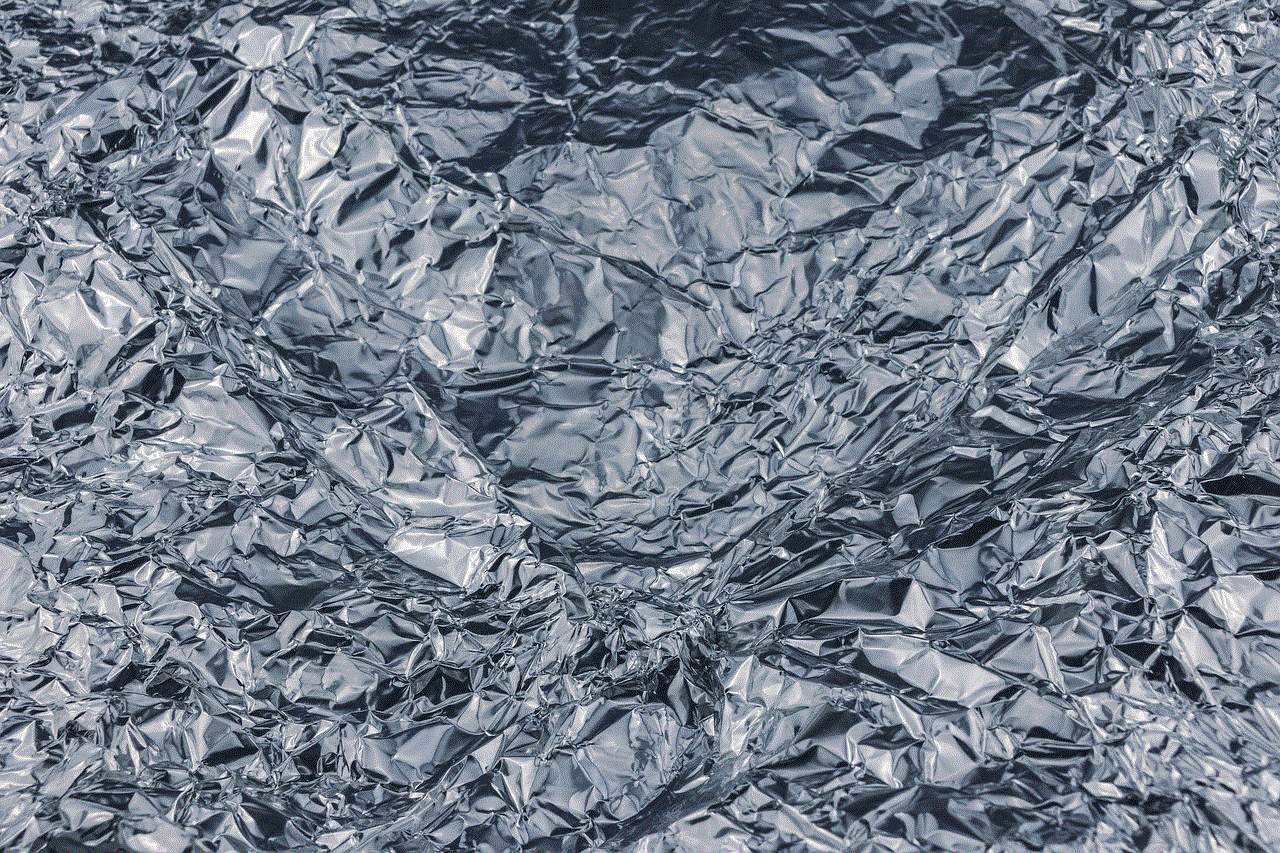
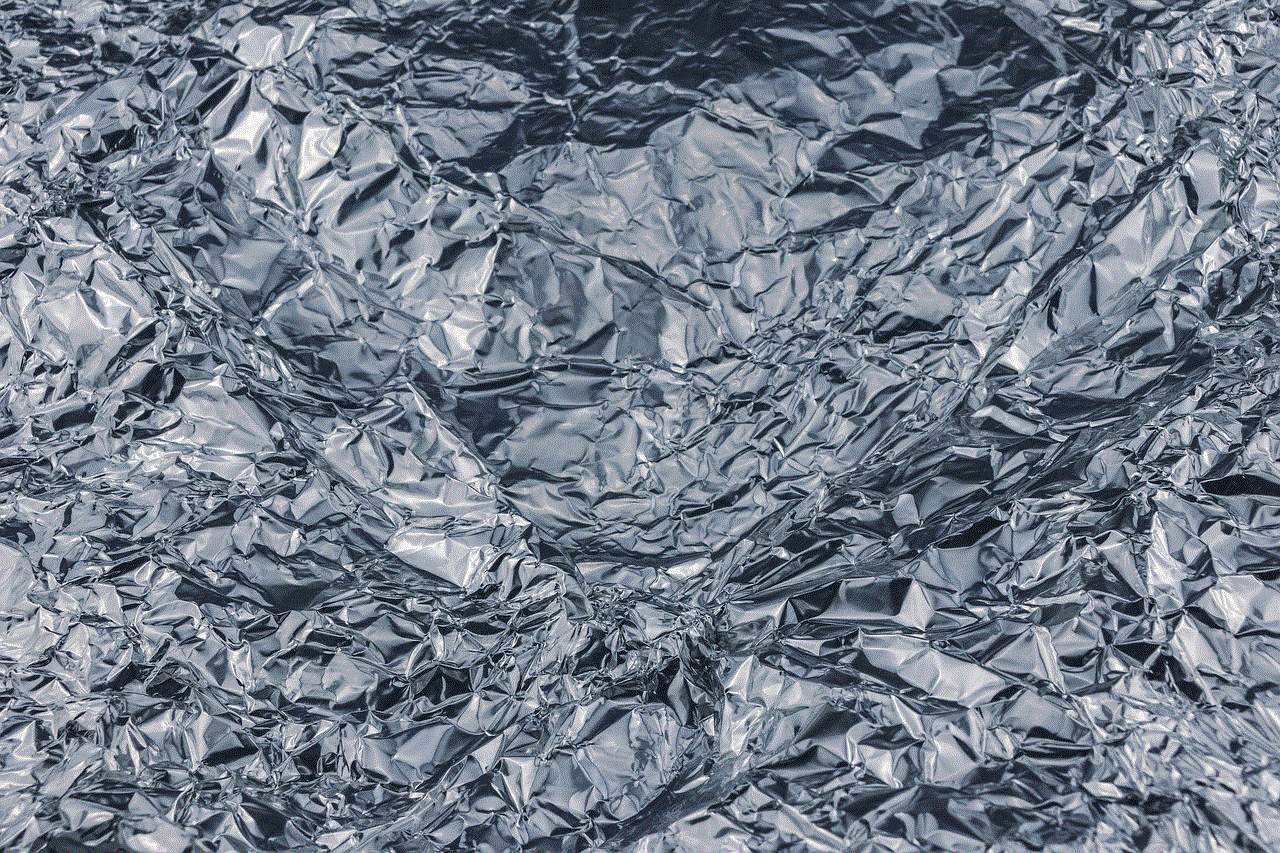
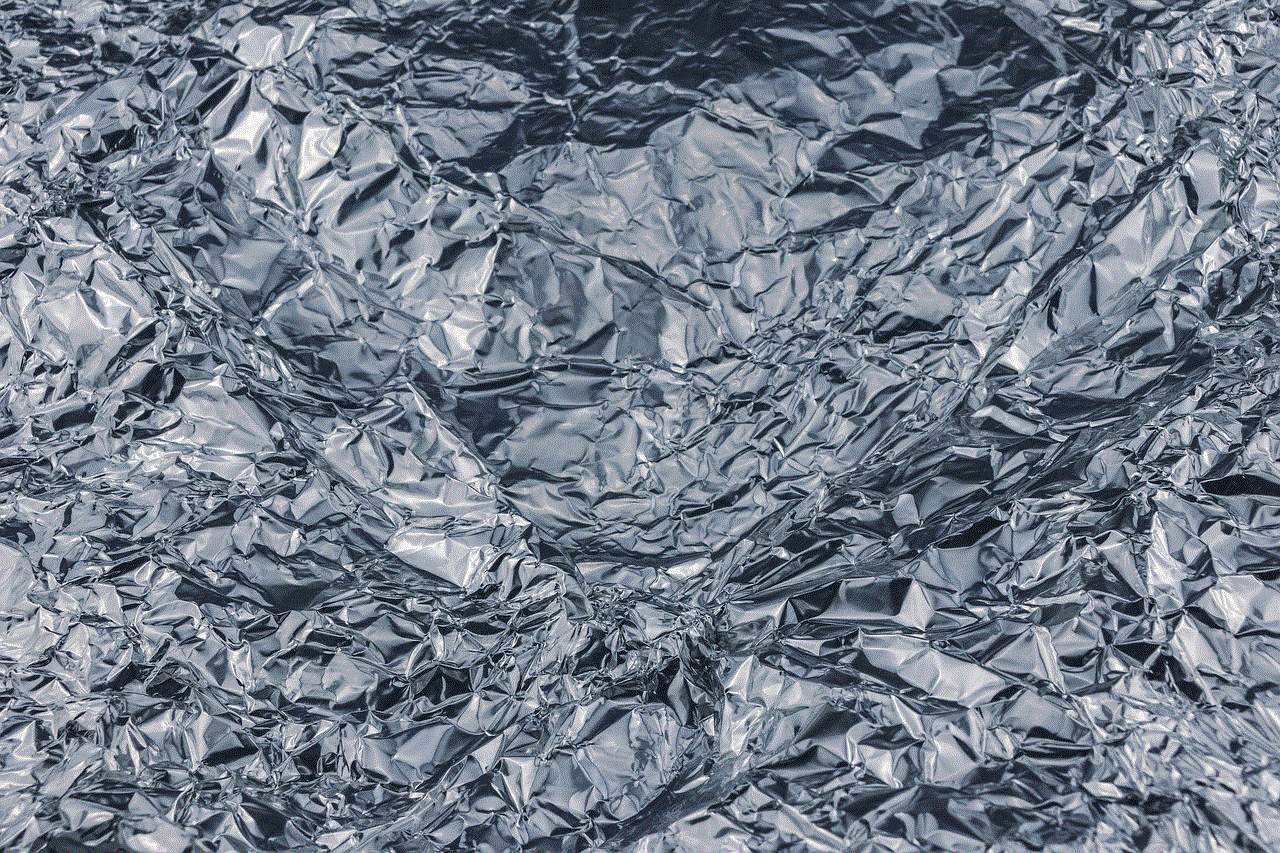
5. Guide Problems
The X1 platform comes with an interactive TV guide that allows users to browse through channels and see what’s currently playing. However, some users have reported issues with the guide, such as it not showing accurate information or freezing.
If you are experiencing guide problems, try refreshing the guide by going to the Settings menu and selecting “Device Settings” and then “System Refresh.” If that doesn’t work, try restarting the X1 box. You can also try unplugging the box from the power source for a few seconds and then plugging it back in.
6. On-Demand Content Issues
The Comcast X1 platform also offers a wide range of on-demand content, including movies, TV shows, and other programs. However, users have reported issues with accessing on-demand content, such as it not loading or freezing during playback.
If you are having trouble accessing on-demand content, make sure that your internet connection is stable and fast. You can also try restarting your X1 box and TV to see if that solves the problem. If the issue persists, contact Comcast for further assistance.
7. Parental Control Problems
The Comcast X1 platform also allows users to set parental controls to restrict access to certain channels or programs. However, some users have reported issues with the parental control feature, such as it not working at all or not blocking certain channels or programs.
To troubleshoot parental control problems, make sure that the feature is enabled in the Settings menu. You can also try resetting the parental controls by entering the default PIN (0000) and then setting a new one. If the problem persists, contact Comcast for further assistance.
8. Remote DVR Access Issues
One of the great features of the Comcast X1 platform is the ability to access your DVR remotely. However, some users have reported issues with remote DVR access, such as not being able to schedule recordings or view recorded content.
If you are having trouble with remote DVR access, make sure that your internet connection is stable and fast. You can also try refreshing the system by going to the Settings menu and selecting “Device Settings” and then “System Refresh.” If the problem persists, contact Comcast for further assistance.
9. Freezing and Restarting Issues
Some users have reported that their X1 boxes freeze or restart unexpectedly. This can be frustrating, especially when you are in the middle of watching a show or recording something.
To address this issue, make sure that the X1 box is properly ventilated and not overheating. You can also try restarting the box by unplugging it from the power source for a few seconds and then plugging it back in. If the problem persists, contact Comcast for further assistance.
10. Billing Problems
Lastly, some users have reported issues with their billing for the Comcast X1 platform. This may include being charged for services that were not ordered or being charged for equipment that was returned.
If you are experiencing billing problems, contact Comcast customer service for assistance. Make sure to check your bill regularly to ensure that you are not being charged for services or equipment that you did not order or return.
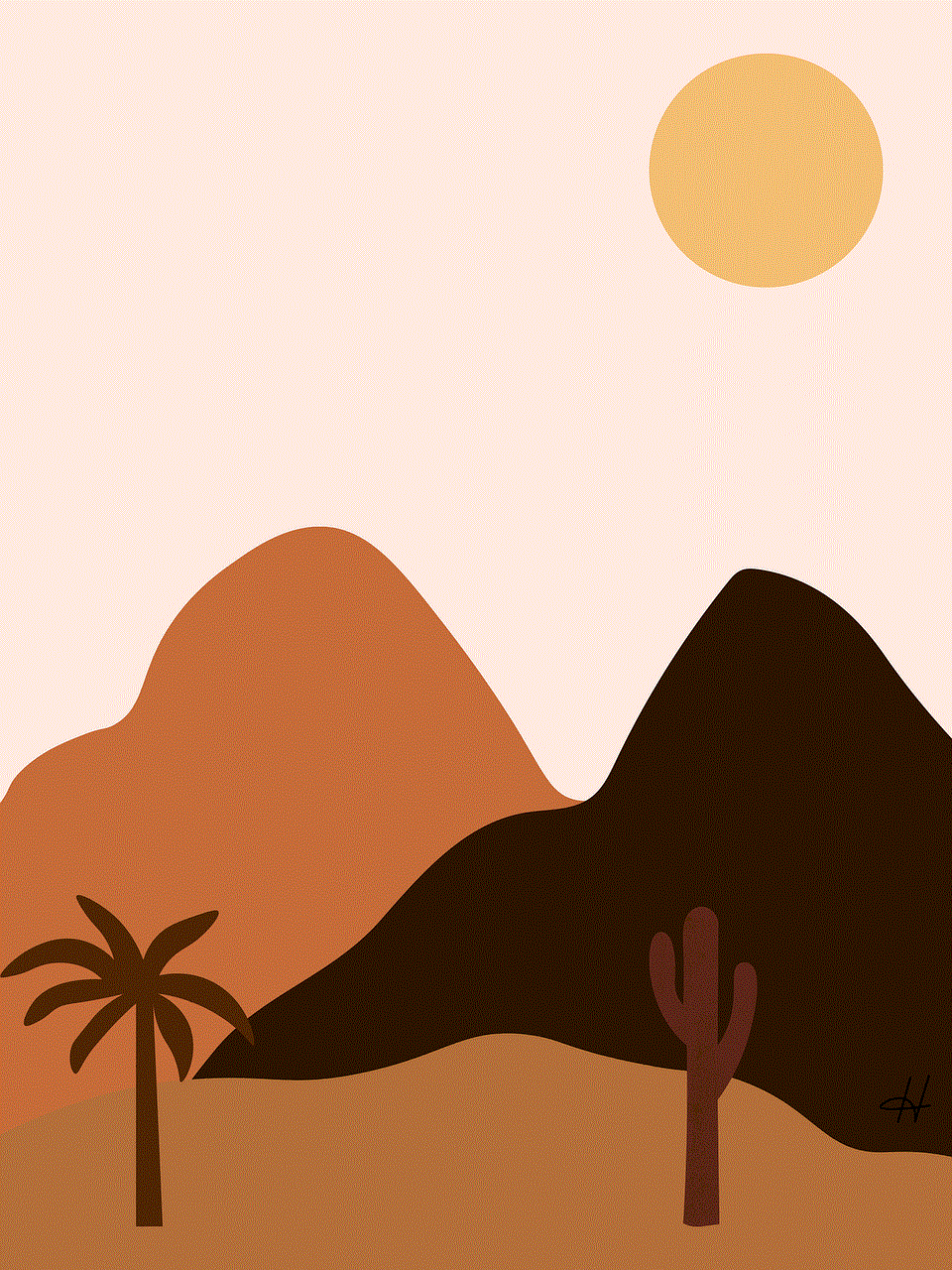
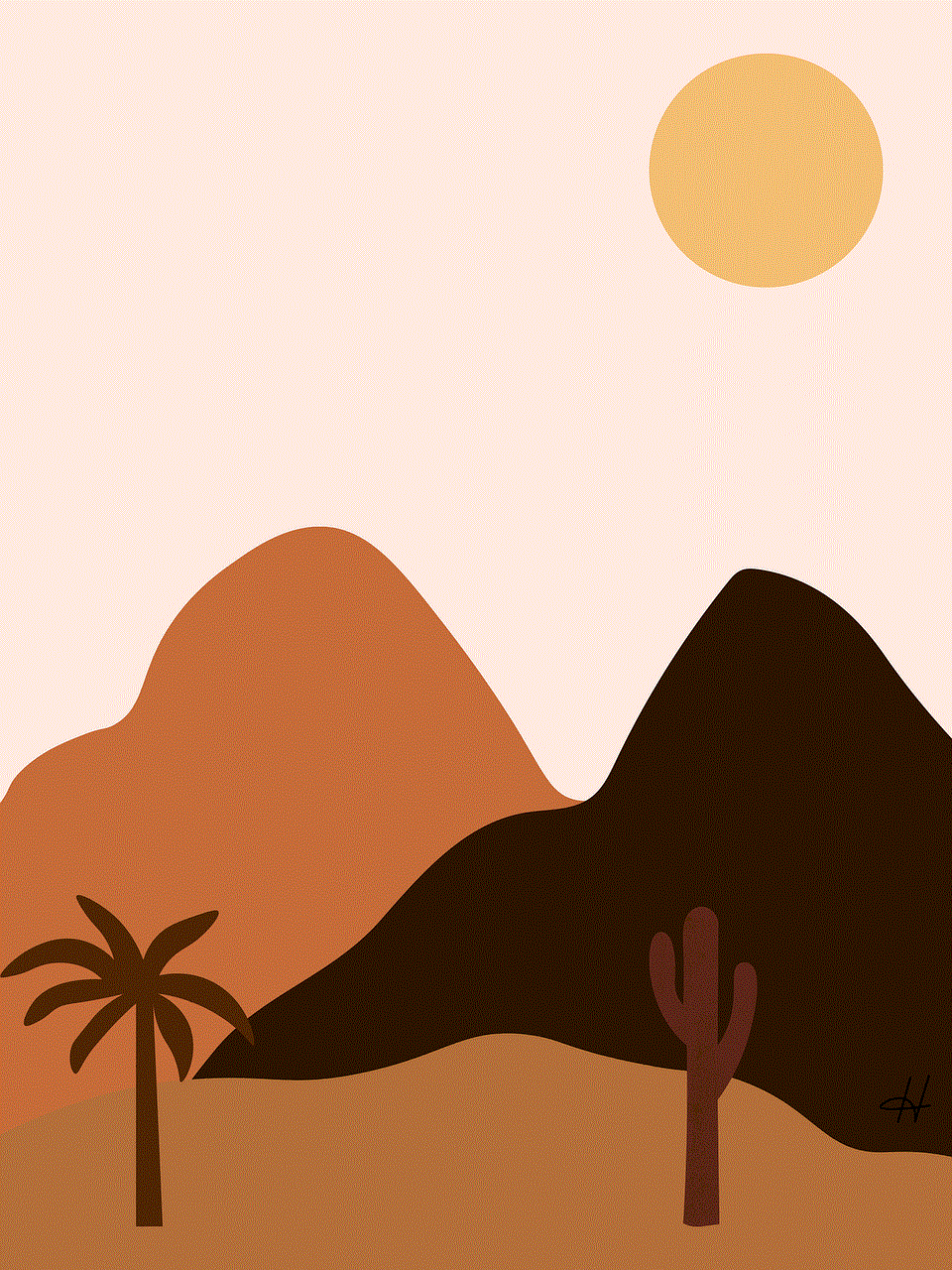
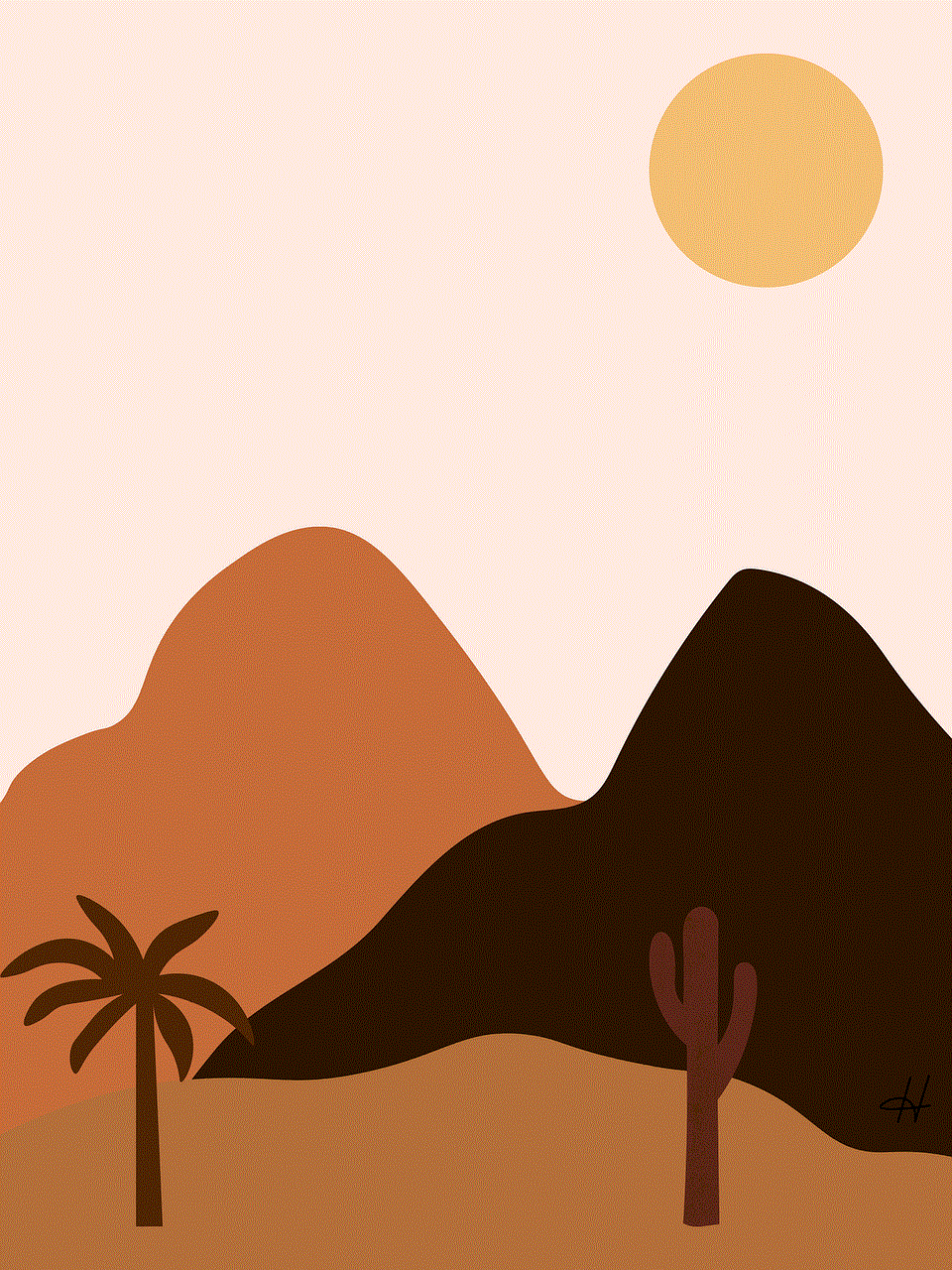
In conclusion, the Comcast X1 platform has its fair share of problems, but most of them can be easily fixed with some troubleshooting. If you encounter any issues with your X1 platform, try the solutions mentioned in this article or contact Comcast for further assistance. With its advanced features and vast content library, the X1 platform remains one of the best options for TV viewing.