what’s the difference between a laptop and a tablet
# Understanding the Differences Between Laptops and Tablets
In today’s fast-paced digital world, technology has evolved to provide a plethora of devices tailored to different user needs. Among these devices, laptops and tablets stand out as two of the most popular options for personal and professional use. While both serve as portable computing solutions, they differ significantly in design, functionality, and user experience. This article aims to delve into the distinctions between laptops and tablets, helping you make an informed decision based on your specific requirements.
### 1. **Design and Form Factor**
The most visible difference between laptops and tablets is their design and form factor. Laptops generally come in a clamshell design, featuring a keyboard attached to a screen that can be opened and closed like a book. This design is optimized for productivity, providing a comfortable typing experience and ample screen space for multitasking.
On the other hand, tablets have a more minimalist design. They consist of a flat touchscreen display without a physical keyboard, although many models offer detachable or add-on keyboards for those who require more extensive typing capabilities. The lightweight and slim profile of tablets make them incredibly portable, often fitting easily into bags or even large pockets.
### 2. **Operating Systems**
Another fundamental difference lies in the operating systems that power these devices. Laptops typically run on full-fledged operating systems like Windows, macOS, or various Linux distributions. These operating systems are designed for multitasking, offering a wide range of applications that can cater to everything from high-end gaming to intensive graphic design work.
Tablets, conversely, commonly run on mobile operating systems such as iOS or Android. These operating systems are optimized for touch input and tend to focus on apps designed for consumption, such as streaming services, social media, and casual gaming. While many tablets now support productivity apps, they may not provide the same level of functionality or performance as traditional laptop operating systems.
### 3. **Performance and Hardware Specifications**
When it comes to performance, laptops generally outshine tablets, thanks to their superior hardware specifications. Laptops are equipped with powerful processors, larger RAM capacities, and extensive storage options, making them suitable for resource-intensive tasks like video editing, programming, and 3D modeling.
Tablets, while they have made significant strides in performance, are still limited by their hardware. Most tablets utilize mobile processors that prioritize energy efficiency over raw power. As a result, while they can handle everyday tasks like web browsing and streaming, they may struggle with more demanding applications. However, high-end tablets with powerful chipsets, such as Apple’s iPad Pro, have begun to bridge this gap, offering performance that can rival some laptops.
### 4. **Input Methods**
The way users interact with laptops and tablets also varies significantly. Laptops rely primarily on a keyboard and a trackpad or mouse for input. This setup is ideal for extended typing sessions, such as writing documents, coding, or engaging in complex online tasks. Many laptops also support external peripherals, like additional monitors and printers, enhancing their functionality.
Tablets, however, are designed for touch input, which can make navigation feel more intuitive for casual users. With the use of gestures and taps, navigating apps and content can be a seamless experience. While many tablets support stylus input and have detachable keyboards available, the overall typing experience is often not as comfortable or efficient as that on a laptop.
### 5. **Battery Life**
Battery life is another critical factor that distinguishes laptops from tablets. Tablets typically enjoy longer battery life than laptops due to their energy-efficient hardware and lightweight operating systems. Many tablets can last a full day or more on a single charge, making them ideal for users who require portability and extended use without access to a power outlet.
Laptops, while they have improved in battery performance over the years, often provide shorter battery life due to their more powerful components and larger screens. Users can generally expect anywhere from 5 to 12 hours of battery life on a laptop, depending on the model and usage patterns. For users who prioritize battery longevity, tablets may be the better choice.
### 6. **Software Availability**
When considering the software ecosystem, laptops generally have access to a broader range of applications compared to tablets. Laptops can run desktop software, which is often more robust and feature-rich than their mobile counterparts. For instance, professional software used for graphic design, video editing, and software development is predominantly available on laptops.
Tablets, while they have a plethora of apps available through their respective app stores, may not provide the same depth of functionality. Many applications on tablets are designed for casual use, which can limit their utility for professional tasks. However, it’s worth mentioning that some tablet applications have become remarkably powerful, enabling users to perform tasks that were once exclusive to laptops.
### 7. **Use Cases and Target Audience**
The differences in design, performance, and software availability lead to varying target audiences for laptops and tablets. Laptops are ideal for professionals, students, and gamers who require robust performance and extensive software capabilities. They are also suited for content creators, programmers, and anyone involved in tasks that demand high processing power.
Tablets, conversely, are geared toward casual users, including individuals who primarily consume content, such as watching videos, reading eBooks, or browsing the internet. They are perfect for users who prioritize portability and ease of use, making them a popular choice for travel, leisure, and light productivity tasks.
### 8. **Price Range**
When comparing the price range of laptops and tablets, there is generally a broader spectrum for laptops. Entry-level laptops can be quite affordable, while high-performance models can reach several thousand dollars. The price often correlates with the specifications, brand, and features such as build quality and display resolution.
Tablets tend to have a more consistent pricing structure, with budget models available for those looking for basic functionality. High-end tablets, like the iPad Pro or Samsung Galaxy Tab S series, can also be pricey, especially when adding accessories like keyboards and styluses. However, for users who are looking for a device primarily for content consumption, tablets often provide a cost-effective solution.
### 9. **Portability and Durability**
Portability is a significant consideration for many users, and here tablets often have the upper hand. Their lightweight design and compact size make them easy to carry around, whether for commuting, travel, or casual use at home. Tablets are also generally more durable, as they lack moving parts like hinges and have fewer components that can be damaged.
Laptops, while portable, are bulkier and heavier, making them less convenient for on-the-go use. However, many manufacturers have begun to produce ultra-thin and lightweight laptops that cater to portability, though they may still not match the ease of carrying a tablet. The choice between the two will largely depend on the user’s lifestyle and how often they need to transport their device.
### 10. **Conclusion: Which One is Right for You?**
Ultimately, the choice between a laptop and a tablet comes down to individual needs and usage scenarios. If you require a device for professional tasks, content creation, or gaming, a laptop is likely the better option due to its superior performance, software availability, and input methods.
Conversely, if you prioritize portability, casual use, and content consumption, a tablet may be the ideal choice. Tablets provide a user-friendly interface and excellent battery life, making them perfect for on-the-go lifestyles.
In some cases, users may find value in owning both a laptop and a tablet, allowing them to leverage the strengths of each device based on specific situations. As technology continues to evolve, both laptops and tablets will persist as vital tools for navigating the digital landscape, catering to diverse needs and preferences.
Ultimately, understanding the differences between these two devices is essential for making an informed purchasing decision that aligns with your lifestyle and requirements. Whether you opt for a laptop, a tablet, or both, the key is to choose the device that best supports your daily activities and enhances your productivity in today’s digital age.
how to rename alexa
# How to Rename Alexa: A Comprehensive Guide
When Amazon introduced Alexa, it revolutionized the way we interact with technology. The voice assistant has become a staple in many households, helping with everything from playing music to controlling smart home devices. However, one aspect that many users may not be aware of is the ability to rename their Alexa device. In this article, we will explore the reasons why you might want to rename Alexa, provide a step-by-step guide on how to do it, and delve into some tips and tricks to enhance your overall experience with the voice assistant.
## Understanding the Importance of Naming
Names carry significant weight in our lives. They can reflect personality, evoke emotions, and even influence behavior. The same holds true for voice assistants. By default, Alexa responds to the wake word “Alexa,” but there are several reasons you might want to choose a different name.
### Personalization
One of the primary reasons for renaming Alexa is personalization. A voice assistant that responds to a name that resonates with you or your family can create a more engaging interaction. Whether you prefer a name that suits your personality or one that aligns with your interests, personalizing Alexa can enhance your user experience.
### Reducing Confusion
In some households, multiple smart devices and assistants compete for attention. If “Alexa” is frequently used as a name for people or pets in your home, it may lead to confusion when calling for the assistant. Renaming Alexa can help mitigate this issue, allowing for clearer communication.
### Creating a Unique Atmosphere
If you enjoy themed environments, renaming Alexa can be a fun way to enhance the atmosphere. For example, if your home is decorated in a sci-fi theme, you might choose a name like “Hal” after the famous AI from *2001: A Space Odyssey*. This whimsical approach can make interactions more enjoyable and memorable.
## How to Rename Alexa
Now that we’ve established the importance of naming, let’s get into the nitty-gritty of how to rename your Alexa device. Amazon allows users to choose from a limited selection of wake words, but the process is straightforward.
### Step 1: Open the Alexa App



To rename your Alexa device, start by opening the Alexa app on your smartphone or tablet. If you don’t have the app installed, you can download it from the Apple App Store or Google Play Store.
### Step 2: Access Device Settings
Once the app is open, navigate to the “Devices” tab, typically located at the bottom of the screen. Here, you will see a list of all your Alexa-enabled devices.
### Step 3: Select Your Device
Find the Alexa device you want to rename from the list. Tap on it to access its settings. This will take you to a dedicated page for that specific device.
### Step 4: Choose the Wake Word
Scroll down to find the option labeled “Wake Word.” Tap on it to see the available options. Amazon currently offers several choices, including “Alexa,” “Amazon,” “Echo,” and “Computer.” Select the name you prefer.
### Step 5: Save Your Changes
After selecting your new wake word, make sure to save your changes. The app will usually prompt you to confirm your selection. Once confirmed, your Alexa device will respond to the new wake word.
### Step 6: Test the New Wake Word
After renaming Alexa, it’s a good idea to test the new wake word to ensure it works properly. Simply say the new wake word followed by a command, such as “Play music” or “What’s the weather?” If Alexa responds, you’ve successfully completed the renaming process.
## Tips for Using Alexa Effectively
Now that you’ve renamed your Alexa device, here are some tips to maximize your experience with the voice assistant.
### 1. Create Routines
One of the most powerful features of Alexa is the ability to create routines. A routine allows you to automate multiple actions with a single command. For example, you could set up a morning routine that turns on the lights, brews coffee, and reads the news when you say, “Good morning.”
### 2. Customize Skills
Alexa supports thousands of third-party skills that can enhance its functionality. Spend some time exploring the Alexa Skills Store to find skills that align with your interests. Whether you want to play trivia games, learn a new language, or control your smart home devices, there’s likely a skill for you.
### 3. Utilize Voice Profiles
If multiple people use the same Alexa device, consider setting up voice profiles. This feature allows Alexa to recognize different users based on their voice, enabling personalized responses and tailored recommendations. To set up voice profiles, navigate to the “Settings” menu in the Alexa app and select “Your Voice.”
### 4. Enhance Smart Home Integration
If you have smart home devices, integrating them with Alexa can significantly improve your home automation experience. Voice commands can control everything from lights to thermostats. Explore the “Smart Home” section in the Alexa app to see which devices are compatible and how to set them up.
### 5. Explore Music Options
Alexa can stream music from various platforms, including Amazon Music, Spotify, and Apple Music. You can set a default music service in the app settings, making it easier to play your favorite tunes. Additionally, you can create playlists and ask Alexa to play specific songs or genres.
### 6. Set Reminders and Alarms
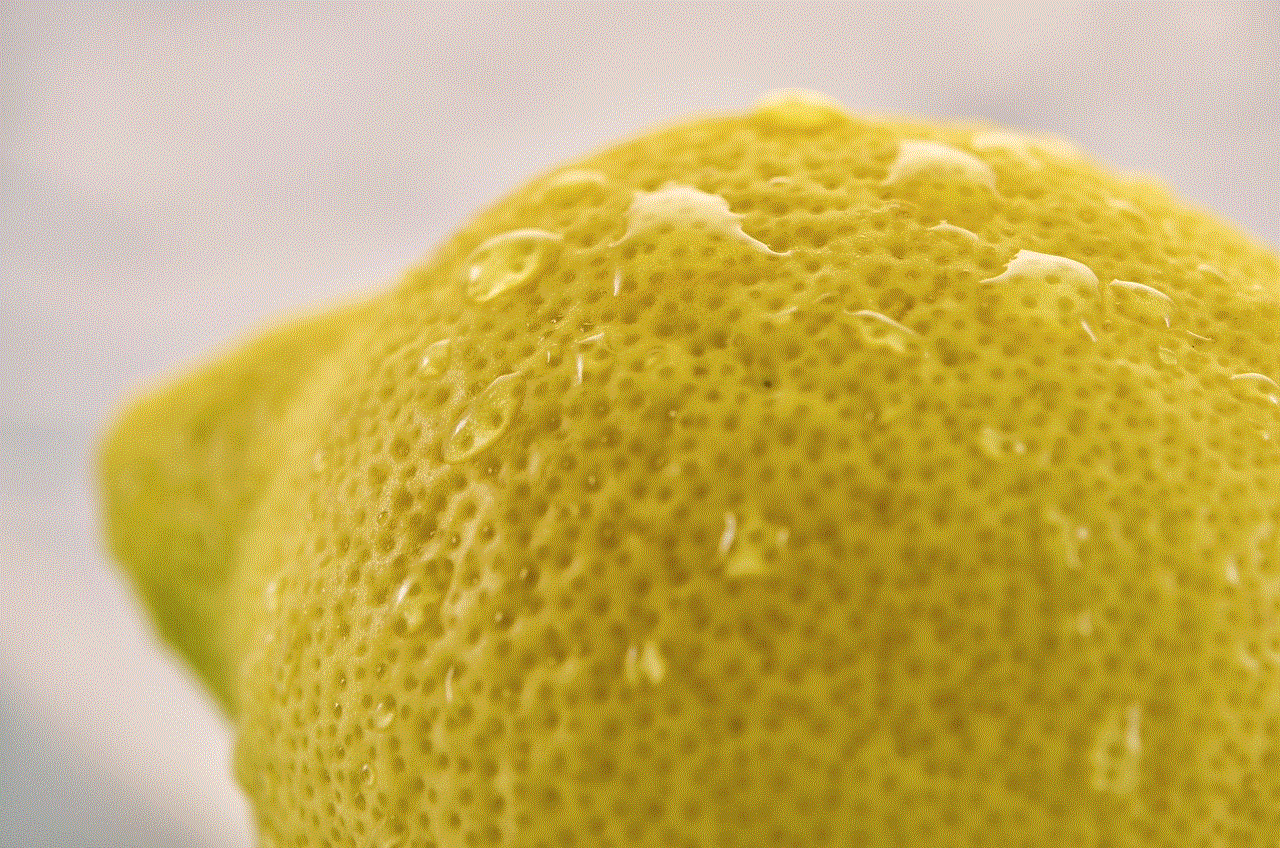
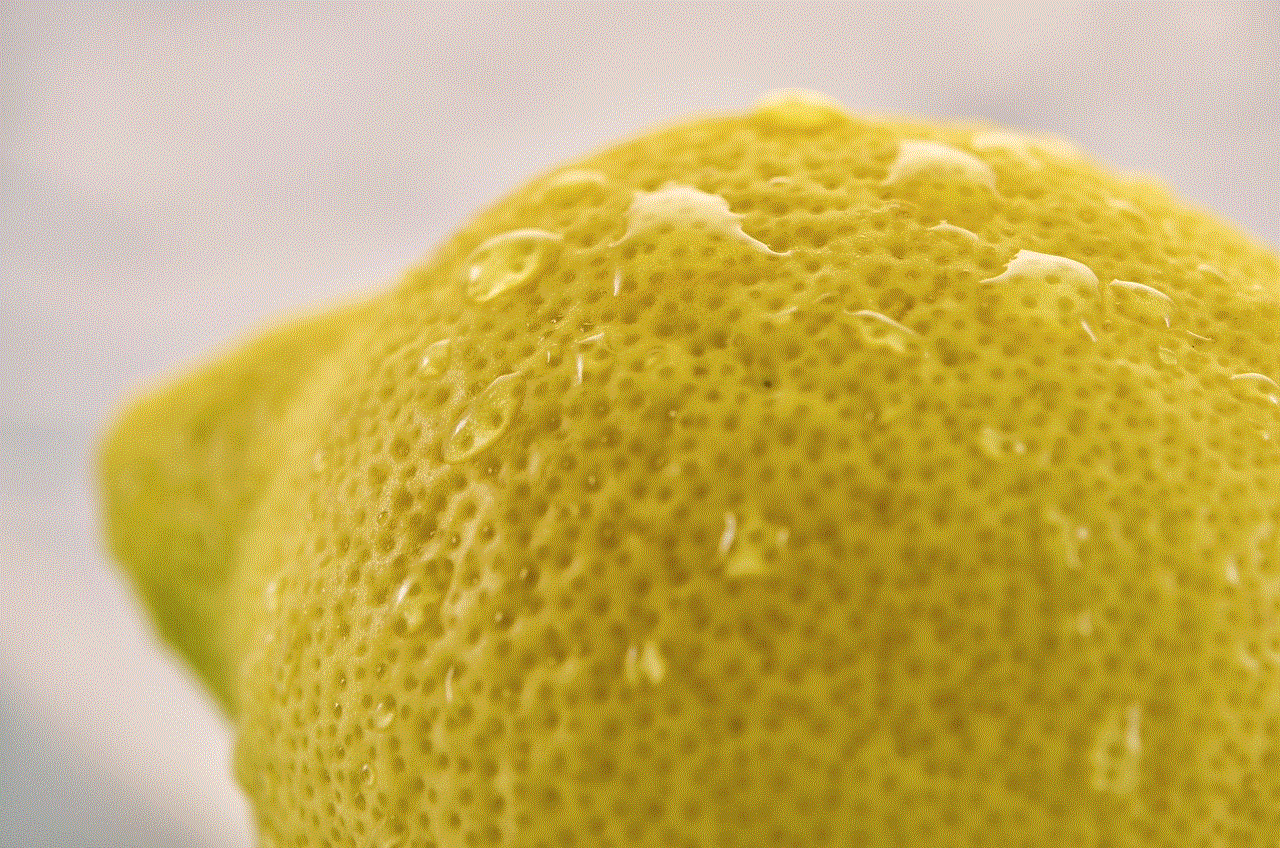
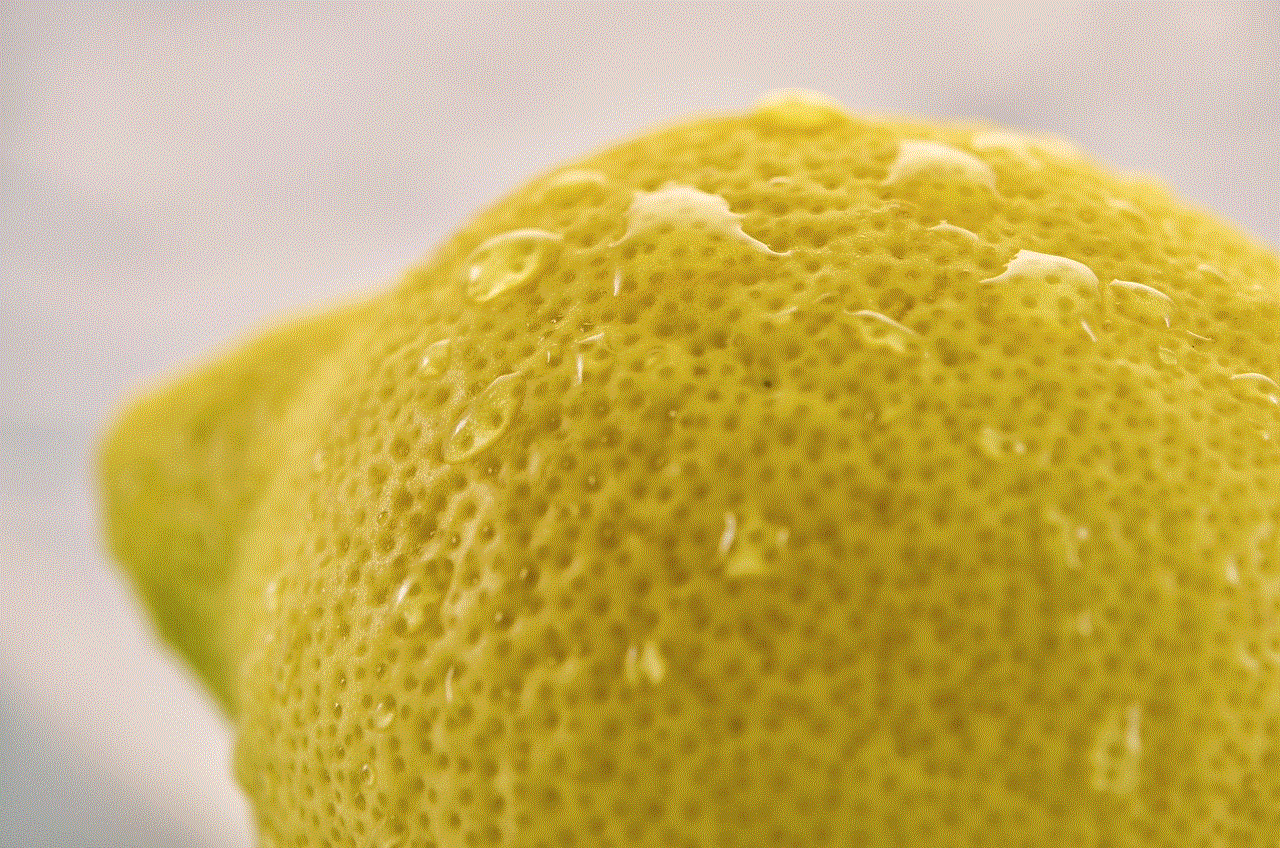
Another useful feature is the ability to set reminders and alarms using Alexa. Simply say, “Remind me to take out the trash at 7 PM,” or “Set an alarm for 6 AM.” This functionality can help keep you organized and on schedule.
### 7. Stay Informed
Alexa can provide news updates, weather forecasts, and answers to your questions. You can customize your news sources and even enable flash briefings to receive updates on topics that interest you. Simply ask, “What’s the news?” to get started.
### 8. Use Alexa for Cooking Assistance
If you enjoy cooking, Alexa can be a valuable kitchen companion. You can ask for recipes, set timers, and even convert measurements. For example, say, “Alexa, how do I make lasagna?” or “Set a timer for 20 minutes.”
### 9. Enable Privacy Settings
Privacy is a significant concern for many users. Take the time to review and adjust your privacy settings in the Alexa app. You can delete voice recordings, manage your data, and control how Alexa uses your information. Make sure you feel comfortable with the level of privacy you maintain.
### 10. Experiment with Fun Commands
Finally, don’t forget to experiment with fun commands to make your interactions with Alexa more enjoyable. Try asking jokes, riddles, or even trivia questions. The more you explore, the more you can discover the playful side of Alexa.
## Common Issues and Troubleshooting
While renaming Alexa is a straightforward process, users may encounter some issues along the way. Here are some common problems and their solutions.
### 1. Alexa Doesn’t Respond to the New Wake Word
If Alexa doesn’t respond to the new wake word, double-check that you saved the changes in the app. Additionally, make sure your device is within range and that there is no background noise interfering with its ability to hear you.
### 2. Confusion with Similar Names
If you choose a wake word that sounds similar to common phrases or names, you might find Alexa responding at unexpected times. In such cases, consider selecting a different wake word that is more distinct.
### 3. Connectivity Issues
Sometimes, Alexa may experience connectivity issues, making it unable to respond to commands. Ensure your device is connected to Wi-Fi, and try restarting it if necessary. You can also check the Alexa app for any service interruptions.
### 4. Skills Not Responding
If you’ve enabled skills that are not responding, make sure they are correctly set up in the Alexa app. You might also need to enable permissions for certain skills to access your smart devices.
### 5. Privacy Concerns
If you have concerns about privacy, take the time to review the Alexa app’s privacy settings. You can delete voice recordings and adjust data usage preferences to align with your comfort level.
## Conclusion
Renaming Alexa is a simple yet meaningful way to personalize your experience with the voice assistant. Whether you choose a name that reflects your personality, reduces confusion, or adds a touch of whimsy, the process is straightforward. By following the steps outlined in this guide, you can easily rename your Alexa device and enjoy a more tailored interaction.
Moreover, by exploring the various features and settings available, you can unlock the full potential of Alexa, making it an even more valuable part of your daily life. From creating routines to enhancing smart home integration, the possibilities are endless. Embrace the technology, have fun with it, and let Alexa become a seamless part of your home.
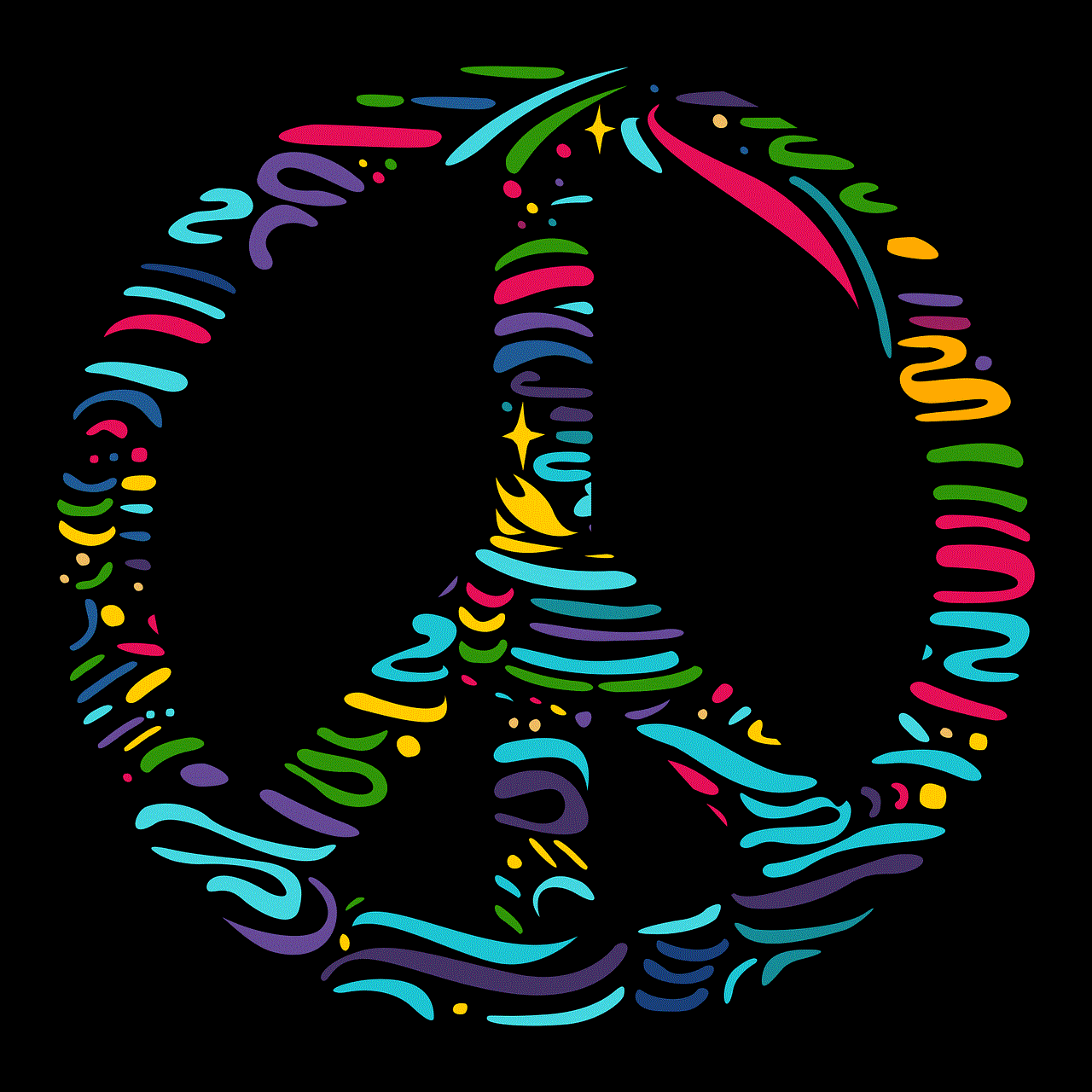
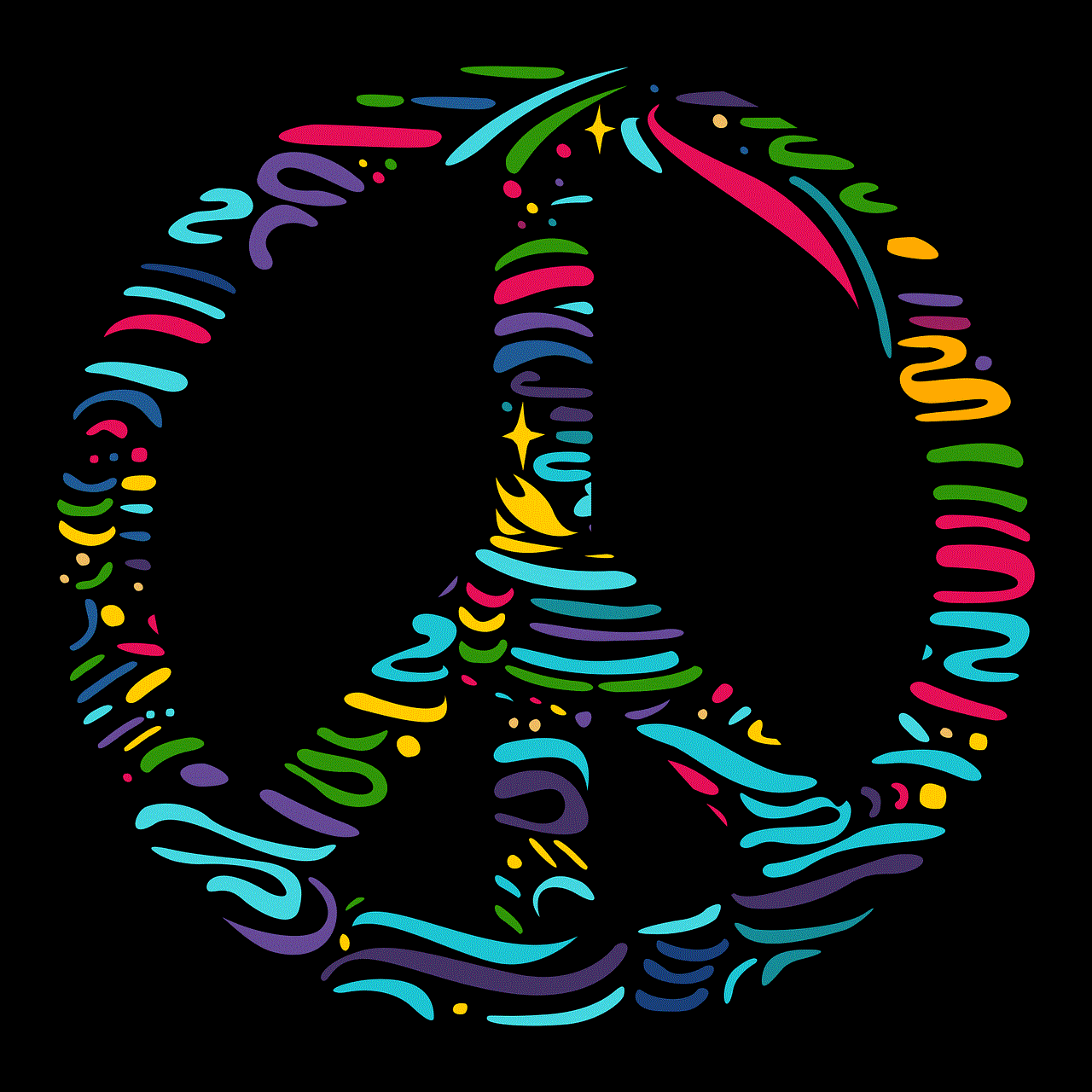
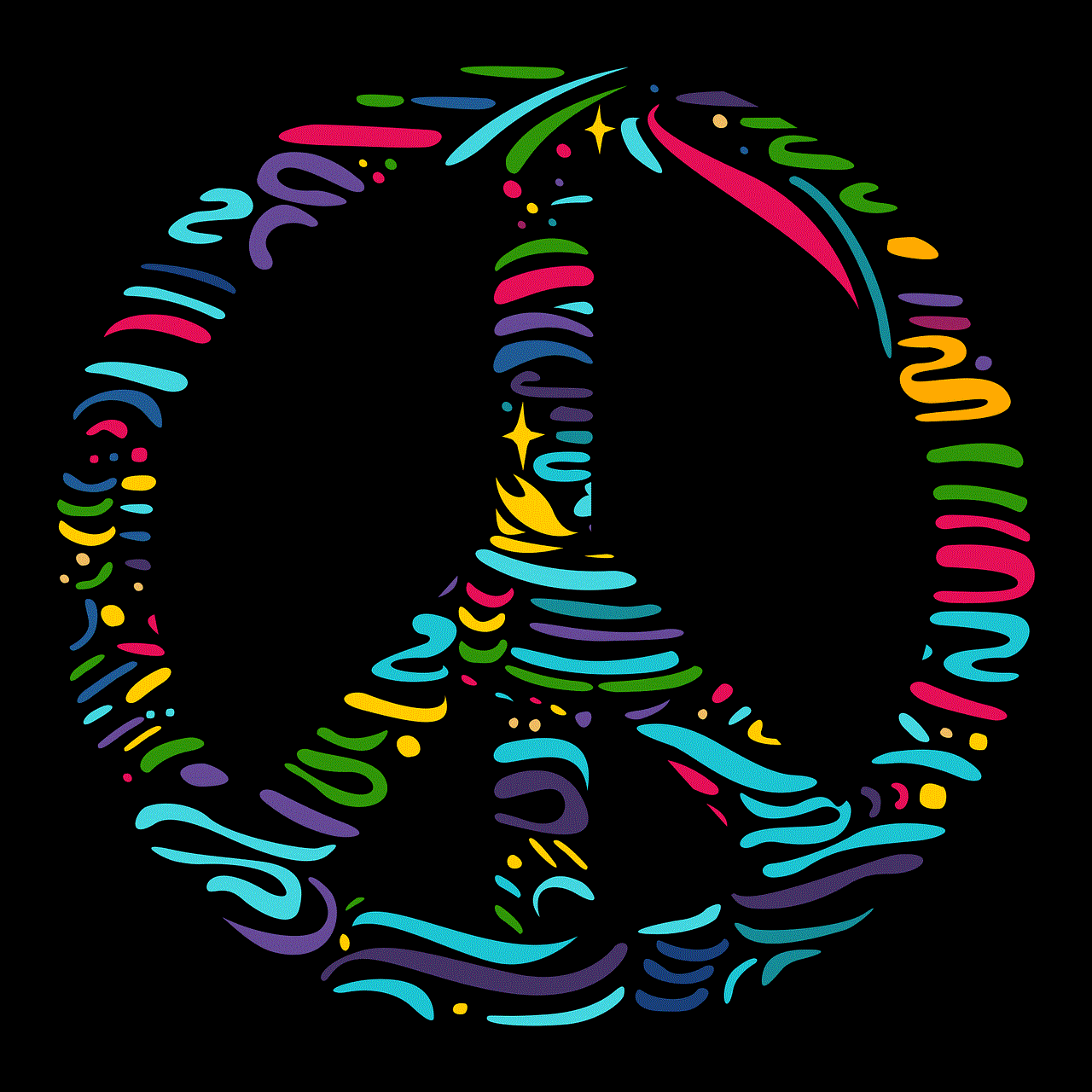
In the end, whether you call it “Alexa,” “Echo,” or something entirely different, the most important thing is that it serves your needs and enhances your daily routines. Enjoy your journey with Alexa, and don’t hesitate to explore all that it has to offer!