what to do if your steam account gets hacked
In today’s digital age, our online accounts hold a significant amount of personal and sensitive information. One of the most popular gaming platforms, Steam, is no exception. With millions of users and a vast collection of games, Steam has become a prime target for hackers. If your Steam account gets hacked, it can be a terrifying experience, and the consequences can be severe. But don’t panic, in this article, we will discuss what to do if your Steam account gets hacked and how to prevent it from happening in the future.
What to do if your Steam account gets hacked?
1. Change your password immediately
The first and most crucial step to take if your Steam account gets hacked is to change your password immediately. Your password is the first line of defense against hackers, and changing it will prevent them from accessing your account further. Make sure to use a strong, unique password that includes a combination of letters, numbers, and special characters. Avoid using easily guessable information, such as your name or date of birth, as your password.
2. Enable Steam Guard
Steam Guard is a security feature that adds an extra layer of protection to your account. It sends a verification code to your email or mobile phone every time you try to log in from a new device. By enabling Steam Guard, you can prevent hackers from accessing your account even if they have your password.
3. Contact Steam Support
After changing your password and enabling Steam Guard, the next step is to contact Steam Support. They have a dedicated team to help users with hacked accounts. You can reach out to them through the “help” section on the Steam website and explain your situation. They will guide you through the recovery process and help you regain access to your account.
4. Check your email account
If your Steam account has been hacked, there’s a high chance that your email account has been compromised as well. Hackers often change the email associated with the account to prevent the user from recovering it. So, make sure to check your email account and change its password as well. If you are unable to access your email, contact your email service provider for assistance.
5. Check your computer for malware
Malware is a type of malicious software that can give hackers access to your computer and steal your sensitive information. If your Steam account has been hacked, it’s essential to run a full system scan to detect and remove any malware. You can use reputable anti-malware software for this purpose.
6. Check your account for unauthorized purchases
One of the main objectives of hacking a Steam account is to make unauthorized purchases using the victim’s credit card or PayPal account linked to the account. So, it’s essential to check your account for any recent purchases you didn’t make. If you find any, contact Steam Support immediately to report the fraudulent transactions and request a refund.
7. Enable Family View
Family View is another useful feature offered by Steam that allows you to restrict access to your account. You can enable it to prevent unauthorized purchases and restrict access to sensitive information. To enable Family View, go to the “Steam” menu, click on “settings,” and then select “Family View.”
8. Be cautious of phishing scams
Phishing scams are one of the most common methods used by hackers to steal login credentials of unsuspecting users. They often send fake emails or messages pretending to be from Steam, asking for your login information. Be cautious of such scams and never share your login information with anyone.
9. Change your security questions and answers
If you have set up security questions and answers for your Steam account, make sure to change them after your account has been hacked. Hackers can easily guess the answers to common security questions, such as your mother’s maiden name or your pet’s name. So, choose unique questions and answers that are not easily guessable.
10. Keep your account information private
Last but not least, it’s crucial to keep your Steam account information private. Never share your login credentials with anyone, and be cautious of giving out personal information on public forums or social media platforms. Hackers can use this information to hack your account and steal your sensitive information.
Preventing your Steam account from getting hacked
1. Use a strong and unique password
As mentioned earlier, your password is your first line of defense against hackers. So, make sure to use a strong and unique password for your Steam account. Avoid using the same password for multiple accounts and regularly change your password.
2. Enable Steam Guard
Enabling Steam Guard adds an extra layer of protection to your account, making it difficult for hackers to access it. It’s highly recommended to enable this feature to prevent your account from getting hacked.
3. Be cautious of suspicious links
Hackers often use fake links to trick users into giving out their login information. So, be cautious of clicking on links from unknown sources, and always double-check the URL before entering your login credentials.
4. Keep your computer and software up to date
Outdated software and operating systems are vulnerable to cyber attacks. Make sure to regularly update your computer and software to the latest versions to stay protected against potential threats.
5. Enable two-factor authentication
Two-factor authentication adds an extra layer of security to your account by requiring a code in addition to your password to log in. It’s highly recommended to enable this feature to prevent unauthorized access to your account.
In conclusion, getting your Steam account hacked can be a nightmare, but with the right steps, you can recover your account and prevent it from happening again. Be cautious of suspicious activities, keep your account information private, and regularly update your security measures to stay protected. Remember, prevention is always better than cure. Stay safe and happy gaming!
how to know if text was read
In today’s fast-paced world, communication through text has become an essential part of our daily lives. From sending a quick message to a friend to conducting important business conversations, text messaging has become the preferred mode of communication for many people. However, with the increasing use of text messaging, a common concern that arises is whether the recipient has actually read the message or not. This can be particularly frustrating in situations where a response is expected or urgent. So, how can one know if their message has been read? In this article, we will explore different methods and techniques to determine if a text has been read or not.
Before we dive into the various ways to know if a text has been read, it is important to understand the basics of text messaging. Text messaging, also known as SMS (Short Message Service), is a technology that allows the exchange of short messages between mobile devices. When a text message is sent, it travels through a network of mobile towers and is stored in the recipient’s device until they open and read it. This process usually happens within a matter of seconds, but in some cases, it can take longer depending on the network and signal strength.
Now, let us explore the different ways to know if a text has been read.
1. Delivery Status:
The easiest way to know if a text has been read is to check the delivery status. In most messaging apps, a small icon or symbol appears next to the message, indicating whether it has been delivered or not. In some cases, there may be a double checkmark symbol, which indicates that the message has been successfully delivered to the recipient’s device. However, this does not necessarily mean that the message has been read.
2. Read Receipts:
Some messaging apps offer a feature called “read receipts,” which allows the sender to know when the recipient has opened and read the message. This feature is usually turned on by default, but the recipient has the option to turn it off. When the read receipts feature is enabled, the sender can see the time and date when the message was read. This is a useful way to know if the message has been read, especially in situations where a response is expected.
3. Typing Indicator:
Another way to know if a text has been read is by looking for a typing indicator. This feature is available in most messaging apps and shows when the recipient is typing a response. However, this feature is not always reliable as the recipient may be multitasking or typing a response but ultimately decides not to send it.
4. Online Status:
Some messaging apps also show the online status of the recipient, indicating that they are active on the app. This can be a good indicator that the recipient has seen the message, but it is not a foolproof method as the recipient may be online but not necessarily reading the messages.
5. Call the Recipient:
If you are unsure whether your message has been read or not, the best way to find out is by calling the recipient. This is a direct and effective way to get a response and know if the message has been read. However, this may not always be possible, especially if the recipient is busy or does not have access to their phone.
6. Use Alternative Messaging Apps:
If you are concerned about knowing if your messages have been read, you may want to consider using alternative messaging apps that offer more features. Some apps allow you to see when the recipient was last active on the app, giving you a better idea of whether your message has been read or not.
7. Check for Automated Replies:
In some cases, the recipient may have set up an automated reply, which means that they are not actively checking their messages. This could be due to various reasons such as being on vacation or having a busy day. If you receive an automated reply, it is safe to assume that your message has not been read.
8. Ask for a Response:
If you are still unsure whether your message has been read, you can always ask for a response. This may seem like a straightforward solution, but it is often overlooked. In situations where a response is expected, it is perfectly acceptable to follow up and ask if the message has been read.
9. Use Message Tracking Apps:
There are also various message tracking apps available that allow you to track your messages and see when they have been read. These apps work by inserting a small code into the message, which notifies you when the message has been opened. However, these apps may not be compatible with all messaging apps and may require both the sender and recipient to have the app installed.
10. Respect the Recipient’s Privacy:
While it can be frustrating not knowing if your message has been read, it is essential to respect the recipient’s privacy. They may have a valid reason for not responding or may be dealing with personal issues that prevent them from checking their messages. Constantly checking if your message has been read or pressuring the recipient for a response can lead to strained relationships and cause unnecessary stress.
In conclusion, there are various ways to determine if your text has been read or not. From delivery status to using alternative messaging apps, there are options available for those who want to ensure their messages are being read. However, it is important to remember that not all methods are foolproof, and it is essential to respect the recipient’s privacy. Communication is a two-way street, and it is important to have open and honest conversations with the recipient to avoid misunderstandings. With the above methods, you can now have a better understanding of whether your texts are being read or not.
how to change location on snap on iphone
Snapchat is a popular social media app that allows users to share photos and videos with their friends and followers. One of the features of Snapchat is the ability to add location filters to your snaps, making it appear as if you are in a different place than you actually are. This can be a fun way to spice up your snaps and prank your friends, but it can also be a useful tool for protecting your privacy. In this article, we will discuss how to change your location on Snapchat on an iPhone.
Why Change Your Location on Snapchat?
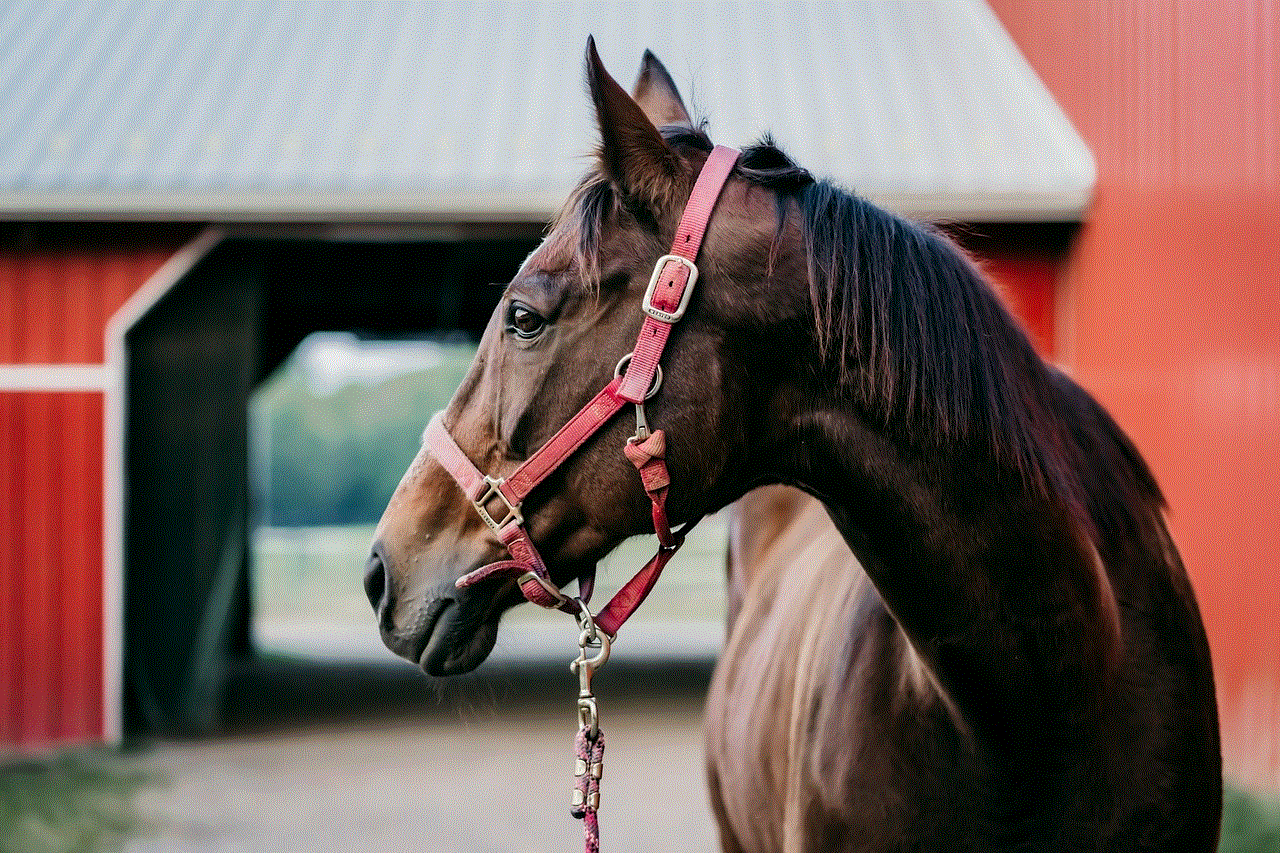
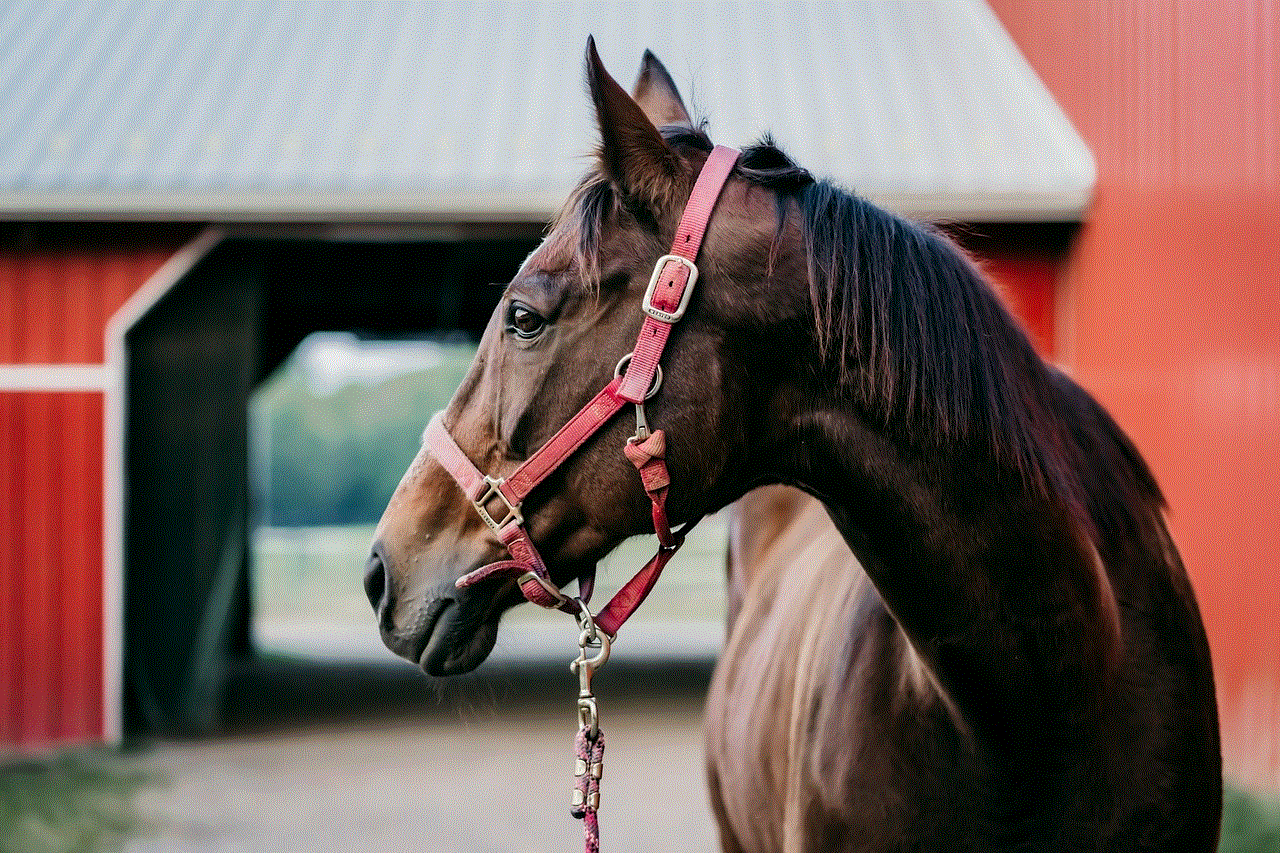
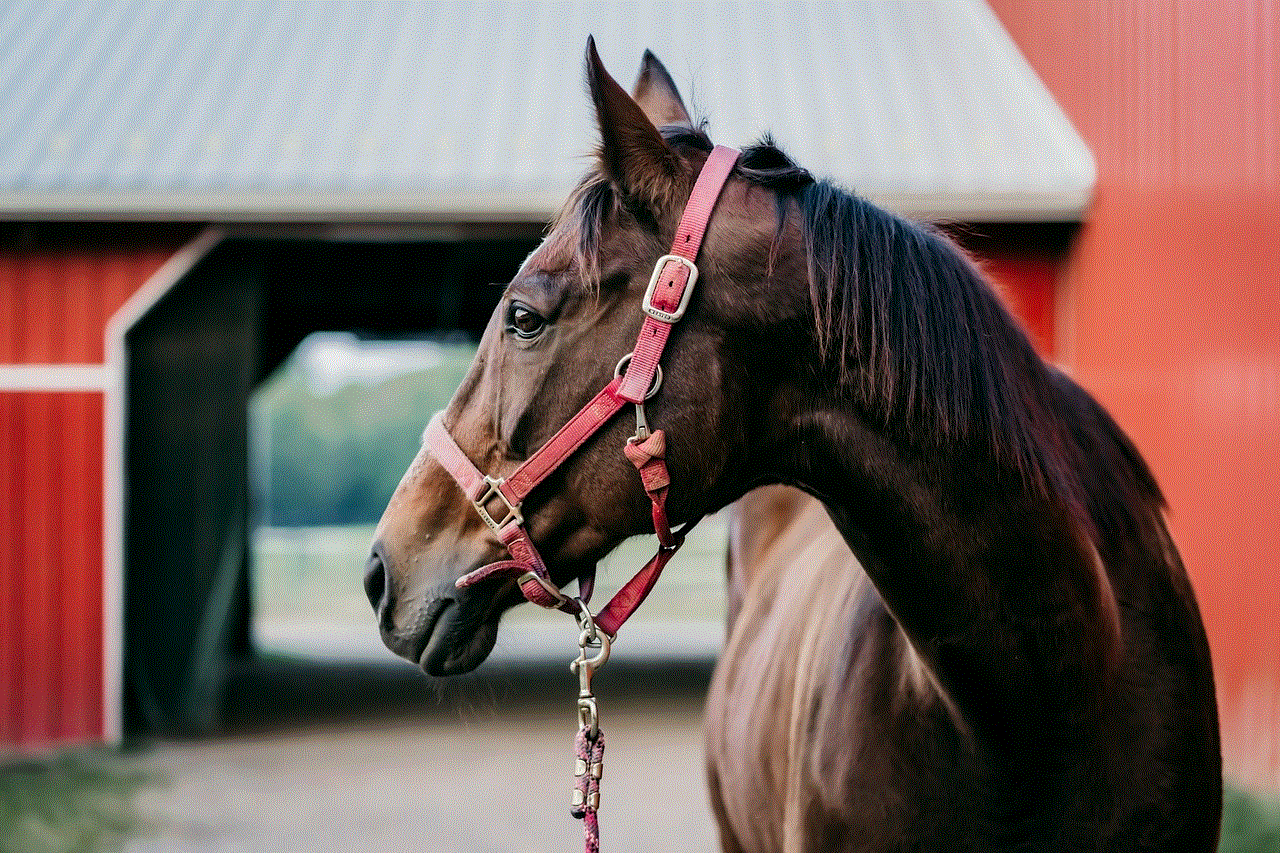
There are a few reasons why you may want to change your location on Snapchat. One of the main reasons is for privacy. By changing your location on Snapchat, you can prevent others from knowing your exact location. This can be especially useful if you are sharing snaps with people you don’t know very well, or if you are concerned about your safety.
Another reason to change your location on Snapchat is for fun. Snapchat offers a variety of location filters that can make it seem like you are in a different city or country. This can be a fun way to share snaps with your friends and make it seem like you are on a spontaneous trip to a far-off destination.
How to Change Your Location on Snapchat on an iPhone
Changing your location on Snapchat is a fairly simple process on an iPhone. Here’s how to do it:
Step 1: Enable location services
The first step to changing your location on Snapchat is to enable location services on your iPhone. To do this, go to Settings > Privacy > Location Services and make sure it is turned on.
Step 2: Open Snapchat and Take a Snap
Next, open the Snapchat app and take a snap as you normally would. This can be a photo or a video.
Step 3: Swipe Right for Filters
Once you have taken your snap, swipe right on the screen to access the filters. These filters include the date, time, temperature, and your current location.
Step 4: Select the Location Filter
Scroll through the filters until you find the location filter you want to use. This will display the name of the city or place you are currently in.
Step 5: turn off Wi-Fi and Cellular Data
Now, turn off your Wi-Fi and cellular data. This will prevent Snapchat from using your actual location.
Step 6: Force Close Snapchat
Next, force close the Snapchat app by double-pressing the home button and swiping up on the Snapchat app.
Step 7: Enable Airplane Mode
After force closing the app, enable airplane mode on your iPhone. This will turn off all wireless connections, including GPS and Wi-Fi.
Step 8: Open Snapchat Again
Open the Snapchat app again and select the snap you took earlier. The location filter will still be there, but it will now show the location you selected instead of your actual location.
Step 9: Take Your Snap
Take your snap and save it to your memories or send it to your friends. The snap will now show the location you selected, making it seem as if you are in a different place.
Step 10: Disable Airplane Mode and Turn on Wi-Fi/Cellular Data
Once you have taken your snap, disable airplane mode and turn on your Wi-Fi and cellular data again. This will allow you to use your phone as normal.
Other Methods for Changing Your Location on Snapchat
If the above method doesn’t work for you, there are a few other ways to change your location on Snapchat on an iPhone.
Using a VPN: You can use a virtual private network (VPN) to change your IP address and make it seem like you are in a different location. This will change the location on all your apps, including Snapchat.



Spoofing your GPS: If you have a jailbroken iPhone, you can use a third-party app to spoof your GPS location. This will make it seem like you are in a different place, but it can be a risky method and may not work for all iPhones.
Changing your location on Snapchat can be a fun and useful feature, but it is important to use it responsibly. Always consider your safety and privacy before sharing your location with others, and be mindful of any potential risks.