twitch for old people
Twitch, the popular live streaming platform, may have gained its fame among younger generations, but it is not exclusive to them. In fact, there is a growing community of older individuals who are finding enjoyment and connection through Twitch. With its diverse content and interactive nature, Twitch has become a platform for all ages, including those who are considered “old”. So let’s take a look at how Twitch is catering to this demographic with its unique features and content.
First and foremost, what exactly is Twitch? Twitch is a live streaming platform primarily used for streaming video games, but it has expanded to include other forms of content, such as music, talk shows, and creative arts. Users can watch live streams or pre-recorded videos, and also interact with the streamer and other viewers through a chat feature. This interactive aspect is what sets Twitch apart from other streaming platforms and has contributed to its widespread popularity.
So how are older individuals utilizing Twitch? One of the main ways is through watching video game streams. Many older individuals grew up playing video games and still have a love for them, but may not have the time or physical ability to play them anymore. Twitch allows them to relive their nostalgia by watching others play their favorite games, while also being able to interact with the streamer and other viewers. This creates a sense of community and connection, something that may be lacking for older individuals who may be retired or living alone.
But Twitch is not just limited to video games. The platform has a wide range of content that caters to different interests and hobbies. For example, there are channels dedicated to cooking, crafting, and even gardening. These types of streams appeal to older individuals who may have more free time and are looking for new hobbies to explore. The interactive nature of Twitch also allows them to ask questions, share their own tips and experiences, and connect with others who share similar interests.
Furthermore, Twitch has also become a platform for education and learning. Many older individuals may not be as familiar with technology and the internet, and Twitch provides a fun and engaging way for them to learn new skills. There are streams dedicated to teaching coding, graphic design, and even languages. This not only keeps their minds active and sharp, but also allows them to stay relevant in a constantly evolving digital world.
Apart from the content itself, Twitch also has features that cater to older individuals. For example, there is a “mature content” filter that allows users to filter out streams with explicit or mature content. This is especially helpful for older individuals who may not be interested in certain types of content or may be more sensitive to explicit language or visuals. Additionally, Twitch also has a “slow mode” feature that limits the number of messages a user can send in the chat, making it easier for older individuals to keep up with the conversation.
Another aspect of Twitch that appeals to older individuals is the sense of purpose and community it provides. Many older individuals may feel a sense of isolation or lack of purpose after retirement, but Twitch allows them to become a part of a community and contribute in their own way. Some older individuals even become streamers themselves, sharing their own experiences and knowledge with others. This not only gives them a sense of purpose, but also allows them to connect with others and make new friends.
Moreover, Twitch also offers a way for older individuals to stay updated and informed about current events and trends. With talk shows and news channels on the platform, older individuals can get different perspectives and stay engaged with the world around them. This is especially important as many older individuals may not have access to traditional forms of media, such as newspapers or television.
It’s also worth noting that Twitch has become a platform for charity and philanthropy. Many streamers use their platform to raise money for various causes, and older individuals are not exempt from participating. In fact, some older individuals may have more disposable income and are more likely to donate to a cause they believe in. This not only makes a positive impact on the world, but also allows older individuals to feel like they are making a difference and contributing to society.
Furthermore, Twitch has also become a source of entertainment and escapism for older individuals. With its diverse content and endless hours of entertainment, Twitch can serve as a form of relaxation and stress relief. It allows older individuals to take a break from their daily routines and immerse themselves in something new and exciting.
In conclusion, Twitch may have started as a platform for young gamers, but it has evolved into so much more. Its interactive nature, diverse content, and unique features have made it a popular platform for older individuals as well. From watching video game streams to learning new skills and connecting with others, Twitch has become a valuable source of entertainment, education, and community for older individuals. So don’t be surprised if you see your grandparents tuning in to Twitch – it’s not just for the young anymore.
how to stop iphone from uninstalling apps
Have you ever been frustrated by your iPhone automatically uninstalling apps without your permission? Perhaps you were in the middle of using an app and suddenly it disappeared from your home screen. Or maybe you noticed that certain apps were missing from your device after a software update. Whatever the case may be, the constant uninstalling of apps on your iPhone can be a nuisance. In this article, we will discuss the reasons behind this behavior and provide you with some solutions to stop your iPhone from uninstalling apps.
Reasons Why Your iPhone Uninstalls Apps
Before we dive into the solutions, it is important to understand why your iPhone is uninstalling apps in the first place. There are a few possible reasons for this:
1. Low Storage Space
One of the most common reasons why your iPhone may be uninstalling apps is due to low storage space. Apps take up a significant amount of storage on your device, and when your storage space is full, your iPhone will start to automatically uninstall apps to free up space.
2. App Store Settings
Another reason for your iPhone uninstalling apps could be your App Store settings. If you have enabled the “Offload Unused Apps” feature, your iPhone will automatically delete apps that you haven’t used in a while to save storage space.
3. Software Updates
Sometimes, when you update your iPhone’s software, certain apps may get uninstalled in the process. This is usually due to compatibility issues or the app not being updated to work with the latest version of iOS.
4. Restrictions
If you have restrictions set up on your iPhone, certain apps may be automatically uninstalled based on those restrictions. For example, if you have restricted access to social media apps, they will be uninstalled from your device.
Now that we understand the reasons behind your iPhone uninstalling apps, let’s look at some ways to prevent this from happening.
1. Free Up Storage Space
The most obvious solution to stop your iPhone from uninstalling apps is to free up storage space. You can do this by deleting unnecessary files, photos, and videos from your device. You can also go through your apps and delete the ones you no longer use. This will not only stop your iPhone from uninstalling apps but also improve the overall performance of your device.
2. Disable “Offload Unused Apps”
If you have the “Offload Unused Apps” feature enabled, you can disable it to prevent your iPhone from uninstalling apps. To do this, go to Settings > iTunes & App Store > Offload Unused Apps and toggle the switch to off. This will ensure that your apps are not automatically uninstalled, even if you haven’t used them in a while.
3. Check App Store Settings
It is also worth checking your App Store settings to make sure that your iPhone is not set to automatically uninstall apps. To do this, go to Settings > iTunes & App Store and make sure that the “Offload Unused Apps” and “App Updates” options are turned off.
4. Update Your iPhone’s Software
If your iPhone is uninstalling apps after a software update, it is possible that the apps are not compatible with the latest version of iOS. In this case, you can try updating the apps or contacting the app developers for further support. You can also try updating your iPhone to the latest software version to see if that resolves the issue.
5. Check Restrictions
If you have restrictions set up on your iPhone, it is important to review them and make sure that the apps you want to keep are not restricted. To do this, go to Settings > General > Restrictions and enter your passcode. Then, go through the list of restrictions and make any necessary changes.
6. Disable Automatic App Deletion
Your iPhone has a feature that automatically deletes apps that haven’t been used in a while to save storage space. If you want to prevent your iPhone from uninstalling apps, you can disable this feature. Go to Settings > General > iPhone Storage and toggle off the “Offload Unused Apps” option.
7. Backup Your Apps
Another way to prevent your iPhone from automatically uninstalling apps is to back them up. This way, even if an app gets uninstalled, you can easily restore it from the backup. You can back up your apps using iTunes or iCloud.
8. Contact Apple Support
If none of the above solutions work, you can contact Apple Support for further assistance. They will be able to troubleshoot the issue and provide you with a solution to stop your iPhone from uninstalling apps.
9. Use Third-Party Apps
There are also third-party apps available that can help you manage your storage space and prevent your iPhone from automatically uninstalling apps. These apps will give you a better understanding of which apps are taking up the most storage space and allow you to delete them manually, rather than relying on your iPhone to do it automatically.
10. Consider Upgrading Your Storage
If you are constantly running out of storage space and your iPhone is constantly uninstalling apps, it may be time to consider upgrading your storage. You can do this by purchasing a new iPhone with more storage or by purchasing additional iCloud storage. This will not only prevent your iPhone from uninstalling apps but also allow you to store more files and apps on your device.
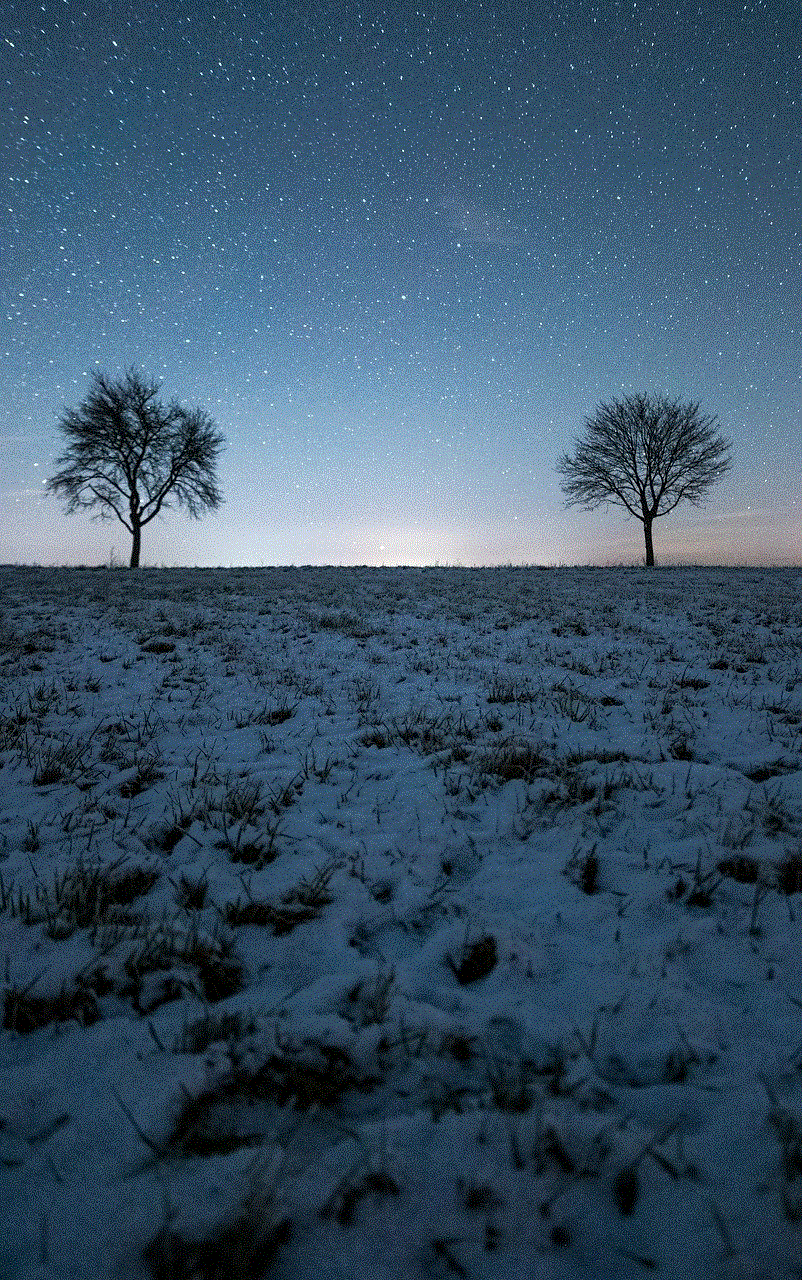
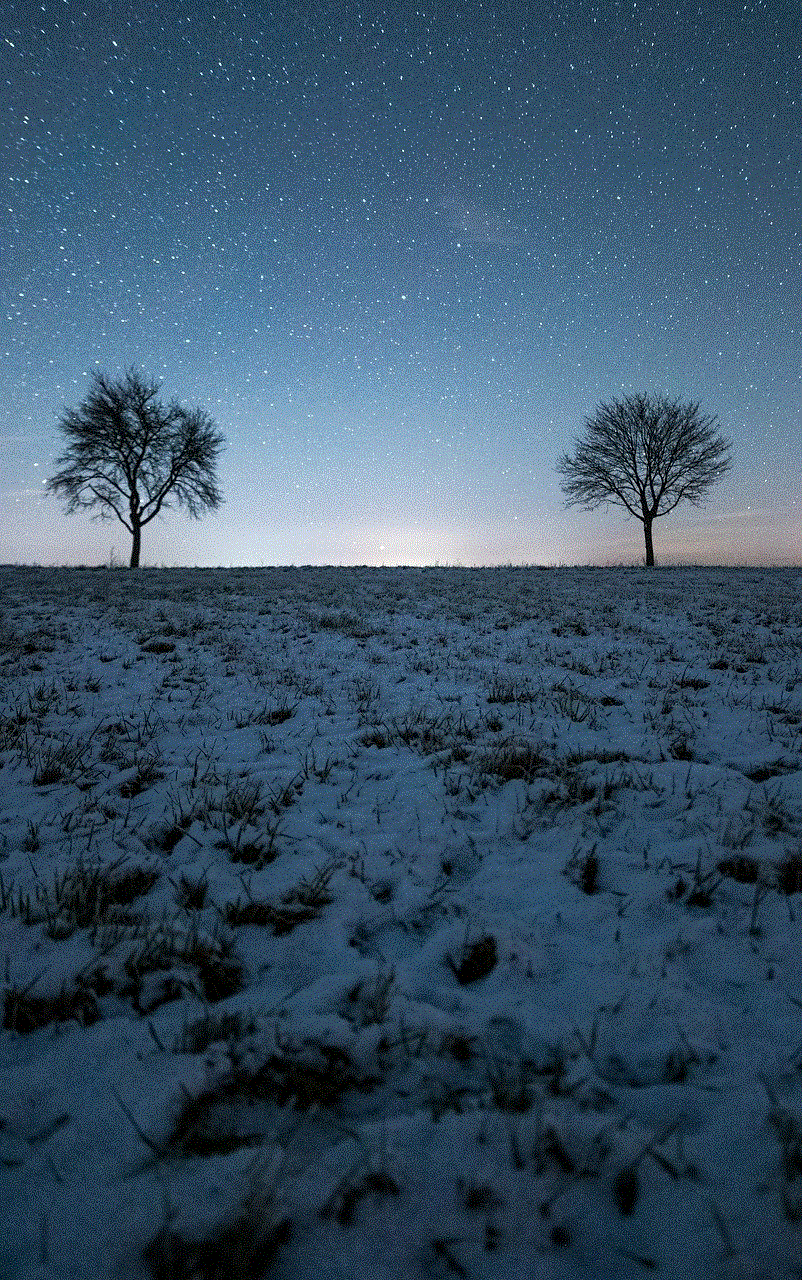
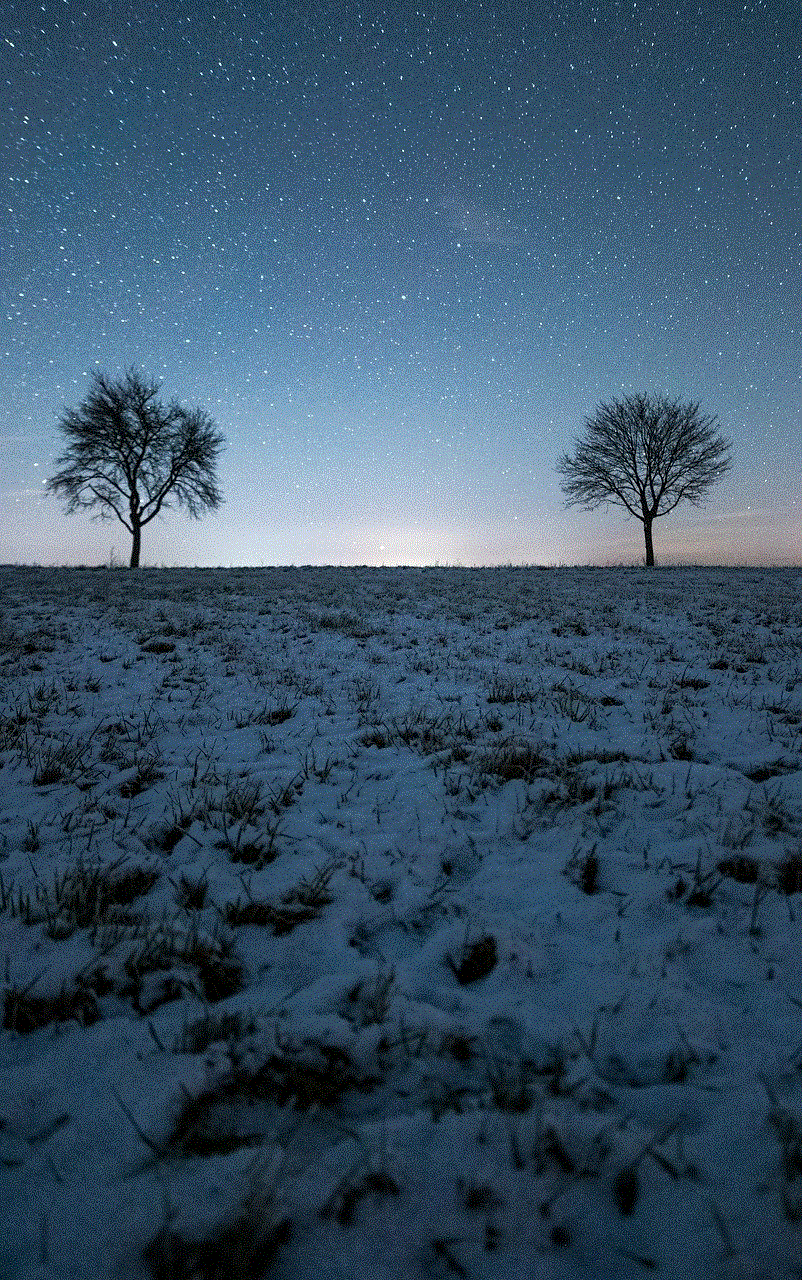
Conclusion
Uninstalling apps without your permission can be a frustrating experience, but there are several solutions available to stop your iPhone from doing this. By freeing up storage space, checking your App Store and restrictions settings, updating your software, and using third-party apps, you can prevent your iPhone from automatically uninstalling apps. However, if the issue persists, it is best to contact Apple Support for further assistance. With the right steps, you can ensure that your apps stay on your device and that you have the space to download new ones.
bitdefender update error 1002
Bitdefender is a well-known name in the world of cybersecurity, providing top-notch antivirus and anti-malware solutions to protect individuals and businesses alike. However, even the most reliable software is not immune to glitches and errors, and one such error that users may encounter is the “Bitdefender update error 1002.”
This error code is typically seen when users try to update their Bitdefender software, and it can be frustrating and concerning for those relying on the software to keep their devices safe. In this article, we will delve deeper into what exactly this error means, its possible causes, and most importantly, how to fix it.
Understanding the Bitdefender Update Error 1002
Before we dive into the solution, it is essential to understand what the error code 1002 means. In simple terms, this error is a result of Bitdefender’s inability to establish a connection with its update servers. The software is designed to regularly check for updates to ensure that it is equipped to combat the latest threats. However, if there is an issue with the connection, the update process fails, and the error code 1002 is displayed.
Possible Causes of Bitdefender Update Error 1002
Now that we know what the error means let’s take a look at some of the potential reasons behind it.
1. Internet Connection Issues
The most common cause of the Bitdefender update error 1002 is a problem with the internet connection. If your internet is slow or unstable, the update process may fail, leading to the error code.
2. Firewall Settings
Bitdefender is known for its robust firewall, which is essential for protecting your device from malicious attacks. However, sometimes the firewall may interfere with the update process, causing the error code 1002.
3. Corrupted Installation
Another possible reason for this error is a corrupted installation of Bitdefender. This can occur due to various reasons, such as an incomplete installation or a virus attack.
4. Third-Party Antivirus
If you have another antivirus software installed on your device, it may conflict with Bitdefender, resulting in the update error 1002.
5. Outdated Software
Just like any other software, Bitdefender also needs to be regularly updated to ensure it is equipped to handle the latest threats. If you have an outdated version of the software, it may cause the update process to fail.
How to Fix the Bitdefender Update Error 1002
Now that we have a better understanding of the error and its possible causes, let’s take a look at some of the solutions that can help fix the Bitdefender update error 1002.
1. Check Your Internet Connection



The first thing you should do when you encounter this error is to check your internet connection. Make sure you have a stable and high-speed internet connection. If your internet is working fine, try restarting your router and see if that helps.
2. Disable Firewall Temporarily
If your internet connection is not the issue, the next step is to check your firewall settings. Sometimes, the firewall may block Bitdefender from connecting to its update servers, causing the error. To fix this, temporarily disable your firewall and try updating Bitdefender again.
3. Repair Bitdefender Installation
If the above two solutions do not work, you may need to repair your Bitdefender installation. To do this, go to the Control Panel, click on “Programs and Features,” select Bitdefender, and click on “Repair.” Follow the on-screen instructions, and once the repair process is complete, try updating the software again.
4. Uninstall Third-Party Antivirus
As mentioned earlier, having multiple antivirus software installed on your device can cause conflicts and lead to errors. If you have another antivirus software, try uninstalling it and then updating Bitdefender.
5. Reinstall Bitdefender
If none of the above solutions work, you may need to reinstall Bitdefender. To do this, first, uninstall the software and then download the latest version from the official Bitdefender website. Install the software and try updating it again.
6. Check for System Updates
Sometimes, the error code 1002 may be caused by outdated software or drivers on your device. To ensure everything is up to date, go to “Settings” and click on “Update & Security.” If there are any available updates, install them and try updating Bitdefender again.
7. Contact Bitdefender Support
If none of the above solutions work, it may be time to seek help from Bitdefender’s customer support team. They have a dedicated team of experts who can assist you in resolving the error and getting your software up and running again.
Preventing the Bitdefender Update Error 1002
As the saying goes, prevention is better than cure, and the same applies to software errors. Here are some tips to help you prevent the Bitdefender update error 1002 in the future.
1. Keep Your Software Updated
Make sure you regularly update your Bitdefender software to ensure it is equipped to handle the latest threats. You can also enable automatic updates to ensure your software is always up to date.
2. Maintain a Stable Internet Connection
A stable and high-speed internet connection is essential for the proper functioning of Bitdefender. Make sure you have a reliable internet connection to avoid any update errors.
3. Avoid Conflicting Software
To prevent any conflicts, make sure you do not have multiple antivirus software installed on your device. If you do, consider uninstalling one of them to avoid any potential issues.
4. Perform Regular System Maintenance
Performing regular system maintenance such as cleaning up temporary files, updating drivers, and running a virus scan can help prevent errors and keep your device running smoothly.



In conclusion, the Bitdefender update error 1002 can be frustrating, but with the solutions mentioned above, you should be able to resolve it and keep your software up to date. Remember to always keep your software updated and maintain a stable internet connection to prevent any future errors. If all else fails, do not hesitate to reach out to Bitdefender’s customer support for assistance.