samsung tv channel scan
# A Comprehensive Guide to Samsung TV Channel Scan
Television has evolved significantly over the years, transitioning from a simple box emitting black-and-white images to a multifaceted medium offering high-definition content, streaming capabilities, and a plethora of channels. Among the leading brands in the television market today, Samsung stands out for its innovative technology and user-friendly features. One critical aspect of enjoying your Samsung TV is the channel scan, a process that allows your television to automatically detect and store available channels. This article will delve into everything you need to know about Samsung TV channel scanning, including how to perform a scan, the various types of scans, troubleshooting common issues, and tips for optimizing your experience.
## Understanding Channel Scanning
Channel scanning is the process by which your television identifies and saves broadcast channels from various sources. This feature is especially important for those who rely on over-the-air (OTA) signals rather than cable or satellite subscriptions. By performing a channel scan, users can access local channels, including news, sports, entertainment, and educational programming.
When you purchase a Samsung TV, it typically comes with preset channels. However, as new channels become available or if you relocate, you will need to perform a channel scan to ensure you have access to all available broadcasts. The channel scan will help your TV recognize both digital and analog signals, though most modern broadcasts are digital.
## Types of Channel Scans
Samsung TVs offer different types of channel scans to cater to various user needs. Understanding these types will help you choose the appropriate scan method based on your circumstances.
### 1. **Air/Over-the-Air Scan**
This scan is used for televisions that receive signals via antennas. If you are using a digital antenna to watch local channels, the Air scan will search for all available OTA channels in your area. The scan will typically find channels broadcasting in your vicinity, and it will display them in a list for easy access.
### 2. **Cable Scan**
For those who subscribe to cable services, a Cable scan is necessary. This scan allows your Samsung TV to detect channels provided by your cable operator. Depending on your provider, this scan may also include additional features, such as premium channels, pay-per-view options, and on-demand content.
### 3. **Satellite Scan**
If you are using a satellite dish to receive your television signals, a Satellite scan is required. This type of scan will identify channels broadcast via satellite and will usually integrate seamlessly with your existing satellite service.
## How to Perform a Channel Scan on Your Samsung TV
Performing a channel scan on your Samsung TV is a straightforward process. Here is a detailed step-by-step guide to ensure you successfully scan for channels:
### Step 1: Connect Your Antenna/Cable/Satellite
Before you can perform a channel scan, ensure that your antenna, cable, or satellite service is properly connected to your Samsung TV. If you are using an antenna, connect it to the RF input on the back of the television.
### Step 2: Power On Your TV
Turn on your Samsung TV using the remote control. Wait for the initial screen to load completely.
### Step 3: Access the Menu
Press the ‘Home’ button on your remote control. This will bring up the main menu on your screen.
### Step 4: Navigate to Settings
Using the arrow keys on your remote, navigate to the ‘Settings’ icon, which typically looks like a gear or cogwheel. Select it to access the settings menu.
### Step 5: Choose Broadcasting
Within the settings menu, scroll down to find the ‘Broadcasting’ option. Click on it to enter the broadcasting settings.
### Step 6: Select Auto Program
Within the broadcasting settings, you will find an option labeled ‘Auto Program’ or ‘Channel Scan.’ Select this option to initiate the scanning process.
### Step 7: Choose the Source
You will be prompted to select the source of your signal—either ‘Air,’ ‘Cable,’ or ‘Satellite.’ Choose the appropriate option based on your setup.
### Step 8: Start the Scan
Once you have selected the source, the TV will begin scanning for available channels. This process can take a few minutes, depending on the number of channels available in your area.
### Step 9: Save Channels
After the scan is complete, the TV will display a list of available channels. You will typically have the option to save these channels so they can be accessed later.
### Step 10: Exit the Menu
Once you have saved your channels, you can exit the menu and start watching your favorite programs.
## Troubleshooting Common Channel Scan Issues
While the channel scanning process is generally seamless, some users may encounter issues. Here are some common problems and solutions to help you troubleshoot:
### 1. **No Channels Found**
If your Samsung TV completes the scan but finds no channels, consider the following solutions:
– **Check Connections:** Ensure that your antenna, cable, or satellite dish is securely connected to the TV.
– **Rescan:** Sometimes, rescanning can yield better results. Try performing the scan again.
– **Antenna Placement:** If you are using an antenna, ensure it is positioned in a location where it can receive a clear signal. Sometimes, moving the antenna to a higher location or closer to a window can improve reception.
– **Signal Strength:** If you live in a remote area, you may not have access to certain channels. Consider using a more powerful antenna designed for long-range reception.
### 2. **Partial Channel List**
If your scan returns a partial list of channels, it may be due to signal interference. To resolve this issue:
– **Check for Interference:** Electronic devices, thick walls, or large furniture can obstruct signals. Move your antenna or TV away from such obstructions.
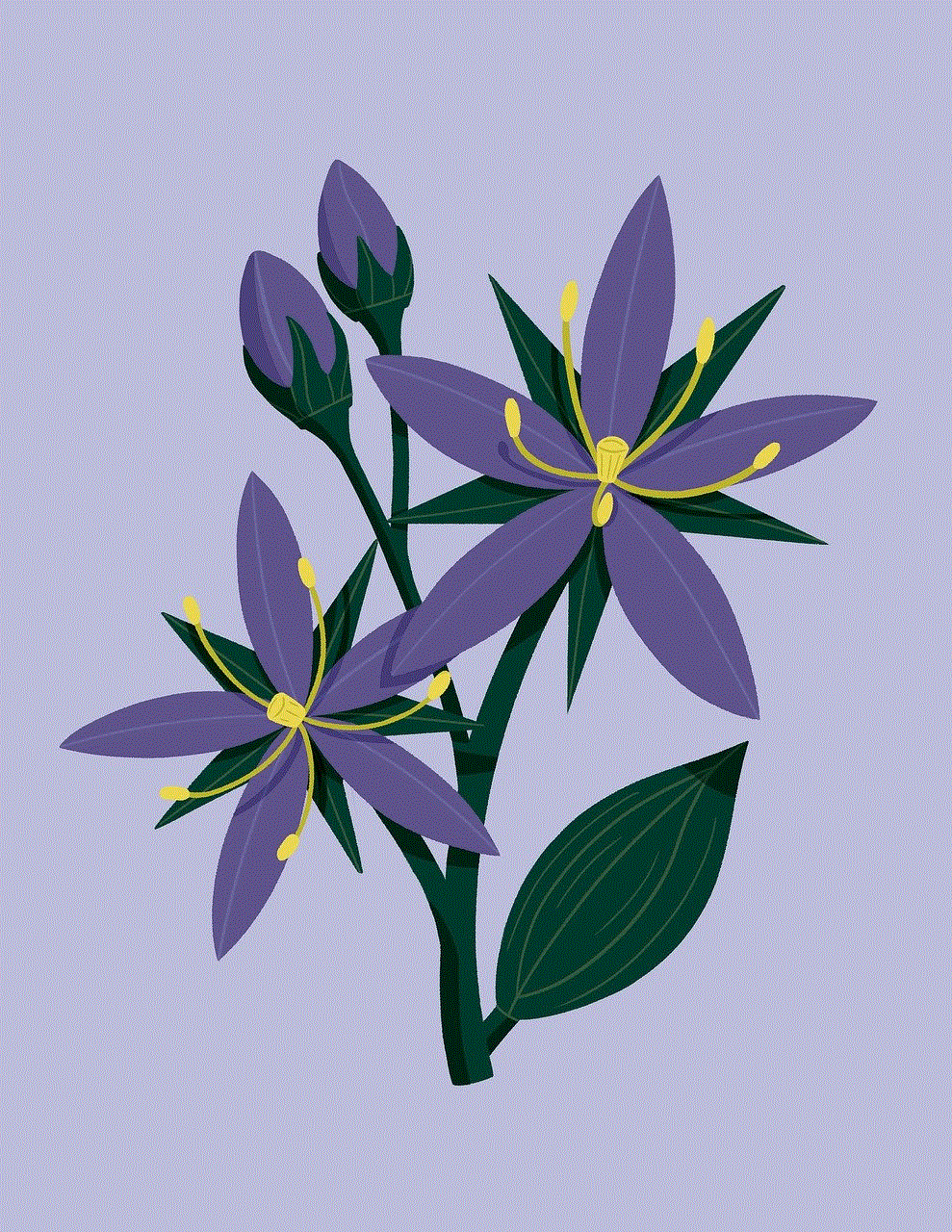
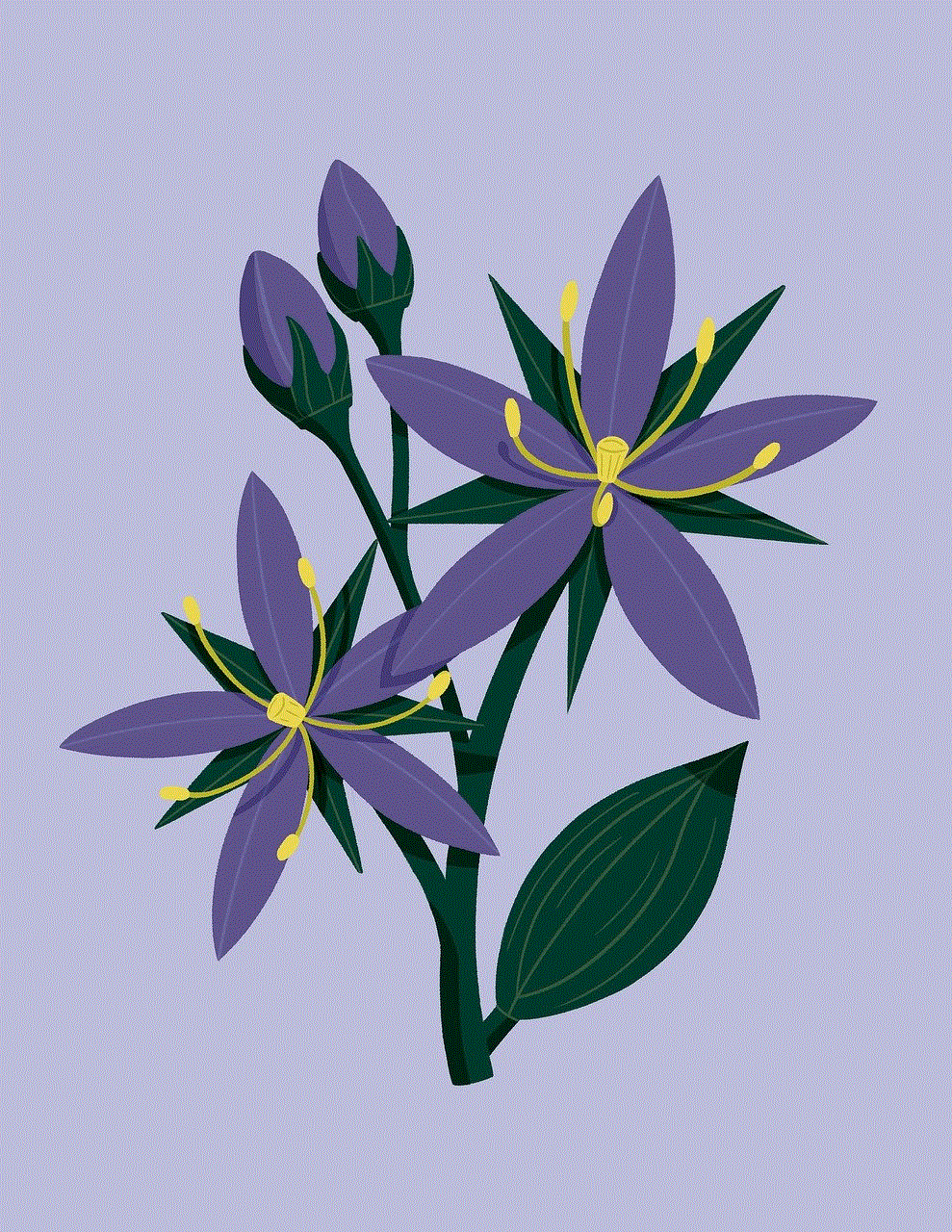
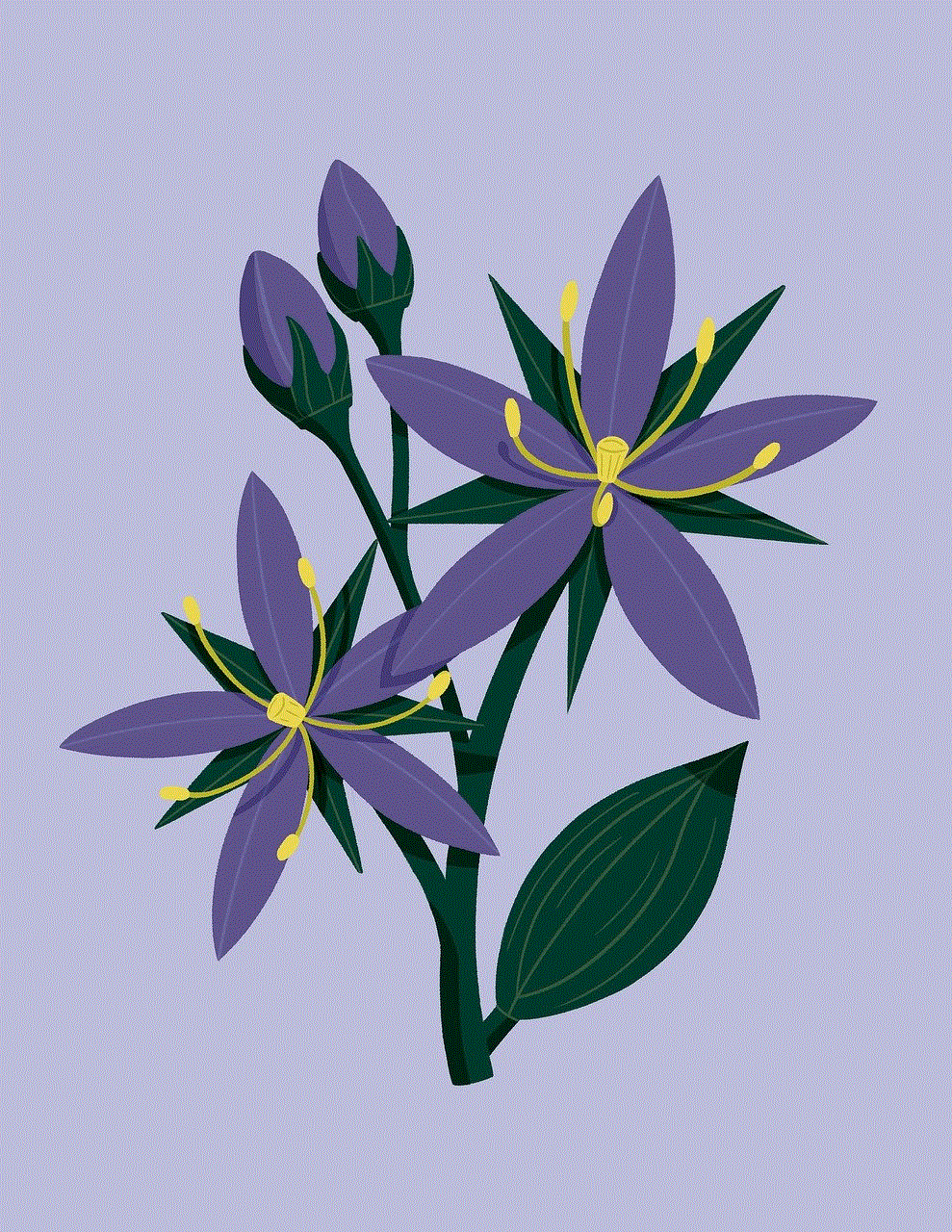
– **Try a Different Antenna:** If you consistently get a partial list, consider investing in a higher-quality antenna designed to capture more signals.
### 3. **Frozen or Unresponsive Screen**
If your TV becomes unresponsive during the channel scan, try the following steps:
– **Restart the TV:** Power off your TV, unplug it for a minute, and then plug it back in and power it on.
– **Software Update:** Ensure your TV’s firmware is up to date. Sometimes, outdated software can cause performance issues.
### 4. **Missing Channels After Scan**
If channels are missing after a scan, it may be due to channel changes in your area or issues with your provider:
– **Check with Provider:** Contact your cable or satellite provider to ensure that the channels you are missing are still available.
– **Rescan Regularly:** Channels can change frequently, so it’s a good idea to rescan every few months or after moving to a new location.
## Tips for Optimizing Your Channel Scan Experience
Maximizing your Samsung TV’s channel scan capabilities can significantly enhance your viewing experience. Here are some practical tips:
### 1. **Regular Rescans**
As mentioned, channels may change, and new channels may become available. Regular rescans ensure you are always up to date with the latest broadcasts.
### 2. **Use a Quality Antenna**
If you rely on an antenna for OTA channels, invest in a high-quality antenna to improve reception and expand your channel options. Research antennas designed for your specific geographic area.
### 3. **Check for Firmware Updates**
Samsung regularly releases firmware updates to improve performance and add features. Regularly check for updates in the settings menu to ensure your TV is running optimally.
### 4. **Create a Channel List**
Once you have scanned for channels, you can create a favorites list. This feature allows you to quickly access your preferred channels without scrolling through the entire list.
### 5. **Utilize Samsung Smart Hub**
If your Samsung TV is a smart model, take advantage of the Samsung Smart Hub. This feature provides additional content options, including streaming services and apps, enhancing your overall entertainment experience.
## Conclusion
Scanning for channels on your Samsung TV is a fundamental aspect of setting up your viewing experience. Whether you rely on over-the-air signals, cable, or satellite, understanding how to perform a channel scan and troubleshoot common issues will empower you to make the most of your television. By following the steps outlined in this guide, you can ensure that your Samsung TV is equipped with all available channels, enabling you to enjoy a diverse array of programming tailored to your interests.
As technology continues to evolve, keeping abreast of updates and best practices will enhance your viewing experience. Whether you’re catching up on the news, watching your favorite series, or enjoying a movie night, a well-executed channel scan is the key to unlocking the full potential of your Samsung TV.
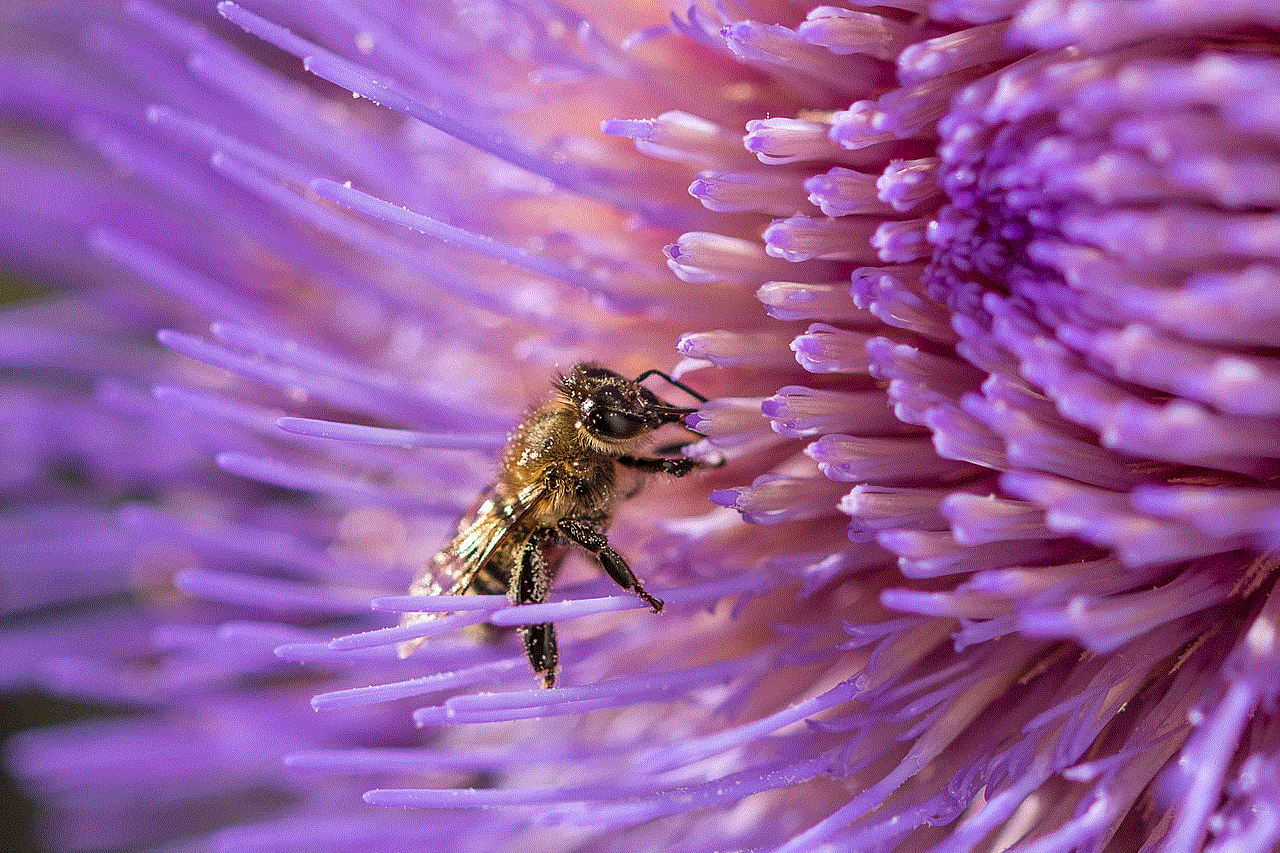
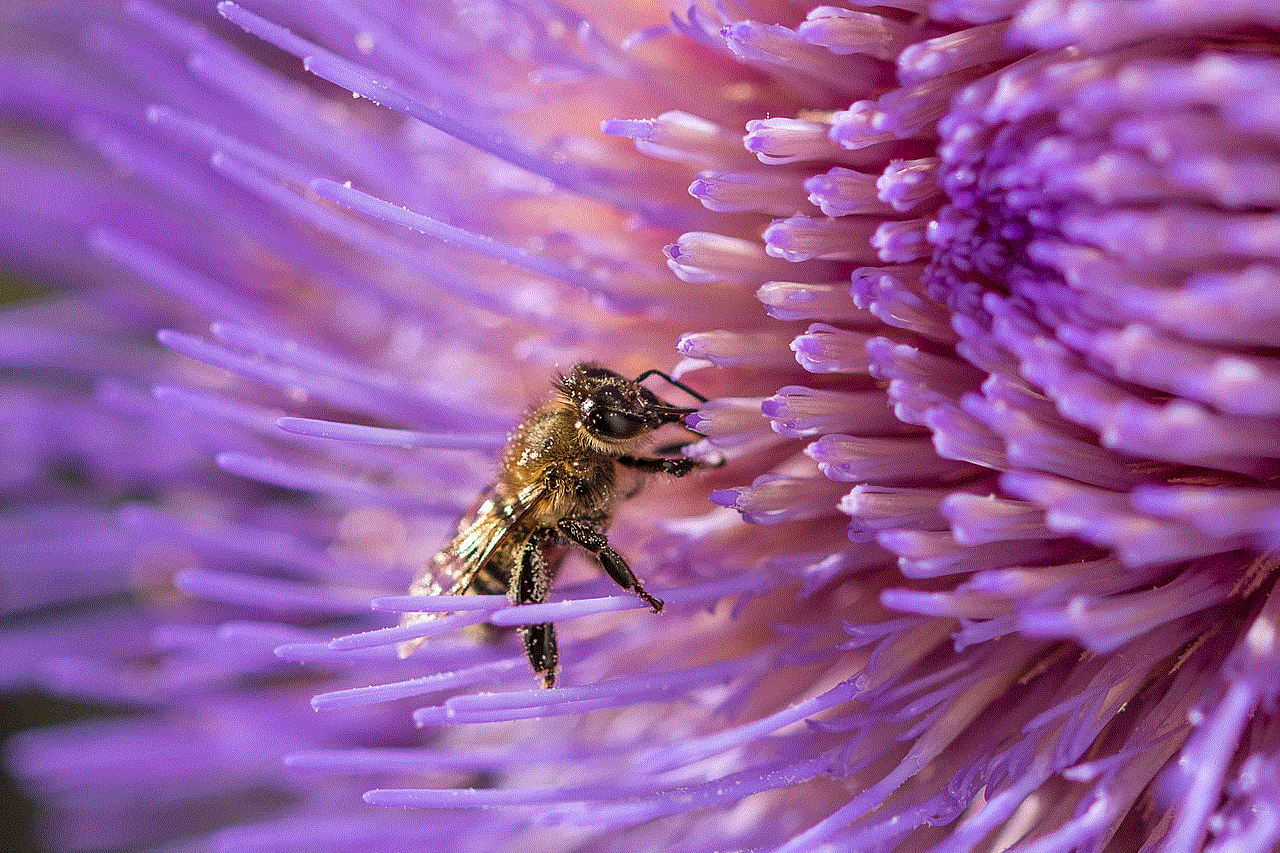
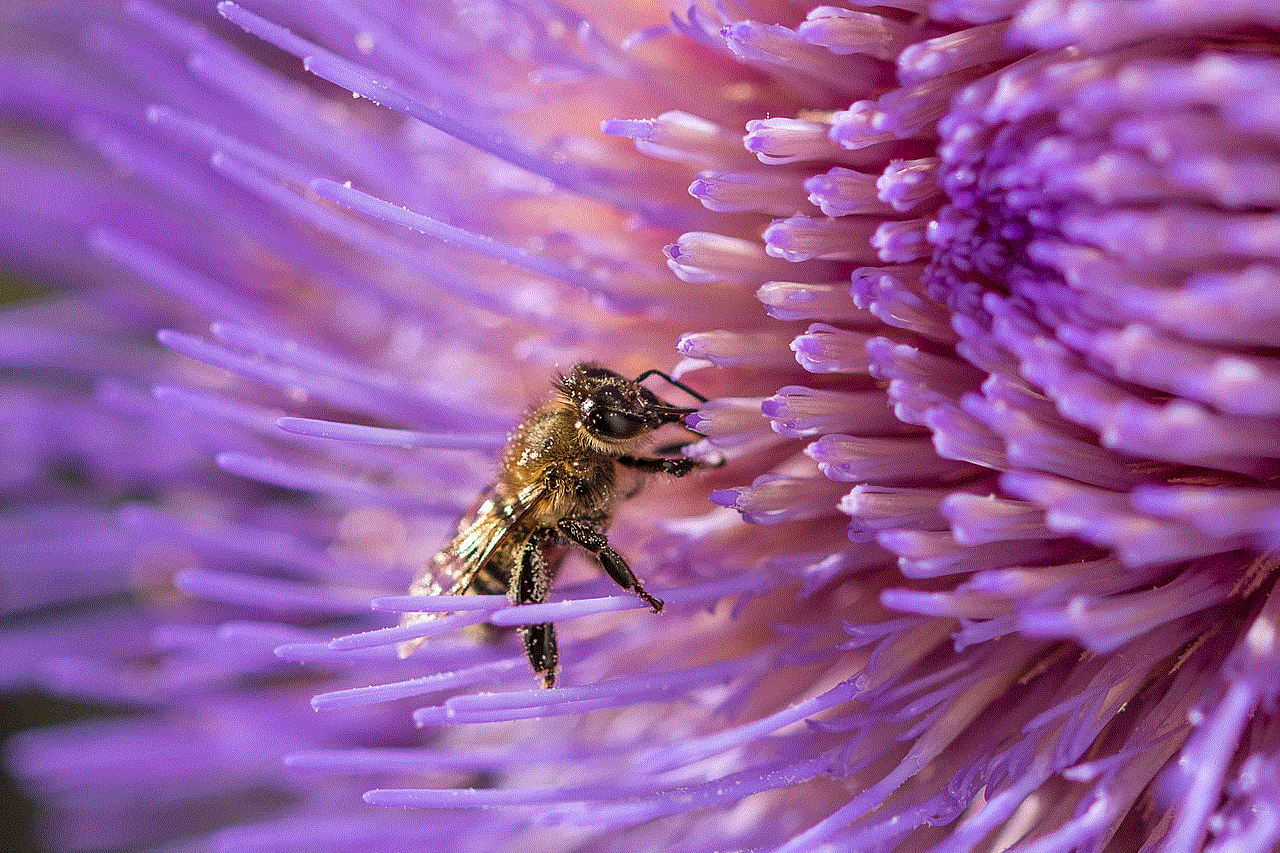
how to check android phone usage
With the rise of technology and the increasing dependence on smartphones, it’s important for users to keep track of their phone usage. Excessive phone usage has been linked to various negative effects, such as decreased productivity, disrupted sleep patterns, and even mental health issues. Therefore, it’s crucial to monitor and limit phone usage in order to maintain a healthy balance in life. In this article, we will discuss various methods on how to check android phone usage and provide tips on how to reduce screen time.
1. Built-in Phone Usage Tracker
Most Android phones come with a built-in phone usage tracker that allows users to monitor their phone usage. This feature is usually found in the settings menu, under the “Digital Wellbeing” or “Screen Time” section. It provides a detailed breakdown of the time spent on different apps, number of notifications received, and number of times the phone has been unlocked. Some phones also offer the option to set daily usage limits and app timers to help users manage their screen time.
2. Third-Party Apps
In addition to the built-in phone usage tracker, there are also many third-party apps available on the Google Play Store that offer more advanced features for tracking phone usage. These apps not only provide detailed insights into phone usage but also offer the ability to set usage limits, block certain apps, and even track the amount of time spent on individual tasks within an app. Some popular options include Digital Wellbeing, Forest, and AppBlock.
3. Usage Reports from Service Providers
Another way to check android phone usage is by requesting usage reports from your service provider. This option is useful for parents who want to monitor their child’s phone usage or for employers who provide company phones to their employees. Most service providers offer monthly usage reports that include details such as call and text history, data usage, and app usage. These reports can be accessed through the provider’s website or by contacting their customer service.
4. Battery Usage
Another indirect way to check android phone usage is by looking at the battery usage. The battery usage screen shows the amount of time each app has been active and the percentage of battery used by each app. This can give users an idea of which apps they are spending the most time on. However, it should be noted that some apps may use more battery due to their functionality, so this method may not always reflect accurate usage.
5. Screen Time Tracking Apps for Parents
For parents who want to monitor their child’s phone usage, there are specific apps available that allow them to do so. These apps not only track usage but also offer parental control features such as setting limits, blocking certain apps or websites, and even tracking the child’s location. Some popular options include Qustodio, Norton Family, and Kidslox.
6. Limit App Notifications
One of the main reasons for excessive phone usage is constant notifications from apps. To reduce screen time, it’s important to limit the number of notifications received. This can be done by going into the app’s settings and disabling unnecessary notifications. Users can also prioritize notifications from important apps, such as messaging or work-related apps, and mute notifications from social media or gaming apps.
7. turn off Push Notifications
In addition to limiting app notifications, turning off push notifications can also help reduce screen time. Push notifications are alerts that appear on the phone’s lock screen or notification panel and can be a major distraction. Users can turn off push notifications for individual apps or altogether by going into the phone’s settings.
8. Use the Do Not Disturb Mode
The Do Not Disturb mode is a useful feature that silences all calls, notifications, and alerts while the phone is locked. This allows users to focus on tasks without being constantly interrupted by notifications. The mode can also be customized to allow calls from certain contacts or to allow repeated calls to come through in case of an emergency.
9. Set Usage Limits and App Timers
As mentioned earlier, the built-in phone usage tracker and third-party apps offer the option to set usage limits and app timers. This is a great way to control phone usage as it gives users a visual representation of how much time they are spending on their phone. Users can set daily usage limits for overall phone usage or for individual apps, and app timers can be set to remind users when they have reached their set time limit.
10. Take Breaks
It’s important to take breaks from the phone throughout the day. Constantly being on the phone can cause eye strain, neck pain, and other physical discomforts. Taking breaks also allows users to be more present in the moment and disconnect from the virtual world. A good way to implement this is by setting a timer for every hour or two and taking a 10-minute break from the phone.



In conclusion, monitoring phone usage is crucial for maintaining a healthy balance in life. With the various methods mentioned above, users can easily keep track of their android phone usage and take necessary steps to reduce screen time. It’s important to remember that technology should be used as a tool and not take over our lives. Setting limits and taking breaks from the phone can help improve overall well-being and productivity.