reset kindle fire parental control password
Resetting Kindle Fire Parental Control Password
Introduction:
Kindle Fire is a popular tablet designed and marketed by Amazon. It offers a wide range of features and functionalities, including parental controls that allow parents to monitor and restrict their children’s access to certain content or apps. However, there may be instances where you forget or need to reset the Kindle Fire parental control password. In this article, we will guide you through the process of resetting the parental control password on your Kindle Fire device.
Understanding Kindle Fire Parental Controls:
Before diving into the password reset process, it is essential to understand what Kindle Fire parental controls entail. Parental controls on Kindle Fire enable parents or guardians to control the content accessible to their children, set time limits for usage, and manage app purchases. These controls are essential for ensuring child safety and promoting responsible device usage.
The Need for Resetting Parental Control Password:
There can be various reasons why you might need to reset the Kindle Fire parental control password. You may have forgotten the password, or you might have purchased a used Kindle Fire device with pre-existing parental control settings. In any case, resetting the password is crucial to gain full access to the device’s features and modify the parental control settings as per your preferences.
Resetting Kindle Fire Parental Control Password:
To reset the parental control password on your Kindle Fire device, follow the step-by-step instructions provided below:
1. Start by navigating to the “Settings” menu on your Kindle Fire tablet.
2. Within the “Settings” menu, locate and tap on the “Parental Controls” option.
3. If parental controls are already enabled, you will be prompted to enter the current password. Since you want to reset the password, select the “Forgot Password?” option.
4. Next, you will be asked to enter your Amazon account credentials associated with the Kindle Fire device. Provide the necessary information, including your email address and password.
5. Once you have successfully entered your Amazon account credentials, a verification code will be sent to your registered email address.
6. Check your email inbox for the verification code and enter it into the designated field on your Kindle Fire device.
7. After entering the verification code, you will be prompted to create a new parental control password. Choose a strong and memorable password that you can easily remember.
8. Confirm the new password by entering it again.
9. Once the password reset process is complete, you will be redirected to the parental control settings page, where you can make any necessary modifications.
Tips for Creating a Secure Parental Control Password:
While resetting the parental control password, it is essential to create a strong and secure password to ensure the utmost protection for your Kindle Fire device. Here are a few tips for creating a secure parental control password:
1. Avoid using common or easily guessable passwords such as “123456” or “password.”
2. Use a combination of uppercase and lowercase letters, numbers, and special characters.
3. Make the password at least eight characters long.
4. Do not use personal information such as your name, birthdate, or address as the password.
5. Regularly update the password to enhance security.
Additional Parental Control Settings:
In addition to resetting the parental control password, Kindle Fire offers various other settings that can be customized to suit your child’s needs and ensure a safe digital environment. Some of these additional parental control settings include:
1. Content Filtering: You can set specific content filters to restrict access to age-inappropriate content, such as explicit books or movies.
2. Time Limits: Kindle Fire allows you to set time limits for device usage, ensuring your child does not spend excessive time on the tablet.
3. App Restrictions: With app restrictions, you can control which apps your child can access and use on the Kindle Fire device.
4. Web Browsing Controls: Kindle Fire provides options to manage web browsing by blocking certain websites or allowing access only to specified websites.
Conclusion:
Resetting the Kindle Fire parental control password is an essential step to take if you forget the password or purchase a used device with pre-existing settings. By following the step-by-step instructions provided in this article, you can easily reset the password and gain full access to your Kindle Fire device’s features. Remember to create a strong and secure password to ensure the utmost protection for your child and promote responsible device usage. Additionally, explore the various parental control settings available on Kindle Fire to customize the device according to your child’s needs and create a safe digital environment.
how to delete safari tabs on iphone
How to Delete Safari Tabs on iPhone
Safari is the default web browser on iPhones, offering a seamless browsing experience. One common issue that iPhone users face is having multiple tabs open in Safari, which can create clutter and slow down the device. If you find yourself in this situation, it’s essential to know how to efficiently delete Safari tabs on your iPhone. In this article, we will guide you through various methods to close individual tabs or multiple tabs at once, helping you keep your browsing experience organized and your device running smoothly.
Method 1: Closing Individual Safari Tabs
Closing an individual Safari tab on your iPhone is a straightforward process. Here’s how you can do it:
Step 1: Launch Safari
Unlock your iPhone and find the Safari app on the home screen. Tap on it to open the browser.
Step 2: Locate the Tabs Button
At the bottom-right corner of the Safari screen, you will see a square icon with several overlapping rectangles. This is the “Tabs” button. Tap on it to access your open tabs.
Step 3: View Open Tabs
After tapping on the “Tabs” button, a new screen will appear, displaying your currently open tabs. Scroll through the list to find the tab you want to close.
Step 4: Close the Tab
To close the tab, swipe it to the left. Alternatively, you can tap on the “X” button located at the top-left corner of the tab thumbnail.
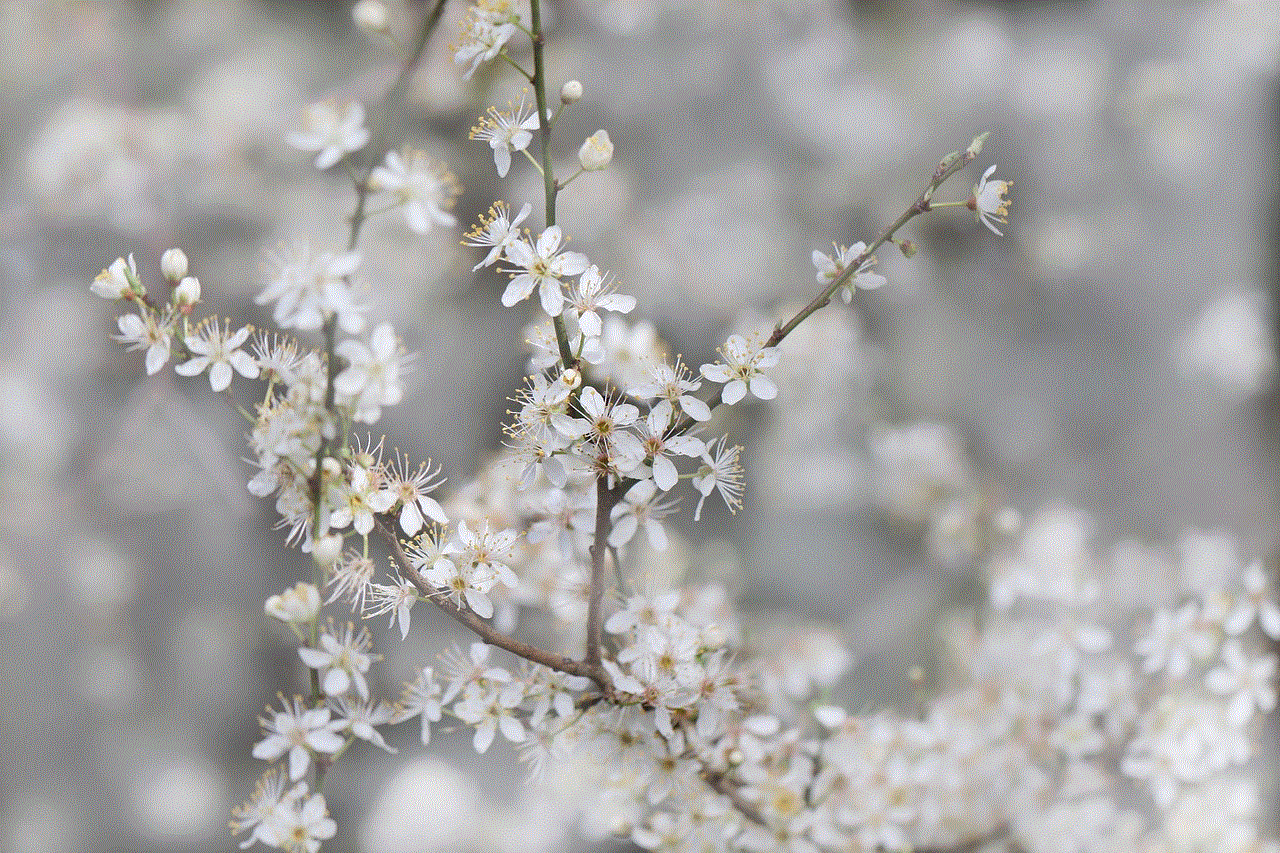
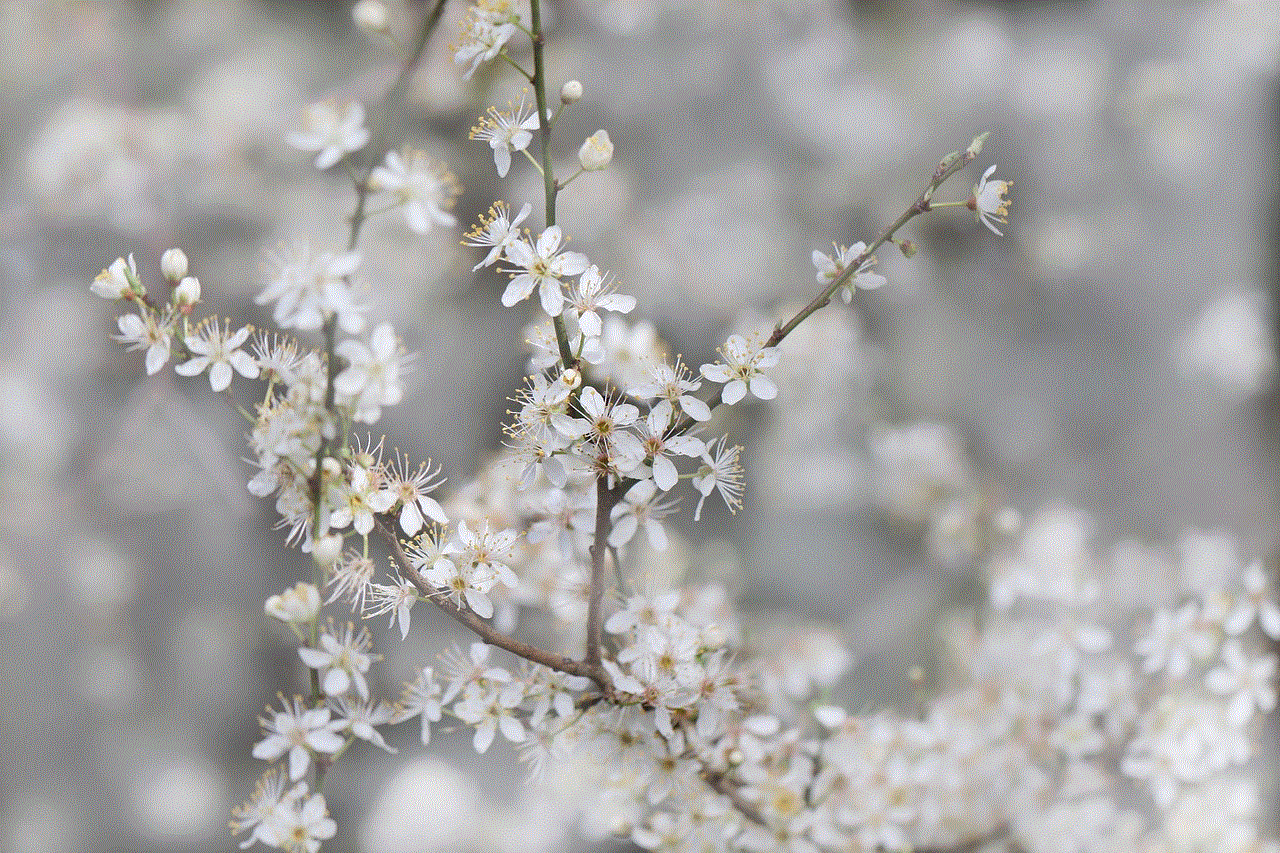
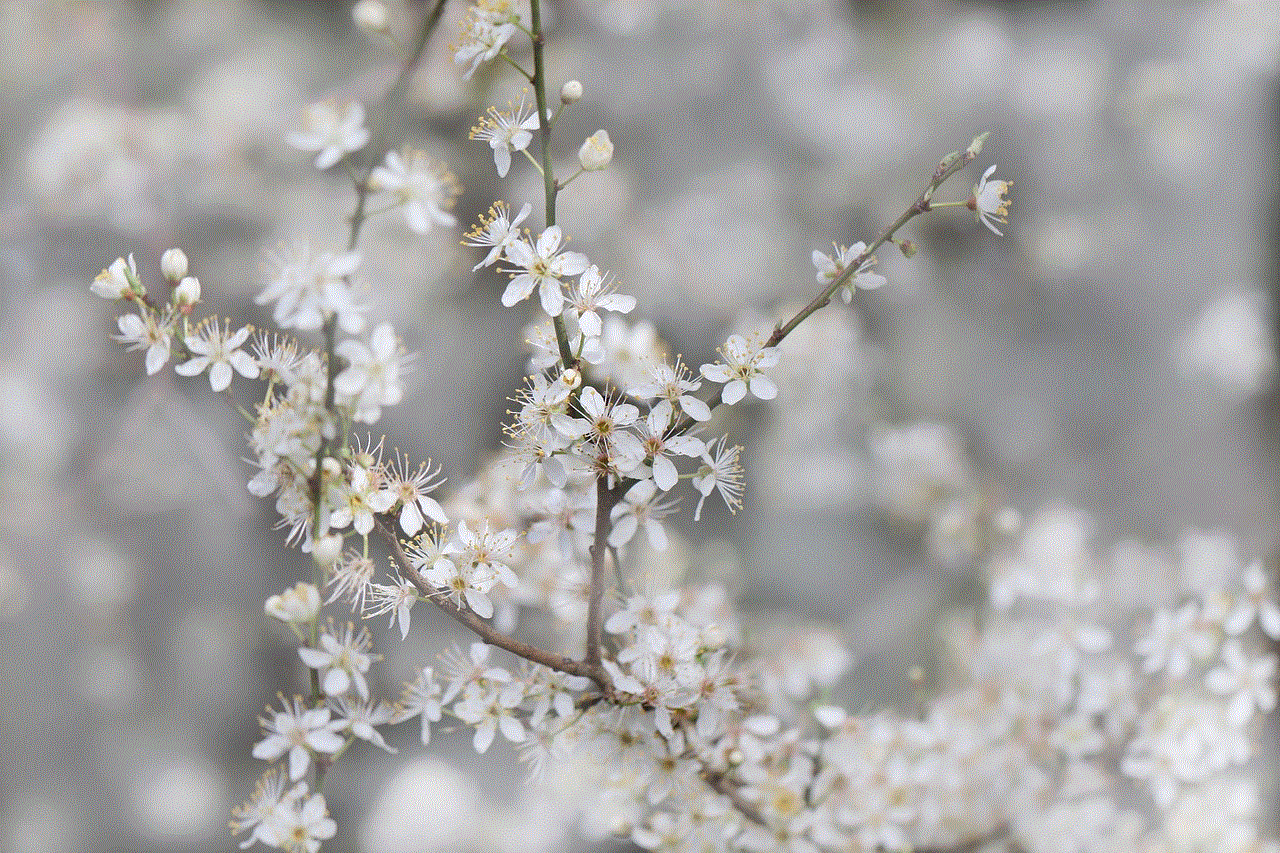
Method 2: Closing All Safari Tabs at Once
If you have numerous tabs open in Safari and want to close them all at once, you can use a different method. Here’s how:
Step 1: Launch Safari
Unlock your iPhone and locate the Safari app on the home screen. Tap on it to open the browser.
Step 2: Locate the Tabs Button
At the bottom-right corner of the Safari screen, you will see a square icon with several overlapping rectangles. Tap on it to access your open tabs.
Step 3: Close All Tabs
After tapping on the “Tabs” button, a new screen will appear, displaying your currently open tabs. Look for the “Close All [#]” button at the bottom-left corner. The number inside the brackets represents the total number of open tabs. Tap on this button to close all tabs at once.
Method 3: Using the Tab Switcher
The tab switcher is another convenient way to close Safari tabs on your iPhone. Follow these steps:
Step 1: Launch Safari
Unlock your iPhone and locate the Safari app on the home screen. Tap on it to open the browser.
Step 2: Activate the Tab Switcher
With Safari open, press and hold down the “Tabs” button at the bottom-right corner of the screen. After a brief moment, the tab switcher will appear.
Step 3: Close Tabs
To close individual tabs, swipe them to the left. You can also tap on the “X” button located at the top-left corner of each tab thumbnail. To close all tabs at once, tap on the “Close All” button at the bottom-right corner of the screen.
Method 4: Using 3D Touch
If you have an iPhone model that supports 3D Touch, you can use this feature to close Safari tabs quickly. Here’s how:
Step 1: Launch Safari
Unlock your iPhone and find the Safari app on the home screen. Tap on it to open the browser.
Step 2: Open the Tab Switcher



With Safari open, press firmly on the “Tabs” button at the bottom-right corner of the screen. This will activate the 3D Touch feature and open the tab switcher.
Step 3: Close Tabs
To close individual tabs, swipe them up or tap on the “X” button located at the top-left corner of each tab thumbnail. To close all tabs at once, tap on the “Close All” button at the bottom-right corner of the screen.
Method 5: Using Private Browsing
Another effective way to delete Safari tabs on your iPhone is by using private browsing mode. Here’s how you can do it:
Step 1: Launch Safari
Unlock your iPhone and locate the Safari app on the home screen. Tap on it to open the browser.
Step 2: Activate Private Browsing Mode
In Safari, tap on the square icon with several overlapping rectangles at the bottom-right corner of the screen. This will open the tab switcher. Look for the “Private” button located at the bottom-left corner, and tap on it to activate private browsing.
Step 3: Close Private Tabs
With private browsing mode activated, any tabs you open will be separate from your regular browsing tabs. To close private tabs, follow the methods mentioned earlier, such as swiping them to the left or tapping on the “X” button.
In conclusion, managing Safari tabs on your iPhone is crucial for keeping your browsing experience organized and your device running smoothly. With the methods described in this article, you can easily close individual tabs or multiple tabs at once. Whether you prefer using the tab switcher, 3D Touch, or private browsing mode, you now have the knowledge to efficiently delete Safari tabs on your iPhone. Take advantage of these techniques to keep your iPhone clutter-free and enhance your browsing experience.
does facebook notify if you screenshot a story
Does Facebook Notify If You Screenshot a Story?
In today’s digital age, privacy concerns have become increasingly important. With social media platforms like Facebook allowing users to share their lives with friends and family, it’s natural to wonder about the extent of privacy within these platforms. One common question that arises is whether Facebook notifies users if someone takes a screenshot of their story. In this article, we will delve into this topic and explore the various aspects of Facebook’s screenshot notification policies.
To understand Facebook’s screenshot notification policies, it’s crucial to first grasp the concept of stories on the platform. Facebook Stories are a feature that allows users to share photos and videos that disappear after 24 hours. Similar to Instagram and Snapchat, Facebook Stories provide users with a more temporary way to share moments with their connections. However, unlike Snapchat, Facebook does not notify users when someone takes a screenshot of their story.
The lack of screenshot notifications on Facebook Stories can be attributed to the platform’s focus on user experience and privacy. Facebook aims to provide a seamless and enjoyable experience for its users, and constantly notifying individuals of screenshots could potentially disrupt this experience. Additionally, users might feel uncomfortable knowing that their actions are being monitored so closely.
It is worth noting that although Facebook does not provide screenshot notifications for stories, the platform does offer other privacy features. Users can control the visibility of their stories by adjusting their settings, choosing who can see their content, and even blocking specific individuals from viewing their stories altogether. These privacy settings help users maintain control over who can access their shared content, ultimately ensuring a safer and more secure experience on the platform.
While Facebook does not notify users about story screenshots, it’s important to mention that there are other ways users can be notified if someone takes a screenshot of their content on the platform. For instance, if someone takes a screenshot of a private message or a post on their timeline, Facebook may send a notification to the user whose content was screenshotted. This notification aims to provide transparency and alert users if their content is being shared without their knowledge or consent.
Although the lack of screenshot notifications on Facebook Stories may give users a sense of privacy, it also raises concerns about potential misuse of content. Without notifications, individuals can easily capture and save images or videos from stories without the knowledge of the original poster. This raises questions about the ethical use of shared content and the potential for misuse or abuse. It is essential for users to be aware of their privacy settings and exercise caution when sharing personal or sensitive information on social media platforms.
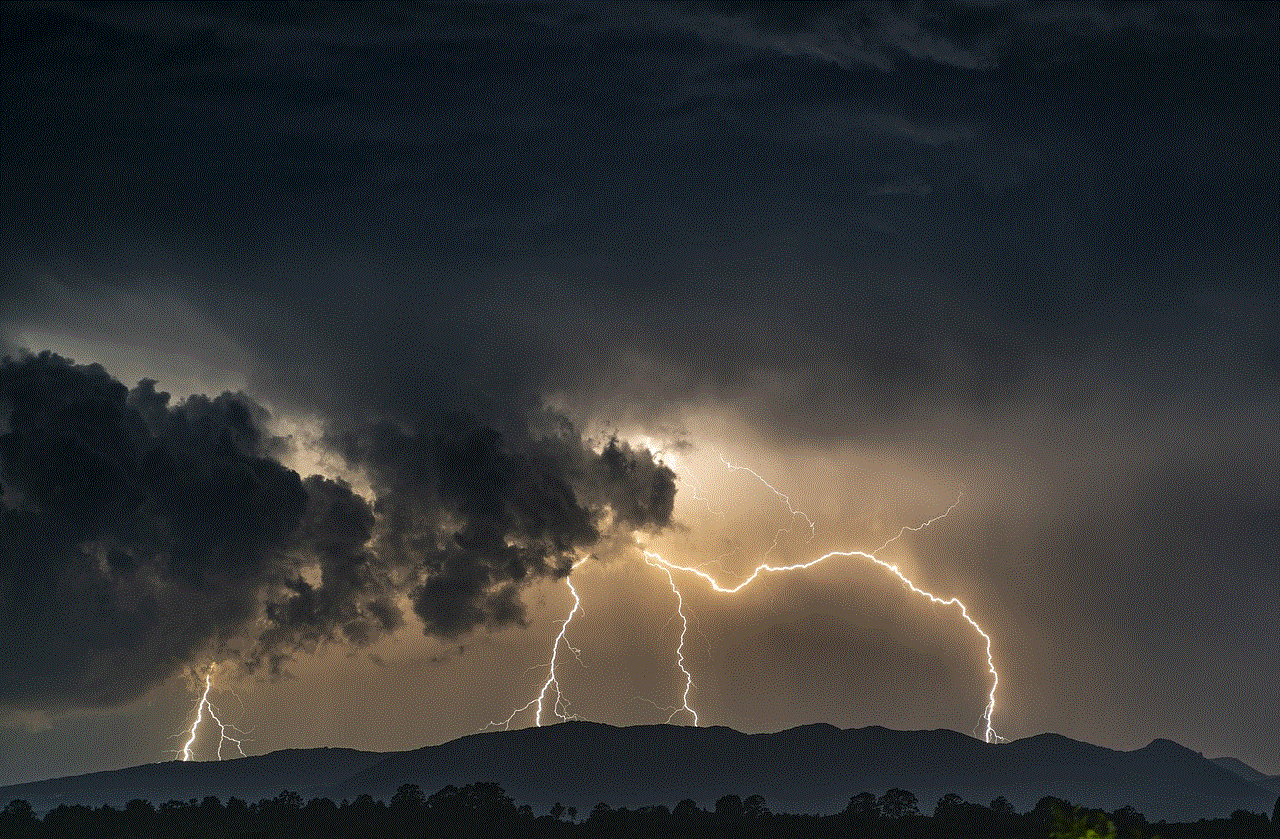
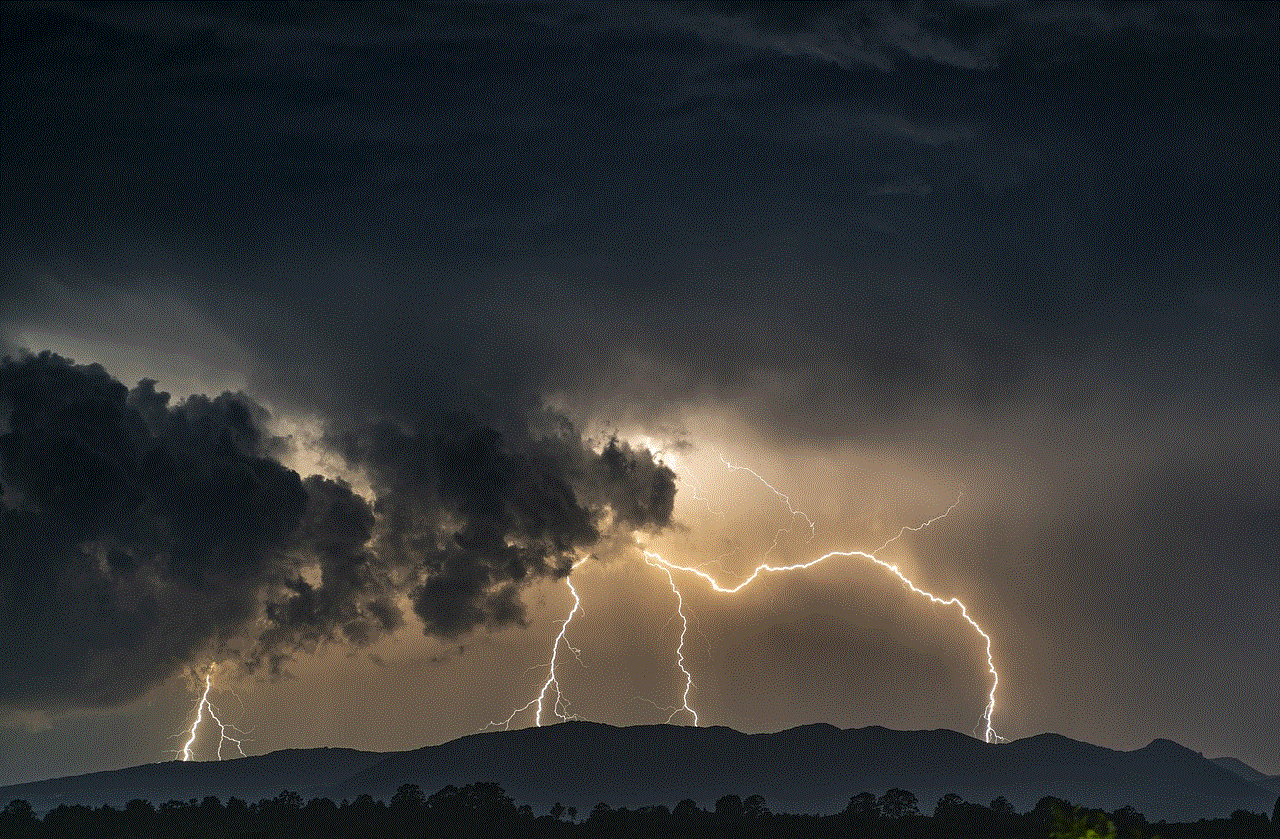
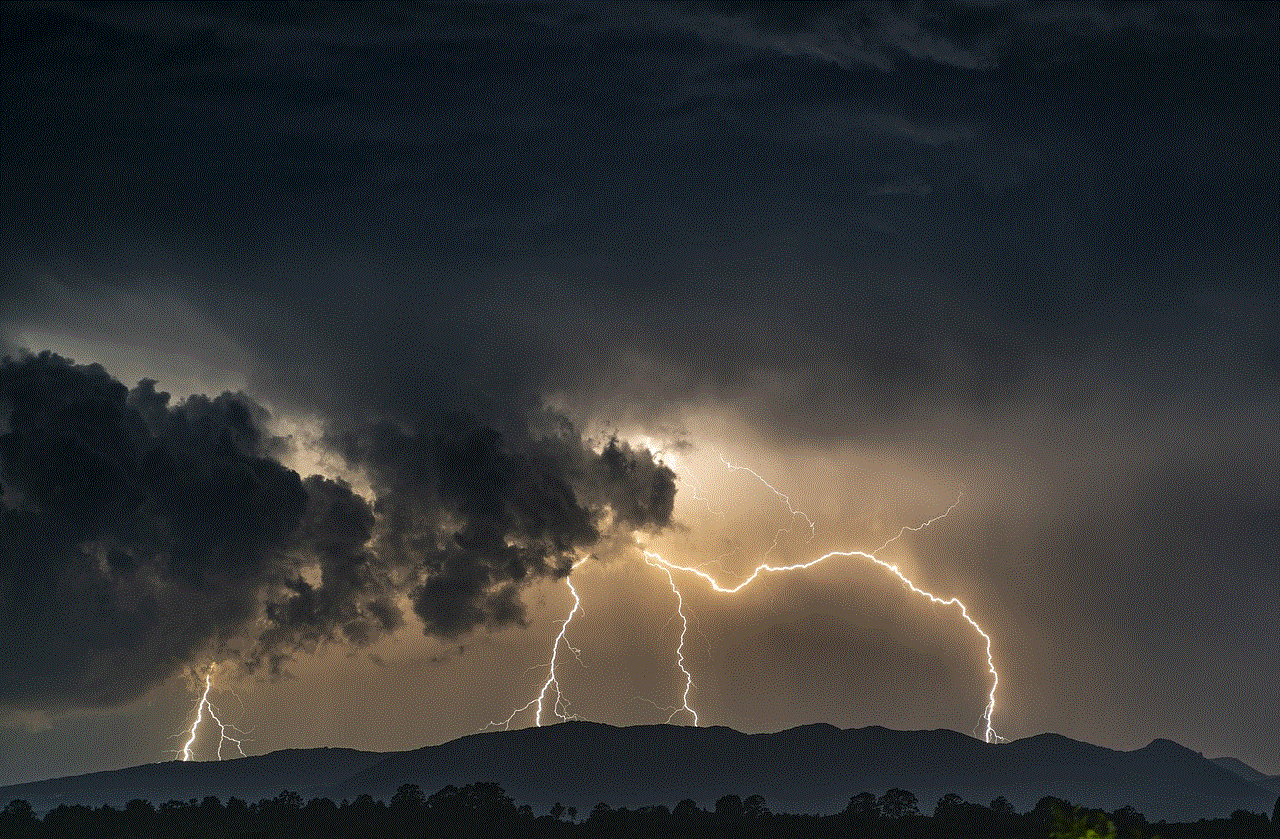
Another aspect to consider is that Facebook’s policies are subject to change. As technology evolves and privacy concerns continue to be at the forefront, social media platforms may update their policies to address new challenges. Therefore, it is always recommended for users to stay informed about the latest updates and changes in privacy settings on Facebook and other social media platforms they use regularly.
In conclusion, Facebook does not notify users if someone takes a screenshot of their story. This lack of notification is in line with the platform’s focus on user experience and privacy. While Facebook offers various privacy features to help users maintain control over their content, it is essential for individuals to be cautious and mindful when sharing personal or sensitive information online. Ultimately, staying informed about privacy settings and being aware of potential changes in policies is crucial for a safe and enjoyable experience on social media platforms like Facebook.