ps4 limit playing time
As technology continues to advance, gaming consoles have become a staple in many households. The PlayStation 4 (PS4) is one of the most popular gaming consoles on the market, with its impressive graphics, vast game library, and online capabilities. However, with the rise of concerns over screen time and gaming addiction, many parents and caregivers are looking for ways to limit the playing time of their children on the PS4. In this article, we will explore the various methods and strategies for limiting playing time on the PS4.
Before we dive into the different ways to limit playing time, it is essential to understand the potential negative impact excessive gaming can have on children. Research has shown that excessive screen time, including playing video games, can lead to a sedentary lifestyle, poor sleep habits, and even behavioral issues in children (1). Moreover, gaming addiction has become a growing concern, with the World Health Organization officially recognizing it as a mental health disorder in 2018 (2). With these concerns in mind, it is crucial for parents and caregivers to find ways to monitor and limit their children’s playing time on the PS4.
1. Set Clear Rules and Boundaries
The first step in limiting playing time on the PS4 is to establish clear rules and boundaries. This can include setting a specific time limit for playing games, such as one hour per day, or designating certain days of the week as “no gaming” days. It is essential to have a conversation with your child about these rules and explain why they are necessary. By involving them in the decision-making process, they may be more likely to adhere to the rules.
2. Use Parental Controls
The PS4 has built-in parental controls that allow parents to set restrictions on content and playing time. To access these controls, go to the Settings menu, select “Parental Controls/Family Management,” and follow the prompts to set up a passcode. From there, you can set restrictions on game content, online interactions, and playing time. You can also set limits for specific days and times or use the “Play Time Management” feature to set a time limit for each day of the week.
3. Utilize Third-Party Apps
In addition to the built-in parental controls, there are also third-party apps available that can help parents monitor and limit their child’s playing time on the PS4. These apps, such as “OurPact” and “Screen Time,” allow parents to set time limits and schedules for gaming, block certain apps or games, and receive notifications when their child exceeds the set time limit.
4. Use a Timer
A simple but effective way to limit playing time on the PS4 is to use a timer. Set a timer for the allotted playing time, and when it goes off, the child knows it is time to stop playing. This method allows for a visual reminder of the time limit and can help children learn time management skills.
5. Encourage Other Activities
One of the main concerns with excessive gaming is the lack of physical activity and social interaction. Encourage your child to engage in other activities besides playing video games. This could include playing outside, reading, doing crafts, or participating in sports or clubs. By providing alternative activities, children may be less inclined to spend all their time playing games on the PS4.
6. Lead by Example
Children often imitate their parents’ behavior, so it is essential to lead by example when it comes to screen time and gaming. If you are constantly on your phone or playing video games, your child may do the same. Set boundaries and limits for yourself and show your child that there are other ways to spend your free time besides gaming.
7. Monitor Online Interactions
The PS4 allows players to connect with others online and play games together. While this can be a fun and enjoyable experience, it is crucial to monitor your child’s online interactions. Set restrictions on who they can communicate with and teach them about online safety and etiquette. It is also essential to discuss what to do if they encounter any bullying or inappropriate behavior online.
8. Create a Reward System
Implementing a reward system can also be an effective way to limit playing time on the PS4. Set goals for your child, such as completing homework, chores, or reading for a set amount of time, and reward them with extra gaming time. This method can help children understand the importance of balancing their time and may motivate them to complete their responsibilities to earn more playing time.
9. Use Gaming as a Reward
On the other hand, gaming can also be used as a reward for good behavior or completing tasks. This approach can help children see gaming as a privilege rather than a right and may encourage them to be more responsible and productive.
10. Be Consistent and Communicate
Consistency is key when it comes to limiting playing time on the PS4. Stick to the rules and boundaries that have been set and communicate with your child about why they are in place. It is also essential to be open to discussions and listen to your child’s concerns or suggestions. By maintaining open and honest communication, you can work together to find a balance that works for your family.
In conclusion, while the PS4 offers endless entertainment and gaming options, it is essential to monitor and limit playing time, especially for children. By setting clear rules and boundaries, utilizing parental controls and third-party apps, encouraging other activities, and being consistent and communicative, parents can effectively limit their child’s playing time on the PS4 and promote a healthy and balanced lifestyle. Remember, moderation is key, and by finding the right balance, children can still enjoy playing their favorite games while also engaging in other essential activities.
how do you open a snap without opening it
Title: Mastering the Art of Viewing Unopened Snaps: A Comprehensive Guide
Introduction:
Snapchat , a popular multimedia messaging app, has revolutionized the way people share moments with their friends and family. One intriguing feature of Snapchat is the ability to send “snaps” that self-destruct after being viewed. However, have you ever wondered if there is a way to open a snap without notifying the sender? In this comprehensive guide, we will explore the possibilities and techniques behind viewing unopened snaps on Snapchat.
1. Understanding Snapchat’s Core Functionality:
Snapchat’s primary purpose is to allow users to send temporary photos and videos to their friends. The app notifies the sender when a snap is opened, emphasizing the ephemeral nature of the content. However, there are instances where users may wish to view a snap without the sender’s knowledge, leaving them none the wiser.
2. The Conundrum of Viewing Unopened Snaps:
Before diving into potential methods, it’s essential to understand the ethical implications of viewing unopened snaps. Privacy and consent are crucial considerations, and it is important to respect the boundaries set by the sender. Always remember that invading someone’s privacy is both unethical and potentially illegal.
3. The Official Snapchat App Limitations:
Snapchat’s creators have intentionally designed the app to prevent users from viewing snaps without opening them. By default, snaps are hidden until they are explicitly accessed, preventing any workarounds within the official application.
4. Screenshots and Notification Bypassing:
One common method used to view unopened snaps is to take a screenshot of the snap without opening it directly. However, Snapchat’s creators are aware of this technique and have implemented a notification system that alerts the sender when someone takes a screenshot of their snap. Therefore, taking screenshots may not be a reliable method for viewing unopened snaps without detection.
5. Third-Party Applications:
While third-party applications were once popular for bypassing Snapchat’s restrictions, the app’s developers have taken measures to combat these unauthorized methods. Using third-party apps not only violates Snapchat’s terms of service, but it also puts your personal information and account at risk.
6. Phantom for Snapchat:
Phantom for Snapchat is a jailbreak tweak that offers additional features for Snapchat users, including the ability to view snaps without opening them. However, keep in mind that jailbreaking your device voids the warranty and exposes your device to security risks. Therefore, this method is advised against unless you are well-versed in jailbreaking.
7. VPN and Airplane Mode:
Another technique that some users have employed to view unopened snaps is by using a VPN and enabling Airplane Mode. By turning on Airplane Mode, opening the snap, and then force quitting the app before disabling Airplane Mode, some users report being able to view snaps without triggering the “opened” notification. However, the efficacy of this method may vary, and it is not foolproof.
8. Analyzing the Ethical Implications:
While exploring methods to view unopened snaps might be intriguing, it is crucial to evaluate the ethical implications of doing so. Snapchat is designed to respect privacy and create a safe environment for sharing. By intentionally circumventing the app’s features, you risk betraying the trust of your friends, damaging relationships, and potentially facing legal consequences.
9. Establishing Open Communication:
Instead of focusing on ways to view unopened snaps, it is recommended to foster open communication and trust with your friends on Snapchat. If you have concerns about the content of a snap or its potential impact, it’s best to discuss it openly with the sender. Building a foundation of trust and understanding is vital to maintaining healthy relationships both online and offline.
10. Conclusion:
Snapchat’s unique feature of self-destructing snaps adds an extra layer of privacy and excitement to our digital interactions. However, the desire to view unopened snaps without detection can lead to ethical dilemmas and potential legal issues. Rather than seeking methods to bypass Snapchat’s features, it is essential to prioritize open communication and respect for privacy. Remember, responsible and ethical use of any social media platform is key to maintaining healthy relationships both online and offline.
how to install cox internet
How to Install Cox Internet: A Comprehensive Guide
Introduction
Cox Communications is a leading provider of internet services in the United States, offering high-speed internet connections to millions of customers. If you have recently subscribed to Cox Internet and are wondering how to install it, you have come to the right place. In this article, we will provide you with a step-by-step guide on how to install Cox Internet and get your home connected to the world wide web.
Step 1: Check for Availability
Before you proceed with the installation process, it is crucial to confirm that Cox Internet is available in your area. Cox Communications provides coverage in various states, but it may not be available everywhere. To check for availability, visit the Cox Communications website or contact their customer service helpline. They will be able to provide you with information regarding service availability and options in your specific location.



Step 2: Choose the Right Cox Internet Plan
Cox Communications offers a range of internet plans designed to meet the needs of different types of users. Whether you are a casual internet user or a heavy streamer, Cox has a plan for you. Take some time to consider your internet usage requirements and choose the plan that best fits your needs and budget.
Step 3: Gather the Required Equipment
To install Cox Internet, you will need a few essential pieces of equipment. Before you begin the installation process, make sure you have the following items:
1. Cox Internet Modem: Cox will provide you with a modem as part of your subscription. This modem is essential for connecting your home to the internet.
2. Coaxial Cable: You will need a coaxial cable to connect your modem to the cable outlet in your home.
3. Ethernet Cable: An Ethernet cable is required to connect your modem to your computer or router. Make sure you have a suitable length of Ethernet cable available.
4. Power Cables: Ensure you have the necessary power cables to connect your modem to the electrical outlet.
Step 4: Prepare Your Installation Area
Now that you have gathered all the necessary equipment, it’s time to prepare your installation area. Find a suitable location for your modem, preferably close to a cable outlet and an electrical outlet. Keep in mind that the modem should be placed in an area with good air circulation to prevent overheating.
Step 5: Connect the Coaxial Cable
The next step is to connect the coaxial cable to your modem. Locate the cable outlet in your home and connect one end of the coaxial cable to it. The other end of the coaxial cable should be connected to the “Cable In” or “RF In” port on the back of your modem. Ensure the connection is secure to avoid any interruptions in your internet service.
Step 6: Connect the Ethernet Cable
After connecting the coaxial cable, it’s time to connect the Ethernet cable. Take one end of the Ethernet cable and connect it to the Ethernet port on the back of your modem. The other end of the cable should be connected to your computer or router, depending on your setup. Again, ensure the connections are secure.
Step 7: Power Up the Modem
Once all the connections are in place, plug the power cable into the modem’s power port. Connect the other end of the power cable into an electrical outlet. The modem should power up, and you will see indicator lights on the front panel. Wait for a few minutes for the modem to establish a connection with Cox’s network.
Step 8: Activate Your Cox Internet Service
To activate your Cox Internet service, you will need to follow the instructions provided by Cox Communications. Typically, you will need to visit Cox’s activation website and enter the necessary information, including your account details and the modem’s serial number. Once the activation process is complete, your Cox Internet service will be up and running.
Step 9: Test Your Internet Connection
After activating your Cox Internet service, it’s essential to test the connection to ensure everything is working correctly. Open a web browser on your computer and try accessing a few websites. If you can browse the internet without any issues, congratulations, your Cox Internet installation is successful!
Step 10: Set Up Your Home Network (Optional)
If you have multiple devices in your home that need an internet connection, you may want to set up a home network. This will allow you to connect devices such as smartphones, tablets, and smart TVs to your Cox Internet service. To set up a home network, you will need a wireless router. Follow the manufacturer’s instructions to connect and configure your router.
Conclusion
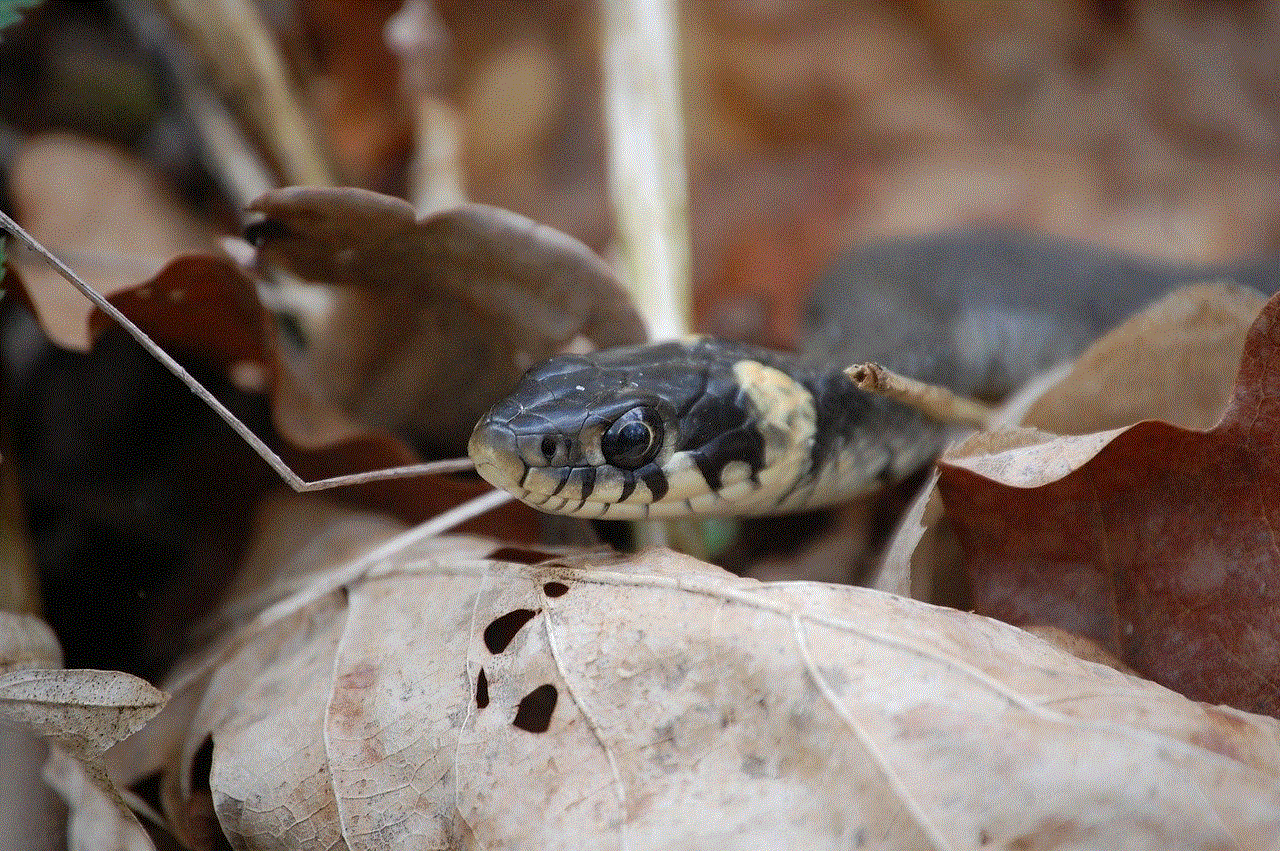
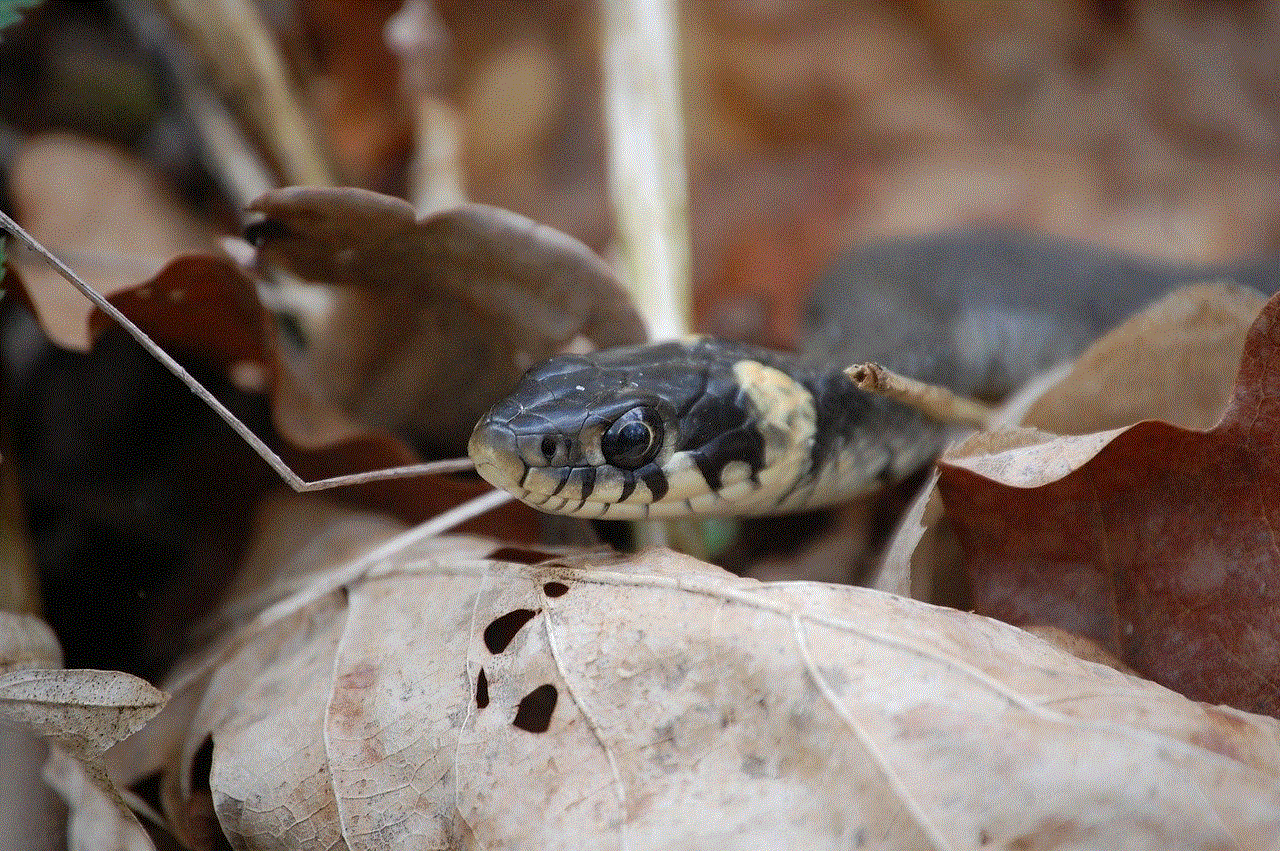
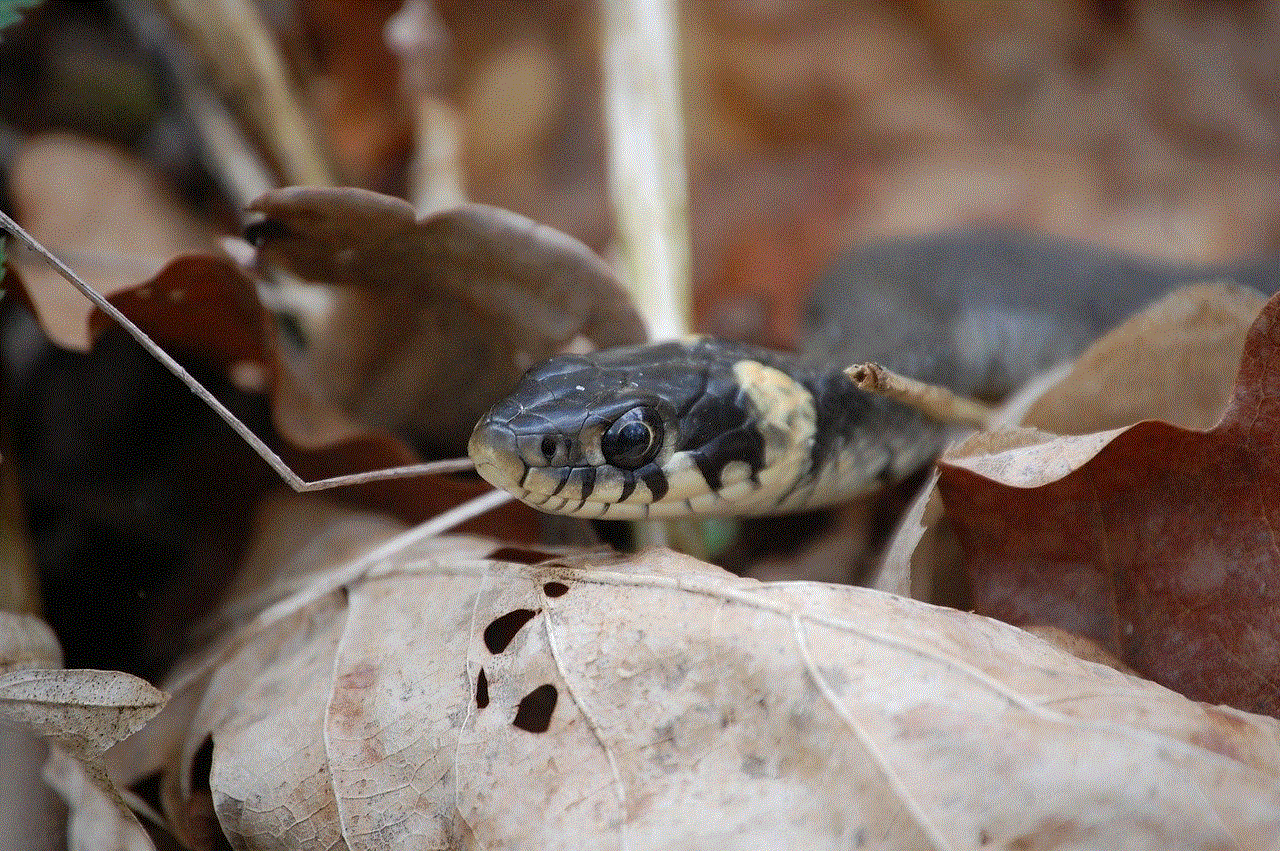
Installing Cox Internet is a relatively straightforward process that can be completed in a few simple steps. By following this comprehensive guide, you should be able to get your home connected to the internet quickly and enjoy high-speed browsing, streaming, and online gaming. Remember to contact Cox Communications’ customer service if you encounter any issues during the installation process, as they will be able to assist you further. Happy internet surfing!