ice skating beginners tips
Ice skating is a fantastic sport that can be enjoyed by people of all ages. Whether it’s gliding gracefully across the ice or performing jaw-dropping spins and jumps, there’s something truly magical about the art of ice skating. However, like any sport, it takes time and practice to become proficient at ice skating. If you’re a beginner just starting out on your ice skating journey, fear not! In this article, we’ll provide you with some essential tips to get you started on the right track.
1. Dress appropriately for the rink
Before you even step onto the ice, it’s important to make sure you’re dressed appropriately for the rink. You’ll want to wear warm, comfortable clothing that allows you to move freely. It’s also crucial to wear a pair of good quality, well-fitting skates. You can either rent skates from the rink or purchase your own. If you choose to buy your own, make sure they are properly sharpened before hitting the ice.
2. Find your balance
The most important thing when it comes to ice skating is finding your balance. It’s essential to have a strong core and good posture while on the ice. Keep your weight centered over your feet and avoid leaning too far forward or backward. It may take some time to find your balance, but don’t get discouraged. With practice, you’ll soon be gliding effortlessly across the ice.
3. Practice standing still
Before attempting any fancy moves, it’s crucial to master the basics. Start by practicing standing still on the ice. This may seem simple, but it’s a great way to get comfortable with the sensation of being on the ice. Try to stand with your feet shoulder-width apart and your knees slightly bent. Keep your arms out to the sides for balance.
4. Learn to fall safely
Falling is inevitable when it comes to ice skating, especially for beginners. However, learning to fall safely can prevent serious injuries. When you feel yourself losing balance, try to bend your knees and squat down. This will help you fall onto your bottom rather than your hands or knees. Always remember to tuck in your arms to prevent any potential injuries.
5. Take it slow
It’s important not to rush into advanced moves before mastering the basics. Take your time and focus on perfecting your technique. As you become more comfortable on the ice, you can gradually increase your speed and try more challenging moves. But remember, safety should always be a top priority.
6. Use a chair for support
If you’re feeling a bit unsteady on the ice, don’t be afraid to use a chair for support. Many rinks have chairs available for beginners to hold onto while they get used to the sensation of being on the ice. This can help you build confidence and develop your balance before attempting to skate on your own.
7. Practice marching
One of the first moves you’ll want to master as a beginner is marching. This involves lifting one foot off the ice and then placing it back down in front of the other foot. Practice marching while holding onto a chair for support until you feel comfortable enough to do it on your own. Marching will help you get used to the feeling of lifting your feet off the ice and will also help you build strength in your legs.
8. Learn the basic glide
Once you’ve mastered marching, it’s time to move on to the basic glide. This involves pushing off with one foot and gliding on the other while keeping your arms out for balance. Practice gliding on one foot at a time until you feel confident enough to alternate between feet. Remember to keep your weight centered over your feet and use your arms for balance.
9. Take lessons
While practicing on your own is a great way to improve, taking lessons from a professional instructor can greatly accelerate your progress. They can provide you with personalized tips and techniques to help you improve your skills and become a better skater. Plus, they can also teach you more advanced moves and help you perfect your form.
10. Have fun!
Last but not least, don’t forget to have fun! Ice skating is a fun and enjoyable activity, and it’s important to enjoy the journey rather than focusing on perfection. Don’t get discouraged if you don’t get things right on your first try. Keep practicing, and you’ll see improvement over time.
In conclusion, ice skating can be a challenging but incredibly rewarding sport. By following these tips and practicing regularly, you’ll soon be gliding confidently and gracefully across the ice. Remember to always prioritize safety, take it slow, and have fun. With dedication and determination, you’ll be an ice skating pro in no time!
google home pause device
Title: How to Pause Your Devices with Google Home: A Comprehensive Guide
Introduction (150 words)
Google Home has become an integral part of many households, offering a wide range of features and functionalities to make our lives easier. One of the most useful features is the ability to control and manage our devices through voice commands. In this article, we will explore how to pause various devices using Google Home, providing step-by-step instructions and tips for a smooth experience. Whether you want to pause your music, video streaming, or even your smart home devices, Google Home has got you covered.
1. What is Google Home? (200 words)
Google Home is a smart speaker developed by Google that enables users to interact with various services through voice commands. It uses Google Assistant, a virtual assistant powered by artificial intelligence, to answer questions, play music, control devices, and perform a multitude of tasks. With the ability to connect to a wide range of smart home devices, Google Home provides users with a convenient and centralized control hub.
2. Pausing Music Playback (200 words)
One of the most popular uses of Google Home is for controlling music playback. To pause music using Google Home, simply say, “Hey Google, pause.” Google Assistant will pause the music playback on the device or service you have selected. This works with popular music streaming services like Spotify, Google Play Music, and Pandora.
3. Pausing Video Streaming (250 words)
In addition to music, Google Home can also control video streaming services such as Netflix , YouTube, and Hulu . To pause a video, simply say, “Hey Google, pause the video.” Google Assistant will send a pause command to the streaming device or service you are using, allowing you to take a break without having to reach for the remote control.
4. Pausing Smart Home Devices (250 words)
Google Home is compatible with a wide range of smart home devices, allowing you to control them using voice commands. To pause a smart home device, such as a smart light or a smart plug, you need to create routines within the Google Home app. For example, you can create a routine called “Pause Lights,” which turns off all the lights in your home when you say, “Hey Google, pause lights.” This can be particularly useful when you are leaving a room temporarily and want to conserve energy.
5. Pausing Internet Access (300 words)
Google Home can also help you manage the internet access of devices connected to your network. By using Google Wi-Fi, a mesh Wi-Fi system developed by Google, you can pause the internet for specific devices or groups of devices. This is a useful feature for parents who want to limit their children’s screen time or create designated internet-free zones in their homes. To pause internet access for a specific device, open the Google Wi-Fi app, select the device, and tap the pause button. The device will lose internet connectivity until you resume it.
6. Pausing Notifications and Alarms (250 words)
Sometimes, you may want to pause notifications and alarms temporarily to avoid interruptions. With Google Home, you can easily do this by activating the “Do Not Disturb” mode. Simply say, “Hey Google, enable Do Not Disturb.” This will silence all notifications and alarms from your Google Home device. To resume notifications and alarms, say, “Hey Google, disable Do Not Disturb.”
7. Pausing Phone Calls (200 words)
If you receive a phone call while using Google Home, you can pause it to answer the call without missing any part of the conversation. When your phone rings, simply say, “Hey Google, pause.” Google Assistant will pause the audio playback temporarily, allowing you to answer the call. After finishing the call, say, “Hey Google, resume” to continue where you left off.
8. Troubleshooting Common Issues (300 words)
While Google Home offers a seamless experience for pausing devices, you may encounter some issues along the way. If your commands are not being recognized, make sure your Google Home device is connected to the internet and properly set up. Additionally, ensure that your voice commands are clear and loud enough for the device to understand. If you are having trouble pausing a specific device, check if it is properly connected to your Google Home device or if there are any compatibility issues.
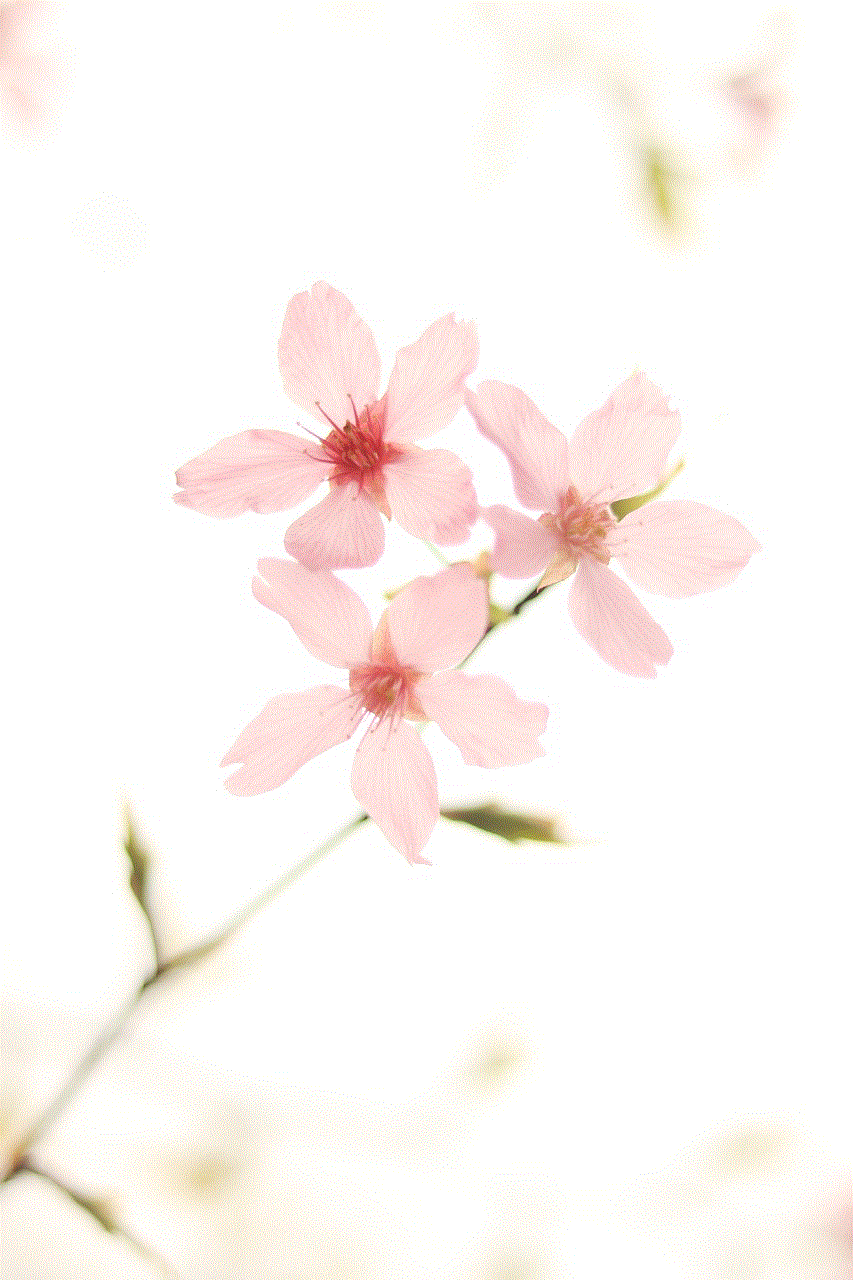
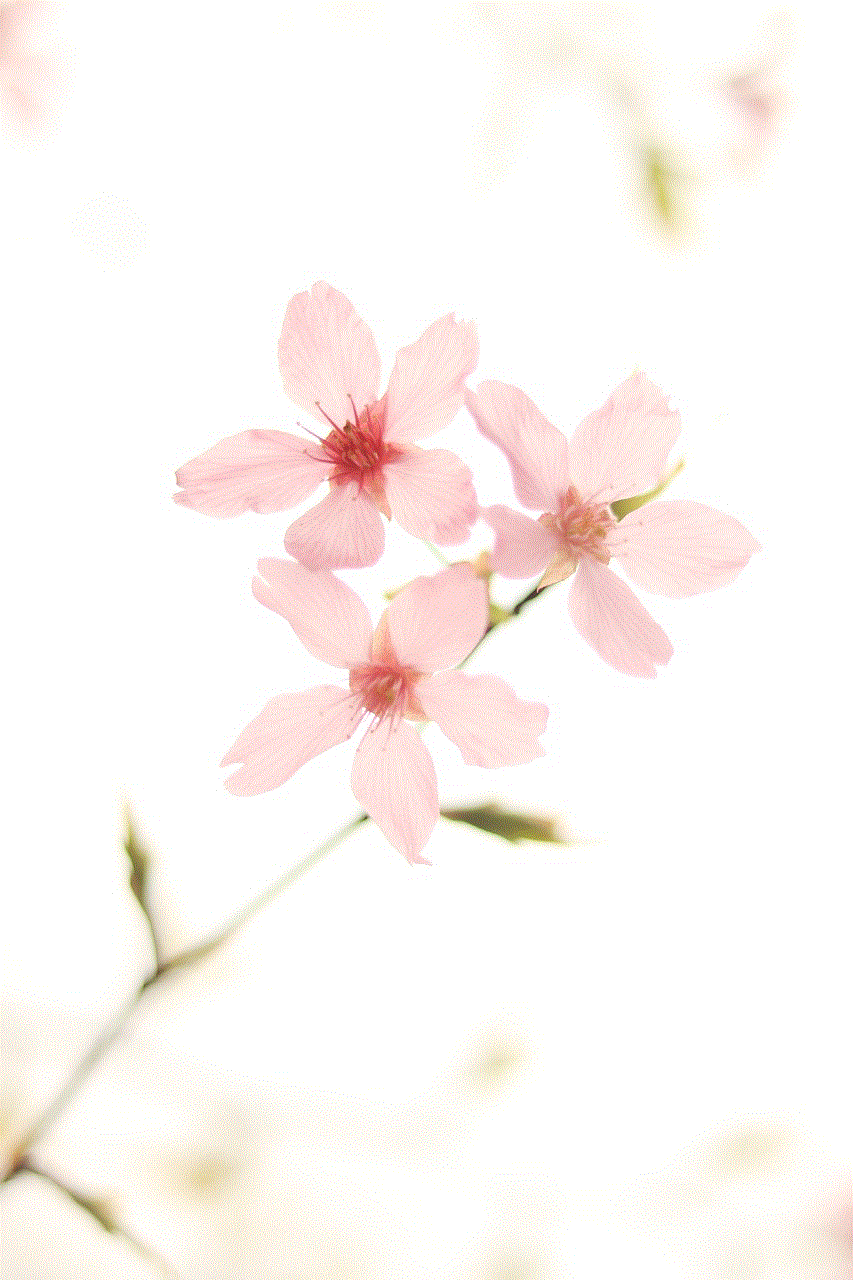
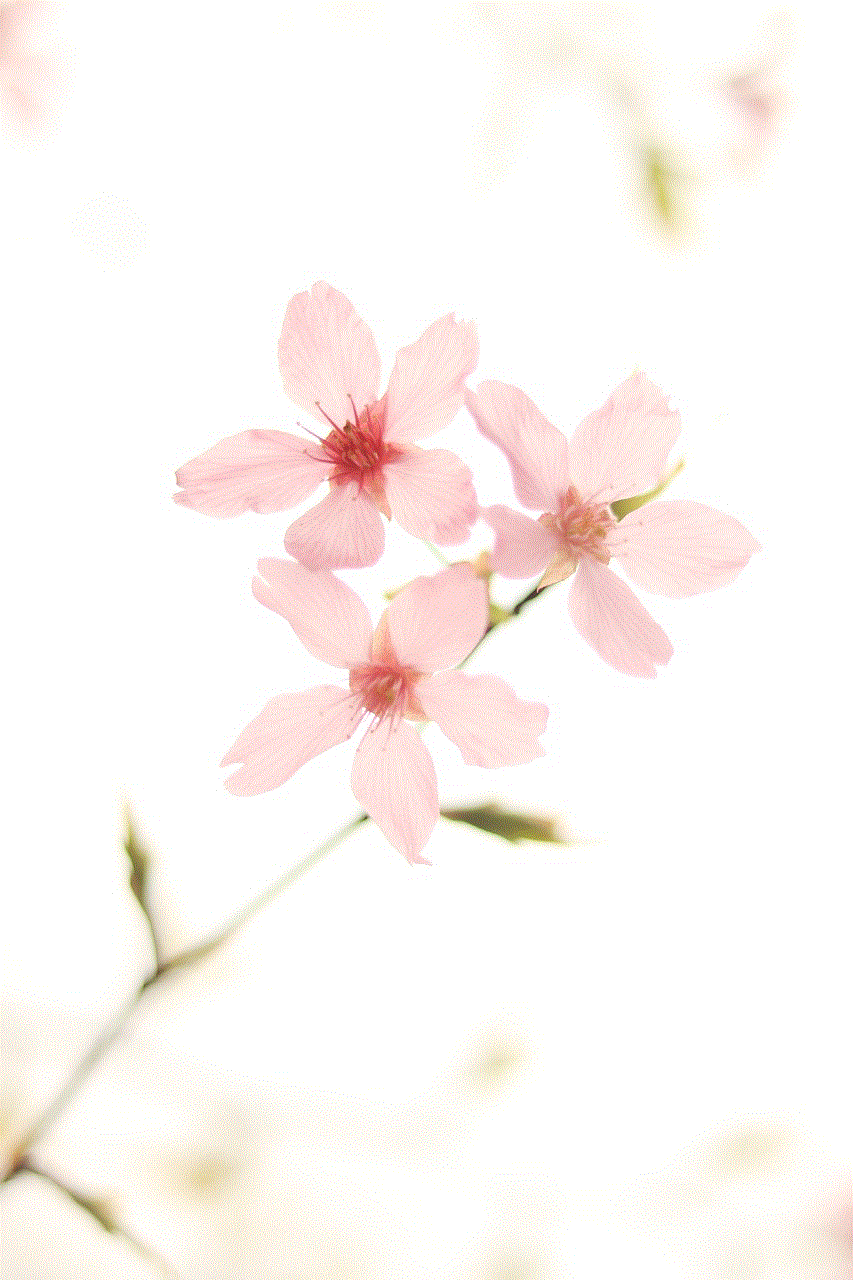
Conclusion (150 words)
Controlling and managing your devices through Google Home can significantly enhance your overall user experience. From pausing music and video streaming to smart home devices and internet access, Google Home provides a convenient and centralized control hub for all your needs. As technology continues to evolve, Google Home is expected to offer even more functionalities and integrations, making it an essential device for any modern household. So, whether you’re enjoying a movie night, managing your smart home, or simply taking a break, Google Home has the power to pause your devices effortlessly.
why can’t i see my screen time
Title: Troubleshooting Guide: Why Can’t I See My Screen Time?
Introduction:
In today’s digital age, it has become increasingly important to monitor our screen time. Many operating systems and devices offer built-in features that allow users to track and manage their screen time effectively. However, there are instances where users may encounter issues and find themselves unable to view their screen time data. This article aims to explore the potential reasons why you might not be able to see your screen time and provide troubleshooting tips to help you overcome this issue.
1. Incorrect Settings Configuration:
One of the most common reasons why you may not be able to see your screen time is due to incorrect settings configuration. Depending on the device or operating system you are using, there could be specific settings that need to be enabled for screen time tracking. Start by checking the settings menu of your device or operating system to ensure that the screen time tracking feature is turned on.
2. Outdated Operating System or App:
Another possible reason for not being able to see your screen time could be an outdated operating system or app. Screen time tracking features are continually being improved and updated, so it’s essential to keep your device’s software up to date. Check for any available system updates or app updates related to screen time tracking and install them to ensure compatibility and access to the feature.
3. Incompatible Device:
Sometimes, certain devices may not support screen time tracking features. If you are using an older device or a device with limited capabilities, it’s possible that it doesn’t have the necessary hardware or software to support screen time tracking. In such cases, you may need to consider alternative methods or use third-party apps specifically designed for screen time tracking.
4. Limited User Permissions:
On shared devices or in cases where multiple user accounts are present, it’s crucial to check the user permissions and restrictions. Some devices or operating systems allow administrators to limit access to screen time tracking data for certain users. Ensure that your user account has the necessary permissions to access and view screen time information.
5. Data Synchronization Issues:
If you are using multiple devices or have recently switched devices, your screen time data might not be synchronized correctly. In such cases, the data may be present on one device but not visible on another. To resolve this, make sure that you have enabled data synchronization across all your devices or manually transfer and sync the data between them.
6. App-specific Restrictions:
Certain apps or parental control features may have restrictions that prevent users from accessing screen time data. If you have enabled any parental control settings or app restrictions, review them to ensure they are not blocking your access to screen time information. Adjust the settings accordingly to allow access to the data.
7. Corrupted System Files:
Corrupted system files can also cause issues with screen time tracking. In such cases, performing a system file check or a device restart can help resolve the problem. Consult the device’s user manual or online resources for instructions on how to perform a system file check or restart your device.
8. Third-party App Interference:
If you have installed third-party apps that offer screen time tracking features, there might be conflicts or interference with the built-in screen time tracking of your device. Try disabling or uninstalling any third-party screen time tracking apps and then check if you can access the built-in screen time data.
9. Consult Device/Operating System Support:
If you have exhausted all troubleshooting options and still cannot see your screen time, it may be best to seek assistance from the device manufacturer’s support or the official operating system support. They will have access to more specialized knowledge and can guide you through specific troubleshooting steps based on your device and operating system.
10. Seek Assistance from a Professional:
In rare cases, if none of the above solutions work, it may be necessary to seek assistance from a professional technician or IT specialist. They can perform in-depth diagnostics and identify any underlying hardware or software issues that may be preventing you from viewing your screen time data.
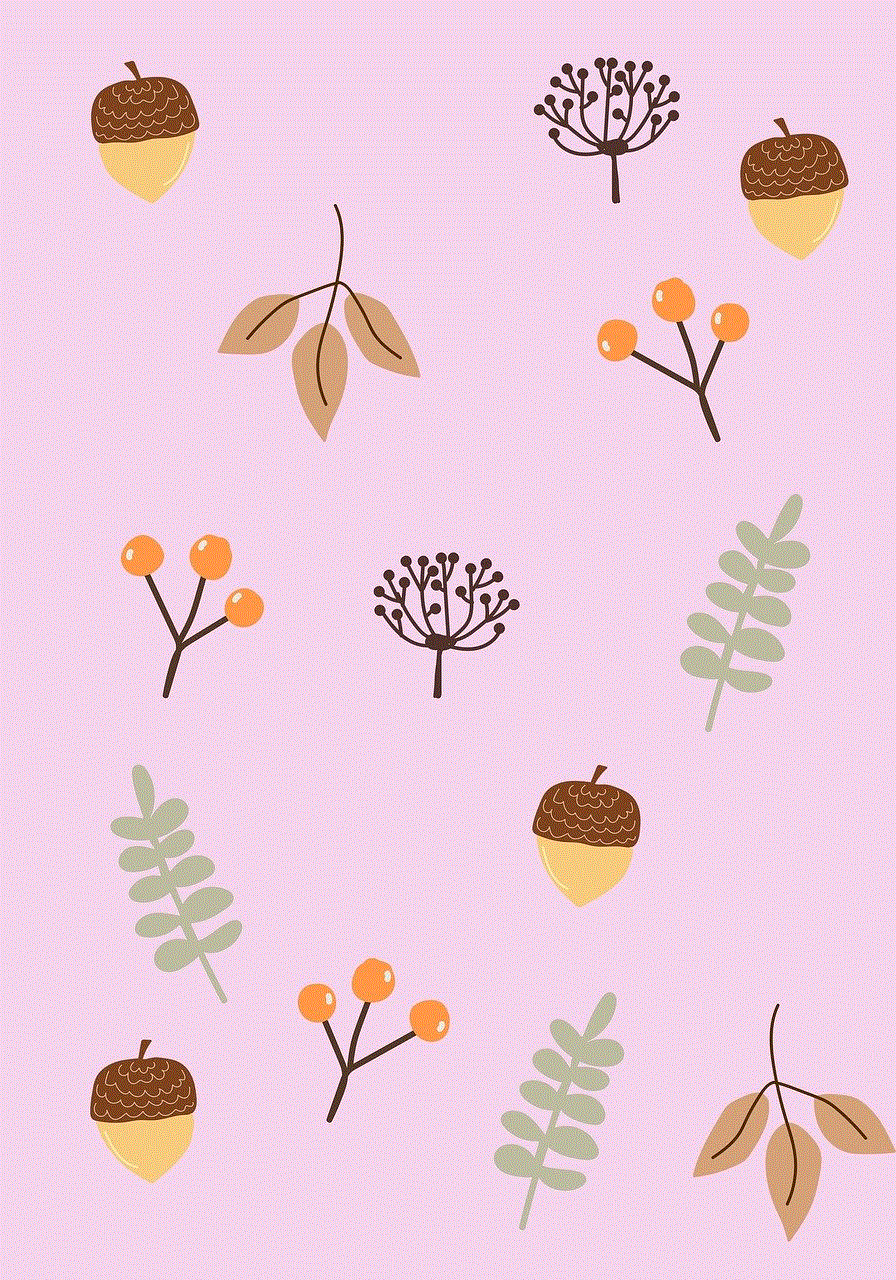
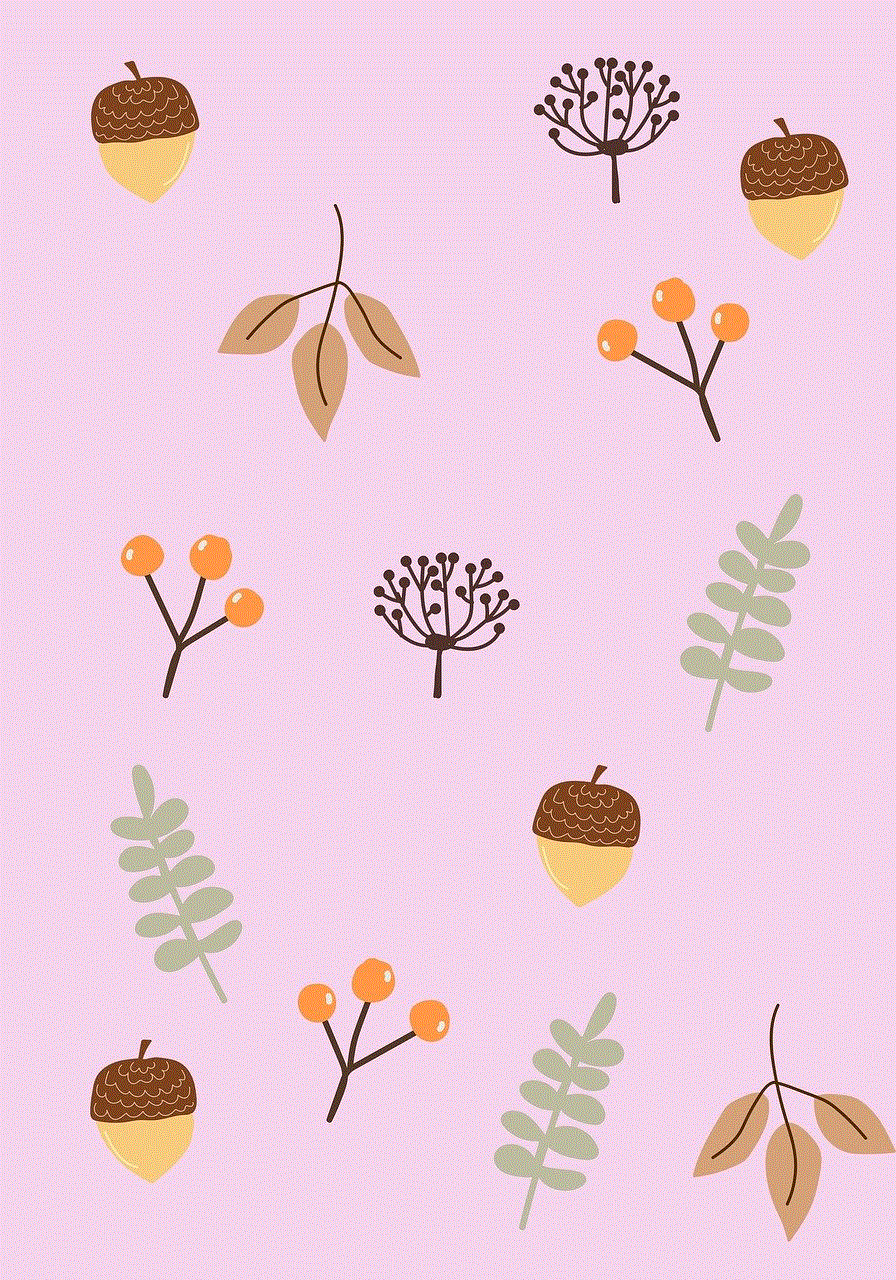
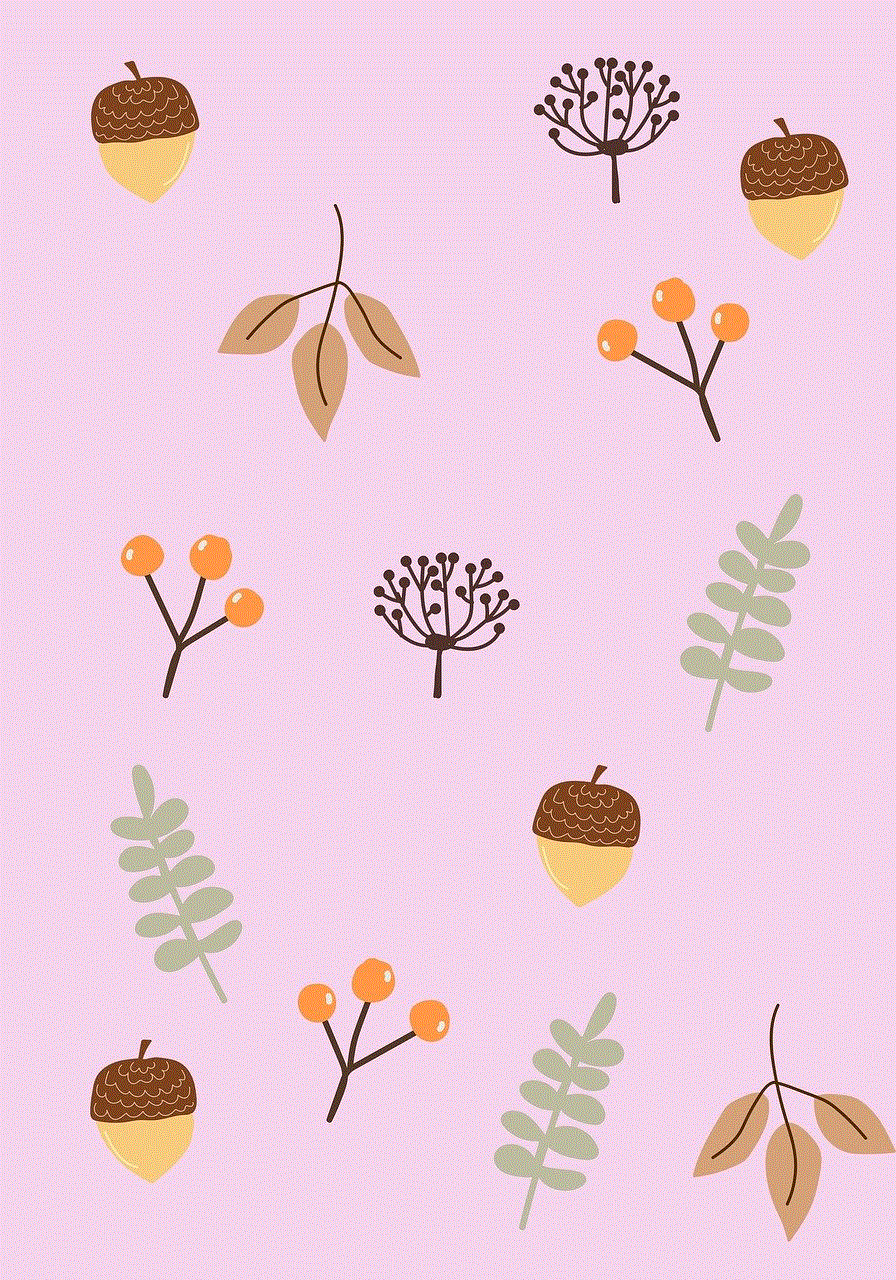
Conclusion:
Monitoring screen time has become a crucial aspect of maintaining a healthy digital lifestyle. If you are unable to see your screen time data, it can be frustrating. However, by following the troubleshooting tips mentioned in this article, you should be able to identify and resolve the underlying issues preventing you from viewing your screen time. Remember, it’s essential to strike a balance between technology usage and personal well-being, and being able to track your screen time plays a significant role in achieving this balance.