how to tell if you have a keylogger on your phone
Keyloggers are a type of malware that can be installed on a device without the user’s knowledge. They are designed to record every keystroke made on the device, including sensitive information such as passwords, credit card numbers, and personal messages. While keyloggers are commonly associated with computers, they can also be installed on mobile phones, making it important for users to know how to detect and protect against them. In this article, we will discuss how to tell if you have a keylogger on your phone and what steps you can take to keep your device safe.
1. Understand the Types of Keyloggers
Before we dive into how to detect keyloggers on your phone, it is important to understand the different types of keyloggers that exist. There are two main types of keyloggers – software-based and hardware-based. Software-based keyloggers are programs that are installed on the device, while hardware-based keyloggers are physical devices that are attached to the device. Both types have the same purpose – to record keystrokes – but they operate in different ways.
2. Look for Signs of Suspicious Activity
One of the first signs that you may have a keylogger on your phone is suspicious activity. If you notice that your phone is behaving strangely, such as apps opening and closing on their own or the device running slower than usual, it could be a sign that a keylogger is running in the background . Additionally, if you see unfamiliar apps or files on your phone, it could be a sign that a keylogger has been installed.
3. Monitor Your Data Usage
Keyloggers are designed to record every keystroke, which means they can also record your data usage. If you notice a sudden increase in your data usage, it could be a sign that a keylogger is sending the recorded data to a third party. Keep an eye on your data usage and if you see any unusual spikes, it is worth investigating further.
4. Check Your Battery Usage
Another way to tell if you have a keylogger on your phone is to check your battery usage. Keyloggers can drain your battery quickly as they run in the background, constantly recording and sending data. If you notice that your battery is draining faster than usual, it could be a sign that a keylogger is running on your device.
5. Run a Malware Scan
Just like with computers, you can also run a malware scan on your phone to detect any keyloggers. There are many reputable antivirus apps available for both Android and iOS devices that can scan for malware and other suspicious activities. Make sure to update your antivirus software regularly and run scans periodically to ensure your device is free of keyloggers and other malware.
6. Pay Attention to Your Text Messages
Keyloggers can also record text messages, so if you notice any strange or suspicious messages being sent from your phone, it could be a sign that a keylogger is at work. These messages could contain links to malicious websites or requests for personal information. If you receive any of these types of messages, do not click on any links or provide any personal information.
7. Avoid Using Unsecured Wi-Fi Networks
One of the ways keyloggers can be installed on your phone is through unsecured Wi-Fi networks. These networks are easy targets for hackers to install keyloggers and other malware on devices. To protect yourself, avoid connecting to unsecured Wi-Fi networks and stick to secure networks that require a password.
8. Be Wary of Suspicious Emails
Another common way for keyloggers to be installed on a phone is through email attachments. These attachments may appear to be legitimate but can contain malicious software that can install a keylogger on your device. Be cautious when opening emails from unknown senders and avoid clicking on any attachments unless you are sure they are safe.
9. Consider Using a Virtual Private Network (VPN)
A virtual private network (VPN) is a tool that can help protect your online activities and keep your personal information secure. It encrypts your internet connection, making it more difficult for hackers to intercept your data. Using a VPN can also help prevent keyloggers from recording and sending your data to a third party.
10. Keep Your Operating System and Apps Up to Date
Keeping your phone’s operating system and apps up to date is essential to protect against all types of malware, including keyloggers. Developers constantly release updates to fix security vulnerabilities and patch any loopholes that could be exploited by hackers. Make sure to install updates as soon as they are available to keep your device safe.
11. Use Two-Factor Authentication
Two-factor authentication (2FA) adds an extra layer of security to your online accounts and can help protect against keyloggers. With 2FA, you will receive a one-time code via text message or email, which you need to enter in addition to your password to access your account. This means that even if a keylogger has recorded your password, the hacker would still need the one-time code to gain access.
12. Reset Your Phone to Factory Settings
If you have tried all the above steps and still suspect that you have a keylogger on your phone, the last resort is to reset your device to factory settings. This will erase all data from your phone, including any keyloggers, and return it to its original state. However, this should only be done as a last resort, as it will also erase all your personal data and settings.
In conclusion, keyloggers are a serious threat to the security and privacy of your phone. They can record sensitive information and send it to a third party without your knowledge. It is essential to know how to detect and protect against keyloggers to keep your device and personal information safe. By following the tips outlined in this article, you can stay one step ahead of keyloggers and keep your phone secure.
vpn not working after windows update
With the increasing reliance on technology in today’s world, it is no surprise that virtual private networks (VPNs) have become an essential tool for many individuals and businesses. From ensuring online privacy to accessing geo-restricted content, VPNs offer a plethora of benefits. However, like any other software, VPNs are not immune to issues, and one of the most common problems faced by users is when their VPN stops working after a Windows update. In this article, we will delve deeper into this issue and explore possible solutions to get your VPN up and running again.
Before we dive into the solutions, let’s first understand why VPNs can stop working after a Windows update. Windows updates are designed to fix bugs, provide security patches, and introduce new features to the operating system. However, these updates can also create conflicts with third-party software, including VPNs. This is because, with every update, Windows changes certain settings and configurations, which can interfere with the functioning of the VPN. Moreover, some updates may also install new drivers or software that can cause compatibility issues with the VPN.
Now that we have identified the root cause, let’s explore some solutions to fix the issue of VPN not working after a Windows update.
1. Restart Your Device
The first step in troubleshooting any technical issue is to restart the device. This simple solution can work wonders in resolving minor glitches and issues caused by updates. Sometimes, after a Windows update, the VPN may not function properly due to some temporary files or settings. By restarting your device, you can clear these temporary files and reset the settings, which can resolve the issue.
2. Update Your VPN Software
If restarting your device does not fix the issue, the next step is to update your VPN software. Software updates are released by developers to fix bugs and improve the performance of the software. Therefore, it is essential to ensure that your VPN is up-to-date. You can check for updates in the settings of your VPN or visit the developer’s website to download the latest version.
3. Check Firewall Settings
Firewalls are designed to protect your device from unauthorized access and malicious attacks. However, sometimes they can block certain applications, including VPNs, from functioning correctly. Therefore, it is crucial to check your firewall settings and ensure that the VPN is allowed to access the internet. You can do this by going to the Control Panel > System and Security > Windows Defender Firewall > Allow an app or feature through Windows Defender Firewall.
4. Disable Antivirus Software
Similar to firewalls, antivirus software can also interfere with the functioning of a VPN. Some antivirus programs have built-in firewalls that can block VPN connections. Therefore, if your VPN is not working after a Windows update, try disabling your antivirus temporarily and check if the issue is resolved. If it is, you can contact your antivirus provider for further assistance in configuring the software to allow VPN connections.
5. Check VPN Protocol Settings
VPN protocols are responsible for establishing a secure connection between your device and the VPN server. Sometimes, after a Windows update, the protocol settings can get changed, leading to connectivity issues. Therefore, it is essential to check your VPN protocol settings and ensure that they are compatible with your device and network. You can change the protocol settings in the VPN’s settings or contact your VPN provider for assistance.
6. Reinstall the VPN
If none of the above solutions work, you can try reinstalling your VPN software. This is a more drastic step, but it can help resolve any underlying issues that may be causing the VPN to stop working after a Windows update. To reinstall the VPN, you will first need to uninstall the existing software, download the latest version from the developer’s website, and then install it again.
7. Run Network Troubleshooter
Windows has an inbuilt network troubleshooter that can help identify and fix common network issues. You can access it by going to the Control Panel > Troubleshooting > Network and Internet > Internet Connections. The troubleshooter will run a scan and suggest solutions to fix any problems it finds. This may include resetting your network settings, which can resolve the issue with your VPN.
8. Disable IPv6



Internet Protocol version 6 (IPv6) is the latest version of the Internet Protocol that is designed to replace IPv4. However, some VPNs may not support IPv6, which can cause connectivity issues after a Windows update. To disable IPv6, go to the Control Panel > Network and Internet > Network Connections. Right-click on your internet connection and select Properties. Uncheck the box next to “Internet Protocol Version 6 (TCP/IPv6)” and click OK.
9. Reset Network Settings
If the network troubleshooter does not fix the issue, you can try resetting your network settings. This will reset all network configurations to their default settings, which can sometimes resolve connectivity issues with VPNs. To do this, go to the Control Panel > Network and Internet > Network and Sharing Center > Change adapter settings. Right-click on your internet connection and select “Disable.” After a few seconds, right-click again and select “Enable.”
10. Contact Your VPN Provider
If none of the above solutions work, it is best to contact your VPN provider for assistance. They will have a better understanding of their software and can provide you with a specific solution to fix the issue. In some cases, they may also release a patch or update to fix the compatibility issues caused by a Windows update.
In conclusion, VPNs are an essential tool for online security and privacy, but they can sometimes stop working after a Windows update. This can be frustrating, but with the solutions mentioned above, you can get your VPN up and running again in no time. It is also advisable to regularly update your VPN software to ensure that it is compatible with the latest Windows updates. By following these steps, you can continue to enjoy the benefits of a VPN without any interruptions.
kindle fire remove lock screen password
Kindle Fire is a popular tablet device manufactured by Amazon. It offers users a wide range of features and functions, including the ability to set a lock screen password for added security. However, there are times when users may want to remove the lock screen password for various reasons. In this article, we will discuss the steps to remove the lock screen password on a Kindle Fire, and the potential benefits of doing so.
Why Remove Lock Screen Password on Kindle Fire?
There are several reasons why someone may want to remove the lock screen password on their Kindle Fire. The most common reason is convenience. Having to enter a password every time you want to use your device can be time-consuming and frustrating, especially if you use your Kindle Fire frequently throughout the day. Removing the lock screen password eliminates this inconvenience and allows for quicker access to your device.
Another reason to remove the lock screen password is if you are the only user of the device. If you do not share your Kindle Fire with anyone else, there may not be a need for a lock screen password. This also applies if you use your Kindle Fire in a secure environment, such as your home or office.
Moreover, some users may find it difficult to remember their lock screen password, especially if it is a complex one. This can lead to frequent password resets, which can be a hassle. By removing the lock screen password, users can avoid this hassle and save time.
Steps to Remove Lock Screen Password on Kindle Fire
Now that we understand the potential benefits of removing the lock screen password on a Kindle Fire, let’s take a look at the steps involved in doing so.
Step 1: Open the Settings Menu
The first step is to open the Settings menu on your Kindle Fire. This can be done by swiping down from the top of the screen and tapping on the gear icon in the top right corner.
Step 2: Tap on Security & Privacy
In the Settings menu, scroll down and tap on “Security & Privacy.”
Step 3: Select “Lock Screen”
Under the Security & Privacy options, tap on “Lock Screen.”
Step 4: Enter Your Current Password
If you have a lock screen password set up, you will be prompted to enter your current password to make any changes. Enter your password and tap on “OK.”
Step 5: Disable Lock Screen Password
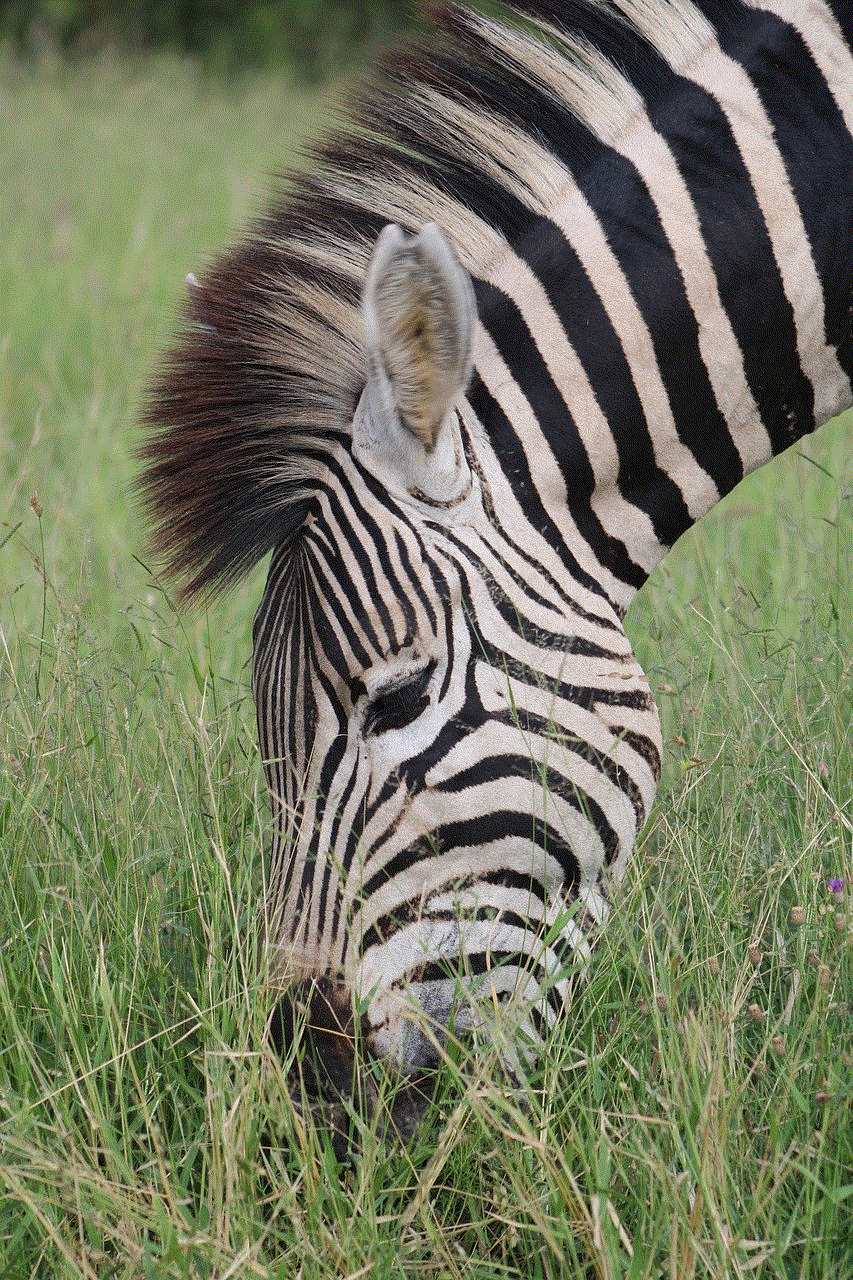
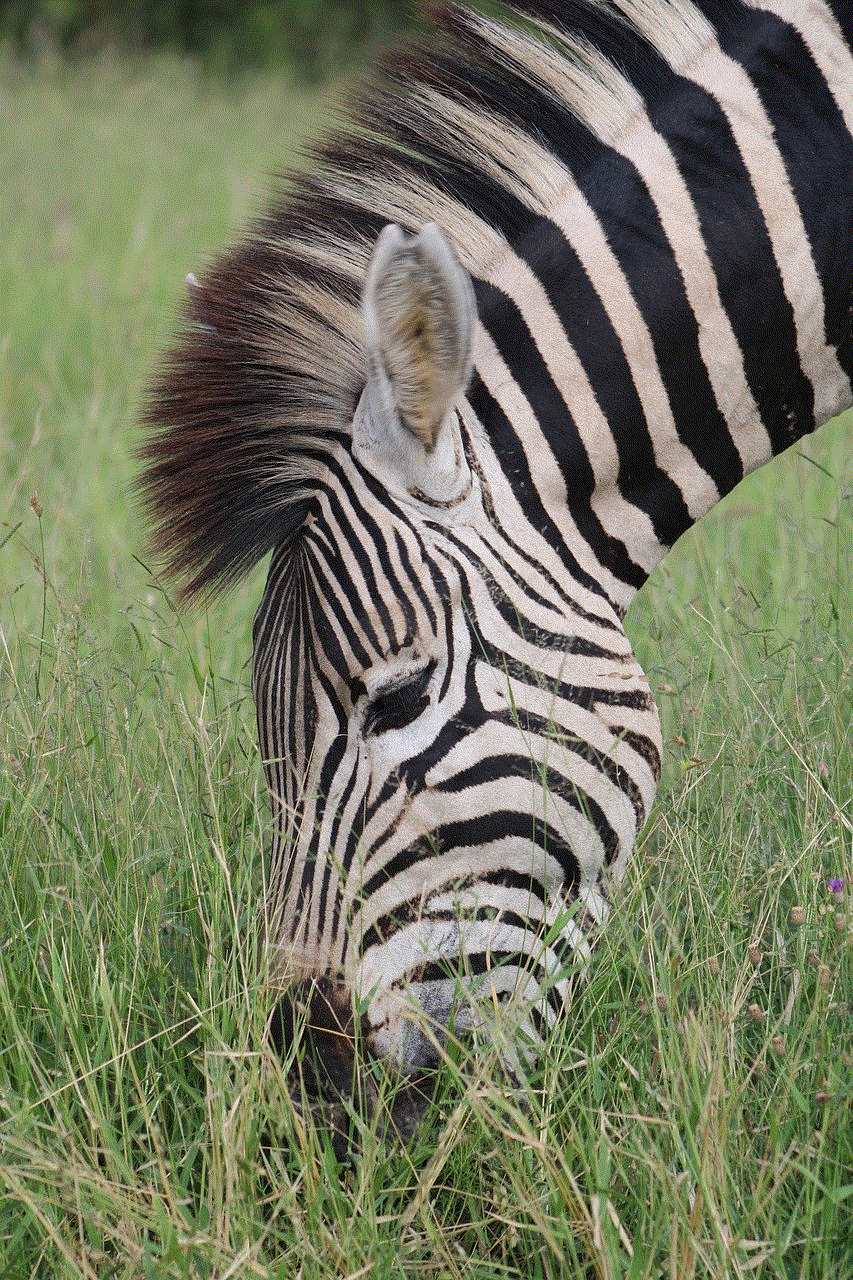
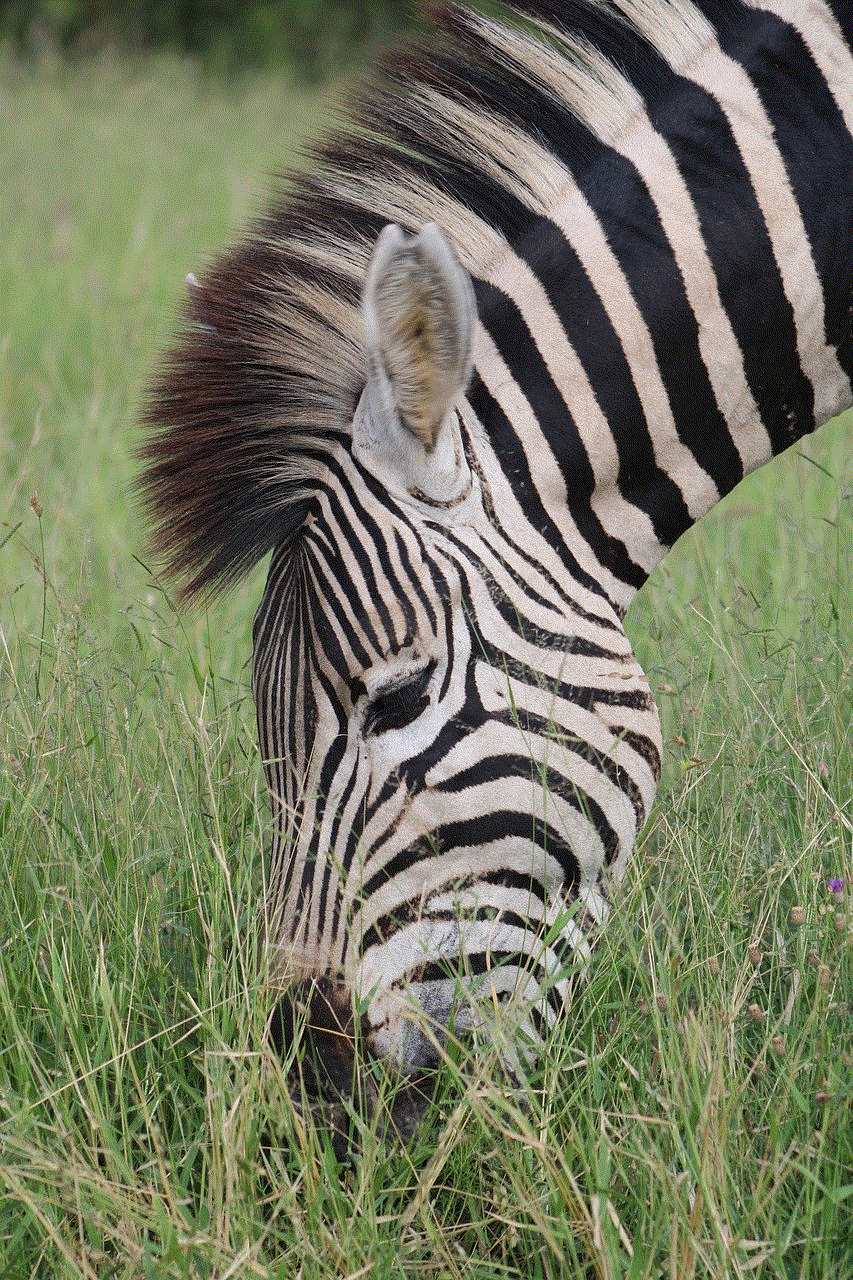
Under the “Lock Screen” options, you will see a toggle button next to “Lock Screen Password.” Tap on the toggle button to turn it off.
Step 6: Confirm Your Action
A pop-up message will appear, asking you to confirm your action. Tap on “OK” to confirm.
Step 7: Enter Your Password Again
You will be asked to enter your password again to confirm your action. Once you have entered your password, tap on “OK.”
Step 8: Lock Screen Password Disabled
You will now see that the toggle button next to “Lock Screen Password” is turned off, indicating that the lock screen password has been disabled.
Step 9: Test Your Device
To ensure that the lock screen password has been successfully removed, lock your device and try unlocking it without entering a password.
Step 10: Turn Off Device Encryption (Optional)
If you had enabled device encryption on your Kindle Fire, you can now turn it off. This will speed up the device’s performance, as it will no longer have to decrypt data every time you unlock your device. To do this, go back to the “Security & Privacy” menu and tap on “Encryption.” Then, tap on “Turn off.”
Benefits of Removing Lock Screen Password on Kindle Fire
Now that you know how to remove the lock screen password on your Kindle Fire, let’s take a look at some of the benefits of doing so.
1. Convenience
As mentioned earlier, removing the lock screen password makes it easier to access your device, especially if you use it frequently throughout the day. This can save you time and eliminate the frustration of having to enter a password every time you want to use your Kindle Fire.
2. No More Password Resets
If you have a hard time remembering your lock screen password, removing it can save you the hassle of frequent password resets. This can be especially useful if you have a complex password or use a different one for each device.
3. Increased Device Performance
Removing the lock screen password can also improve the performance of your Kindle Fire. As mentioned earlier, disabling device encryption can speed up the device’s performance, as it no longer has to decrypt data every time you unlock it.
4. Customization Options
Once the lock screen password is removed, you can customize your device’s lock screen with various options such as displaying the time and date, notifications, and weather information. This can make your device more personalized and user-friendly.
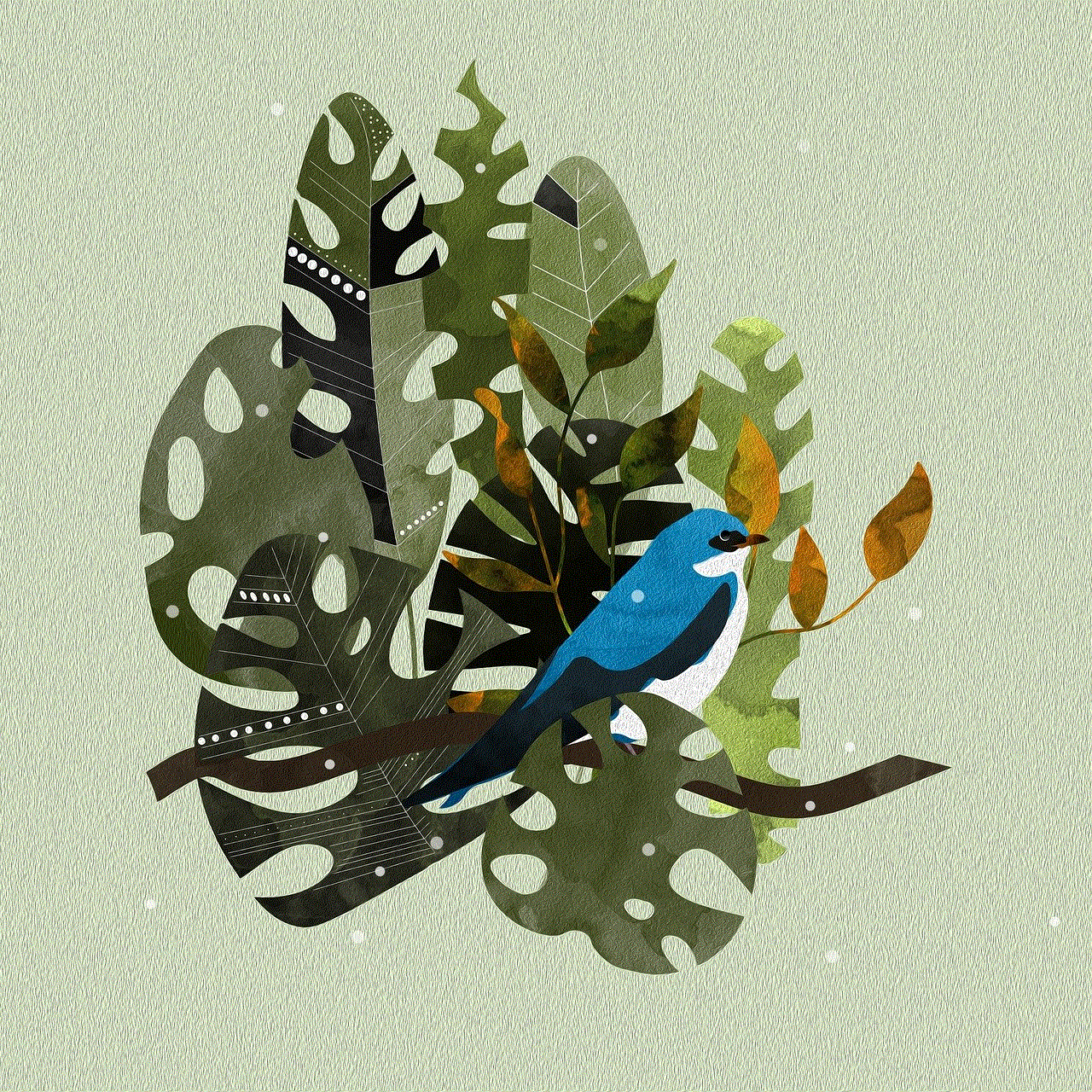
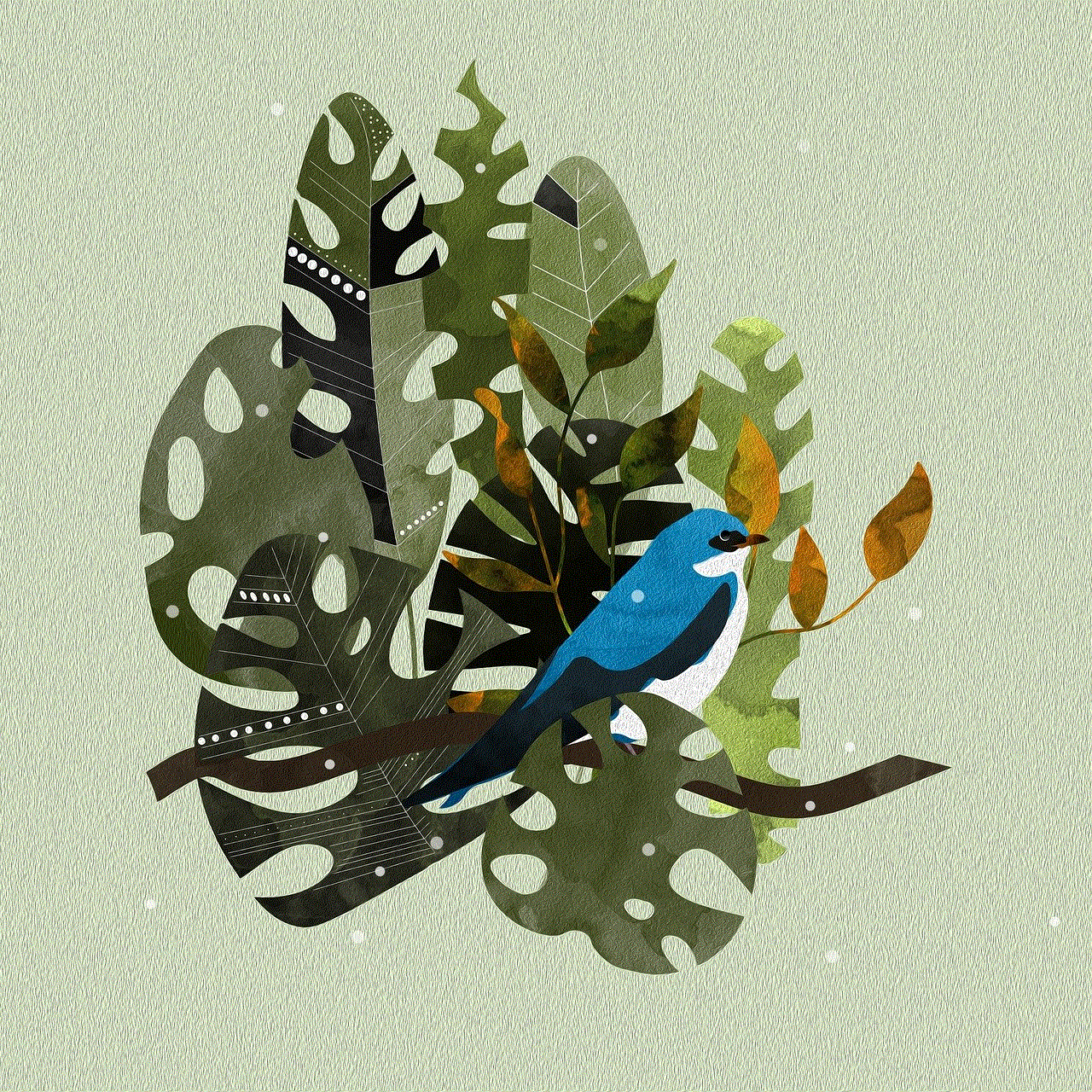
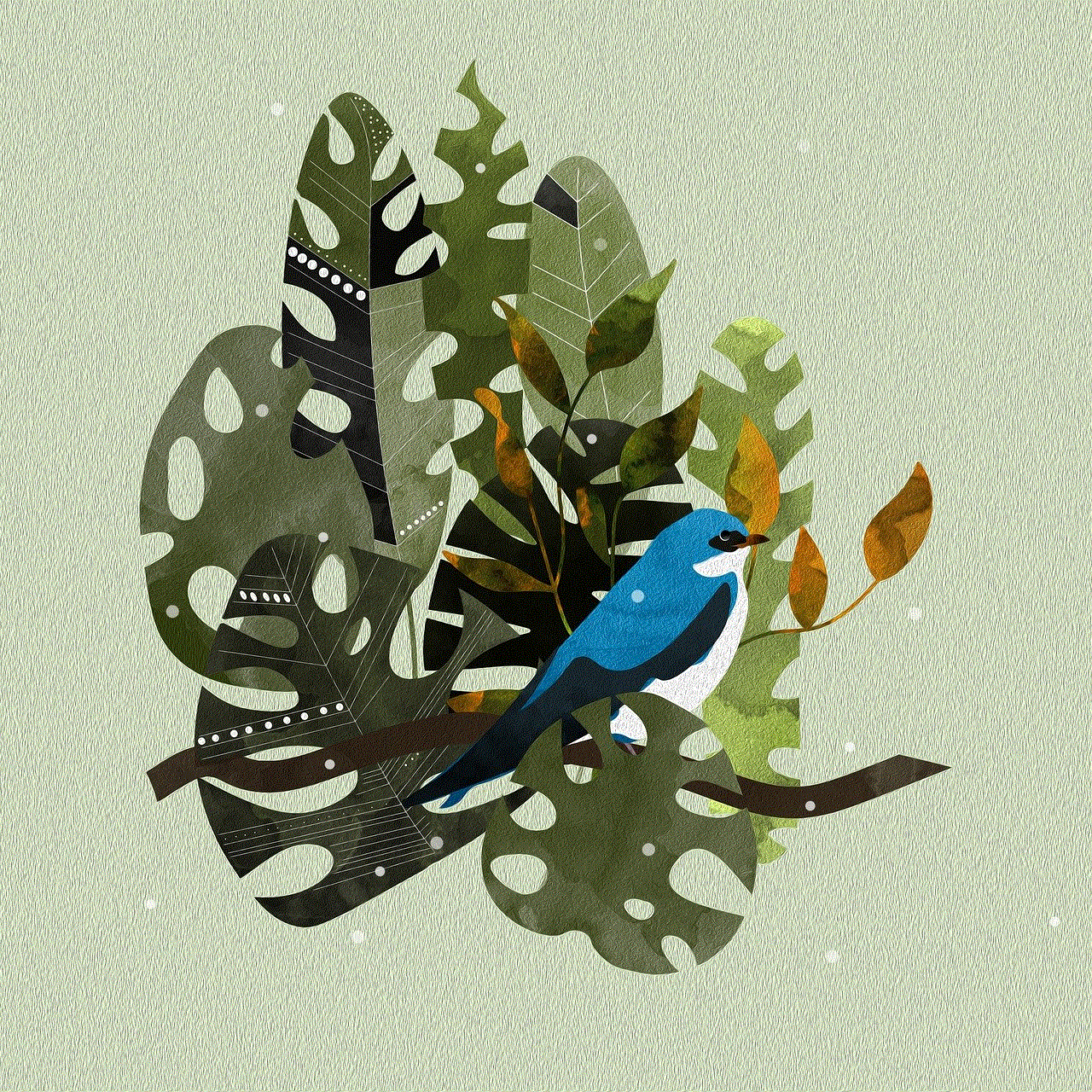
In conclusion, removing the lock screen password on a Kindle Fire can provide various benefits such as convenience, increased device performance, and customization options. The steps to do so are simple and can be easily reversed if needed. However, it is important to note that removing the lock screen password also removes an important security measure. So, it is advisable to consider the potential risks before making this change.