how to shut off safe mode
Safe mode is a feature found in most operating systems, including Windows, macOS, and Android, that allows users to troubleshoot and fix issues with their devices. It is a diagnostic mode that starts the system with minimal drivers and services, making it easier to identify and solve problems. However, there are times when users need to exit safe mode and return to the normal mode of operation. In this article, we will discuss what safe mode is, when it is useful, and different methods to shut it off on different devices.
What is Safe Mode?
Safe mode is a diagnostic mode that starts a device with only the essential drivers and services needed for the operating system to run. This means that all third-party applications and drivers are disabled, and only the core functions of the operating system are loaded. It is commonly used as a troubleshooting tool when a device is experiencing issues such as crashes, freezes, or blue screens of death (BSOD). By starting in safe mode, users can determine if the problem is caused by a third-party application or driver, or if it is an issue with the operating system itself.
When is Safe Mode Useful?
Safe mode is useful in various situations, including when a device is experiencing issues such as:
– Random crashes or freezes: If a device keeps crashing or freezing, starting in safe mode can help determine if the issue is caused by a third-party application or driver.
– Blue screens of death (BSOD): When a device encounters a BSOD, it is usually due to a hardware or software problem. Safe mode can help identify the cause of the problem.
– Virus or malware infections: If a device is infected with a virus or malware, starting in safe mode can help remove the malicious software as it prevents it from loading.
– Corrupted system files: If a device is not functioning properly due to corrupted system files, safe mode can help repair them.
– Unable to boot into normal mode: If a device is unable to boot into normal mode, safe mode can be used to troubleshoot and fix the issue.
Now that we know what safe mode is and when it is useful, let’s discuss how to shut it off on different devices.
How to Shut Off Safe Mode on Windows
To shut off safe mode on a Windows device, follow these steps:
1. Press the Windows key + R on your keyboard to open the Run dialog box.
2. Type “msconfig” and press Enter.
3. In the System Configuration window, click on the Boot tab.
4. Under Boot options, uncheck the box next to “Safe boot.”
5. Click on Apply and then click on OK.
6. When prompted to restart your device, click on Restart.
7. Your device will now boot into normal mode.
Alternatively, if you are already in safe mode, you can shut it off by pressing the Windows key + R, typing “cmd,” and pressing Enter. In the command prompt, type “bcdedit /deletevalue {current} safeboot” and press Enter. This will remove the safe mode boot option from your device.
How to Shut Off Safe Mode on macOS
To shut off safe mode on a macOS device, follow these steps:
1. Shut down your device by clicking on the Apple menu in the top left corner and selecting Shut Down.
2. Press the Power button to turn on your device.
3. As soon as you hear the startup sound, press and hold the Shift key.
4. Release the Shift key when you see the Apple logo and the progress bar.
5. Your device will now boot into normal mode.
How to Shut Off Safe Mode on Android
The method to shut off safe mode on an Android device may vary depending on the device model and the version of Android. Here are two common methods to exit safe mode on Android devices:
Method 1:
1. Press and hold the Power button.
2. In the Power options menu, tap on Restart.
3. When prompted to restart in safe mode, tap on Restart.
4. Your device will now boot into normal mode.
Method 2:
1. Press and hold the Power button.
2. In the Power options menu, tap on Power off.
3. When prompted to restart in safe mode, tap on OK.
4. After your device has shut down, press and hold the Power button to turn it back on.
5. Your device will now boot into normal mode.
How to Shut Off Safe Mode on iOS
iOS devices do not have a safe mode, but they have a similar feature called “Recovery Mode.” To exit Recovery Mode on an iOS device, follow these steps:
1. Connect your device to a computer and open iTunes.
2. Press and hold the Home and Power buttons at the same time.
3. When you see the Apple logo, release the Power button, but keep holding the Home button.
4. When you see the “Connect to iTunes” screen, release the Home button.
5. iTunes will detect your device in recovery mode and prompt you to restore or update it.
6. Select the option to update your device.
7. Once the update is complete, your device will restart in normal mode.
Conclusion
Safe mode is a useful feature that helps troubleshoot and fix issues with devices. It starts the device with minimal drivers and services, making it easier to identify the cause of the problem. However, there are times when users need to exit safe mode and return to normal mode. In this article, we discussed what safe mode is, when it is useful, and different methods to shut it off on different devices. We hope this article has helped you understand how to shut off safe mode and how to use it to solve problems with your device.
how to disable extensions on school chromebook
As technology continues to advance, schools are incorporating more and more digital tools into their curriculum. Chromebooks have become a popular choice for educational institutions due to their affordability and user-friendly interface. However, with the increasing use of Chromebooks in schools, the issue of disabling extensions has emerged. Many schools have strict policies and guidelines in place, which require the disabling of extensions on school Chromebooks. In this article, we will discuss why schools choose to disable extensions on Chromebooks, the steps to disable them, and the potential benefits and drawbacks of this practice.
Why do schools disable extensions on Chromebooks?
Extensions are small software programs that enhance the functionality of a web browser. They can provide additional features such as ad-blocking, language translation, and productivity tools. While extensions can be beneficial, they can also pose a potential threat to the security and productivity of school Chromebooks. Schools disable extensions on Chromebooks for several reasons, including:
1. Security concerns: The primary reason for disabling extensions on school Chromebooks is security. Extensions can access and collect sensitive information, such as browsing history, login credentials, and personal data. This information can be used for malicious purposes, such as identity theft and cyberbullying. By disabling extensions, schools can prevent potential security breaches and protect their students’ privacy.
2. Academic integrity: Some extensions can be used to cheat on tests and assignments. For instance, students can use extensions to copy and paste information, access answers, and even take screenshots during online exams. Disabling extensions helps schools maintain academic integrity and ensures that students are evaluated based on their knowledge and skills.
3. Distractions: With the vast range of extensions available, students may be tempted to install and use them during class, causing distractions and disrupting the learning process. By disabling extensions, schools can minimize distractions and ensure that students focus on their studies.
4. Inappropriate content: Extensions can provide access to inappropriate content, such as gambling, violence, and adult content. This content can be harmful to students and create an unsafe learning environment. Schools disable extensions to prevent students from accessing such content and protect their well-being.
5. Bandwidth management: Some extensions can consume a significant amount of bandwidth, slowing down the network and affecting the overall performance of school Chromebooks. By disabling extensions, schools can reduce bandwidth usage and ensure that the network is not overloaded, providing a smoother browsing experience for students.
Steps to disable extensions on school Chromebooks
Disabling extensions on school Chromebooks can be done in a few simple steps using the Google Admin console. Here’s how:
Step 1: Log in to the Google Admin console using your school’s administrator account.
Step 2: Click on “Devices” and select “Chrome devices” from the menu on the left.
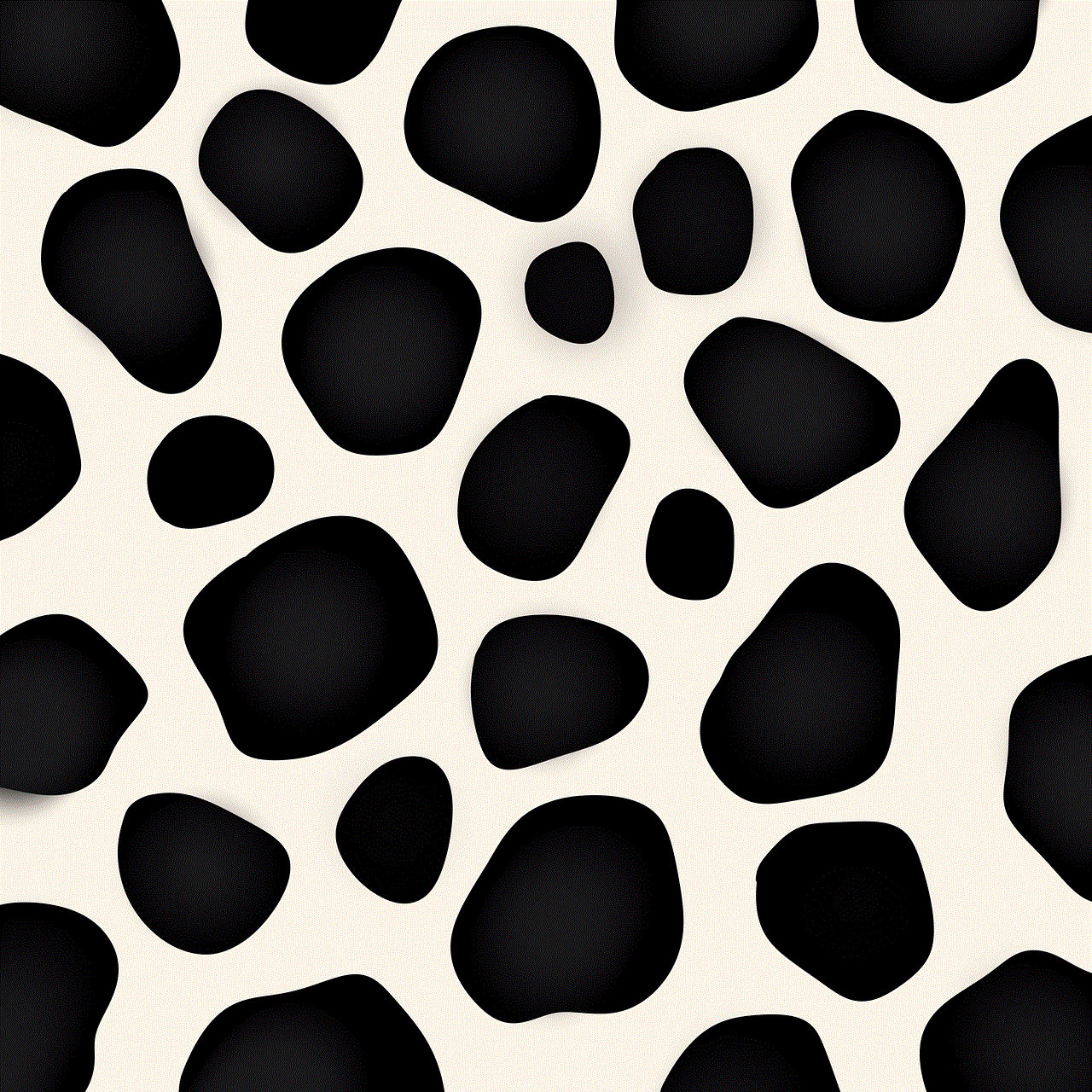
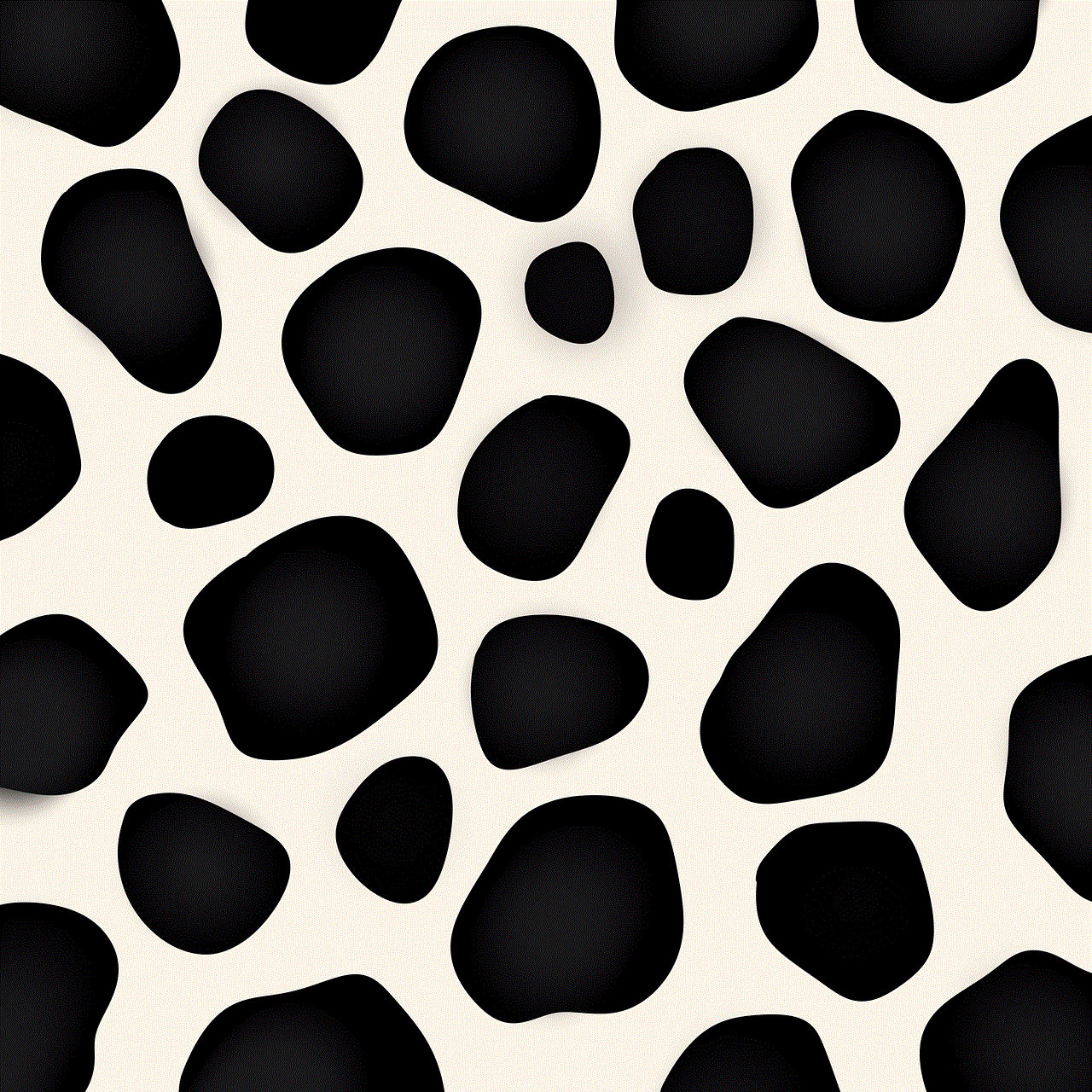
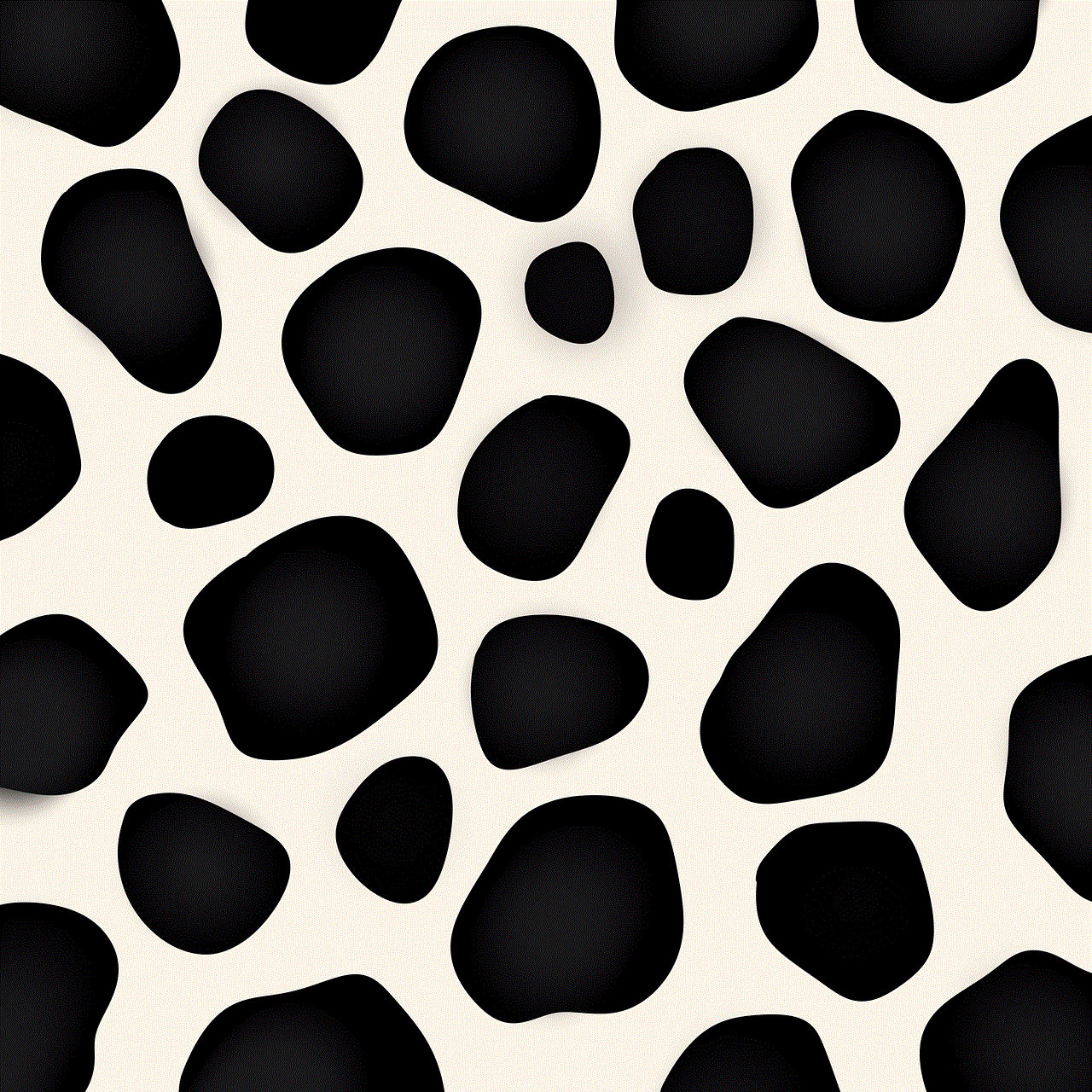
Step 3: Choose the organizational unit (OU) in which your school Chromebooks are located.
Step 4: Click on “Apps & extensions” and select “Chrome Web Store.”
Step 5: Search for the extension you want to disable and click on it.
Step 6: Click on “User settings” and select “Disallow.”
Step 7: Repeat the process for all the extensions you want to disable.
Step 8: Once you have selected all the extensions, click on “Save” to apply the changes.
Benefits of disabling extensions on school Chromebooks
1. Improved security: As mentioned earlier, disabling extensions can help improve the security of school Chromebooks by preventing potential security breaches and protecting students’ personal information.
2. Reduced distractions: With extensions disabled, students are less likely to get distracted by notifications, pop-ups, and other features, allowing them to focus on their studies.
3. Enhanced academic integrity: By preventing students from using extensions to cheat, schools can ensure that students are evaluated fairly and based on their own knowledge and abilities.
4. Better bandwidth management: Disabling extensions can help schools manage their bandwidth more effectively, ensuring that the network is not overloaded and providing a smoother browsing experience for students.
Drawbacks of disabling extensions on school Chromebooks
1. Limited functionality: By disabling extensions, schools may limit the functionality of Chromebooks, as some extensions can be useful for educational purposes. For instance, extensions that provide language translation or assistive technology tools may be disabled, hindering the learning experience for students who require them.
2. Increased workload for IT staff: Disabling extensions may require frequent updates and monitoring by the IT staff, which can be time-consuming and add to their workload.
3. Resistance from students: Some students may be accustomed to using certain extensions and may resist their disabling. This can lead to complaints and disruptions in the classroom.
Conclusion
In conclusion, disabling extensions on school Chromebooks is a common practice adopted by educational institutions to protect students’ privacy, maintain academic integrity, and manage bandwidth. While there are potential drawbacks to this practice, the benefits outweigh them. Schools must carefully consider their policies and guidelines regarding the use of extensions on Chromebooks and strike a balance between security and functionality. By educating students on the importance of responsible and safe browsing and implementing effective measures, schools can ensure a secure and productive learning environment for their students.
how long do unopened snaps last
Title: Understanding the Lifespan of Unopened Snaps: How Long Do They Actually Last?
Introduction:
In today’s digital age, social media platforms have become an integral part of our daily lives. Among these platforms, Snapchat has gained significant popularity for its unique concept of sharing pictures and videos that disappear after a certain period. Snapchat ‘s ephemeral nature has intrigued many users, raising questions about how long unopened snaps actually last. In this article, we will delve into the depths of Snapchat’s disappearing content, explore its lifespan, and discuss various factors that can affect the duration of unopened snaps.
Paragraph 1: The Concept of Snapchat’s Ephemeral Nature
Snapchat, launched in 2011, revolutionized the way we share moments by introducing the concept of temporary content. Unlike traditional social media platforms where posts can linger indefinitely, Snapchat allows users to send snaps that automatically vanish from the recipient’s device after they have been viewed or after a specific time period.
Paragraph 2: Understanding the Difference Between Opened and Unopened Snaps
Before diving into the lifespan of unopened snaps, it is crucial to differentiate between opened and unopened snaps. Opened snaps are those that have been viewed by the recipient, while unopened snaps remain in the user’s inbox until they are opened or automatically deleted.
Paragraph 3: The Default Lifespan of Unopened Snaps
Snapchat initially set the default lifespan for unopened snaps at 10 seconds. This meant that once a user opened a snap, they had only 10 seconds to view it before it disappeared. However, Snapchat has since introduced various updates and features that have expanded the lifespan of unopened snaps.
Paragraph 4: Extended Lifespan: Snapchat’s Replay Feature
Snapchat’s Replay feature, introduced in 2013, allows users to view a snap one additional time before it disappears. This feature extends the lifespan of unopened snaps, giving users a chance to revisit the content they may have missed or want to see again.
Paragraph 5: Extended Lifespan: Snap Streaks
Snapchat’s Snap Streaks, introduced in 2015, encourage users to engage with each other daily. When both users send snaps to each other for consecutive days, a Snap Streak is created, symbolized by an emoji next to the recipient’s name. Snap Streaks further extend the lifespan of unopened snaps, as users strive to maintain their streaks by sending snaps back and forth.
Paragraph 6: Factors Affecting the Lifespan of Unopened Snaps
While Snapchat provides default settings for the lifespan of unopened snaps, several factors can influence the actual duration. These factors include the recipient’s settings, the sender’s settings, the type of snap (picture or video), and any additional features applied to the snap, such as filters or text overlays.
Paragraph 7: Recipient’s Settings and Lifespan
Snapchat allows users to customize their privacy settings, including the lifespan of unopened snaps they receive. Recipients can choose to keep snaps indefinitely, view them once, or set a specific time limit for their automatic deletion. Therefore, the lifespan of unopened snaps is not solely determined by the sender but also by the recipient’s preferences.
Paragraph 8: Sender’s Settings and Lifespan
In addition to recipient settings, the sender can also influence the lifespan of unopened snaps through their own preferences. Snapchat enables users to set a specific time limit for their snaps, ranging from one to 10 seconds, before sending them. By altering the default settings, senders can control how long their snaps persist on the recipient’s device.
Paragraph 9: The Impact of Snap Type and Additional Features
The type of snap, whether it’s a picture or a video, can also affect its lifespan. Videos typically have a longer default lifespan compared to pictures. Additionally, any applied features such as filters, text overlays, or drawing may increase the file size, potentially leading to shorter lifespans due to storage constraints.
Paragraph 10: Conclusion
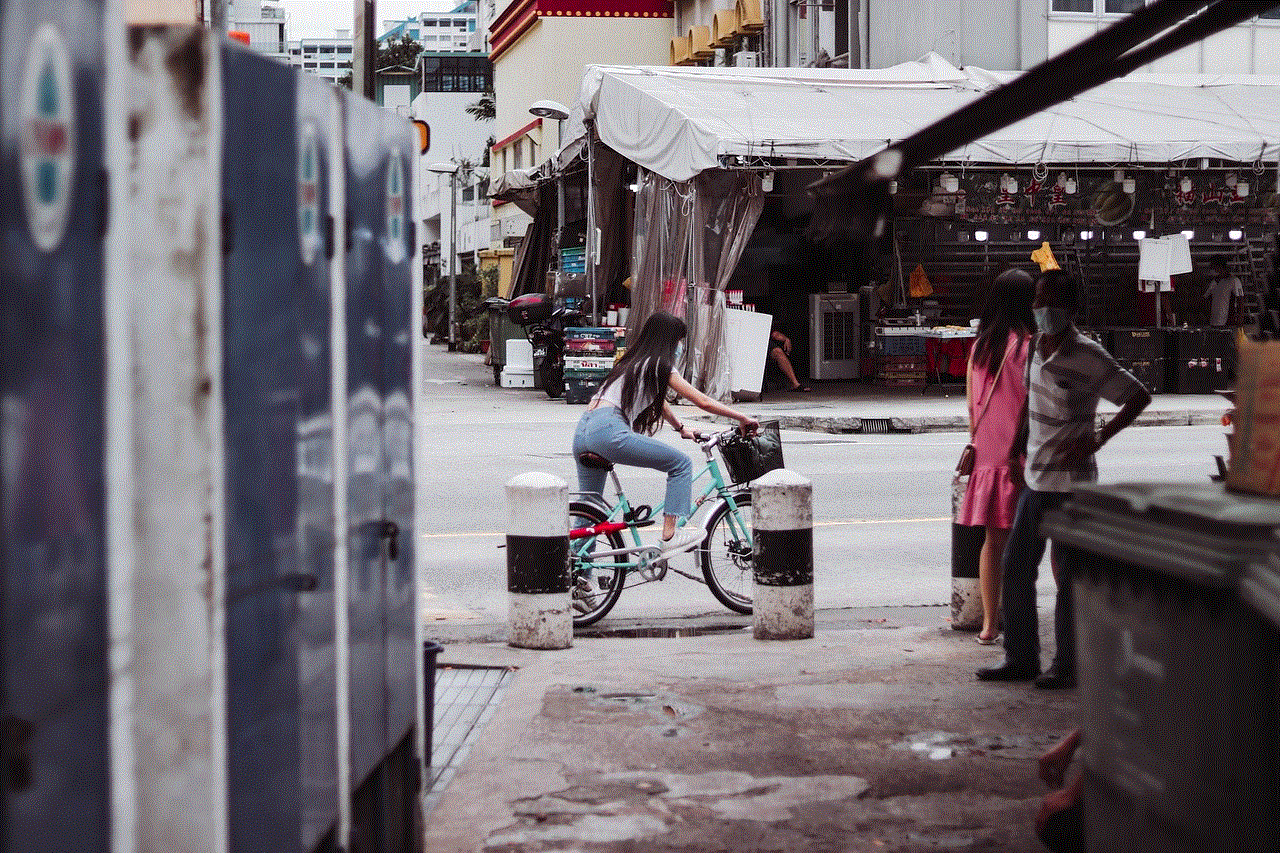
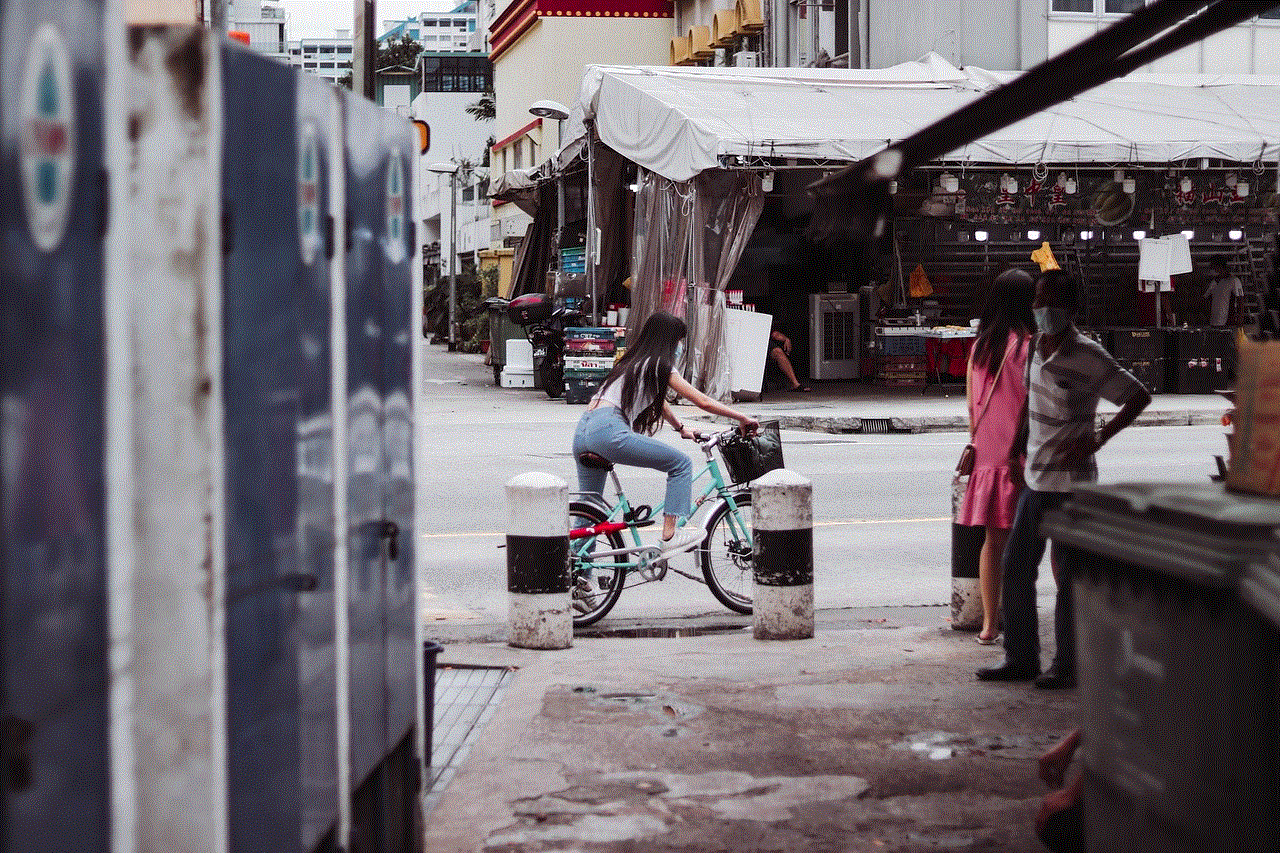
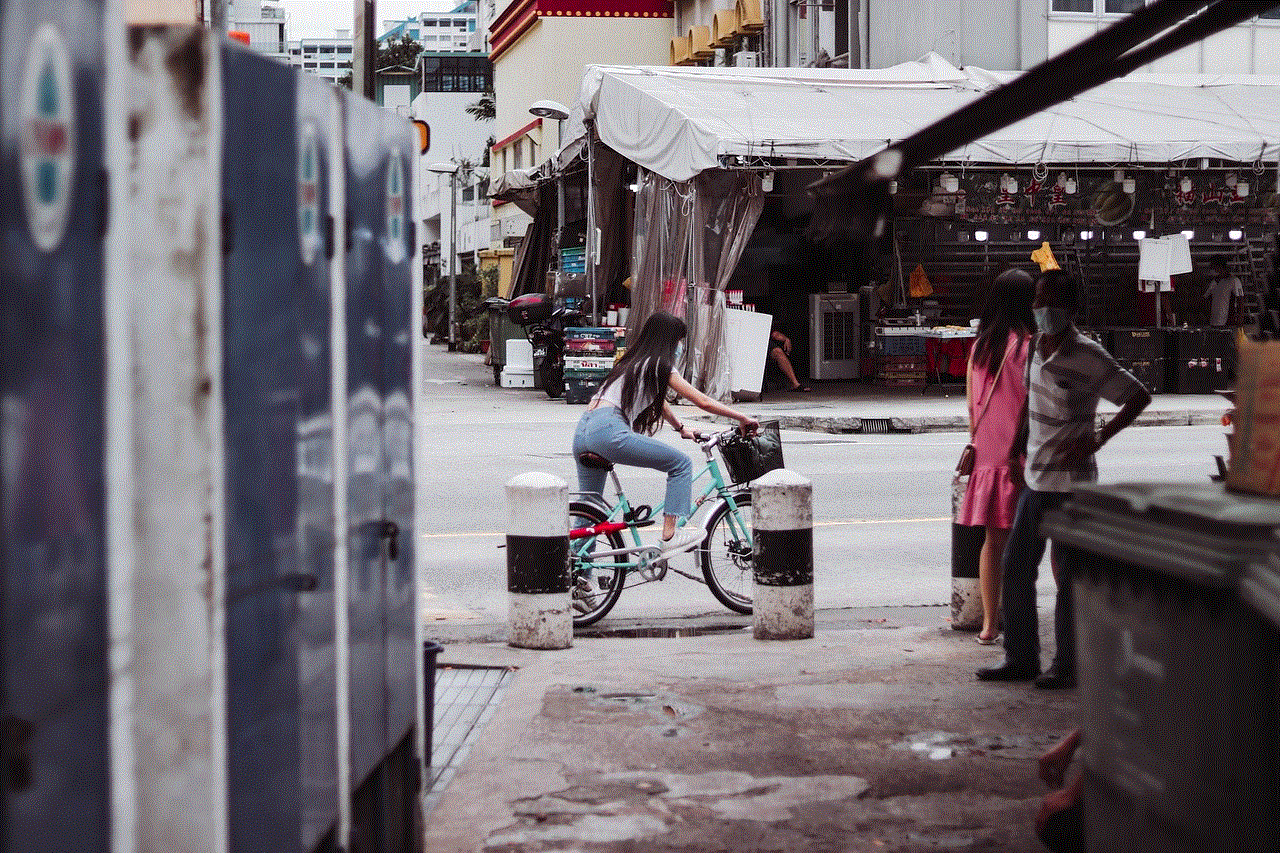
In conclusion, the lifespan of unopened snaps on Snapchat is not fixed but rather influenced by various factors. While the default settings determine the initial duration, features like Replay and Snap Streaks can extend this lifespan. Moreover, recipient and sender settings, snap type, and additional features also play a significant role in determining how long unopened snaps last. Understanding these factors can help users make informed decisions when sharing content on Snapchat and ensure they are aware of the ephemeral nature of this platform.