how to search someone on snapchat by phone number
Snapchat is a popular social media platform that allows users to share photos, videos, and messages with their friends and followers. With over 210 million daily active users, it is no surprise that people are constantly looking for ways to connect with others on the app. One of the most common ways to add friends on Snapchat is by searching for their username or scanning their Snapcode. However, what if you want to find someone on Snapchat but you only have their phone number? In this article, we will discuss how to search for someone on Snapchat using their phone number and the different methods you can use to do so.
Understanding Snapchat’s Search Function
Before we dive into the specifics of searching for someone on Snapchat by phone number, it is important to understand how the app’s search function works. Snapchat’s search function is not as comprehensive as other social media platforms like Facebook or Instagram . This is because the app is designed to be more private and focused on connecting with people you already know.
Snapchat’s search function allows you to look for people by their username or display name. You can also search for people using their Snapcode, which is a unique QR code assigned to each user. Additionally, the app offers a “Quick Add” feature, which suggests people you may know based on your mutual friends.
However, Snapchat does not have a feature that allows you to search for people using their phone number. This is because the app values user privacy and wants to ensure that people are only added by those they know or have their contact information.
How to Search for Someone on Snapchat by Phone Number
Despite not having a direct search feature for phone numbers, there are a few methods you can use to find someone on Snapchat using their phone number. These methods may not be foolproof, but they can help you narrow down your search and increase your chances of finding the person you are looking for.
1. Sync Your Contacts
The first method you can try is syncing your phone contacts with Snapchat. This feature is available on both iOS and Android devices and can be accessed through the app’s settings. By syncing your contacts, Snapchat will compare your phone numbers with the numbers of registered Snapchat users. If there is a match, the app will suggest adding them as friends.
To enable this feature, open the Snapchat app and tap on your profile icon. Then, click on the gear icon to access your settings. Scroll down to “Manage” and tap on “Find Friends.” Here, you can choose to sync your contacts by turning on the “Contacts” toggle button.
2. Use a Reverse Phone Number Lookup
If the person you are looking for has their phone number linked to their Snapchat account, you can use a reverse phone number lookup service to find their username. Websites like Spy Dialer, Truecaller, and Spokeo offer reverse phone number lookup services that can help you find someone’s social media accounts, including Snapchat.
These websites work by searching their database for any information linked to the phone number you provide. However, keep in mind that this method may not always be accurate, as the person may have not linked their phone number to their Snapchat account or may have changed their username.
3. Ask Mutual Friends
If you have mutual friends with the person you are trying to find on Snapchat, you can ask them for their username. Since Snapchat suggests friends based on mutual connections, there is a high chance that they have added each other on the app. You can also ask your mutual friends to send you their Snapcode, which you can scan to add them on Snapchat.
4. Search for Their Username on Other Social Media Platforms
Another method you can try is searching for their Snapchat username on other social media platforms. Many people link their Snapchat accounts to their other social media profiles, such as Facebook, Instagram, or Twitter. You can also try searching for their username on Google, as many people use the same username across different platforms.
5. Use Snapchat Map
Snapchat Map is a feature that allows users to see their friends’ locations on a map. If the person you are trying to find has their location sharing turned on, you can use the map to locate them and add them on Snapchat. However, keep in mind that this method only works if the person has added you back as a friend.
6. Try Typing Their Phone Number in the Search Bar
Although Snapchat does not have a direct search function for phone numbers, you can try typing the person’s phone number in the search bar. Sometimes, Snapchat may suggest adding someone based on their phone number if they have linked it to their account. However, this method is not guaranteed to work, as the app prioritizes searching for usernames and display names.
7. Use Third-Party Apps
There are also third-party apps that claim to help you find someone on Snapchat using their phone number. However, these apps are not endorsed by Snapchat and may not be reliable. Some of these apps may require you to pay for their services, and there is no guarantee that they will produce accurate results.
8. Check if They Have a Public Snapchat Story
If the person has a public Snapchat story, you can view it even if you are not friends with them. If you see their phone number in their story, you can add them as a friend by tapping on the “Add Friends” button next to their phone number.
9. Contact Snapchat Support
If you have exhausted all other options and still can’t find the person you are looking for, you can contact Snapchat support for assistance. To do this, tap on your profile icon, go to settings, and click on “Support.” From there, you can submit a request and explain your situation. However, keep in mind that Snapchat may not be able to help you find someone based on their phone number due to privacy concerns.
10. Ask the Person Directly
Lastly, if you have the person’s phone number, you can always ask them directly for their Snapchat username. This is the most straightforward and effective method, as they can give you their username or add you as a friend themselves.
In conclusion, searching for someone on Snapchat by phone number is not as straightforward as searching for them by their username or Snapcode. However, there are a few methods you can try to increase your chances of finding the person you are looking for. It is important to remember that Snapchat values user privacy, so not all of these methods may be reliable. It is always best to ask the person for their username directly to ensure that you are adding the right account. With these tips, you can easily connect with your friends and family on Snapchat and enjoy sharing moments with them through the app.
reset amazon video pin
Resetting Your amazon Video PIN: A Complete Guide
Introduction:
Amazon Video is a popular streaming service that offers a wide range of movies, TV shows, and other video content. To ensure a safe and secure viewing experience, Amazon Video provides users with the option to set a PIN code. This PIN code acts as a security measure to prevent unauthorized access to certain content, especially for households with children. However, there may come a time when you need to reset your Amazon Video PIN, whether due to forgetting it or wanting to change it for security reasons. In this comprehensive guide, we will walk you through the process of resetting your Amazon Video PIN.
Understanding the Amazon Video PIN:
Before diving into the reset process, let’s first understand what an Amazon Video PIN is and why it is important. The Amazon Video PIN is a four-digit code that you can set up to restrict access to certain content on your Amazon Video account. By default, this PIN is not set up, but it is highly recommended to enable it, especially if you have children or want to control access to specific shows or movies.
The Amazon Video PIN is different from your Amazon account password. It is specific to the video streaming service and helps you maintain control over the content that can be accessed on your account. For example, if you have set up a PIN and your child tries to access mature content, they will be prompted to enter the PIN before being able to proceed.
Why You Might Need to Reset Your Amazon Video PIN:
There are several common scenarios in which you may need to reset your Amazon Video PIN. Let’s explore some of the main ones:
1. Forgetting Your PIN: The most common reason for needing to reset your Amazon Video PIN is forgetting it. This can happen if you haven’t used the PIN for a while or if you have multiple PINs for different accounts and get them mixed up. In such cases, resetting the PIN is the best solution.
2. Sharing an Account: If you share an Amazon Video account with someone and want to change the PIN, you will need to reset it. This allows you to create a new PIN that is known only to you.
3. Security Concerns: If you suspect that someone else knows your Amazon Video PIN or if you want to enhance the security of your account, resetting the PIN is a good option. By doing so, you can ensure that only authorized individuals have access to your account and its content.
Now that we understand the importance of the Amazon Video PIN and the scenarios in which you may need to reset it, let’s move on to the different methods you can use to reset your PIN.
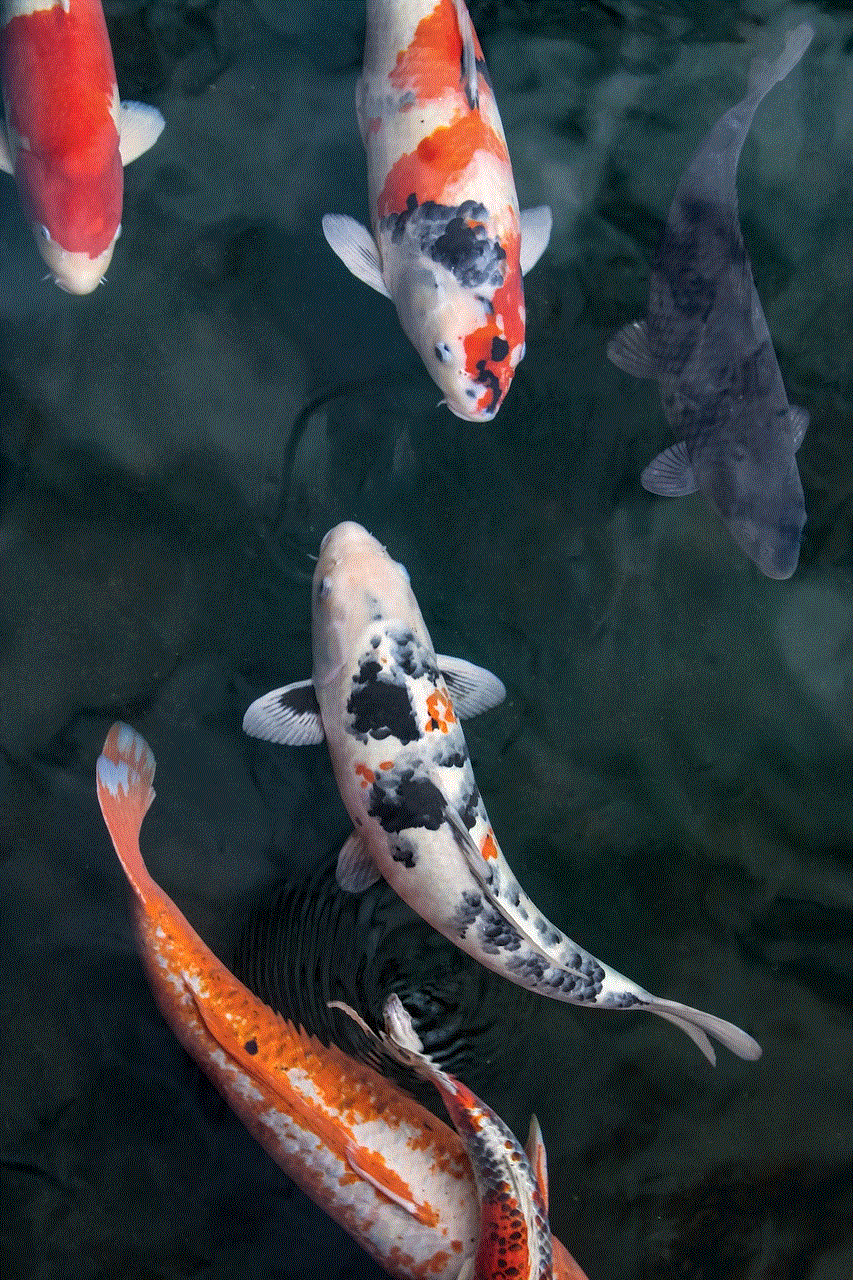
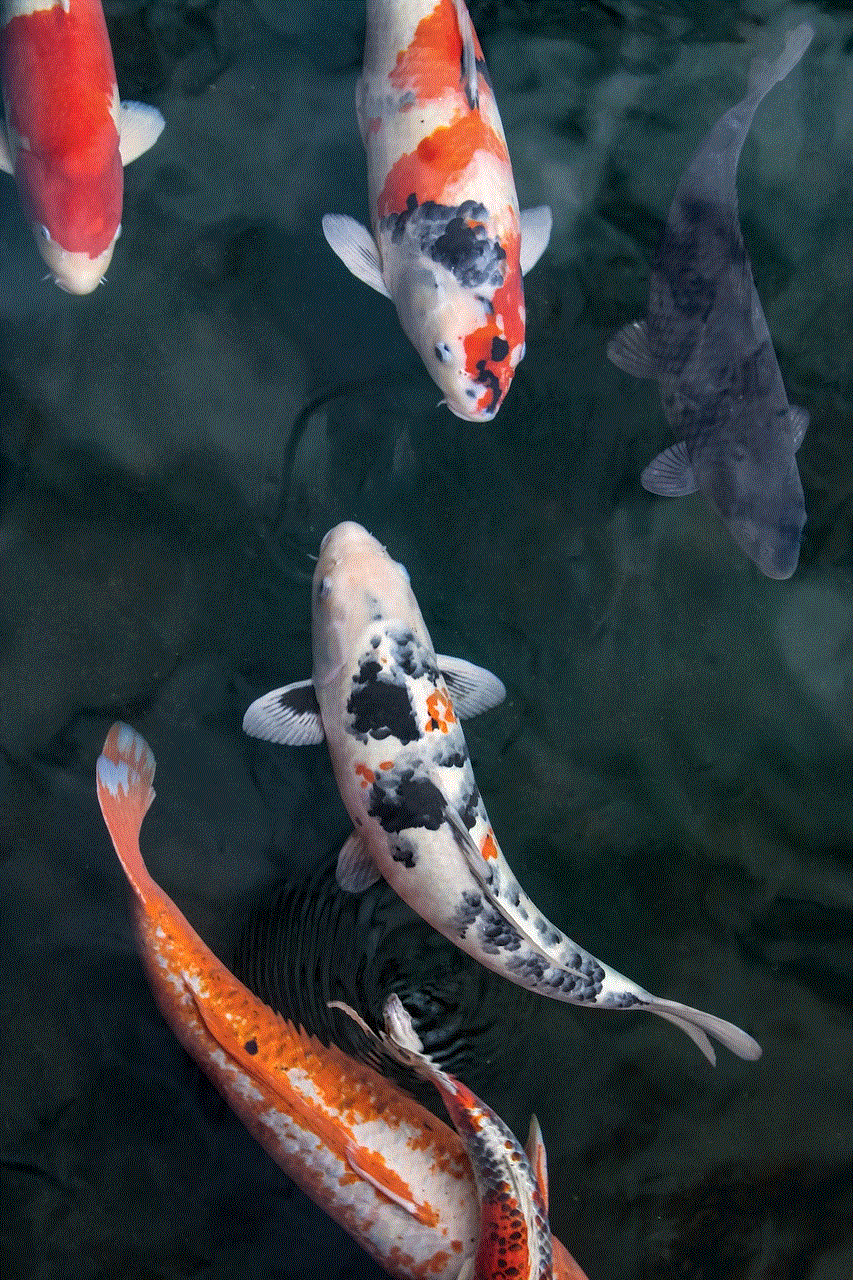
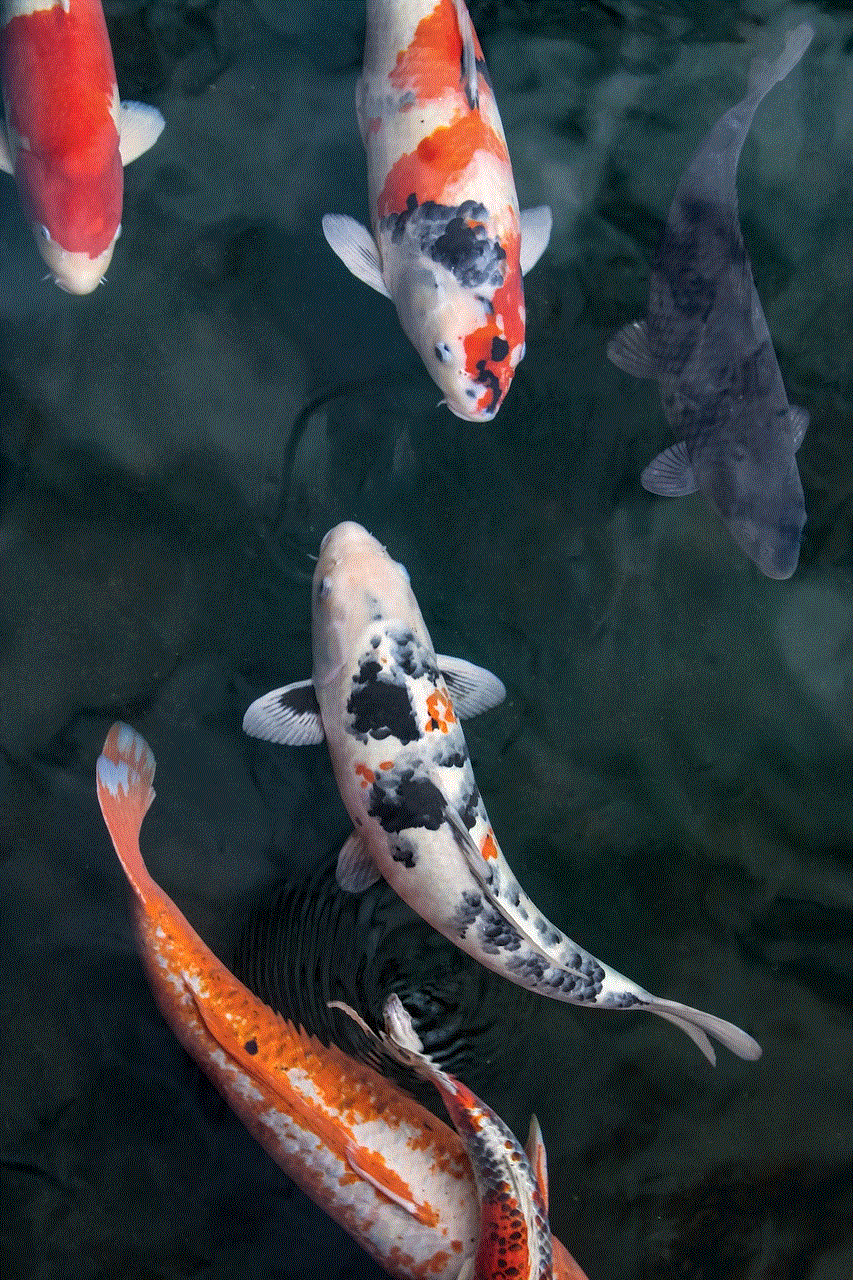
Method 1: Resetting Your Amazon Video PIN Through the Website:
To reset your Amazon Video PIN through the website, follow these steps:
1. Open your preferred web browser and go to the Amazon website (www.amazon.com).
2. Sign in to your Amazon account using your email address and password.
3. Once logged in, hover over the “Account & Lists” option in the top right corner of the page.
4. From the drop-down menu, select “Your Video Subscriptions.”
5. On the next page, you will see a list of your video subscriptions. Locate the Amazon Video subscription and click on the “Manage Subscription” button next to it.
6. You will be redirected to the Amazon Video settings page. Scroll down until you find the “Parental Controls” section.
7. Under “Parental Controls,” click on the “Change” button next to the “PIN” option.
8. A pop-up window will appear asking you to enter your current PIN. Since you want to reset the PIN, click on the “Forgot your PIN?” link.
9. You will be prompted to enter your Amazon account password for security purposes. Enter your password and click “Continue.”
10. Follow the on-screen instructions to reset your Amazon Video PIN. You may be asked to verify your account through a verification code sent to your email or phone number associated with the account.
11. Once you have completed the necessary steps, your Amazon Video PIN will be reset, and you can set a new one.
Method 2: Resetting Your Amazon Video PIN Through the Mobile App:
If you prefer using the Amazon Video mobile app, you can reset your PIN using the following steps:
1. Open the Amazon Video app on your mobile device.
2. Sign in to your Amazon account if prompted.
3. Once logged in, tap on the menu icon in the top left corner of the app.
4. From the menu, select “Settings.”
5. In the Settings menu, look for the “Parental Controls” option and tap on it.
6. Under “Parental Controls,” you will find the option to change your PIN. Tap on it.
7. Similar to the website method, a pop-up window will appear asking you to enter your current PIN. Since you want to reset the PIN, tap on the “Forgot your PIN?” link.
8. You may be asked to enter your Amazon account password for security purposes. Enter your password and tap “Continue.”
9. Follow the on-screen instructions to reset your Amazon Video PIN. The process may involve verifying your account through a verification code sent to your email or phone number associated with the account.
10. Once you have completed the necessary steps, your Amazon Video PIN will be reset, and you can set a new one.
Method 3: Resetting Your Amazon Video PIN Through Customer Support:
If you encounter any issues or are unable to reset your Amazon Video PIN using the above methods, you can always reach out to Amazon customer support for assistance. Here’s how you can do it:
1. Open your preferred web browser and go to the Amazon website (www.amazon.com).
2. Sign in to your Amazon account using your email address and password.
3. Scroll down to the bottom of the page and click on the “Help” link under the “Let Us Help You” section.
4. On the Help page, you will find various categories to choose from. Click on the “Need More Help?” button.
5. Select the “Contact Us” option from the drop-down menu.
6. On the Contact Us page, you will be presented with different contact options. Choose the one that suits you best, such as live chat, phone support, or email.
7. Explain your issue to the customer support representative and mention that you need to reset your Amazon Video PIN.
8. The customer support representative will guide you through the process and provide any necessary instructions or solutions to help you reset your PIN.



Conclusion:
Having a PIN set up for your Amazon Video account is a smart way to ensure that only authorized individuals have access to specific content. However, there may be times when you need to reset your Amazon Video PIN due to forgetting it, wanting to change it for security reasons, or sharing an account. By following the methods outlined in this guide, you can easily reset your Amazon Video PIN either through the website, mobile app, or by contacting customer support. Remember to choose a PIN that is easy for you to remember but difficult for others to guess. Enjoy your secure and personalized streaming experience with Amazon Video!