how to root my phone
# How to Root Your Phone: A Comprehensive Guide
Rooting your Android phone can seem like a daunting task, but with the right information and guidance, it can be a rewarding experience. In this article, we will explore what rooting is, the advantages and disadvantages of rooting, the various methods to root your phone, and some essential tips to keep in mind. By the end, you will have a thorough understanding of the rooting process and whether it’s the right choice for you.
## What is Rooting?
Rooting is the process of gaining administrative (or “root”) access to your Android device. This access allows you to modify the operating system, uninstall pre-installed apps (commonly known as bloatware), and customize your device in ways that are typically restricted by manufacturers and carriers. Essentially, rooting gives you the ability to take full control of your device, similar to how an administrator has control over a computer .
## Advantages of Rooting
Rooting your phone comes with a host of benefits that can significantly enhance your user experience. Here are some of the primary advantages:
1. **Enhanced Customization**: Rooting allows you to install custom ROMs and themes that can change the look and feel of your device entirely. You can tailor the interface to your liking, making your phone truly unique.
2. **Uninstall Bloatware**: Manufacturers and carriers often preload devices with apps that you may not want or use. Rooting gives you the power to remove these apps, freeing up valuable storage space and improving performance.
3. **Access to Root-Only Apps**: Some applications require root access to function. These apps can provide additional features, such as advanced backup solutions, performance tuning tools, and system monitoring utilities.
4. **Improved Performance**: By overclocking your CPU or optimizing system settings through custom kernels, you can significantly increase your device’s speed and performance.
5. **Better Battery Life**: Custom ROMs often come with built-in battery-saving features that can extend your device’s battery life.
6. **Complete Backup Solutions**: Rooting allows you to use backup tools that can create comprehensive backups of your entire system, including apps, settings, and data.
7. **Ad Blocking**: Root access enables you to block ads system-wide, providing a more enjoyable browsing experience.
## Disadvantages of Rooting
While rooting offers numerous advantages, it also comes with its set of risks and disadvantages. Here are some of the challenges you may face:
1. **Voiding Warranty**: Rooting your device often voids the manufacturer’s warranty. This means if your device encounters hardware issues, you may not be able to get free repairs.
2. **Bricking Your Device**: If the rooting process is not performed correctly, there is a risk of “bricking” your phone, rendering it inoperable. This can happen if you flash an incorrect ROM or modify system files without sufficient knowledge.
3. **Security Risks**: Rooting can expose your device to security vulnerabilities. Without the proper precautions, malicious apps can exploit root access to compromise your personal data.
4. **Incompatibility Issues**: Some apps, especially banking and streaming services, may not function on rooted devices due to security concerns. This can limit your ability to use certain applications.
5. **Stability Issues**: Custom ROMs and modifications may introduce bugs or stability issues that can affect the overall performance of your device.
## Preparing for Rooting
Before you proceed with rooting your phone, it’s essential to take some preparatory steps to ensure a smooth process:
1. **Backup Your Data**: Always back up your data before rooting. This includes contacts, photos, videos, and any other important files. You can use cloud services or backup apps to secure your data.
2. **Charge Your Phone**: Ensure your phone has at least 70% battery life to prevent it from shutting down during the rooting process.
3. **Unlock Bootloader**: Many Android devices come with a locked bootloader, which must be unlocked before rooting. Check your manufacturer’s guidelines on how to unlock the bootloader.
4. **Enable USB Debugging**: Go to your phone’s settings, then navigate to “About Phone.” Tap on “Build Number” seven times to unlock Developer Options. Next, go to “Developer Options” and enable USB Debugging.
5. **Install ADB and Fastboot**: Download and install the Android SDK Platform Tools on your computer. This will provide you with the necessary tools to communicate with your device during the rooting process.
## Common Methods to Root Your Phone
There are several methods available to root your Android device, ranging from one-click solutions to more advanced techniques. Here are some of the most popular methods:
### 1. One-Click Root Apps
Several one-click root applications can simplify the rooting process for users who may not be tech-savvy. Some popular options include:
– **KingRoot**: This app allows users to root their devices with just one click, making it a popular choice for beginners.
– **Framaroot**: Another one-click solution that supports a variety of devices and allows users to root their phones without the need for a computer.
### 2. Custom Recovery
Using a custom recovery like TWRP (Team Win Recovery Project) is a more advanced method that gives you greater control over your device. Here’s how to do it:
– **Install Custom Recovery**: Follow instructions specific to your device to flash TWRP using ADB and Fastboot.
– **Flash SuperSU**: After installing TWRP, you can flash the SuperSU zip file to gain root access.
### 3. Using Magisk
Magisk is a powerful rooting solution that allows you to root your phone without modifying the system partition. This method has gained popularity due to its ability to pass SafetyNet checks, making it suitable for users who want to keep certain apps functional. Here’s how to root using Magisk:
– **Install Custom Recovery**: Similar to the previous method, you will need to install a custom recovery like TWRP.
– **Download Magisk**: Download the latest Magisk zip file.
– **Flash Magisk**: Boot into TWRP recovery, select “Install,” and choose the Magisk zip file. Swipe to confirm the flash.
– **Reboot**: Once the installation is complete, reboot your device.
## Post-Root Considerations
After successfully rooting your phone, there are several considerations and steps to take:
### 1. Verify Root Access
After rooting, it’s essential to verify that you have gained root access. You can use apps like Root Checker, available on the Google Play Store, to confirm your root status.
### 2. Install a Root Management App
Once you have root access, consider installing a root management app like Magisk Manager or SuperSU. These apps allow you to manage which applications have root privileges and can help maintain security.
### 3. Explore Custom ROMs
With root access, you can now explore custom ROMs that enhance your device’s performance and features. Websites like XDA Developers are excellent resources for finding custom ROMs specific to your device.
### 4. Regular Backups
Rooted devices can sometimes experience stability issues. To mitigate data loss, make it a habit to perform regular backups of your system and data.
## Troubleshooting Common Rooting Issues
Even with careful preparation, you may encounter issues during the rooting process. Here are some common problems and their solutions:
1. **Boot Loop**: If your device enters a boot loop after rooting, try booting into recovery mode and performing a factory reset. This may resolve the issue.
2. **Root Access Not Working**: If an app states that it cannot obtain root access, ensure that your root management app is configured correctly and that the app has been granted root permissions .
3. **Device Not Recognized**: If your computer doesn’t recognize your device while attempting to root, ensure that USB Debugging is enabled and that you have the necessary drivers installed.
## Conclusion
Rooting your Android phone can open up a world of customization and functionality that enhances your user experience. However, it is essential to weigh the advantages against the potential risks and downsides. With proper preparation, a clear understanding of the rooting process, and the right tools, you can successfully root your device and enjoy the benefits that come with it. Always proceed with caution, keep your data backed up, and stay informed about the latest developments in the rooting community. Happy rooting!
why cant i see my messages on instagram
# Why Can’t I See My Messages on Instagram ?
In the digital age, social media platforms have become an integral part of our daily lives. Among these platforms, Instagram stands out as one of the most popular for sharing photos, videos, and connecting with friends and family. While the app is primarily known for its visual content, the messaging feature, known as Instagram Direct, plays a crucial role in facilitating communication among users. However, many users experience issues with viewing their messages on Instagram, leading to frustration and confusion. In this article, we will explore the various reasons why you might not be able to see your messages on Instagram, along with potential solutions and tips for ensuring a seamless messaging experience.
## Understanding Instagram Direct
Before delving into the issues surrounding Instagram messages, it’s essential to understand what Instagram Direct is and how it functions. Instagram Direct allows users to send private messages, photos, videos, and share posts directly with other users. This feature is not only useful for one-on-one conversations but also for group chats, making it a versatile tool for communication.
When you receive a message on Instagram, a notification typically appears in your activity feed, and the message itself can be accessed through the Direct Messages (DM) section of the app. However, several factors can prevent you from viewing these messages, ranging from technical glitches to account-related issues.
## Common Reasons for Missing Messages
### 1. Technical Glitches
One of the most common reasons users can’t see their messages on Instagram is due to technical glitches. Like any app, Instagram is not immune to bugs and errors. These glitches can occur during updates, app installation, or even while using the app. If you find that your messages are missing, it might simply be a temporary technical issue.
### 2. Poor Internet Connection
A stable internet connection is vital for accessing any online service, including Instagram. If your internet connection is weak or unstable, it may prevent the app from loading your messages properly. In some cases, the app might not display new messages or even old ones due to connectivity issues. It’s worth checking your Wi-Fi or mobile data to ensure you have a reliable connection.
### 3. App Version
Using an outdated version of the Instagram app can also lead to issues with message visibility. Instagram frequently updates its app to improve performance and add new features. If you haven’t updated your app in a while, it might lead to compatibility issues that could affect how messages are displayed. Always ensure you are using the latest version of the app to avoid such problems.
### 4. Account Privacy Settings
Instagram offers various privacy settings that allow users to control who can send them messages. If you have recently changed your account settings, it could impact your ability to receive or view messages. For instance, if you have set your account to private and only allow followers to message you, any messages from non-followers may end up in the “Message Requests” folder, which can sometimes be overlooked.
### 5. Blocked Users
If you have accidentally blocked someone on Instagram, you will no longer receive messages from them. Blocking a user prevents all forms of interaction, including direct messaging. If you suspect this might be the case, you can check your blocked users list in the app settings. Unblocking the user will allow you to see past messages, although it will not restore any messages sent while they were blocked.
### 6. Deleted Messages
Another straightforward reason for missing messages is that they may have been deleted. Instagram allows users to delete individual messages or entire conversations. If you or the person you were communicating with deleted the messages, they will no longer be visible in your inbox. This is an essential aspect to consider when trying to locate missing conversations.
### 7. Account Hacking
In some unfortunate cases, users may find their messages missing due to account hacking. If someone gains unauthorized access to your Instagram account, they may delete messages, block users, or even change your account settings. If you suspect that your account has been compromised, it’s crucial to take immediate action by changing your password and enabling two-factor authentication.
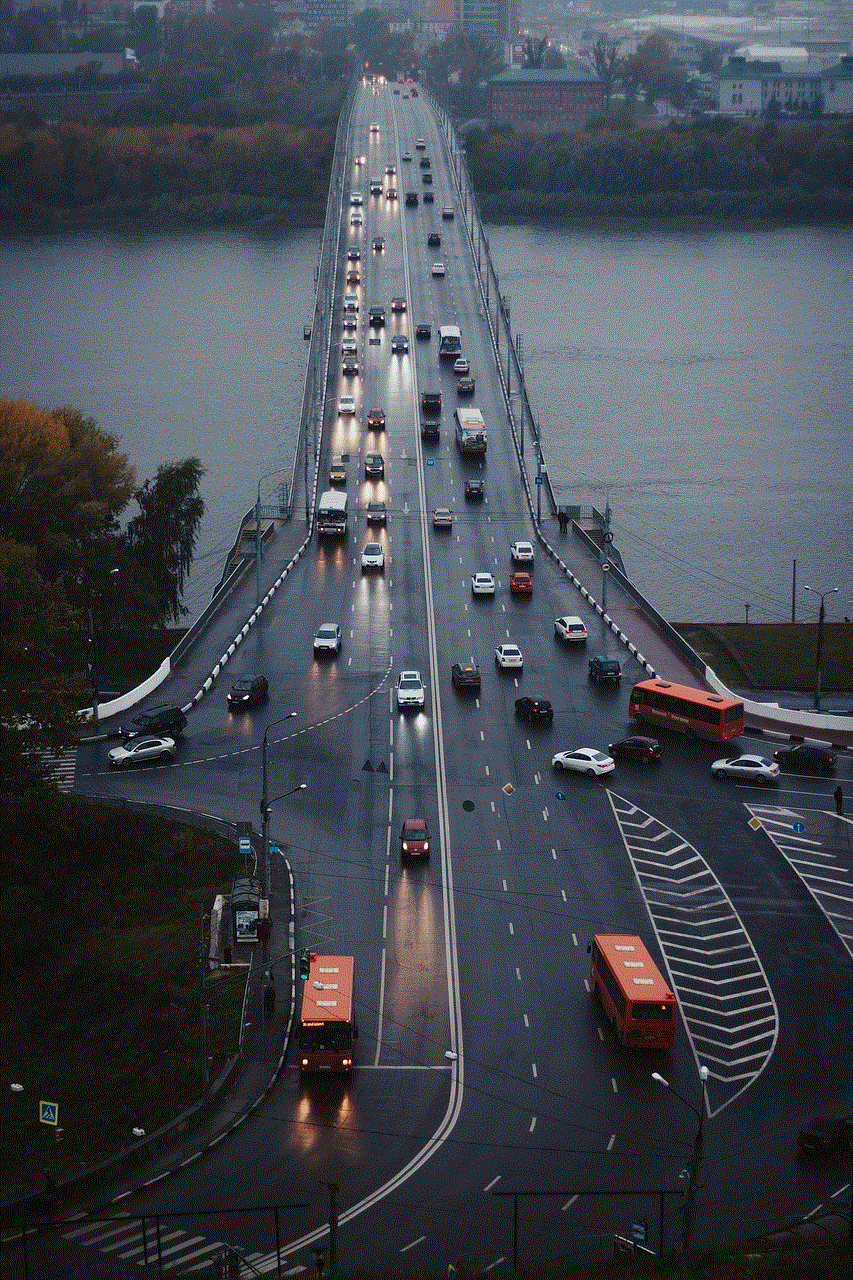
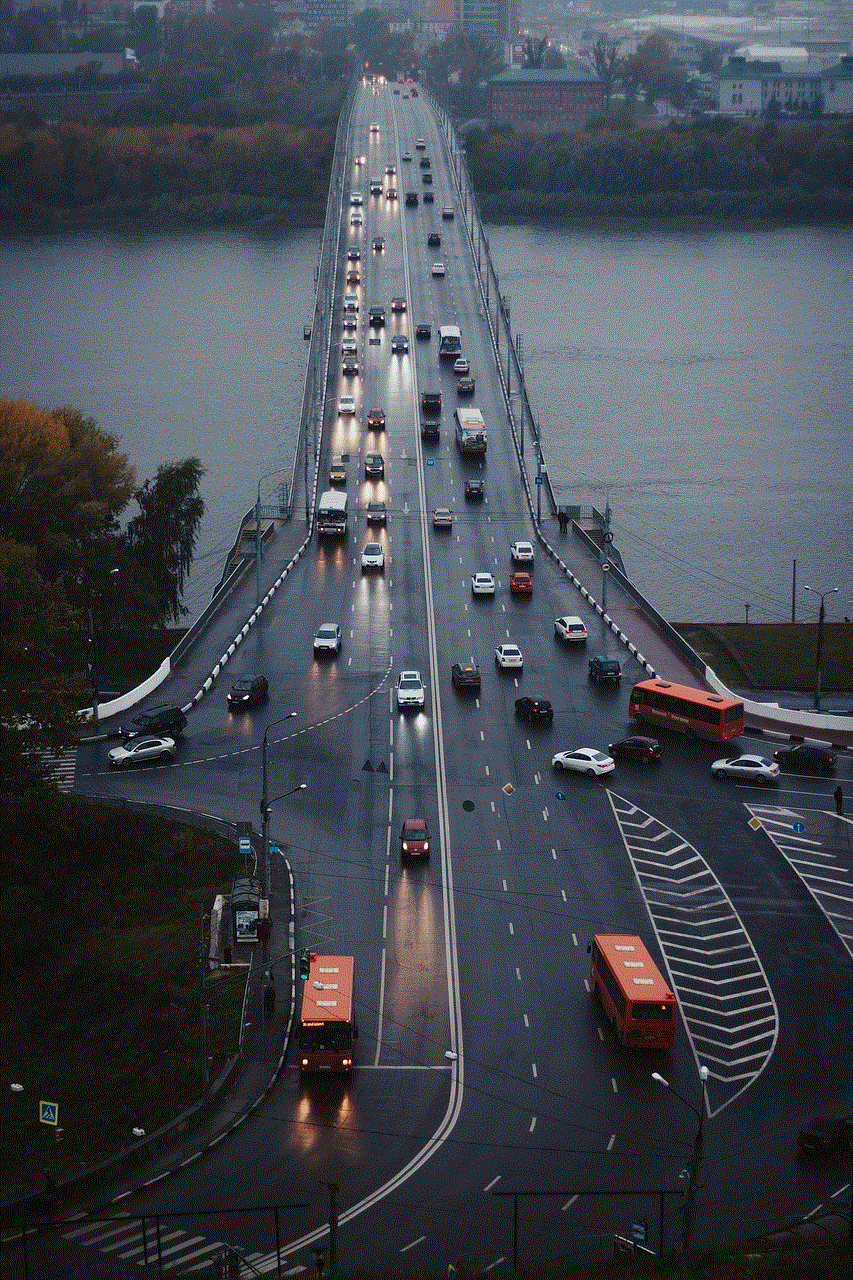
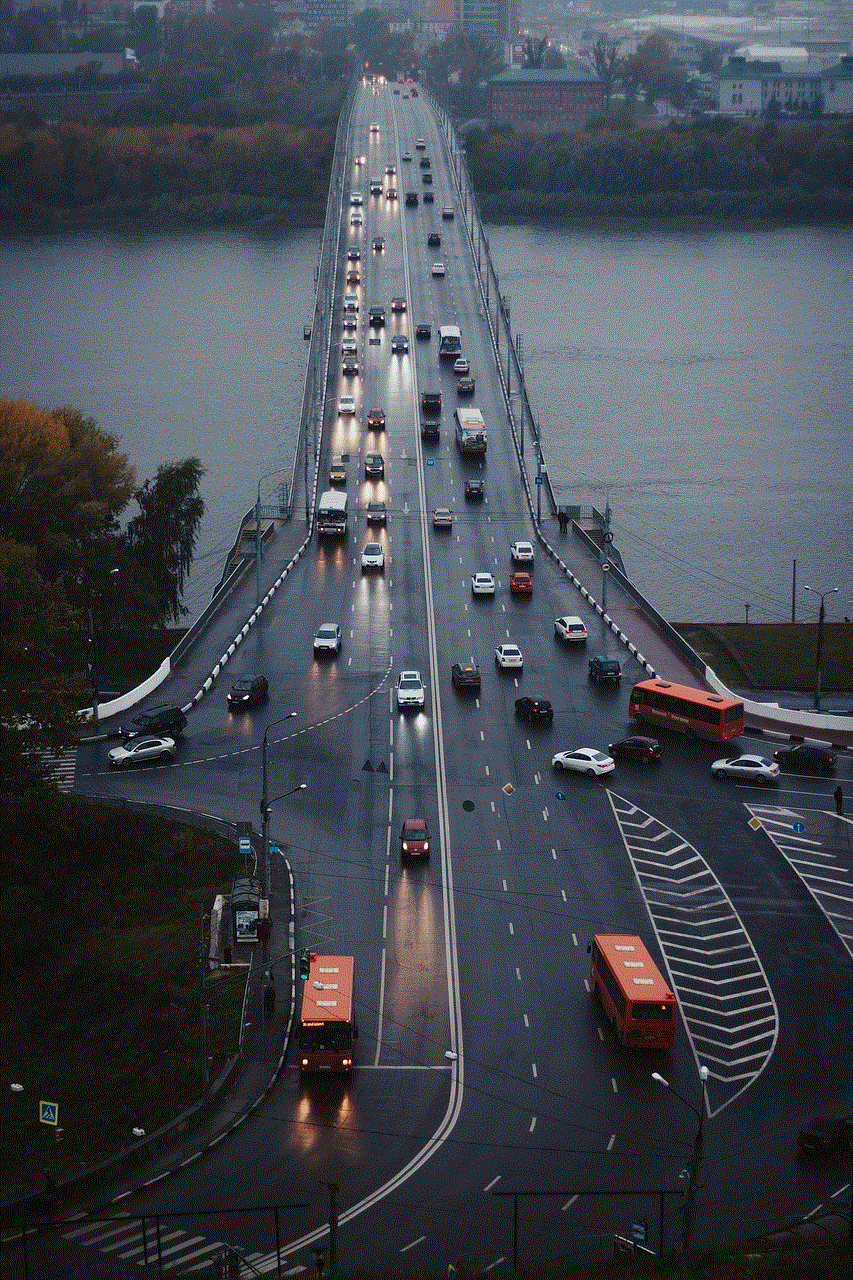
### 8. App Cache Issues
Apps often store data in cache to improve performance and load times. However, sometimes this cached data can become corrupted, leading to various issues, including problems with message visibility. Clearing the app cache can help resolve these issues. On most mobile devices, you can do this through the device’s settings menu.
### 9. Device Compatibility Issues
If you are using an older device or one that is not fully compatible with the latest version of Instagram, you might experience issues with the app’s functionality, including message visibility. Older devices may struggle to run the latest app updates smoothly, leading to glitches or missing features. Consider upgrading your device if you frequently encounter such issues.
### 10. Instagram Server Issues
Lastly, Instagram’s servers may experience downtime or technical difficulties, affecting users’ ability to access messages. On occasion, Instagram may undergo maintenance or face outages, which can result in temporary issues with messaging. During such times, you may find that your messages are not loading or are delayed in appearing.
## Troubleshooting Steps
If you’re experiencing issues with your Instagram messages, several troubleshooting steps can help you identify and resolve the problem.
### 1. Check Your Internet Connection
Start by ensuring that you have a stable internet connection. Switch between Wi-Fi and mobile data, or restart your router if necessary. Testing other apps or websites can also help determine if the issue is specific to Instagram or a broader connectivity problem.
### 2. Update the Instagram App
Make sure you are using the latest version of Instagram. Visit your device’s app store and check for updates. Installing the latest version can resolve compatibility issues and improve overall app performance.
### 3. Clear App Cache
If you are using an Android device, go to your device settings, find the Instagram app, and clear the cache. For iOS devices, you may need to uninstall and reinstall the app to achieve a similar effect.
### 4. Review Privacy Settings
Check your privacy settings to ensure that you haven’t inadvertently restricted message access. If your account is private, remember that only approved followers can send you messages. Also, check your “Message Requests” folder for messages from users you do not follow.
### 5. Check Blocked Users
Review your blocked users list to see if you have accidentally blocked someone you want to communicate with. You can find the blocked users list in your account settings under privacy.
### 6. Reboot Your Device
Sometimes, a simple reboot can resolve various app-related issues. Restart your smartphone or tablet and then open Instagram again to see if the problem persists.
### 7. Contact Instagram Support
If you have tried all the above steps and still cannot access your messages, consider reaching out to Instagram support. They can provide assistance and further investigate any issues specific to your account.
## Tips for Maintaining a Smooth Messaging Experience on Instagram
To ensure that you have a smooth messaging experience on Instagram, consider the following tips:
### 1. Regularly Update the App
Make it a habit to check for app updates regularly. Keeping your app up to date ensures that you have access to the latest features and fixes for known issues.
### 2. Manage Notifications
Properly manage your notification settings to ensure you don’t miss any messages. Enable notifications for Instagram Direct, so you receive alerts when someone messages you.
### 3. Organize Your Inbox
If you frequently receive a high volume of messages, consider organizing your inbox. You can archive conversations to declutter your messaging area, making it easier to find important messages.
### 4. Engage with Trusted Sources
Be cautious about accepting messages from unknown users, as they may contain spam or malicious content. Engage primarily with users you know and trust to maintain a safer messaging experience.
### 5. Enable Two-Factor Authentication
To protect your account from unauthorized access, enable two-factor authentication. This adds an extra layer of security and can help prevent hacking incidents that lead to missing messages.
### 6. Regularly Review Account Security
Periodically review your account’s security settings, including checking for unfamiliar logins and updating your password. This practice can help you maintain control over your account.
### 7. Backup Important Conversations
If you have significant conversations that you don’t want to lose, consider taking screenshots or using a note-taking app to save important information. This can help you keep track of essential discussions.
## Conclusion
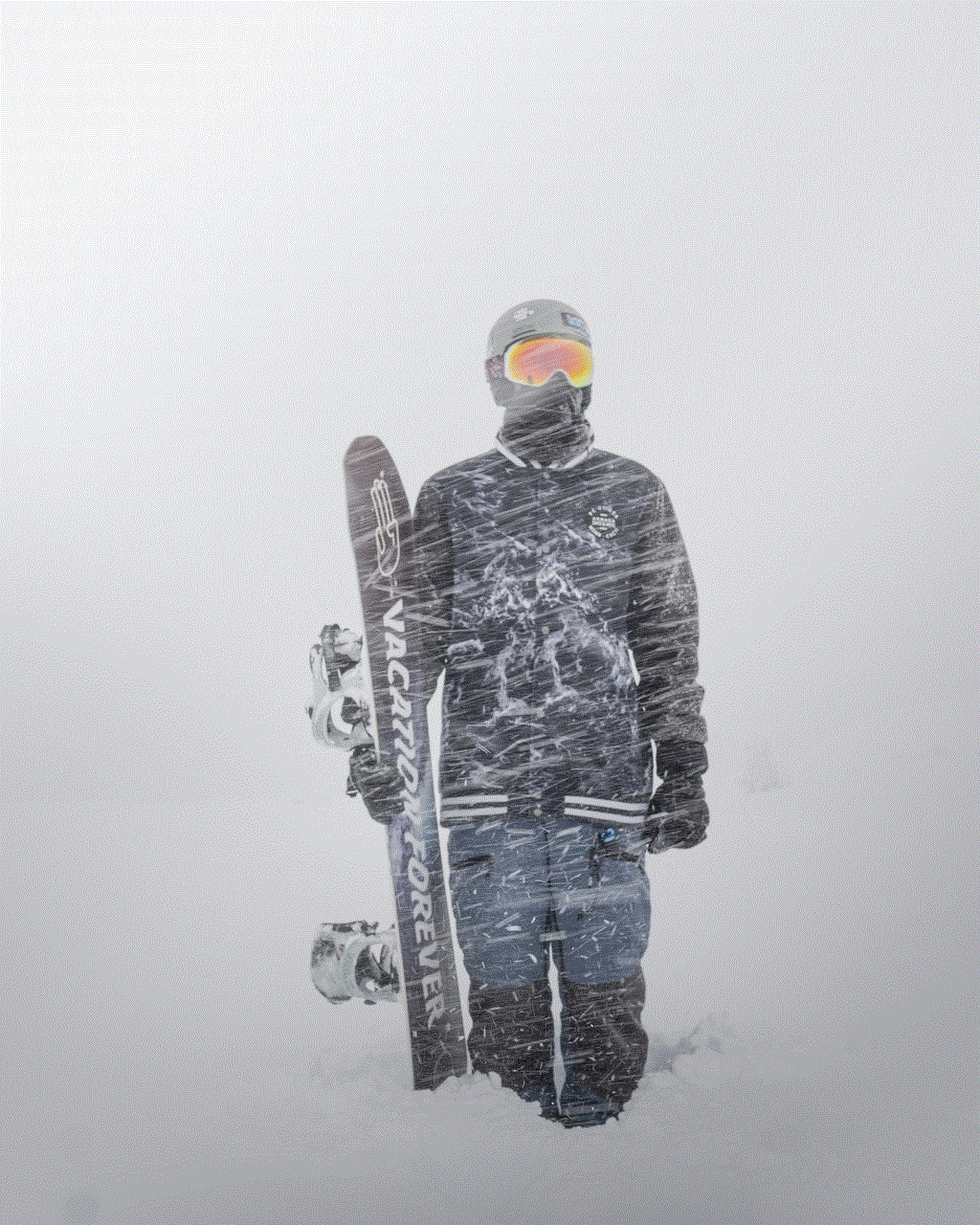
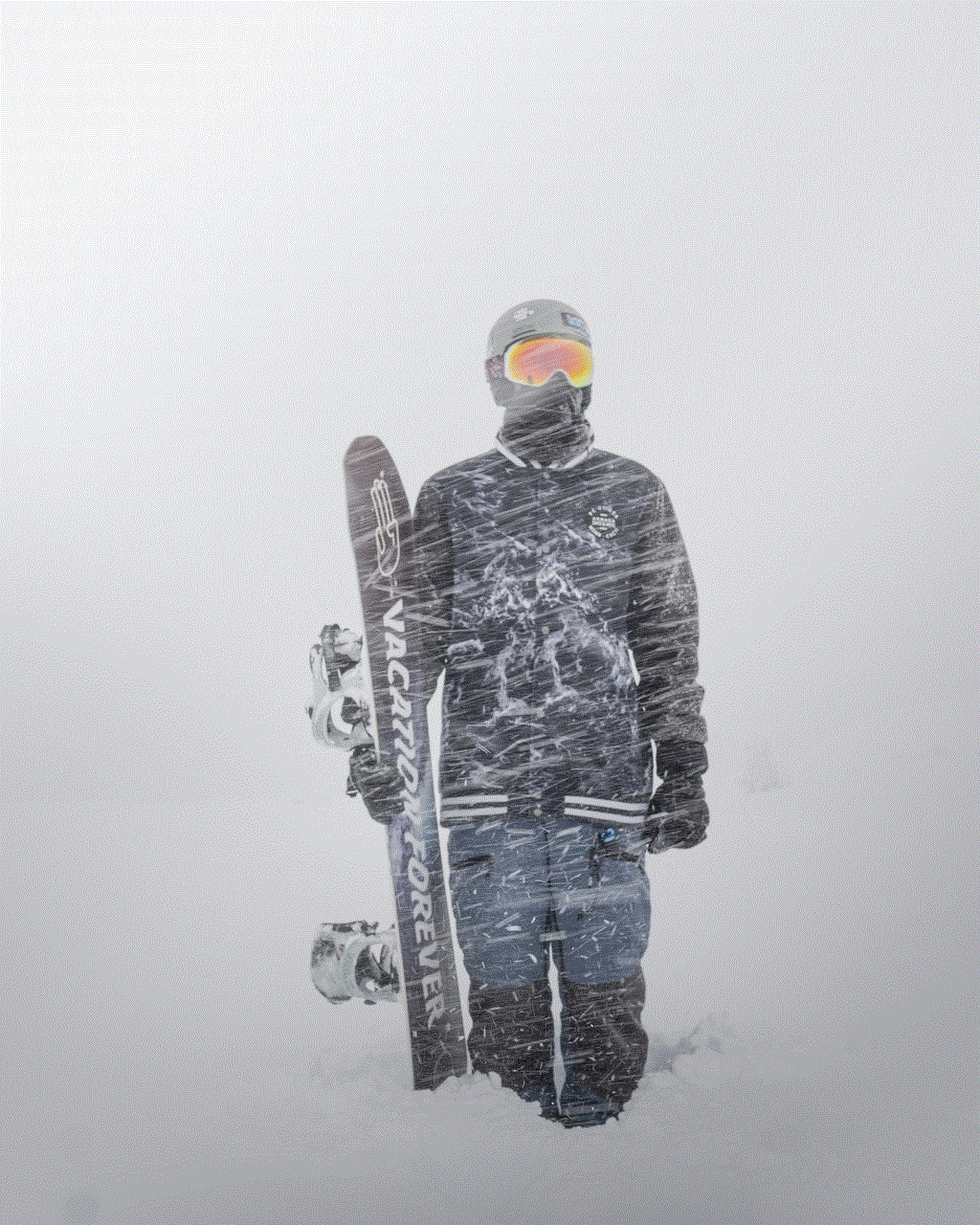
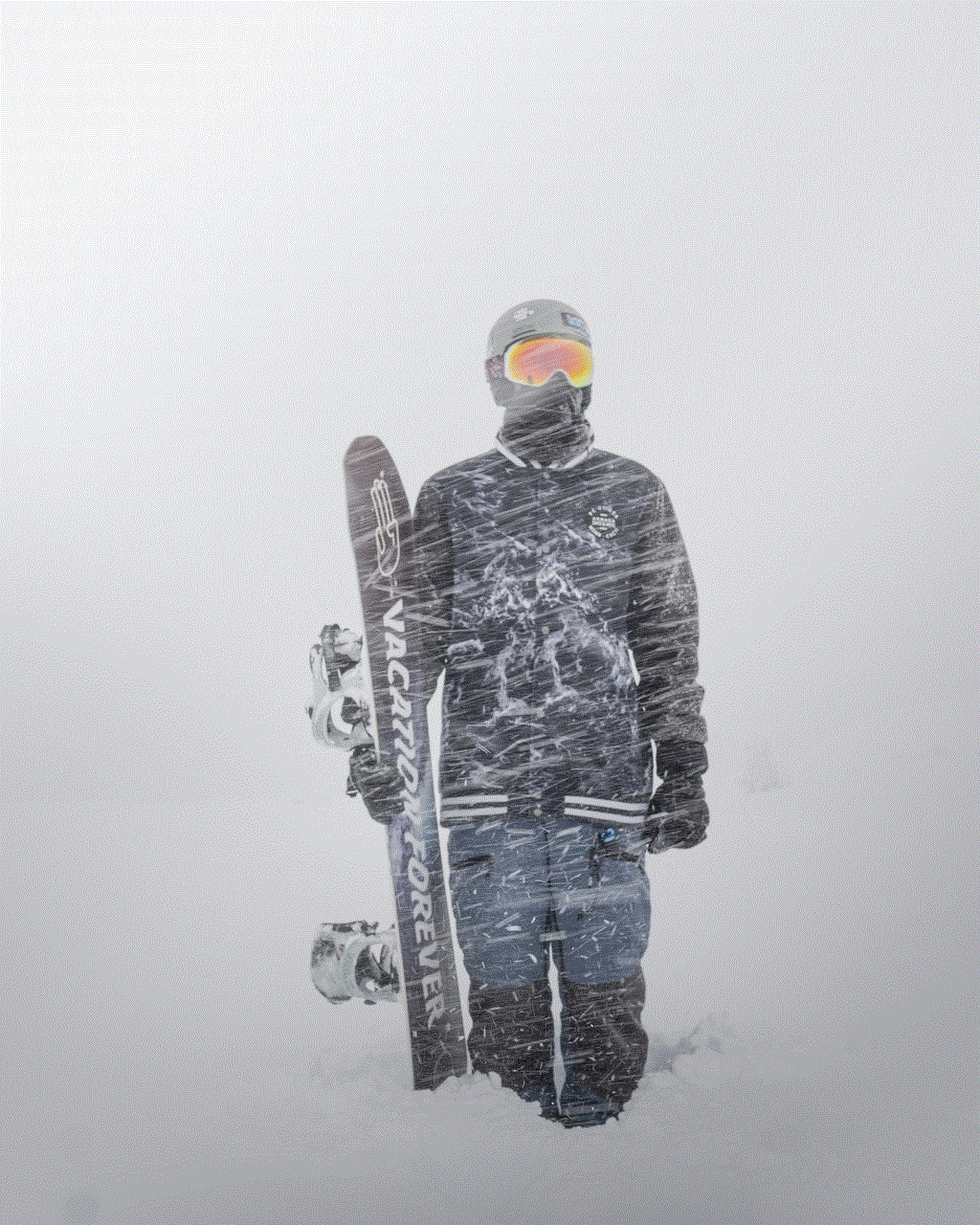
Not being able to see your messages on Instagram can be frustrating, especially when communication is vital. Understanding the various reasons behind this issue can help you troubleshoot effectively and find solutions to regain access to your messages. Whether it’s a technical glitch, account settings, or connectivity issues, the steps and tips outlined in this article should empower you to resolve these problems and enhance your overall Instagram experience. By staying informed and proactive, you can enjoy seamless communication with friends and family on this popular social media platform.