how to remove norton security
Norton Security is a comprehensive security software developed by Symantec Corporation to protect your devices from various online threats such as viruses, malware, spyware, and other cyberattacks. It also offers features like firewall protection, identity theft protection, and parental controls. While Norton Security is an effective security solution, some users may want to remove it for various reasons. This article will guide you through the process of removing Norton Security from your device.
Why Remove Norton Security?
There can be several reasons why you may want to remove Norton Security from your device. Some common reasons include:
1. Dissatisfaction with the product: Despite being one of the leading security solutions in the market, some users may not be satisfied with Norton Security’s performance and may want to Switch to another security software.
2. Compatibility issues: Norton Security may not be compatible with certain devices or operating systems, causing it to slow down the system or crash frequently.
3. Subscription renewal: Many users may decide to remove Norton Security when their subscription is about to expire, and they don’t want to renew it.
4. Switching to another security software: Some users may want to switch to another security software that offers better features or is more affordable.
Whatever your reason may be, removing Norton Security from your device is a straightforward process. However, it is essential to follow the correct steps to ensure that the software is completely removed and does not leave any residual files that may cause conflicts with other security software.
How to Remove Norton Security from Windows
Follow the steps below to remove Norton Security from your Windows device:
Step 1: Uninstall Norton Security from the Control Panel
The first step to remove Norton Security from your Windows device is to uninstall it from the Control Panel. To do this, follow the steps below:
1. Go to the Start menu and click on the Control Panel.
2. In the Control Panel, select “Uninstall a program” under the “Programs” section.
3. A list of all the programs installed on your device will appear. Scroll down and select “Norton Security.”
4. Click on the “Uninstall” button at the top of the list.
5. Follow the on-screen instructions to complete the uninstallation process.
Step 2: Use the Norton Removal Tool
After uninstalling Norton Security from the Control Panel, you will also need to use the Norton Removal Tool to remove any remaining files and registry entries associated with the software. To use the Norton Removal Tool, follow these steps:
1. Go to the Norton website and download the Norton Removal Tool.
2. Save the file on your device and then run it.
3. Once the tool opens, click on the “Agree” button to accept the license agreement.
4. Click on the “Remove & Reinstall” button.
5. A warning message will appear, click on “Continue” to proceed.
6. The tool will start removing Norton Security from your device. This process may take a few minutes.
7. Once the removal process is complete, click on the “Restart Now” button to restart your device.
Step 3: Delete any remaining Norton files
After using the Norton Removal Tool, it is recommended to check for any remaining Norton files and delete them. To do this, follow the steps below:
1. Go to the Start menu and type “Run” in the search bar.
2. In the run dialog box, type “%temp%” and click on “OK.”
3. A new window will open with all the temporary files on your device. Look for any files that start with “Norton” and delete them.
4. Next, go to the Start menu and type “Run” again.
5. In the run dialog box, type “prefetch” and click on “OK.”
6. Delete any files that start with “Norton” in the new window.
Step 4: Remove Norton Security from your browser
Norton Security also adds extensions and plug-ins to your browser for enhanced security. To remove these extensions, follow the steps below:
1. Open your browser and click on the menu button (usually three horizontal lines).
2. Select “Add-ons” or “Extensions” from the menu.
3. A list of all the extensions installed on your browser will appear. Look for any Norton Security extensions and click on “Remove” or “Disable” next to them.
Step 5: Restart your device
After completing all the above steps, it is recommended to restart your device to ensure that Norton Security is completely removed. Once your device restarts, Norton Security will no longer be on your device.
How to Remove Norton Security from Mac
Follow the steps below to remove Norton Security from your Mac device:
Step 1: Quit Norton Security
The first step to remove Norton Security from your Mac is to quit the application. To do this, follow the steps below:
1. Open Norton Security from the Applications folder.
2. In the top menu bar, click on “Norton Security” and select “Quit Norton Security.”
3. A confirmation dialog box will appear, click on “Quit.”
Step 2: Uninstall Norton Security
After quitting Norton Security, you need to uninstall it from your Mac. To do this, follow the steps below:
1. Open the Applications folder and drag the Norton Security application to the Trash.
2. A confirmation dialog box will appear, click on “Uninstall.”
3. Enter your administrator password when prompted.
4. Once the uninstallation process is complete, click on “Close.”
Step 3: Remove Norton Security from your browser
Similar to Windows, Norton Security adds extensions and plug-ins to your browser on Mac as well. To remove these extensions, follow the steps below:
1. Open your browser and click on the menu button (usually three horizontal lines).
2. Select “Preferences” from the menu.



3. Click on the “Extensions” tab.
4. Look for any Norton Security extensions and click on “Uninstall” next to them.
Step 4: Remove Norton Security from your system preferences
Norton Security also adds a system preference pane to your Mac. To remove it, follow the steps below:
1. Go to the Apple menu and select “System Preferences.”
2. Right-click on the Norton Security icon and select “Remove Norton Security.”
Step 5: Restart your device
After completing all the above steps, it is recommended to restart your device to ensure that Norton Security is completely removed. Once your device restarts, Norton Security will no longer be on your Mac.
Conclusion
Norton Security is an effective security solution that provides protection against various online threats. However, there may be instances where you may want to remove it from your device. This article has provided a detailed guide on how to remove Norton Security from both Windows and Mac devices. It is essential to follow all the steps carefully to ensure that the software is completely removed and does not leave any residual files.
spy software for chromebook
Title: Exploring Spy Software for chromebook -parental-controls”>Chromebook : A Comprehensive Guide
Introduction:
In today’s digital age, ensuring the safety and security of your personal or professional data is of paramount importance. With the increasing popularity of Chromebooks, many users are seeking spy software solutions to monitor and protect their devices. In this article, we will delve into the world of spy software for Chromebooks, discussing its features, benefits, and potential ethical implications.
Paragraph 1: Understanding Chromebooks and their Security Features (150 words)
Chromebooks are lightweight, budget-friendly laptops that run on Google’s Chrome OS. They are designed primarily for online activities, such as web browsing, email, and document editing. Chromebooks offer several built-in security features, including automatic system updates, sandboxing, and verified boot. However, these features may not be sufficient for certain users or organizations that require more robust monitoring capabilities.
Paragraph 2: What is Spy Software? (150 words)
Spy software, also known as monitoring or surveillance software, is designed to track and record the activities performed on a device. It can capture keystrokes, monitor internet usage, capture screenshots, and even record audio and video. While spy software has legitimate uses, such as parental control and employee monitoring, it can also be misused for unethical purposes.
Paragraph 3: Reasons for Using Spy Software on Chromebooks (200 words)
There are several valid reasons for using spy software on Chromebooks. Parents may want to monitor their children’s online activities to protect them from potential threats. Employers may use spy software to ensure employees are not engaging in non-work-related activities during office hours. Additionally, individuals may want to track their own device to prevent theft or unauthorized access.
Paragraph 4: Features of Spy Software for Chromebooks (200 words)
Spy software for Chromebooks offers various features to monitor and protect the device. These may include real-time activity tracking, website blocking, keystroke logging, application usage monitoring, remote screenshot capture, and even GPS tracking. The extent of these features may vary depending on the software provider.
Paragraph 5: Popular Spy Software for Chromebooks (200 words)
Several reputable spy software providers offer solutions specifically designed for Chromebooks. These include FlexiSPY, mSpy, WebWatcher, and Hoverwatch. Each software package provides a unique set of features and pricing options, allowing users to choose the one that best suits their needs and budget.
Paragraph 6: Installation and Setup of Spy Software on Chromebooks (200 words)
Installing spy software on Chromebooks typically involves a few simple steps. Users need to create an account with the chosen software provider, purchase a subscription, and follow the installation instructions provided. It is essential to ensure that the software is compatible with the specific Chromebook model being used.
Paragraph 7: Ethical Considerations of Spy Software (200 words)
While spy software can be used for legitimate purposes, it is crucial to consider the ethical implications. Employers should inform their employees about monitoring activities, and parents should have open conversations with their children about online safety. Additionally, using spy software without the knowledge and consent of the device owner can infringe on their privacy rights.
Paragraph 8: Legal Considerations and Privacy Laws (200 words)



Before using spy software on a Chromebook, it is vital to familiarize yourself with the legal considerations and privacy laws in your jurisdiction. In many countries, it is illegal to monitor someone’s activities without their consent. It is advisable to consult legal professionals or review local regulations to ensure compliance.
Paragraph 9: Alternatives to Spy Software (150 words)
If spy software seems too invasive or ethically questionable, there are alternative approaches to ensure device security. These include maintaining strong passwords, enabling two-factor authentication, regularly updating the Chromebook’s operating system, and using reputable security software to protect against malware and other threats.
Paragraph 10: Conclusion (150 words)
Spy software for Chromebooks can be a valuable tool for monitoring and protecting your device, but it also raises important ethical and legal considerations. Before using such software, it is crucial to assess your needs, understand the features and limitations of different options, and ensure compliance with local laws. Open communication, consent, and respect for privacy are key factors to consider when using spy software for Chromebooks or any other device.
block shows on disney plus
Title: A Blockbuster Collection of Shows on Disney Plus: A Comprehensive Guide
Introduction:
Disney Plus has quickly become one of the most popular streaming platforms, captivating audiences with its vast library of high-quality content. With a focus on family-friendly entertainment, Disney Plus offers a diverse range of shows that cater to all age groups. In this article, we will delve into the world of Disney Plus, exploring the various blocks of shows that make it a must-have subscription for any avid fan of television.
1. The Marvel Universe on Disney Plus:
One of the most exciting blocks on Disney Plus is the Marvel Universe. With popular shows like “WandaVision,” “The Falcon and the Winter Soldier,” and “Loki,” Marvel fans are treated to thrilling adventures featuring their favorite superheroes. These shows intertwine with the larger Marvel Cinematic Universe, expanding the lore and delivering an immersive experience for viewers.
2. Classic Disney Shows:
Disney Plus offers a treasure trove of classic Disney shows that have captivated audiences for generations. From beloved animated series like “DuckTales,” “Darkwing Duck,” and “The Little Mermaid” to live-action favorites like “Lizzie McGuire” and “Boy Meets World,” this block takes viewers on a nostalgic journey back to their childhood.
3. The World of Star Wars:
Another block that has garnered immense popularity on Disney Plus is the Star Wars universe. From the critically acclaimed series “The Mandalorian,” which introduced the adorable character Baby Yoda, to the action-packed “Star Wars: The Clone Wars” animated series, Disney Plus has become the go-to destination for all things Star Wars.
4. National Geographic:
Disney Plus also offers a block of shows from National Geographic, providing educational and awe-inspiring content. From documentaries like “The World According to Jeff Goldblum” to wildlife shows like “The Incredible Dr. Pol,” National Geographic on Disney Plus provides a fascinating look into the natural world and human exploration.
5. Disney Channel Originals:
For those who grew up watching Disney Channel, Disney Plus offers a dedicated block of shows that will transport you back to your younger days. From the iconic “High School Musical” trilogy to fan-favorite series like “Hannah Montana,” “That’s So Raven,” and “Kim Possible,” this block brings back the magic of Disney Channel originals.
6. Pixar Animation Studios:
Disney Plus showcases the incredible world of Pixar Animation Studios, with an extensive collection of movies and shorts. From classics like “Toy Story,” “Finding Nemo,” and “The Incredibles” to newer releases like “Soul” and “Luca,” this block on Disney Plus is a haven for animation enthusiasts.
7. Disney Junior:
Disney Plus caters to its younger audience with a block of shows from Disney Junior. From the charming “Mickey Mouse Clubhouse” to the educational “Doc McStuffins” and the adventurous “PJ Masks,” Disney Junior offers engaging content that is both entertaining and educational.
8. Disney Channel Sitcoms:
Disney Plus also features a block of popular sitcoms that aired on the Disney Channel. Shows like “Even Stevens,” “The Suite Life of Zack & Cody,” and “Good Luck Charlie” provide wholesome entertainment for the whole family, showcasing relatable stories and memorable characters.
9. Disney+ Originals:
Disney Plus has carved a niche for itself by producing original content exclusively for the platform. From the critically acclaimed “The Mandalorian” to the heartwarming “The Imagineering Story” and the enchanting “Once Upon a Snowman,” Disney Plus Originals offer fresh and innovative storytelling at its best.
10. The Disney Vault:
Disney Plus grants access to the renowned Disney Vault, a collection of classic animated films that were previously unavailable for streaming. From timeless masterpieces like “Snow White and the Seven Dwarfs” and “Cinderella” to modern classics like “The Lion King” and “Beauty and the Beast,” this block allows viewers to relive the magic of Disney’s iconic films.
Conclusion:
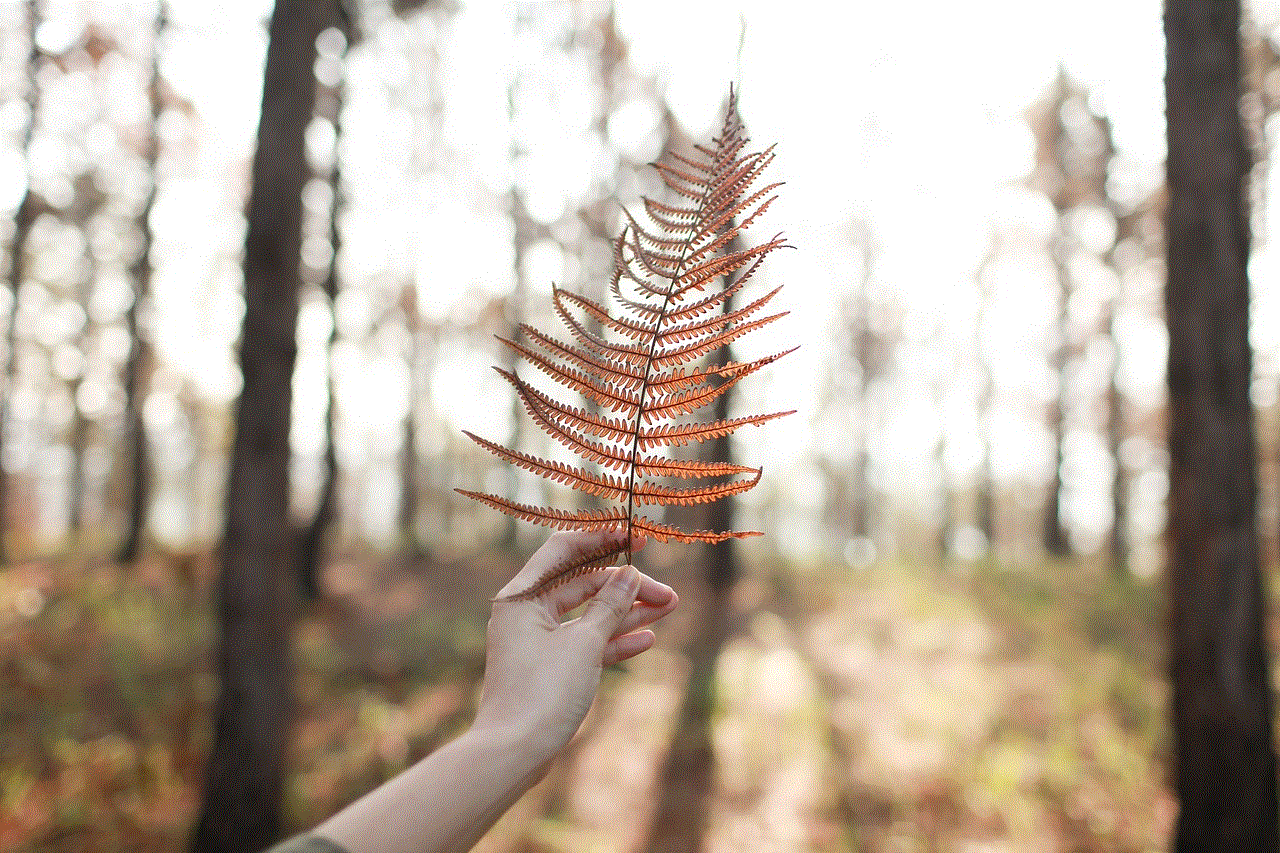
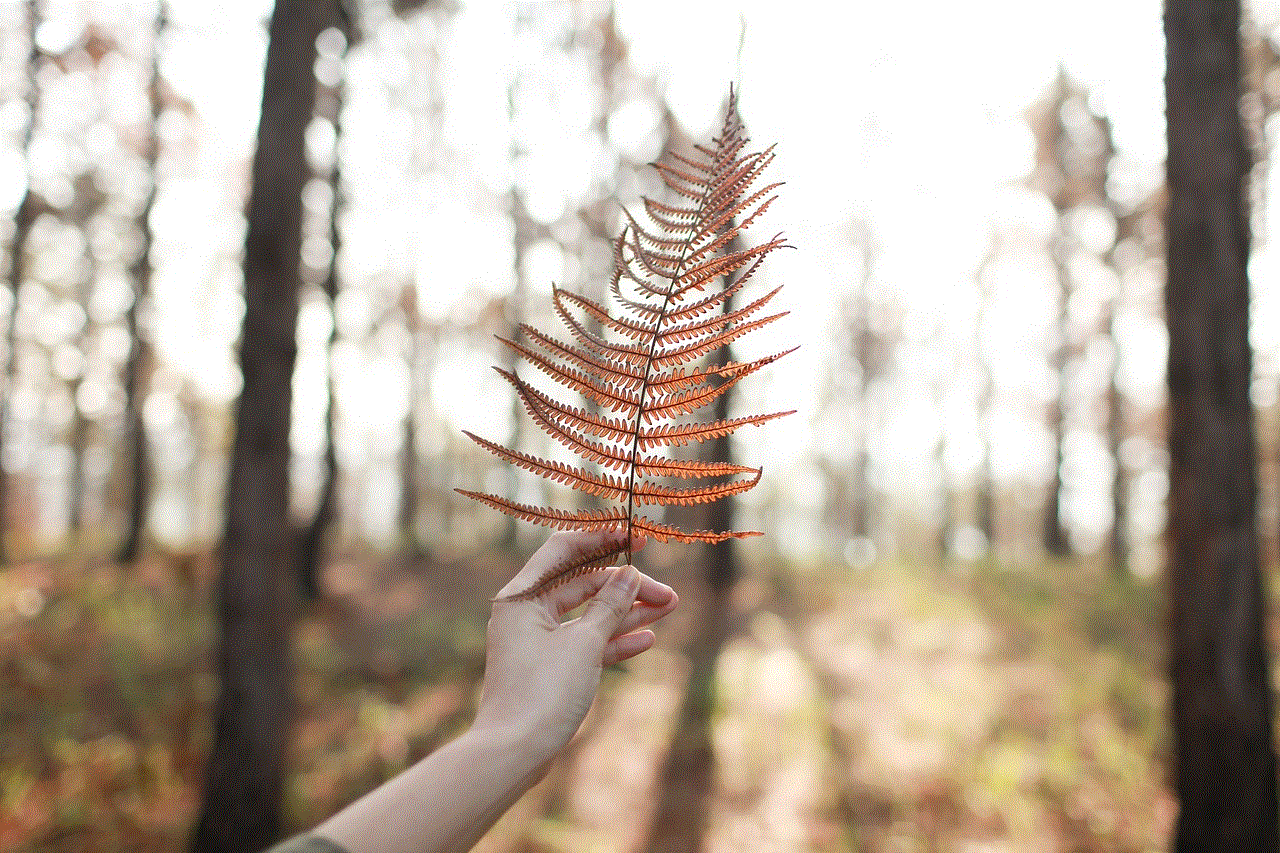
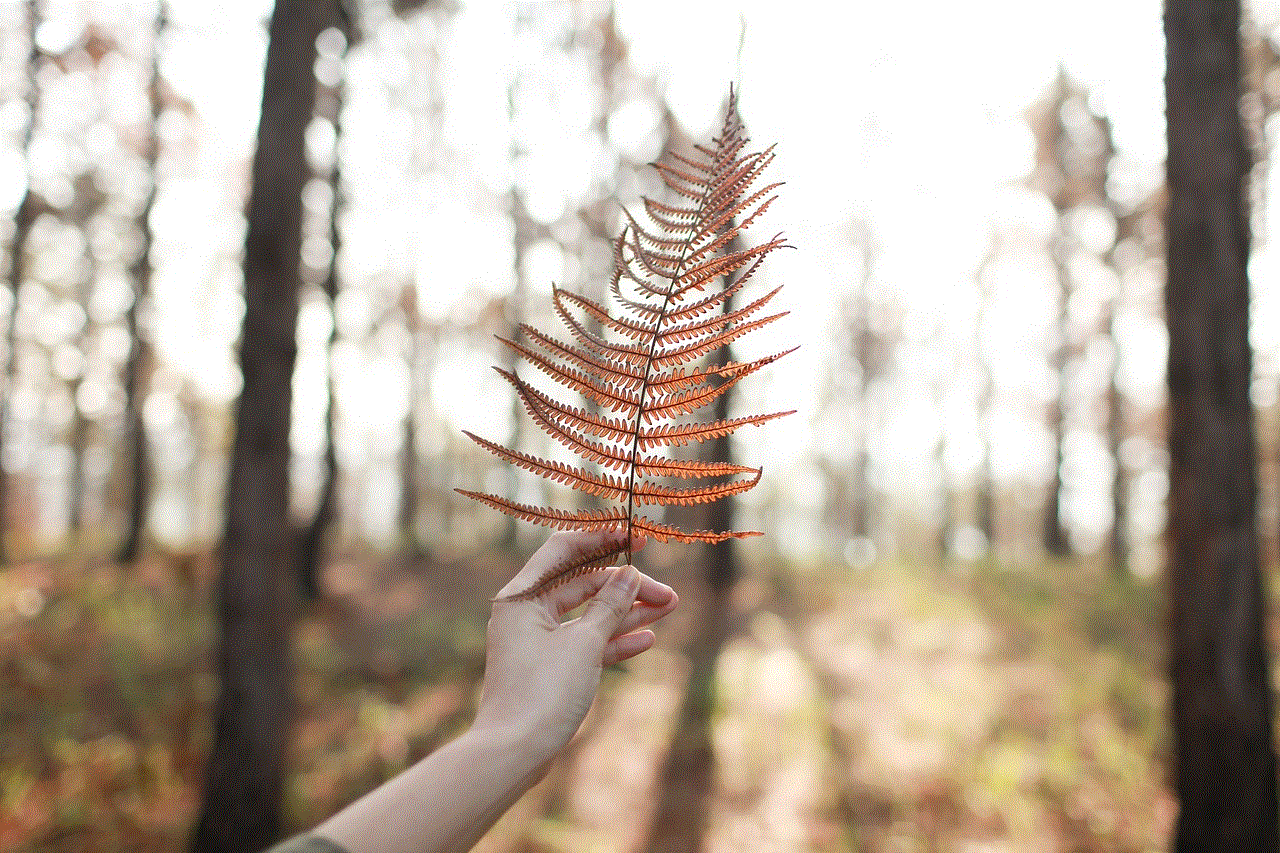
Disney Plus offers an unparalleled collection of shows, catering to various age groups and interests. From the Marvel Universe to classic Disney shows, Star Wars adventures, National Geographic documentaries, and Disney Channel favorites, there is something for everyone on this streaming platform. Whether you are a fan of animation, live-action, or educational content, Disney Plus has it all. So, grab your popcorn, sit back, and immerse yourself in the blockbusters of shows on Disney Plus.