how to remove apple start page from safari
Apple has become one of the most successful and influential technology companies in the world. With its wide range of products and services, including the iPhone, Mac computers, and iPad, it has captured the hearts and minds of millions of people worldwide. One of its popular products is the Safari web browser, which comes pre-installed on all Apple devices. While Safari may offer a smooth and seamless browsing experience, many users may not be particularly fond of the Apple start page that appears when they open the browser. If you’re one of those users looking to remove the Apple start page from Safari, you’ve come to the right place. In this article, we will guide you through the process of removing the Apple start page and customizing your Safari browsing experience.
Before we dive into the steps of removing the Apple start page, let’s understand what it is and why it may bother some users. The Apple start page is a default page that appears when you open Safari on your Apple device. It contains a search bar, frequently visited websites, and links to Apple services such as Apple News and the App Store. While this page may seem convenient for some users, others may find it intrusive and would prefer to have a blank page or a different start page altogether. Fortunately, Safari allows you to customize your start page according to your preferences, and removing the Apple start page is a straightforward process.
The first step to removing the Apple start page is to open Safari on your device. Once the browser is open, click on the “Safari” option in the menu bar at the top of your screen. A drop-down menu will appear, and you need to click on “Preferences.” This will open a new window with various tabs, including “General,” “Tabs,” “AutoFill,” “Security,” and more. Click on the “General” tab, which is the first tab on the left-hand side of the window.
In the “General” tab, you will see an option that says “New windows open with.” By default, this option is set to “Start Page,” which means that every time you open a new window in Safari, it will take you to the Apple start page. To change this, click on the drop-down menu next to the “New windows open with” option. You will see three options: “Start Page,” “Homepage,” and “Empty Page.” Click on “Empty Page,” and this will remove the Apple start page from your Safari browsing experience.
If you prefer to have a specific website as your start page instead of an empty page, you can set a homepage in the same “General” tab. Under the “Homepage” option, click on the “Set to Current Page” button, and this will set the current website you have open as your homepage. You can also manually enter a website URL in the box next to the “Homepage” option if you have a particular website in mind.
Now that you have successfully removed the Apple start page and set your preferred start page, you may want to customize your Safari browsing experience further. One way to do this is by changing the default search engine in Safari. By default, Safari uses Google as its search engine, but you can change it to your preferred search engine. To do this, go to the “Search” tab in the “General” preferences window. You will see a drop-down menu next to the “Search engine” option, and you can choose from a list of search engines, including Google, Bing, Yahoo, and DuckDuckGo. Select your preferred search engine, and from now on, all your searches in Safari will use that search engine.
Another way to customize your Safari browsing experience is by changing the default font and font size. This is particularly useful for users who have trouble reading small text on their screens. To change the font and font size, go to the “Appearance” tab in the “General” preferences window. Here, you can select a different font and adjust the font size by moving the slider. You can also choose to use a bold font or increase the contrast by checking the “Use bold font for font sizes” and “Increase contrast” options, respectively.
If you’re worried about your online privacy, you may want to enable the “Do Not Track” feature in Safari. This feature tells websites that you do not want your browsing activity to be tracked. To enable this feature, go to the “Privacy” tab in the preferences window and check the box next to “Ask websites not to track me.” You can also choose to block cookies or have Safari always ask for permission before accepting cookies from websites by selecting the appropriate options in this tab.
In addition to these customizable options, Safari also offers a variety of extensions that can enhance your browsing experience. These extensions can block ads, manage your passwords, and even translate web pages. To browse and install extensions, go to the “Extensions” tab in the preferences window. You will see a list of recommended extensions, and you can also click on the “Safari Extensions Gallery” button to explore and download more extensions from the App Store.
In conclusion, removing the Apple start page from Safari is a simple process that can be done in a few clicks. By changing your start page, search engine, font, and font size, and enabling the “Do Not Track” feature, you can customize your Safari browsing experience to suit your needs and preferences. Additionally, exploring and installing extensions can further enhance your browsing experience. So, if you’re not a fan of the Apple start page, go ahead and customize your Safari browser today.
how to screen record snapchat video
Snapchat is one of the most popular social media platforms among millennials and Gen Z users. With its unique features such as disappearing messages and filters, it has become a go-to app for sharing daily moments with friends and followers. However, one of the limitations of Snapchat is that it does not allow users to save or download videos shared on the app. This has led to many users wondering how to screen record Snapchat videos. In this article, we will discuss the methods for screen recording Snapchat videos and the potential risks involved.
Part 1: Why do people want to screen record Snapchat videos?
Snapchat is known for its ephemeral nature, where messages and videos disappear after they have been viewed. While this may be appealing to some users, it can also be frustrating for others who want to save their favorite moments or keep a record of important conversations. The inability to save or download videos from Snapchat has led many users to look for alternative methods, such as screen recording, to preserve their content.
Another reason why people want to screen record Snapchat videos is to share them with others. Snapchat does not have a feature to share videos outside the app, and screen recording provides a way to share content with non-Snapchat users. This is especially useful for businesses and influencers who want to promote their products or services on other social media platforms.
Part 2: How to screen record Snapchat videos on iOS devices?
Before we dive into the methods for screen recording Snapchat videos, it is important to note that screen recording someone’s Snapchat video without their consent is a violation of their privacy. It is always best to ask for permission before recording someone’s content.
On iOS devices, screen recording is a built-in feature that can be accessed from the control center. To enable screen recording, follow these steps:
1. Open the Settings app on your iPhone or iPad.
2. Go to Control Center and tap on Customize Controls.
3. Scroll down to find the Screen Recording option and tap on the green plus sign to add it to your control center.
4. Now, whenever you want to record a Snapchat video, swipe down from the top right corner of your screen to access the control center.
5. Tap on the screen recording icon (a circle within a circle) to start recording.
6. Open Snapchat and play the video you want to record. The screen recording will capture everything on your screen, including audio.
7. When you are done recording, swipe up from the bottom of your screen to access the control center again and tap on the screen recording icon to stop it.
8. The recorded video will be saved in your Photos app.
Part 3: How to screen record Snapchat videos on Android devices?
Unlike iOS devices, screen recording is not a built-in feature on Android devices. However, there are several third-party apps that can be used for screen recording, such as AZ Screen Recorder, DU Recorder, and Mobizen Screen Recorder. These apps can be downloaded from the Google Play Store.
To use these apps for screen recording Snapchat videos, follow these steps:
1. Download and install a screen recording app from the Google Play Store.
2. Open the app and follow the instructions to set it up.
3. Once the app is set up, open Snapchat and play the video you want to record.
4. In the screen recording app, tap on the record button to start recording.
5. The app will start recording everything that is displayed on your screen, including audio.
6. When you are done recording, tap on the stop button to end the recording.
7. The recorded video will be saved in the app or in your device’s gallery, depending on the app you are using.



Part 4: Risks of screen recording Snapchat videos
While screen recording may seem like a convenient way to save or share Snapchat videos, it is important to note the potential risks involved. First and foremost, screen recording someone’s Snapchat video without their consent is a violation of their privacy and can lead to legal consequences. It is always best to ask for permission before recording someone’s content.
Moreover, Snapchat has a feature that notifies the sender when a user takes a screenshot of their snap. However, this notification does not appear when a user screen records a video. This means that the sender may not be aware that their content is being recorded, which can lead to trust issues and damage relationships.
Additionally, screen recording Snapchat videos can also lead to copyright infringement. If the video contains copyrighted material, such as music or images, the user can face legal consequences for sharing it without permission.
Part 5: Alternative ways to save Snapchat videos
If you do not want to risk violating someone’s privacy or facing legal consequences, there are alternative ways to save Snapchat videos without screen recording. One such method is to use a third-party app called SnapSave. This app allows users to save Snapchat videos without the sender knowing. However, it is important to note that this app is not endorsed by Snapchat and using it may violate the app’s terms of service.
Another alternative is to use the Memories feature on Snapchat. This feature allows users to save their snaps to a private album within the app. From there, the user can download the videos to their device. However, this feature is only available for snaps that the user has posted on their story, and not for private messages.
Part 6: Conclusion
In conclusion, screen recording Snapchat videos is a popular way to save and share content from the app. However, it is important to consider the potential risks involved, such as violating someone’s privacy or copyright infringement. If you do decide to screen record Snapchat videos, always ask for permission and use the recorded content responsibly. Alternatively, explore other options, such as using third-party apps or the Memories feature, to save your favorite Snapchat videos.
youtube video controls missing
As technology continues to advance, the way we consume media has also evolved. One of the most popular platforms for entertainment and information is YouTube . With over 2 billion monthly active users, YouTube has become the go-to site for videos ranging from music, tutorials, vlogs, and even news. However, as users spend more time on the platform, they have noticed a recurring issue – the missing controls on YouTube videos.
For those who are not familiar, video controls refer to the buttons or icons that allow users to pause, play, rewind, or adjust the volume of a video. These controls are essential in providing a seamless viewing experience and giving viewers the power to navigate the video according to their preferences. So why are these controls missing on some YouTube videos? Are they intentionally removed, or is it a technical glitch? In this article, we will explore the reasons behind this issue and how it affects the overall YouTube experience.
First and foremost, it is essential to understand that not all YouTube videos have missing controls. Generally, the controls are present on most videos uploaded by individual creators. However, they are often missing on videos from official channels or those that are embedded on other websites. This is because YouTube allows creators to choose whether to show or hide the controls on their videos.
Creators have the option to disable the video controls to prevent viewers from skipping ads or to create a more immersive viewing experience. By removing the controls, viewers are forced to watch the entire video or click on the ad, which generates revenue for the creator. This is a common practice among official channels, especially those that heavily rely on ad revenue.
Another reason for missing controls on YouTube videos is the use of third-party players. Some websites use external video players to display YouTube videos, and these players may have different settings that affect the video controls. For instance, some players may have a default setting to hide the controls, while others may have a bug that causes them to disappear. In such cases, the issue is not with YouTube itself, but with the third-party player used by the website.
Moreover, missing controls can also be attributed to technical glitches. YouTube is constantly updating and improving its platform, and with every update, there is a possibility of bugs or errors. In some instances, a glitch in the system may cause the controls to disappear temporarily. However, YouTube has a team dedicated to resolving these issues as soon as they are reported, and the controls are usually restored within a few hours.
The missing controls issue has been a topic of concern for many YouTube users, and it has sparked debates on whether creators should have the option to disable them. On one hand, some argue that it is the creators’ right to determine the viewing experience for their content. They believe that disabling the controls helps in preventing ad skipping and encourages viewers to watch the entire video. On the other hand, many viewers find it frustrating and inconvenient to not have control over the videos they watch. Some even argue that it goes against the principles of user-friendliness and accessibility that YouTube stands for.
So, what can viewers do if they encounter a video with missing controls? Unfortunately, there is no one-size-fits-all solution, as it depends on the reason behind the issue. If the issue is caused by a third-party player, viewers can try watching the video on the official YouTube site or app, where the controls are more likely to be present. If it is a technical glitch, viewers can try refreshing the page or waiting for a few hours until the issue is resolved. However, if it is a deliberate decision by the creator, viewers have no choice but to watch the video without the controls or find an alternative source.
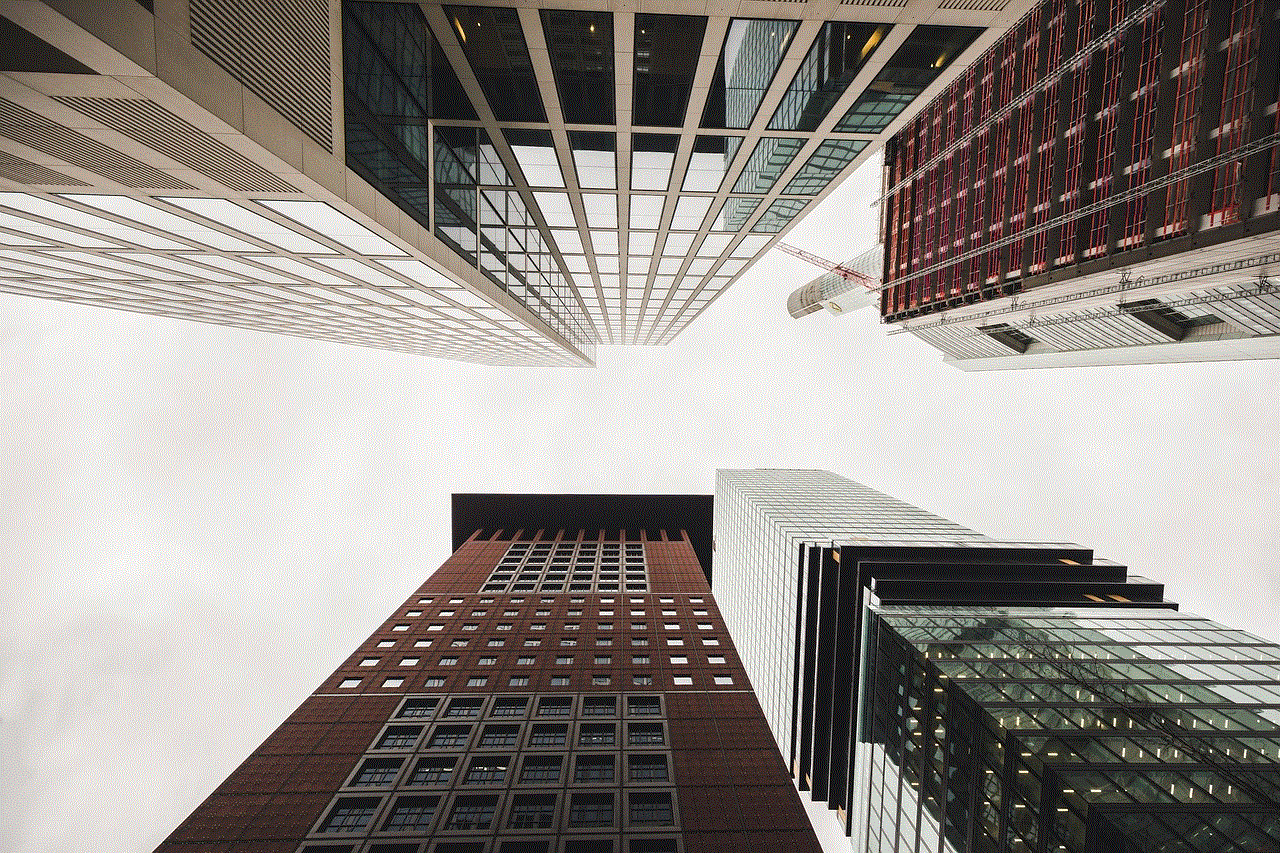
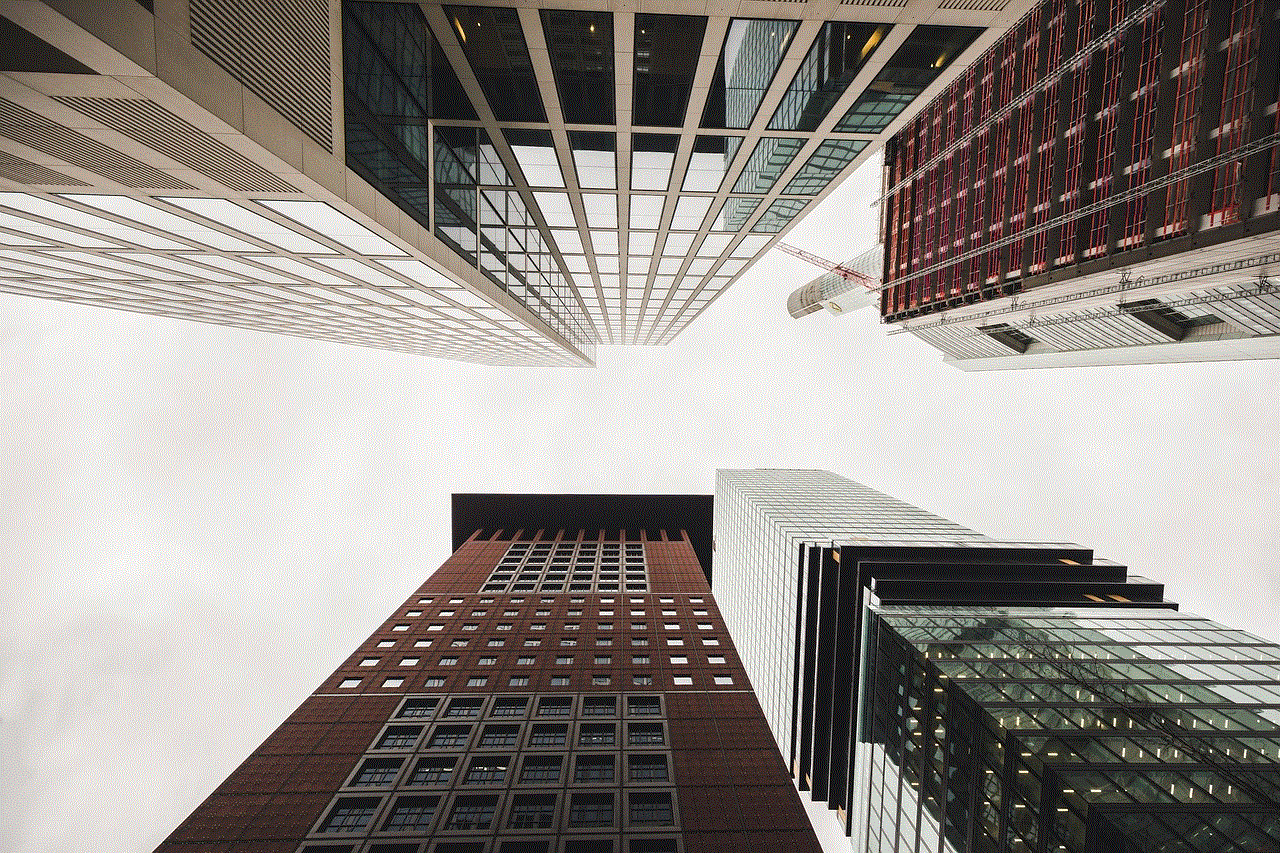
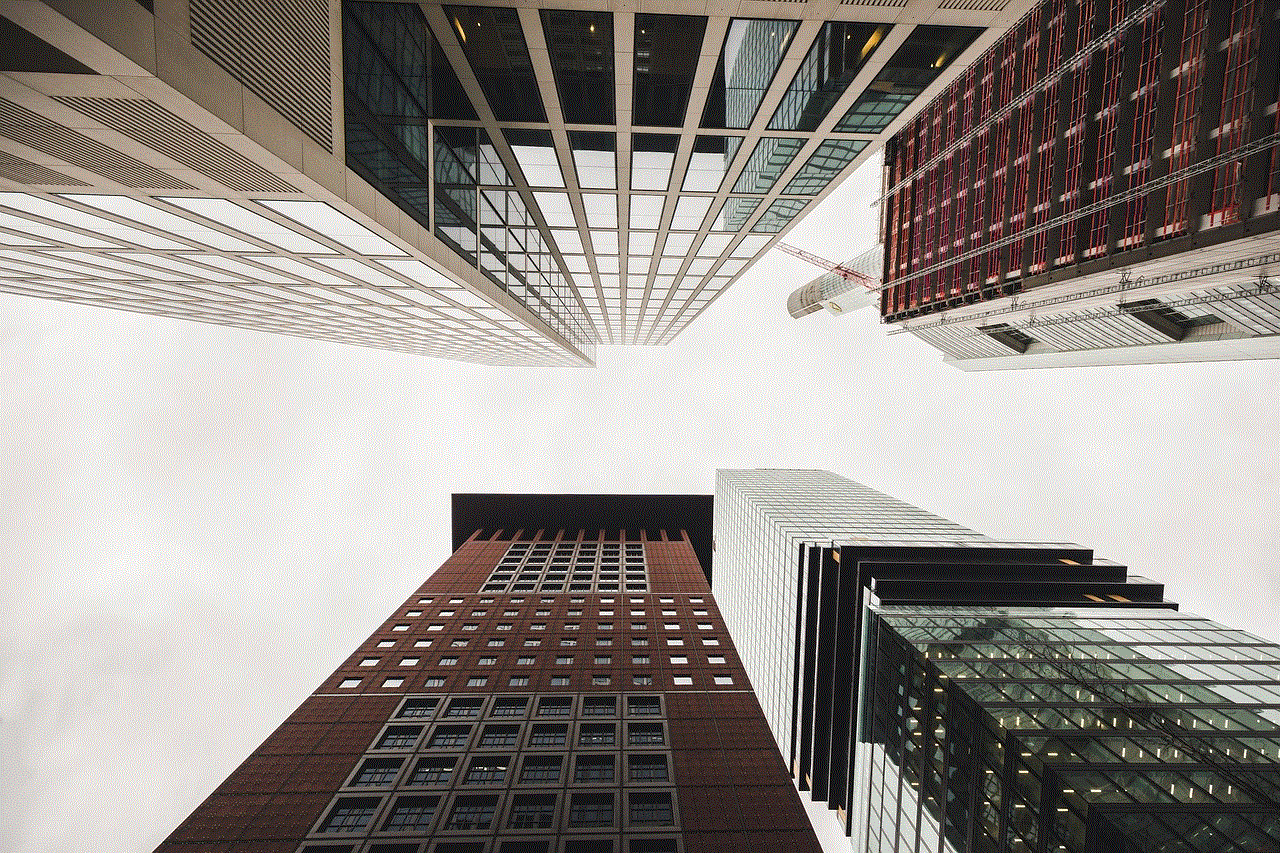
In conclusion, the missing controls on YouTube videos are not a new issue, and it has been a topic of discussion for years. The reasons behind the issue can vary, from creators’ decision to disable the controls to technical glitches. While YouTube has made efforts to address the issue, it remains a source of frustration for many viewers. As YouTube continues to grow and evolve, it is crucial for the platform to find a balance between the creators’ rights and the viewers’ experience. After all, the success of YouTube relies on the satisfaction of both parties.