how to refresh messages on ipad
The iPad has revolutionized the way we communicate and stay connected with others. With its sleek design and advanced technology, it has become a popular choice for many users. One of the key features of the iPad is its messaging capabilities, allowing you to send and receive messages from family, friends, and colleagues. However, at times, you may encounter issues with your messages not refreshing, which can be frustrating. In this article, we will discuss how to refresh messages on your iPad and ensure that you never miss an important message again.
Before we dive into the solutions, it is essential to understand why your iPad may not be refreshing your messages. One of the most common reasons is a poor internet connection. If you are not connected to a stable network, your messages may not load or update. Another reason could be a software glitch or a bug in the messaging app. It is also possible that your iPad’s memory is full, and there is not enough space to load new messages. Whatever the reason may be, there are simple steps you can take to refresh your messages and get them up to date.
1. Check your internet connection
The first step in troubleshooting any issue with your iPad is to check your internet connection. If you are connected to a Wi-Fi network, ensure that it is working correctly. You can try restarting your router or moving closer to the router to improve the signal strength. If you are using cellular data, make sure that you have a strong network signal. If your internet connection is weak, your messages may not load or update. Once you have established a stable internet connection, try refreshing your messages again.
2. Force close and reopen the messaging app
If your internet connection is strong, but your messages are still not refreshing, the next step is to force close the messaging app and reopen it. Sometimes, apps can get stuck, and force closing and reopening them can resolve the issue. To force close an app on an iPad with Face ID, swipe up from the bottom of the screen and hold until you see the app switcher. Then, swipe up on the messaging app to close it. For older iPads with a home button, double-click the home button and swipe up on the messaging app to close it. Once the app is closed, reopen it and check if your messages have refreshed.
3. Restart your iPad
If force closing and reopening the messaging app did not work, the next step is to restart your iPad. This will refresh the device’s memory and clear any temporary files that may be causing the app to malfunction. To restart an iPad with Face ID, press and hold the power button and either volume button until the power off slider appears. For older iPads with a home button, press and hold the power button until the power off slider appears. Slide it to turn off your iPad, wait a few seconds, and then turn it back on. Once your iPad has restarted, check if your messages have refreshed.
4. Update your iPad’s software
Another reason why your messages may not be refreshing could be because of a software glitch or a bug in the messaging app. To fix this, make sure that your iPad’s software is up to date. Apple regularly releases updates to fix bugs and improve performance. To check for updates, go to Settings > General > Software Update. If an update is available, tap Download and Install. It is recommended to have a stable internet connection and at least 50% battery before updating your iPad’s software.
5. Clear the messaging app’s cache
Similar to other apps, the messaging app on your iPad stores temporary files or cache to improve its performance. However, over time, these files can accumulate and cause issues with the app’s functionality. To clear the messaging app’s cache, go to Settings > General > iPad Storage. Scroll down and tap on the messaging app. Then, tap on “Offload App” to remove the app’s cache. After this, you can tap on “Reinstall App” to download the app again. This process will not delete your messages, but it will clear any temporary files that may be causing the app to malfunction.
6. Check your iPad’s storage
If your iPad’s memory is full, it may not have enough space to load new messages. You can check your iPad’s storage by going to Settings > General > iPad Storage. If your storage is almost full, you can free up space by deleting unnecessary apps, photos, and videos. You can also enable the “Optimize iPad Storage” option, which will automatically offload unused apps and files to free up space.
7. Enable “Background App Refresh”
Another setting that could be preventing your messages from refreshing is the “Background App Refresh.” This feature allows apps to refresh and update even when they are not in use. To enable it, go to Settings > General > Background App Refresh. Make sure that the toggle next to “Background App Refresh” is turned on, and the messaging app is selected in the list of apps below.
8. Sign out and sign back in to your Apple ID
If you are still experiencing issues with your messages not refreshing, try signing out and signing back in to your Apple ID. This will refresh your account and may resolve any issues related to your Apple ID. To sign out, go to Settings > Apple ID > Sign Out. Then, sign back in with your Apple ID and check if your messages have refreshed.
9. Reset all settings
If none of the above solutions worked, you can try resetting all settings on your iPad. This will not delete any of your data, but it will reset all your settings to their default values. To do this, go to Settings > General > Reset > Reset All Settings. Enter your passcode if prompted, and then confirm the reset. Once your iPad has restarted, check if your messages have refreshed.
10. Contact Apple Support
If none of the above solutions worked, it is best to contact Apple Support for further assistance. You can visit the Apple Support website or call their toll-free number to speak with a representative. They will be able to guide you through any additional troubleshooting steps and help you resolve the issue with your messages not refreshing.
In conclusion, the iPad’s messaging capabilities are a convenient and efficient way to stay connected with others. However, at times, you may encounter issues with your messages not refreshing. By following the steps mentioned above, you can easily troubleshoot and fix this problem. It is always recommended to keep your iPad’s software up to date and regularly free up space on your device to ensure smooth functioning of your messaging app. With these tips, you can ensure that you never miss an important message on your iPad again.
did you eat in korean
Korean cuisine is known for its unique flavors, diverse ingredients, and rich cultural history. From the spicy and savory kimchi to the succulent grilled meats, Korean food has gained popularity all over the world. As a language model AI, I have been asked to write an article on the topic “Did you eat in Korean?” In this article, we will delve into the intricacies of Korean dining culture, traditional dishes, and how to say “Did you eat?” in Korean.
The phrase “Did you eat?” in Korean is “Bap meogeosseoyo?” (밥 먹었어요?) which literally translates to “Have you eaten rice?” This phrase is a common greeting in Korean culture, and it reflects the importance of food in their daily lives. In Korean society, food is not just a means of sustenance, but it is a way to connect with others, show love and respect, and celebrate important occasions.
The traditional Korean meal, known as “Hansik,” is a multi-course affair that includes various side dishes, rice, soup, and a main dish. In Korean culture, it is customary to have at least three side dishes, called “Banchan,” along with the main dish. Banchan can range from simple vegetable dishes like kimchi to more elaborate ones like japchae (stir-fried glass noodles). These side dishes are meant to complement the main dish and provide a balance of flavors and textures to the meal.
One of the most iconic dishes in Korean cuisine is Kimchi. It is a fermented vegetable dish made with cabbage, radish, or cucumber, and it is a staple in every Korean meal. Kimchi is known for its pungent smell and spicy taste, and it is often served as a side dish. However, it is also used as an ingredient in various Korean dishes, such as Kimchi jjigae (kimchi stew) and Kimchi fried rice. In Korean culture, Kimchi is not just a food but a symbol of their identity and heritage.
Another popular Korean dish is Bulgogi, which translates to “fire meat.” It is a marinated beef dish that is grilled over an open flame and served with rice. The marinade is made with soy sauce, sugar, garlic, and sesame oil, giving the meat a perfect balance of sweet and savory flavors. Bulgogi is often enjoyed with lettuce wraps, where the meat is wrapped in a piece of lettuce along with rice and other condiments.
Korean cuisine also has a variety of delicious soups, such as Seolleongtang (beef bone soup) and Samgyetang (ginseng chicken soup). Seolleongtang is a hearty soup made with beef bones and brisket, simmered for hours to create a rich and flavorful broth. It is often served with noodles, rice, or other side dishes. On the other hand, Samgyetang is a popular summer dish made with a whole chicken stuffed with rice, ginseng, garlic, and jujubes. This soup is believed to have medicinal properties and is often enjoyed during the hottest days of summer to replenish energy.
Apart from these traditional dishes, Korean cuisine also includes a variety of street foods that are popular among both locals and tourists. Tteokbokki, a spicy rice cake dish, is a must-try for anyone visiting Korea. It is made with cylindrical rice cakes cooked in a spicy sauce and is often served with fish cakes and boiled eggs. Another popular street food is Korean fried chicken, which is known for its crispy exterior and juicy interior. It is often served with a variety of sauces, such as soy garlic, spicy, and sweet chili, making it a perfect snack for any occasion.
In Korean culture, meals are often shared with family, friends, and even strangers. It is common for Koreans to invite others to their homes for a meal or to bring homemade dishes to gatherings. This culture of sharing food not only fosters a sense of community but also reflects the importance of hospitality in Korean society. Therefore, if someone asks you “Did you eat?” in Korean, it is not just a question about your meal, but it is an invitation to join in and share a meal with them.
When dining in a Korean restaurant, there are certain etiquette and customs that one should follow. For example, it is considered polite to wait for others to start eating before digging in, and it is also customary to use both hands while receiving or passing dishes. Moreover, it is polite to leave some food on your plate as a sign of being full. In Korean culture, finishing all the food on your plate may be seen as a sign that you did not have enough to eat.
In conclusion, Korean cuisine is not just about the food, but it is a reflection of their culture, values, and way of life. From the traditional multi-course meals to the vibrant street foods, Korean cuisine has something for everyone. So, the next time someone asks you “Did you eat?” in Korean, you can confidently say “Bap meogeosseoyo?” and join in for a delicious meal. And remember, in Korean culture, sharing a meal is not just about satisfying hunger, but it is about building relationships and creating memories.
android safe mode samsung
Android Safe Mode on Samsung devices is a feature that allows users to troubleshoot any issues that may occur on their phone. It is a diagnostic mode that disables all third-party apps and only runs essential system apps, allowing users to pinpoint the cause of any problems they may be experiencing. Safe mode is a useful tool for troubleshooting and can help users avoid a factory reset, which can be a time-consuming and frustrating process. In this article, we will explore how to enter safe mode on Samsung devices, its benefits, and how to use it effectively.
What is Safe Mode?
Safe mode is a feature found in most Android devices, including Samsung. When activated, it disables all third-party apps, preventing them from running in the background . This means that only essential system apps are running, making it easier for users to identify and solve any issues that may be caused by a third-party app. Safe mode can be a lifesaver when your phone is experiencing problems such as crashes, freezes, or battery drain. It is a useful tool for troubleshooting and can help users avoid a factory reset, which can be a time-consuming process.
How to Enter Safe Mode on Samsung Devices?
Entering safe mode on Samsung devices is a straightforward process. The steps may vary slightly depending on the model of your phone, but generally, the process is the same. To enter safe mode on Samsung devices, follow these steps:
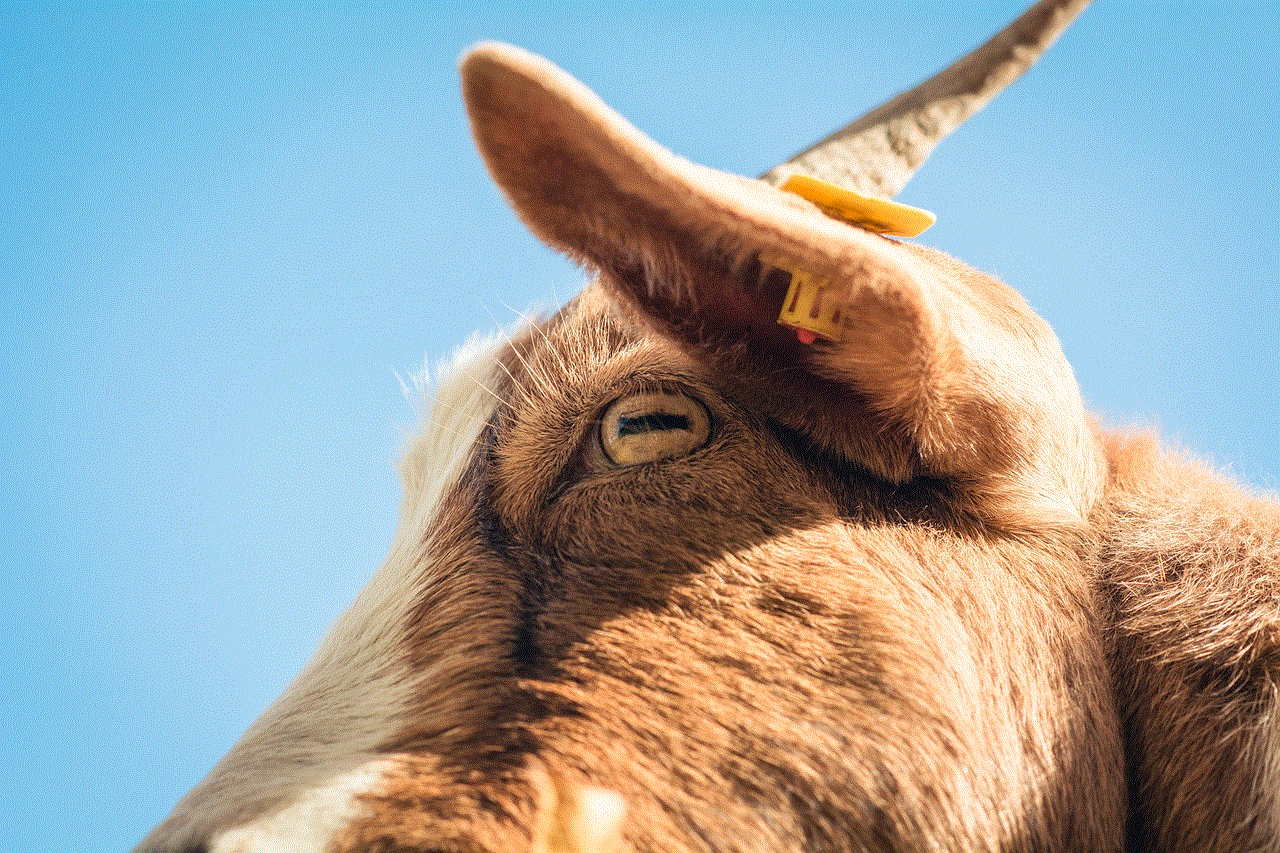
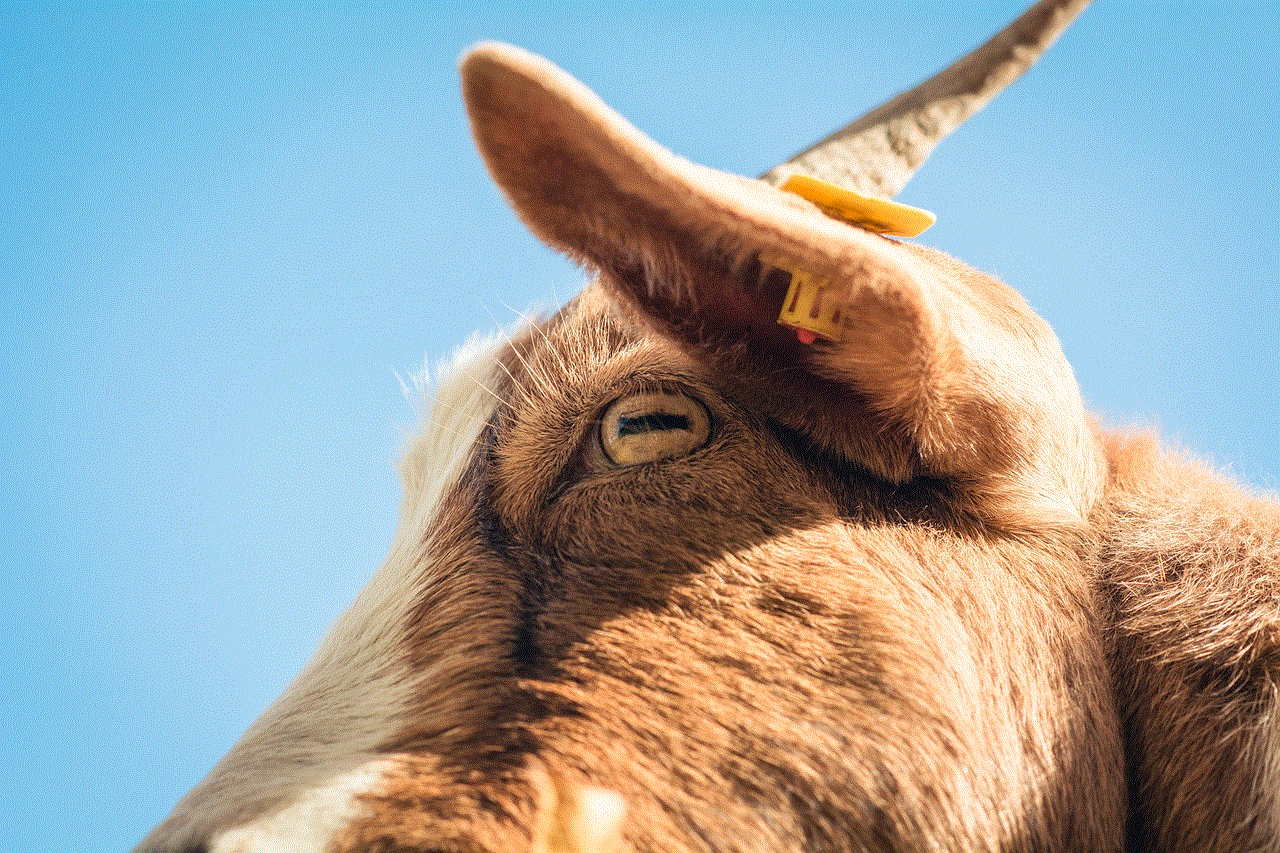
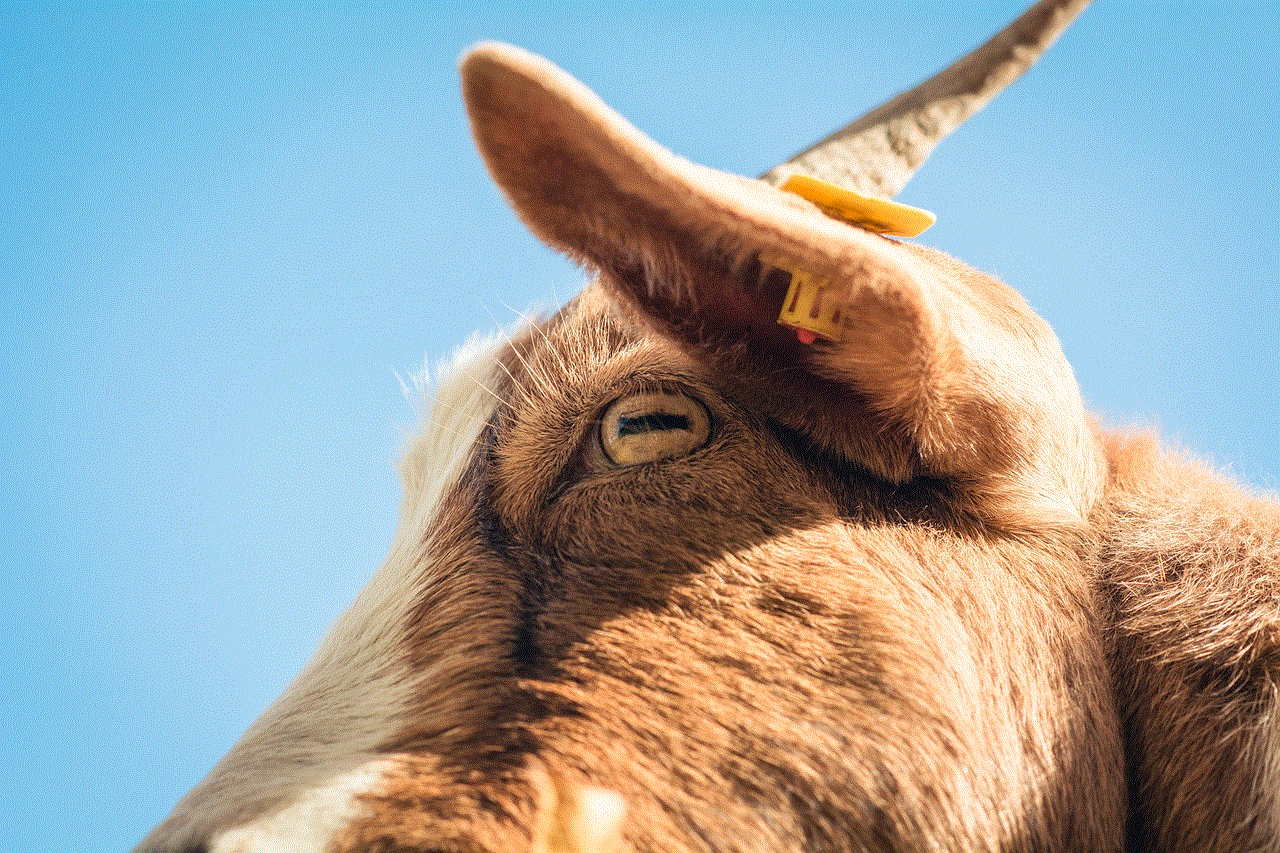
1. Press and hold the power button on your phone.
2. When the power options appear, press and hold the “power off” option.
3. A pop-up message will appear, asking if you want to reboot into safe mode.
4. Tap “OK,” and your phone will reboot into safe mode.
If this method does not work on your device, you can try an alternative method. Follow these steps:
1. Press and hold the power button on your phone.
2. When the Samsung logo appears, release the power button and immediately press and hold the volume down button.
3. Keep holding the volume down button until your phone finishes rebooting.
4. You will see “Safe Mode” at the bottom left corner of your screen, indicating that you have successfully entered safe mode.
Benefits of Using Safe Mode on Samsung Devices
Safe mode has several benefits that make it a useful tool for troubleshooting. These benefits include:
1. Identifying problematic apps: As mentioned earlier, safe mode disables all third-party apps. This means that if your phone is experiencing issues, but they disappear in safe mode, it is likely that a third-party app is causing the problem. You can then uninstall the app and return to normal mode to see if the issue has been resolved.
2. Fixing software issues: Sometimes, a software glitch can cause your phone to malfunction. Safe mode can help fix such issues by disabling all third-party apps and only running essential system apps. This can help your phone to run smoothly again.
3. Saving battery life: If you notice that your phone’s battery is draining faster than usual, safe mode can help you identify the cause. If your battery life improves in safe mode, it is likely that a third-party app is causing the drain. You can then uninstall the app and return to normal mode.
4. Troubleshooting network issues: If you are experiencing network issues, safe mode can help you determine if the problem is caused by a third-party app. If your network works fine in safe mode, but not in normal mode, it is likely that a third-party app is interfering with your network connection.
5. Avoiding a factory reset: Factory resetting your phone should be the last resort when troubleshooting. It erases all data on your phone, which can be a hassle to restore. Safe mode can help you avoid a factory reset by identifying the cause of the problem and allowing you to fix it without erasing your data.
Using Safe Mode Effectively
To make the best use of safe mode, there are a few things you should keep in mind. These include:
1. Test your phone in safe mode for a reasonable period: When you enter safe mode, all third-party apps are disabled. This means that your phone may work fine in safe mode, but the problem may return when you return to normal mode. To ensure that the problem has been resolved, test your phone in safe mode for at least an hour before returning to normal mode.
2. Uninstall problematic apps: If you identify an app as the cause of your phone’s issues, uninstall it immediately. You can do this in safe mode or normal mode.
3. Update your apps: Outdated apps can cause issues on your phone. Make sure all your apps are up to date to prevent any problems.
4. Clear cache: Cached data can also cause your phone to malfunction. To clear your cache, go to Settings > Storage > Cached data and tap “Clear cache.”
5. Restart your phone: If your phone is still experiencing problems after using safe mode, try restarting it. This can sometimes fix any temporary glitches.
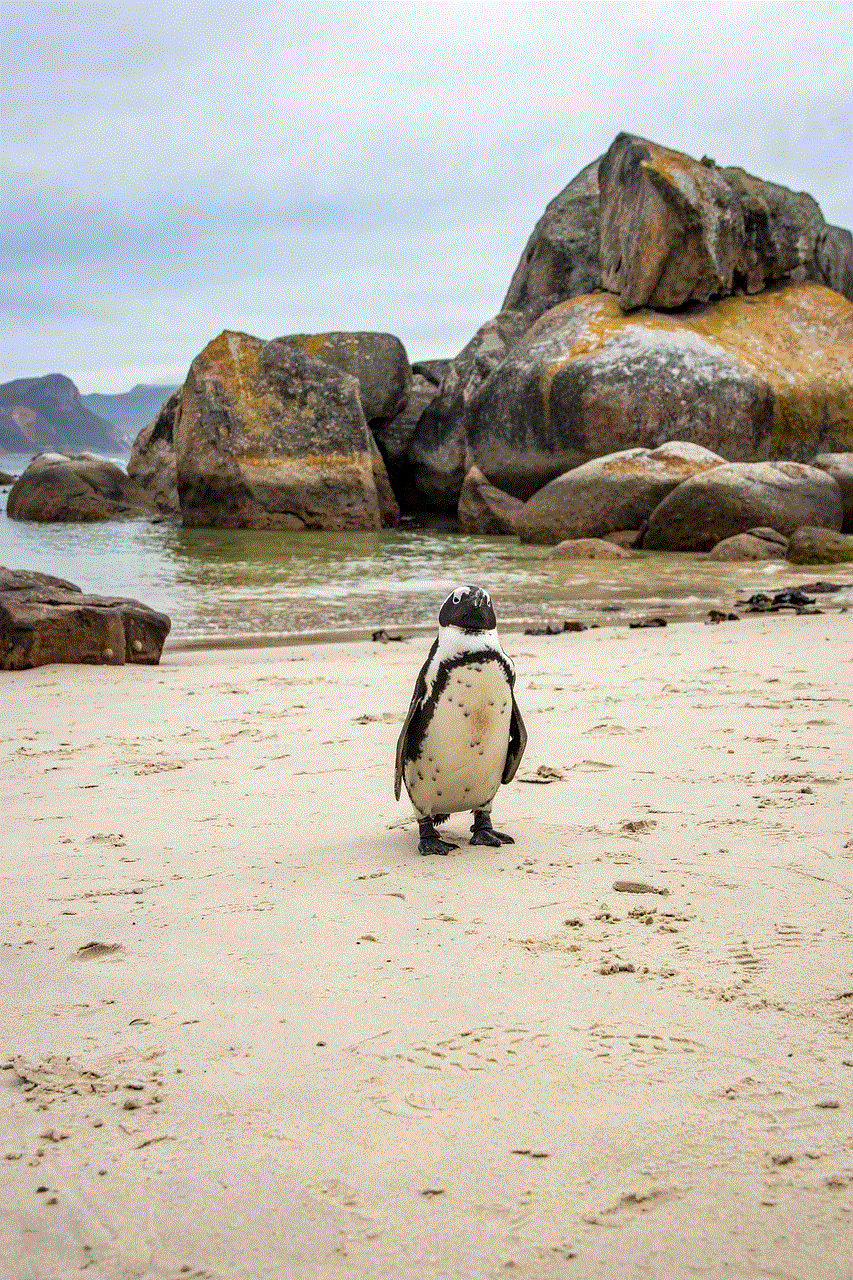
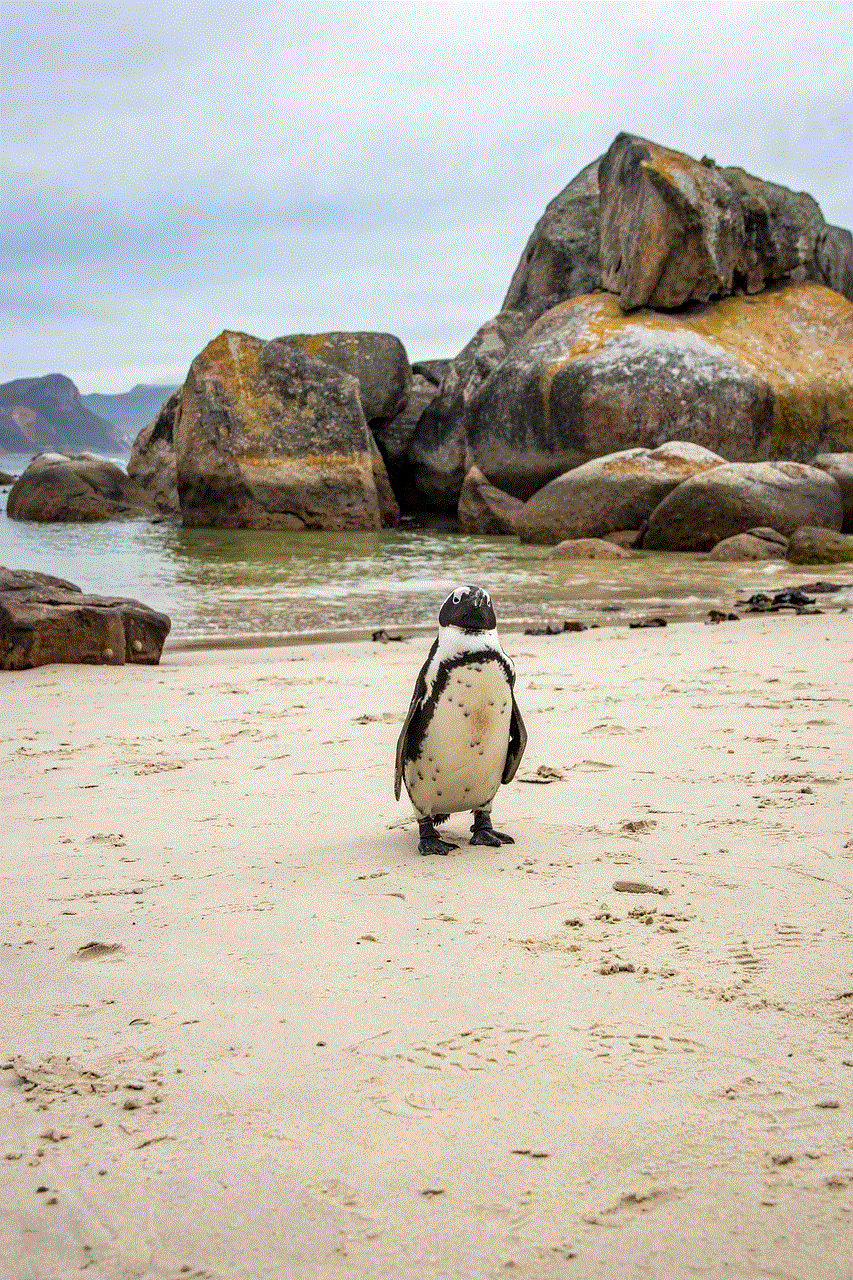
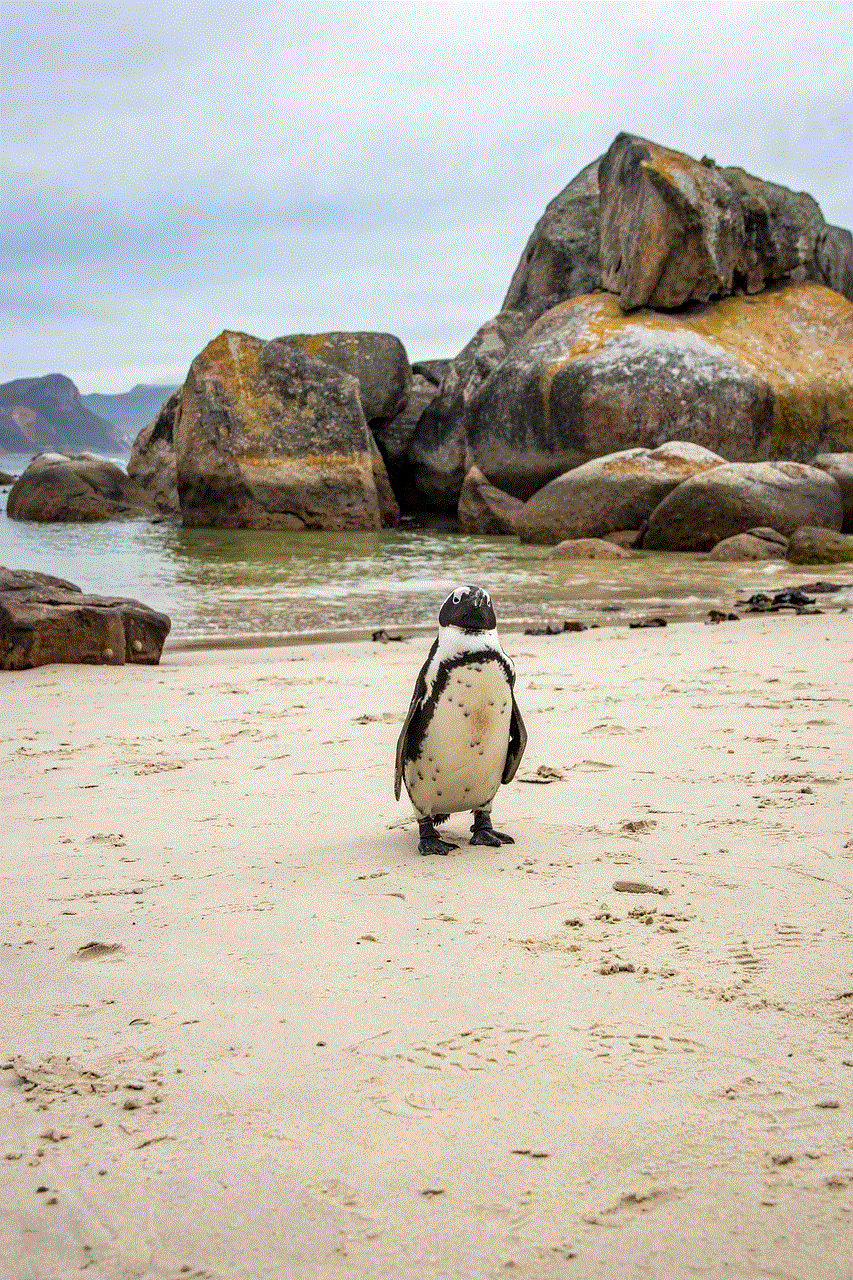
Conclusion
In conclusion, safe mode is a useful feature found on Samsung devices that can help you troubleshoot any issues you may be experiencing with your phone. It is easy to enter, and its benefits include identifying problematic apps, fixing software issues, saving battery life, troubleshooting network issues, and avoiding a factory reset. To make the best use of safe mode, test your phone in safe mode for a reasonable period, uninstall problematic apps, update your apps, clear cache, and restart your phone. With these tips in mind, you can effectively use safe mode to keep your Samsung device running smoothly.