how to record a conversation on an android phone
Recording a conversation on an android phone has become a popular feature in recent years. With the advancement of technology, it has become easier than ever to capture and store important conversations for future use. Whether you are a journalist, a student, or simply someone who wants to keep a record of important discussions, knowing how to record a conversation on an android phone can come in handy. In this article, we will discuss the various methods and tools available to record a conversation on an android phone.
Method 1: Using the Built-in Voice Recorder App
The most convenient way to record a conversation on an android phone is by using the built-in voice recorder app. Most android phones come with a pre-installed voice recorder app that can be accessed easily. To use this method, follow the steps below:
Step 1: Open the Voice Recorder app on your android phone. If you can’t find it, use the search option to locate it.
Step 2: Position the microphone of your phone towards the direction of the conversation you want to record.
Step 3: Tap on the record button to start recording.
Step 4: After the conversation is recorded, tap on the stop button to end the recording.
Step 5: The recorded conversation will be saved in the voice recorder app. You can listen to it anytime by opening the app and selecting the recording.
Method 2: Using Third-Party Apps
Apart from the built-in voice recorder app, there are several third-party apps available on the Google Play Store that can be used to record a conversation on an android phone. These apps offer additional features and customization options that may not be available in the built-in app. Some popular third-party apps for recording conversations on android phones are Call Recorder – ACR, Automatic Call Recorder, and Cube Call Recorder.
To use these apps, follow the steps below:
Step 1: Download and install the app of your choice from the Google Play Store.
Step 2: Open the app and follow the on-screen instructions to set it up.
Step 3: Once the app is set up, it will automatically start recording all incoming and outgoing calls.
Step 4: To record a specific conversation, you can also manually start the recording by tapping on the record button during the call.
Step 5: The recorded conversations will be saved in the app and can be accessed anytime.
Method 3: Using an External Voice Recorder
Another way to record a conversation on an android phone is by using an external voice recorder. This method is especially useful if you have an old android phone without a voice recorder app or if you want to record conversations in a better quality. To use this method, follow the steps below:
Step 1: Purchase an external voice recorder that is compatible with your android phone.
Step 2: Connect the voice recorder to your phone using an OTG (On-The-Go) cable.
Step 3: Position the microphone of the voice recorder towards the direction of the conversation you want to record.
Step 4: Start the recording on the external voice recorder.
Step 5: After the conversation is recorded, save the file and transfer it to your android phone.
Method 4: Using a Call Recording Service
If you want to record a conversation on an android phone without using any apps or external devices, you can use a call recording service. These services provide a toll-free number that can be dialed from your phone to record your calls. Some popular call recording services are RecordiaPro, Callcap, and Callrails.
To use this method, follow the steps below:
Step 1: Sign up for a call recording service of your choice.
Step 2: Follow the on-screen instructions to set up the service.
Step 3: Dial the toll-free number provided by the service before making or receiving a call.
Step 4: The call will be automatically recorded and saved by the service.
Step 5: You can access the recorded conversations through the service’s website or app.
Best Practices for Recording Conversations on an Android Phone
Recording a conversation on an android phone may seem like a simple task, but there are some best practices that should be followed to ensure the quality and legality of the recording. Some of these best practices are:
1. Inform the Party: It is important to inform the other party before recording a conversation. Recording a conversation without the consent of the other party may be illegal in some states.
2. Check State Laws: Before recording a conversation, make sure to check the state laws regarding call recording. Some states require the consent of all parties involved, while others allow recording with the consent of one party.
3. Keep a Backup: It is always a good idea to keep a backup of the recorded conversations. This can be done by transferring the files to a cloud storage service or by keeping a physical copy.
4. Use Good Quality Microphone: To ensure the quality of the recording, use a good quality microphone. This will help in capturing clear audio even in noisy environments.
5. Make Sure the Phone is Charged: Before recording a conversation, make sure that your phone is charged. Recording a conversation on a low battery can result in the recording being incomplete or lost.
6. Use a Quiet Environment: To avoid any interference or background noise, try to record the conversation in a quiet environment. This will help in capturing clear and audible audio.
7. Review the Recording: After the conversation is recorded, make sure to review the recording to check for any errors or issues. This will help in making sure that the recording is of good quality.
Conclusion
Recording a conversation on an android phone can be useful in many situations. However, it is important to follow the best practices and laws to ensure that the recording is legal and of good quality. The methods discussed in this article – using the built-in voice recorder app, third-party apps, external voice recorders, and call recording services – can help in recording conversations on an android phone. So, the next time you need to record an important conversation, you know what to do!
how to view ig story
In today’s digital age, Instagram has become one of the most popular social media platforms, boasting over 1 billion active users worldwide. With its visually appealing interface and user-friendly features, it has captured the hearts of many, including celebrities, influencers, and brands. One of its popular features is the Instagram Story, which allows users to share photos and videos that disappear after 24 hours. In this article, we will discuss how to view Instagram stories and the various ways you can interact with them.
Before we dive into the specifics of viewing Instagram stories, let’s first understand what they are and why they are so popular. Instagram Stories are a series of photos or videos that are displayed in a slideshow format at the top of the user’s feed. They are only visible for 24 hours, and after that, they disappear, unless the user chooses to save them as highlights on their profile. Instagram Stories provide a more casual and personal way for users to share their daily moments with their followers, compared to the curated and polished posts on their feed.



Now, let’s move on to the main topic – how to view Instagram stories. There are a few ways to view stories on Instagram, and we will discuss each of them in detail.
1. Viewing Stories on Your Feed
The most common way to view Instagram stories is through your feed. When someone you follow posts a story, their profile picture will appear with a colorful ring around it at the top of your feed. This ring indicates that they have a new story for you to view. To view the story, simply tap on their profile picture, and the story will start playing. You can tap and hold to pause the story, swipe left or right to skip to the next or previous story, or swipe down to exit the story.
2. Viewing Stories on the Story Page
Another way to view stories is by going to the story page, also known as the Explore page. To access this page, tap on the magnifying glass icon at the bottom of your screen. This page features stories from accounts that you don’t follow, but Instagram thinks you might be interested in based on your activity on the app. You can swipe left or right to view different stories, and if you see something you like, you can tap on the account’s profile picture to view their profile and follow them.
3. Viewing Stories from Your Profile
You can also view your own stories from your profile page. To do this, tap on your profile picture at the top of your feed, and it will take you to your profile page. Here, you will see your profile picture with a colorful ring around it, indicating that you have a story to view. Tap on your profile picture, and your story will start playing. From here, you can also view your previous stories by swiping left or right, and you can tap on the three horizontal lines at the bottom of the screen to see your story insights, such as the number of views and interactions.
4. Viewing Stories in Direct Messages
Instagram also allows you to share stories with your friends through direct messages. When someone sends you a story through direct messages, you will receive a message with the story attached. To view the story, simply tap on the message, and it will take you to the story page. From there, you can view the story, reply to it, or send it to someone else.
5. Viewing Stories on the Web
Instagram has a web version that allows you to view stories from your computer . To do this, go to Instagram’s website and log into your account. At the top of your feed, you will see the profile pictures of the accounts you follow with colorful rings around them, indicating that they have stories to view. Click on the profile picture to view the story, and you can use the arrow keys on your keyboard to navigate between stories.
6. Viewing Stories on the Explore Page
Apart from the stories on the Explore page, you can also view stories from specific hashtags or locations. To do this, go to the Explore page and type in the hashtag or location you want to view stories from in the search bar. From there, tap on the story at the top of the results, and it will take you to the story page, where you can view all the stories with that hashtag or location.
7. Viewing Stories on Instagram Live
Instagram Live is a feature that allows users to broadcast live videos to their followers. When someone you follow goes live, their profile picture will appear at the top of your feed with a “Live” badge on it. You can tap on their profile picture to join the live stream and interact with the user through comments or reactions.
8. Viewing Stories with the “Stories You Might Like” Feature
Instagram has a feature called “Stories You Might Like,” which appears at the end of your friend’s story. This feature shows you stories from accounts that are similar to the ones you follow, based on your interests. You can tap on these stories to view them, and if you like what you see, you can follow the account.
9. Viewing Stories with the “Close Friends” Feature
Instagram has a feature called “Close Friends,” which allows users to share stories with a selected group of people. If someone has added you to their close friends’ list, you will see a green ring around their profile picture, indicating that they have a story for their close friends. You can view this story by tapping on their profile picture, just like any other story.
10. Viewing Stories in Full Screen Mode
By default, Instagram stories are displayed in portrait mode, but you can view them in full-screen mode for a better viewing experience. To do this, simply rotate your phone to landscape mode while viewing a story, and the story will automatically expand to fit your screen. You can also pinch to zoom in or out to adjust the size of the story.
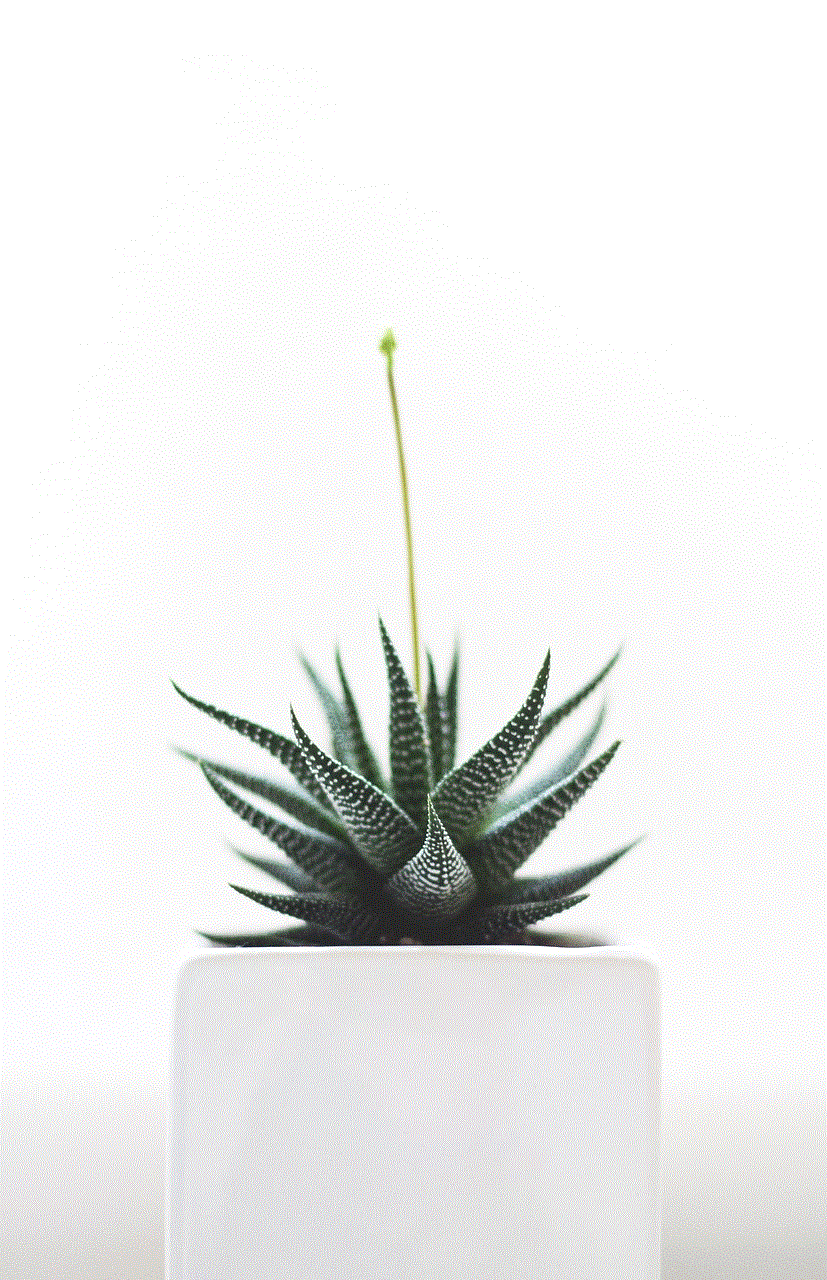
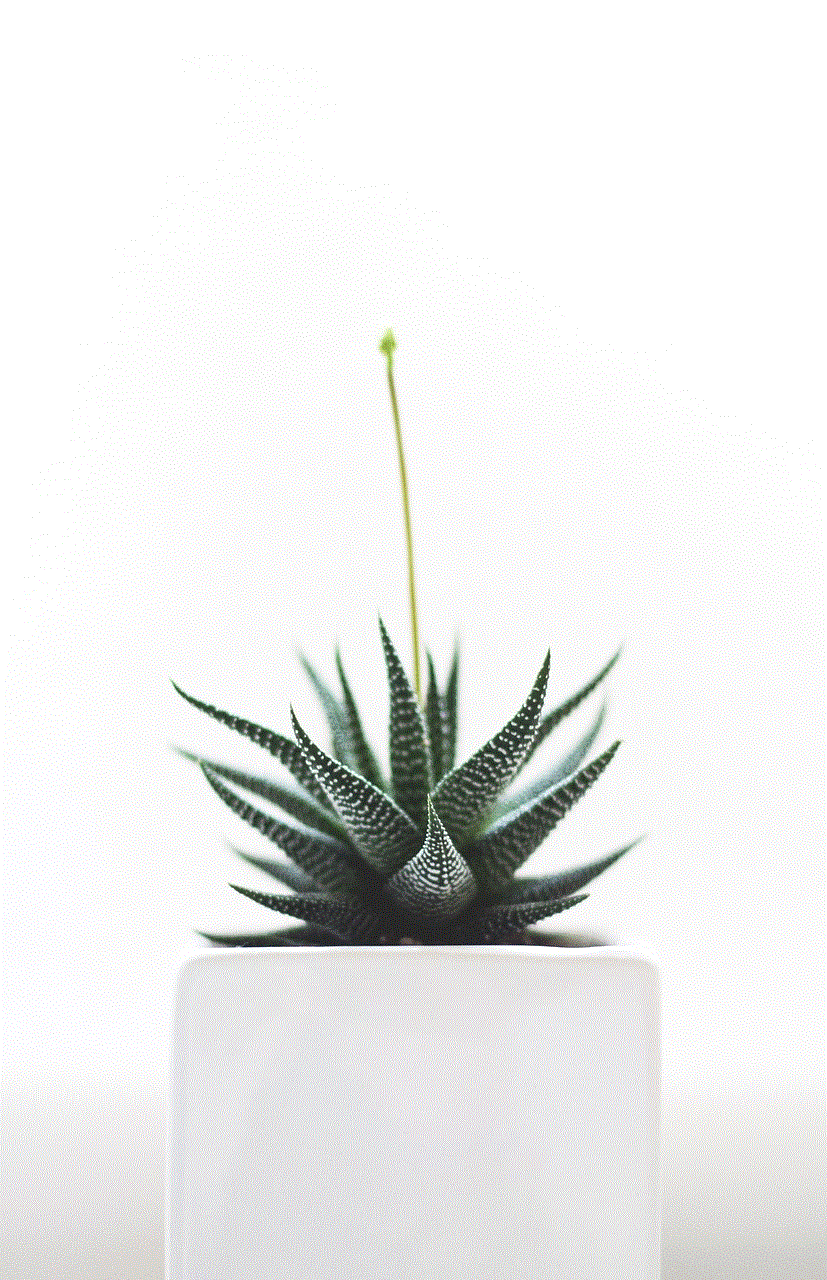
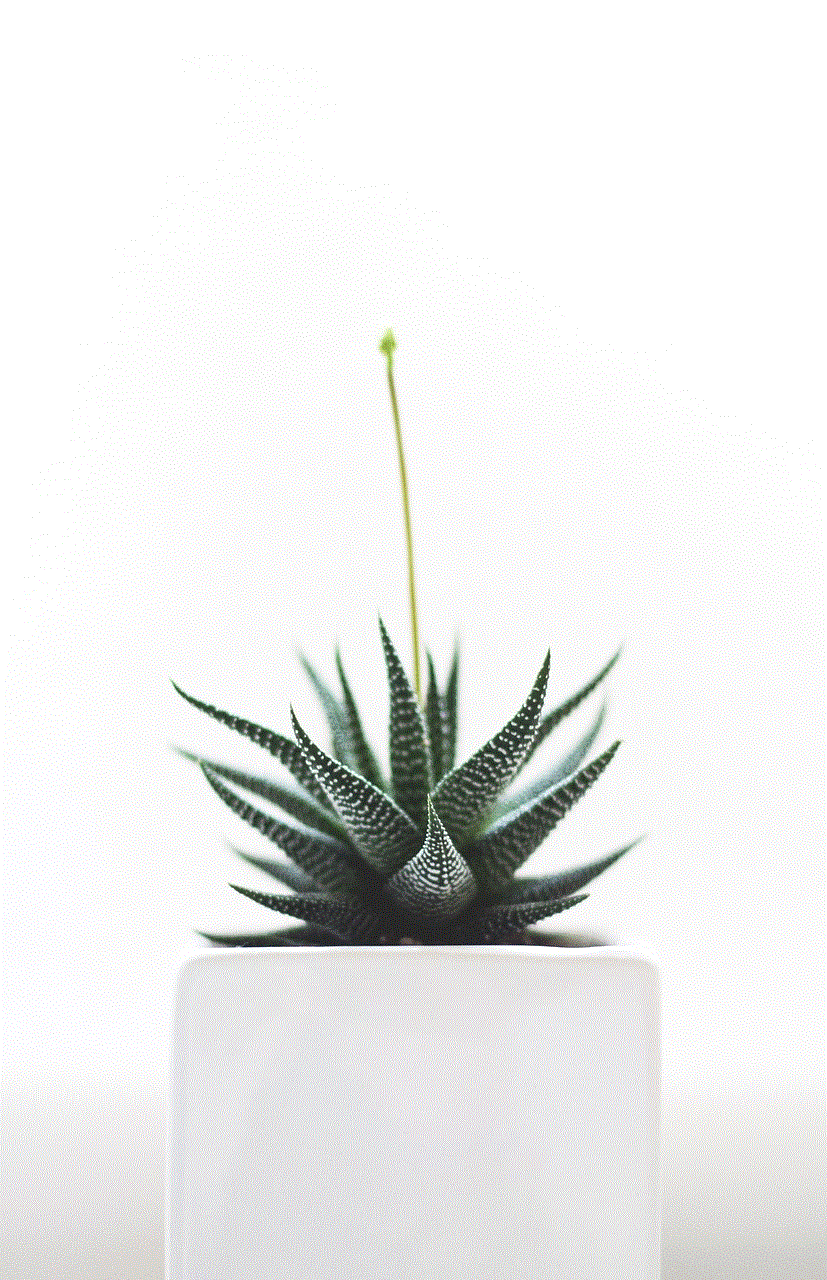
In conclusion, Instagram stories are a fun and engaging way to share your daily moments with your followers, and with these various methods of viewing them, you can easily stay updated with the latest stories from your friends and favorite accounts. So, go ahead and start exploring the world of Instagram stories now!