how to message someone on facebook dating
facebook -parental-controls-guide”>Facebook Dating is a relatively new feature on the popular social media platform that allows users to connect with potential romantic partners within their network. With over 2.7 billion monthly active users, Facebook has now expanded its services to include a dating feature, making it easier for users to find love or companionship online. One of the key features of Facebook Dating is the ability to message someone you are interested in. In this article, we will guide you on how to message someone on Facebook Dating and explore the various aspects of this exciting new feature.
Before we dive into the specifics of messaging on Facebook Dating, let us first understand what it is and how it works. Facebook Dating is a separate platform within the Facebook app, designed specifically for users who are looking for a romantic connection. It is not visible to your friends or followers, and your dating profile is separate from your main Facebook profile. This ensures that your dating activity remains private and does not show up in your regular news feed. The feature is available to users who are 18 years or older and have an active Facebook account.
Now, let’s get to the exciting part – messaging someone on Facebook Dating. The first step is to create a dating profile on the app. To do this, go to the menu bar on your Facebook app and click on the three horizontal lines at the top right corner. Scroll down and click on “Dating.” You will then be prompted to create a dating profile by providing information such as your gender, location, interests, and a brief bio. You can also add photos to your profile to make it more appealing. Once your profile is set up, the app will suggest potential matches based on your preferences.
When you come across someone you are interested in, you can initiate a conversation by sending a message. To do this, go to the profile of the person you want to message and click on the “Say Hi” button. This will open up a messaging window where you can type your message. Facebook Dating also has a feature called “Secret Crush,” where you can select up to nine of your Facebook friends or Instagram followers who you have a crush on. If any of them also have a dating profile and have added you as their Secret Crush, you will be notified, and you can start messaging each other.
Now, the question is, how do you craft the perfect message to catch someone’s attention on Facebook Dating? The key is to be genuine and show your interest in the person. Avoid using generic or cheesy pickup lines as they may come across as insincere. Instead, take the time to read through their profile and mention something that caught your eye. It could be a shared interest or a common friend. This shows that you have taken the time to get to know them and are genuinely interested in getting to know them better.
Another important aspect to keep in mind while messaging on Facebook Dating is to be respectful and mindful of the other person’s boundaries. Some people may not be comfortable sharing personal information right away, so avoid asking for their phone number or other personal details in the first few messages. Take the time to build a rapport and get to know each other before taking the conversation to a more personal level.
Facebook Dating also has several features to enhance your messaging experience. You can send likes, comments, and reactions to someone’s profile to show your interest. The app also has an option to send voice and video calls, which can help you get to know the other person better. However, it is essential to respect the other person’s privacy and only initiate a call if they are comfortable with it.
Apart from messaging, Facebook Dating also has a feature called “Stories,” where users can post short updates or photos that disappear after 24 hours. This feature can be a great way to get a glimpse into someone’s life and personality before messaging them. You can also like or comment on their stories, which can be a great conversation starter.
One of the concerns with online dating is the safety of users, and Facebook has taken several measures to address this issue. The app has a feature called “Share Your Plans,” where you can share the details of your upcoming date with a trusted friend or family member. You can also block and report any suspicious or inappropriate behavior on the app. Facebook also has a team of moderators who review profiles and messages to ensure they comply with the community standards.
In conclusion, Facebook Dating offers a convenient and safe platform to connect with potential romantic partners within your social network. With its user-friendly interface and various features, messaging someone on Facebook Dating is a simple and enjoyable experience. However, it is essential to use the app responsibly and respect the other person’s boundaries. So, if you are ready to find love or companionship, why not give Facebook Dating a try? Who knows, your perfect match could be just a message away.
where are audio files saved on iphone
Audio files have become an integral part of our daily lives. From music to podcasts, voice memos to audiobooks, our smartphones have become our go-to device for listening to audio files. And when it comes to smartphones, the iPhone is undoubtedly one of the most popular choices among consumers. With its sleek design, high-quality sound, and user-friendly interface, the iPhone has become a preferred choice for many when it comes to listening to audio files. However, have you ever wondered where these audio files are saved on your iPhone? Let’s find out.
The answer to the question “Where are audio files saved on iPhone?” is not as simple as it might seem. This is because the location of audio files on an iPhone can vary depending on several factors such as the source of the file, the type of file, and the settings of your device. In this article, we will dive deep into the various locations where audio files are saved on an iPhone and how you can access them.
1. Music App
The Music app is the default music player on iPhones and is where most of the audio files are saved. When you download music from the iTunes Store or sync your iPhone with your iTunes library, the audio files are automatically saved in the Music app. You can access these files by simply opening the Music app and selecting the “Library” tab at the bottom of the screen.
2. Voice Memos App
The Voice Memos app is another default app on the iPhone that is used for recording and storing voice memos. Any audio file that you record using this app is saved within the app itself. You can access these files by opening the Voice Memos app and selecting the recording you want to listen to.
3. Podcasts App
The Podcasts app is where all your downloaded podcasts are saved. When you subscribe to a podcast, new episodes are automatically downloaded and saved in the Podcasts app. You can access these files by opening the Podcasts app and selecting the “Library” tab at the bottom of the screen.
4. Files App
The Files app is a built-in app on the iPhone that allows you to manage and access files stored on your device or in the cloud. If you have downloaded any audio files from the internet, they are most likely saved in the Files app. You can access these files by opening the Files app and selecting the “Browse” tab at the bottom of the screen. From there, you can navigate to the location where the audio files are saved.
5. Third-Party Music Apps
Apart from the default Music app, there are several third-party music apps available on the App Store that allow you to download and save audio files. These apps have their own designated locations where they save the downloaded files. For example, Spotify saves downloaded music in the “Your Library” tab, while SoundCloud saves them in the “Likes” tab. You can access the downloaded audio files by opening the respective app and navigating to the designated location.
6. iCloud
iCloud is a cloud storage service provided by Apple that allows you to store files and access them from any of your Apple devices. If you have enabled iCloud for your audio files, they will be saved in the cloud and can be accessed from any device that is signed in to your iCloud account. To access your audio files on iCloud, go to the Files app and select the “Browse” tab. Then, tap on “iCloud Drive” and navigate to the folder where your audio files are saved.
7. iTunes File Sharing
iTunes File Sharing is a feature that allows you to transfer files between your computer and your iPhone using iTunes. This feature is particularly useful for transferring large audio files that cannot be emailed or downloaded from the internet directly to your iPhone. All files transferred using iTunes File Sharing are saved in the respective apps they were transferred to. For example, if you transfer an audio file to the Voice Memos app, it will be saved in the app itself.
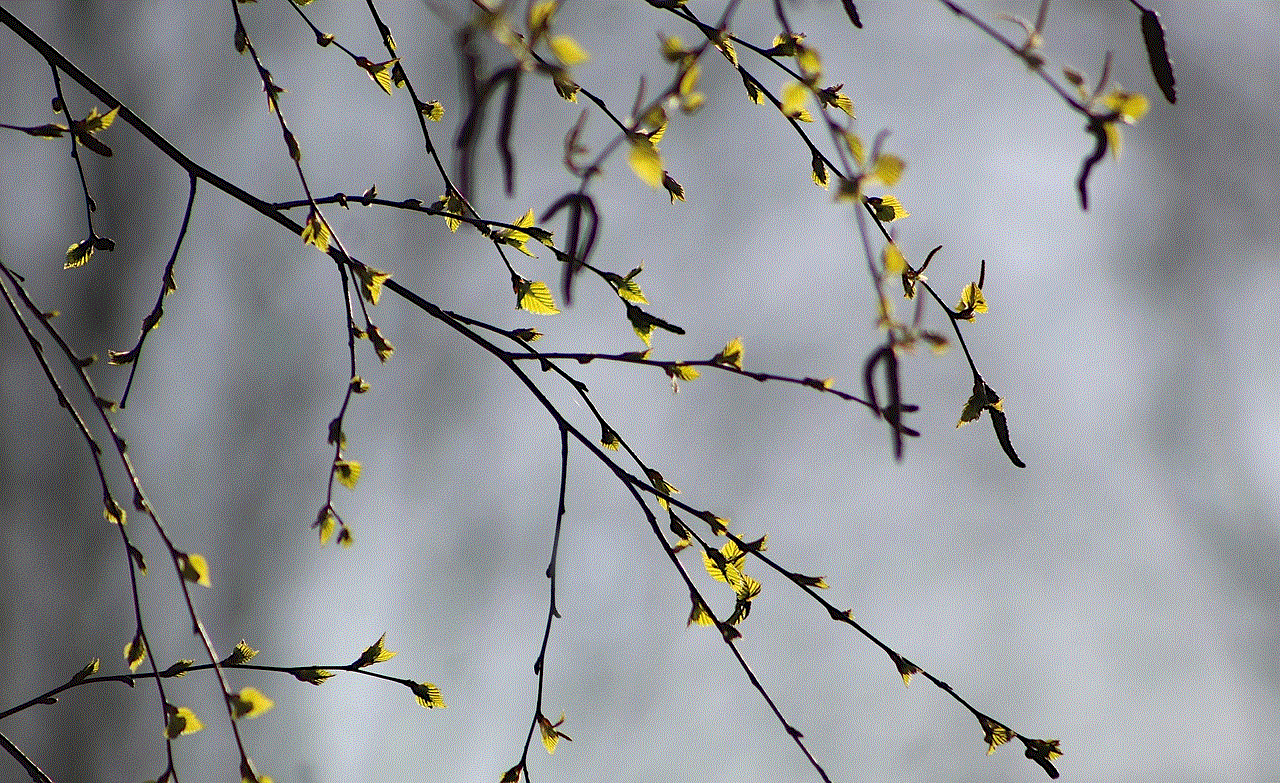
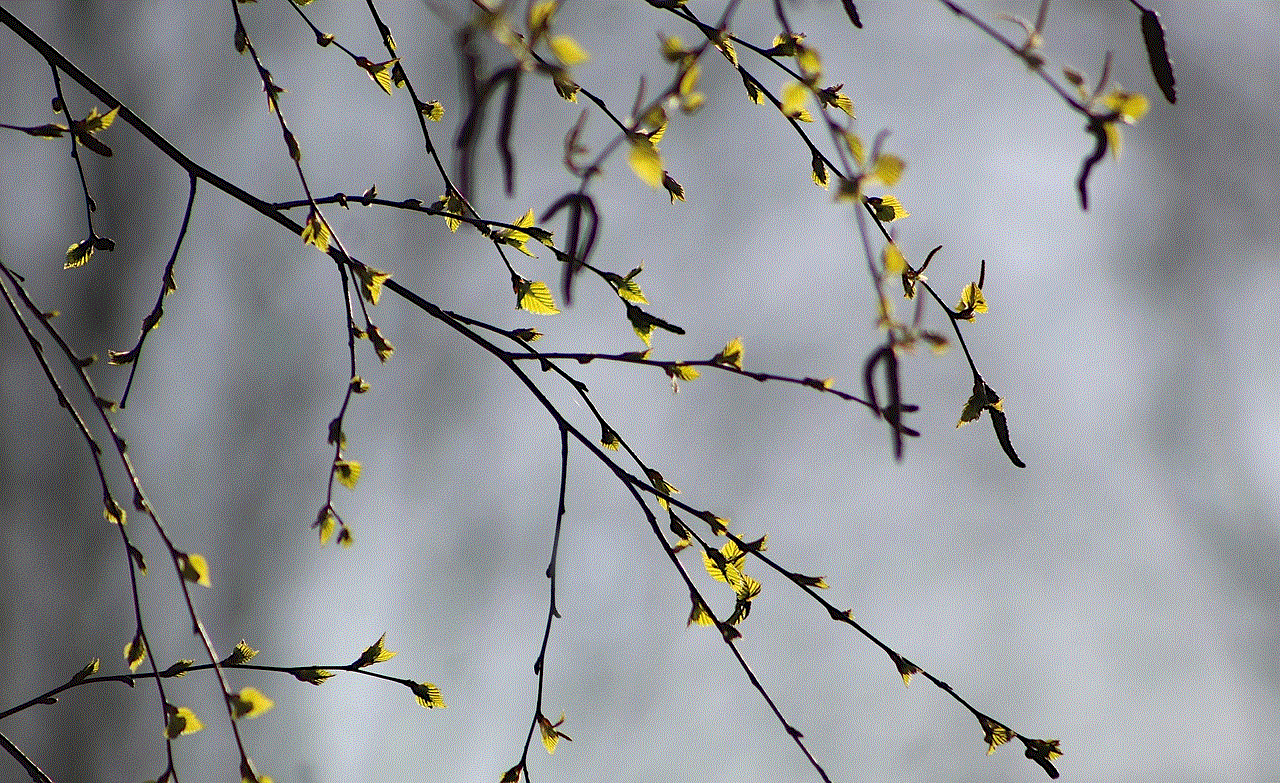
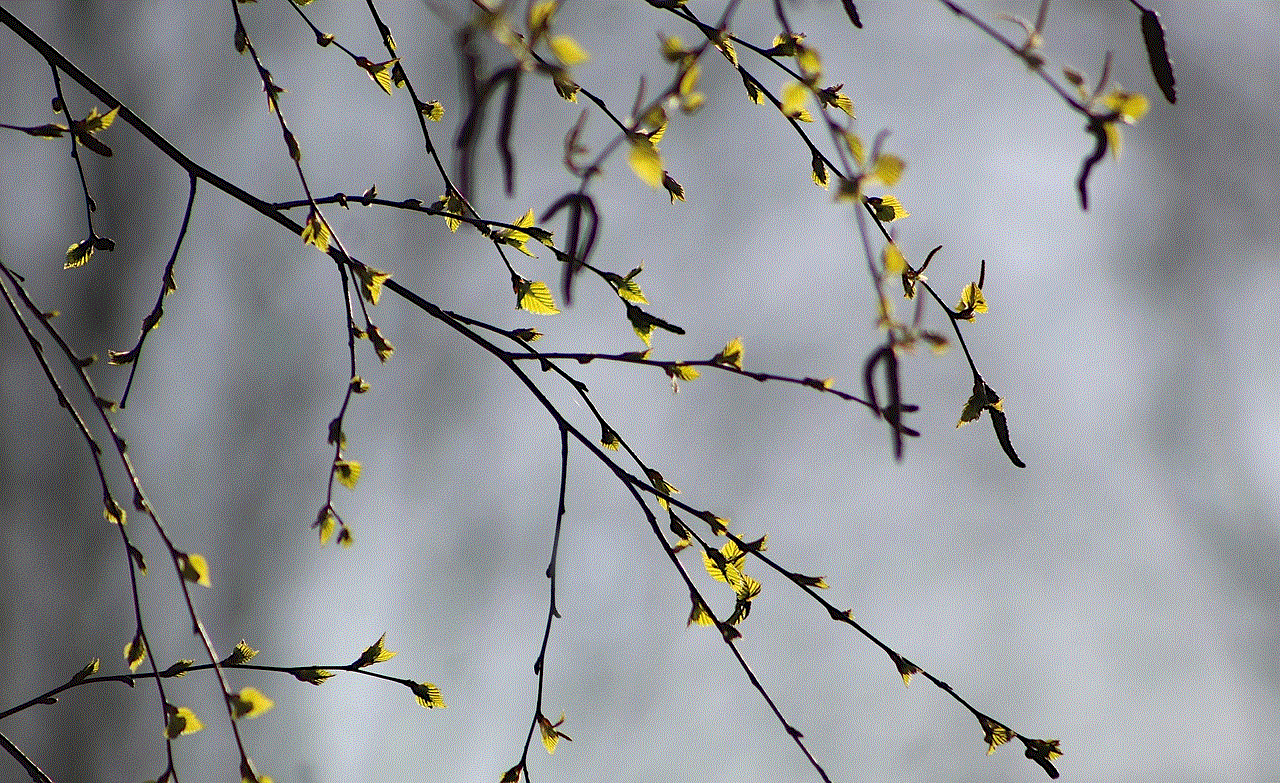
8. Messages App
The Messages app is where all your text messages and multimedia messages are saved. If someone has sent you an audio file via text message, it will be saved in the Messages app. You can access these files by opening the Messages app and selecting the conversation where the audio file was sent. Then, tap on the audio file to play it.
9. Email App
If you have received an email with an audio file attached, it will be saved in the Email app. You can access these files by opening the Email app and selecting the email where the audio file was attached. Then, tap on the audio file to play it.
10. Other Third-Party Apps
Apart from music and podcast apps, there are several other third-party apps that allow you to download and save audio files. These apps have their own designated locations where the files are saved. For example, if you use a meditation app that plays soothing music, the downloaded audio files will be saved within the app itself. You can access these files by opening the app and navigating to the designated location.
Now that we know where audio files are saved on an iPhone, let’s look at how you can manage these files.
1. Deleting Audio Files
To delete an audio file from your iPhone, simply open the app where the file is saved and swipe left on the file. Then, tap on “Delete” to remove it from your device. You can also delete audio files in the Files app by selecting the file and tapping on the trash bin icon.
2. Transferring Audio Files
If you want to transfer an audio file from your iPhone to your computer , you can use the iTunes File Sharing feature or connect your iPhone to your computer using a USB cable and transfer the files manually. You can also transfer files from iCloud to your computer by going to the iCloud website and logging in to your account.
3. Creating Folders
To keep your audio files organized, you can create folders in the Files app or in other third-party apps to save your files. This will make it easier for you to find and access your files.
4. Backing Up Audio Files
It is always a good idea to back up your audio files in case your iPhone gets damaged or lost. You can back up your files using iTunes or iCloud. To back up using iTunes, connect your iPhone to your computer and select “Back Up Now” in the Summary tab. To back up using iCloud, go to Settings > [Your Name] > iCloud > iCloud Backup and select “Back Up Now”.
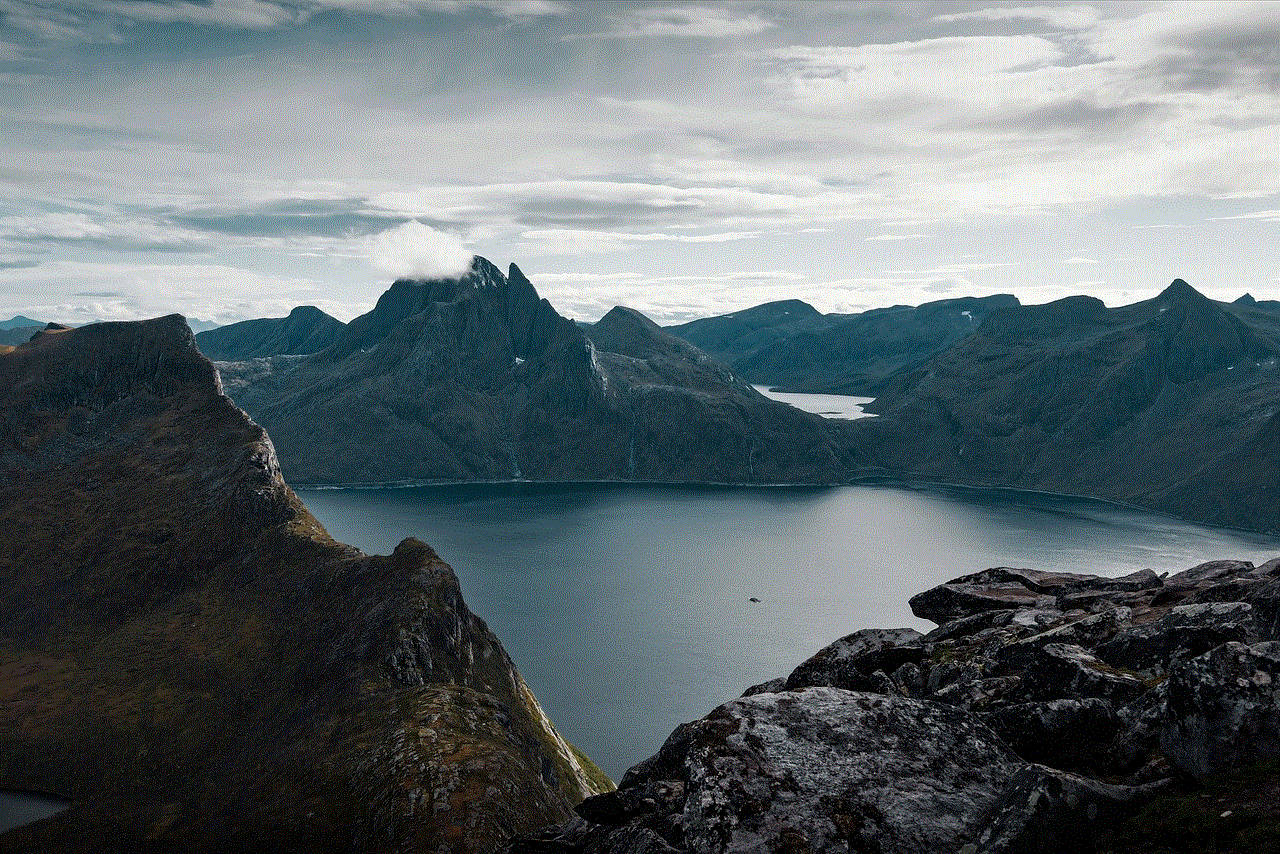
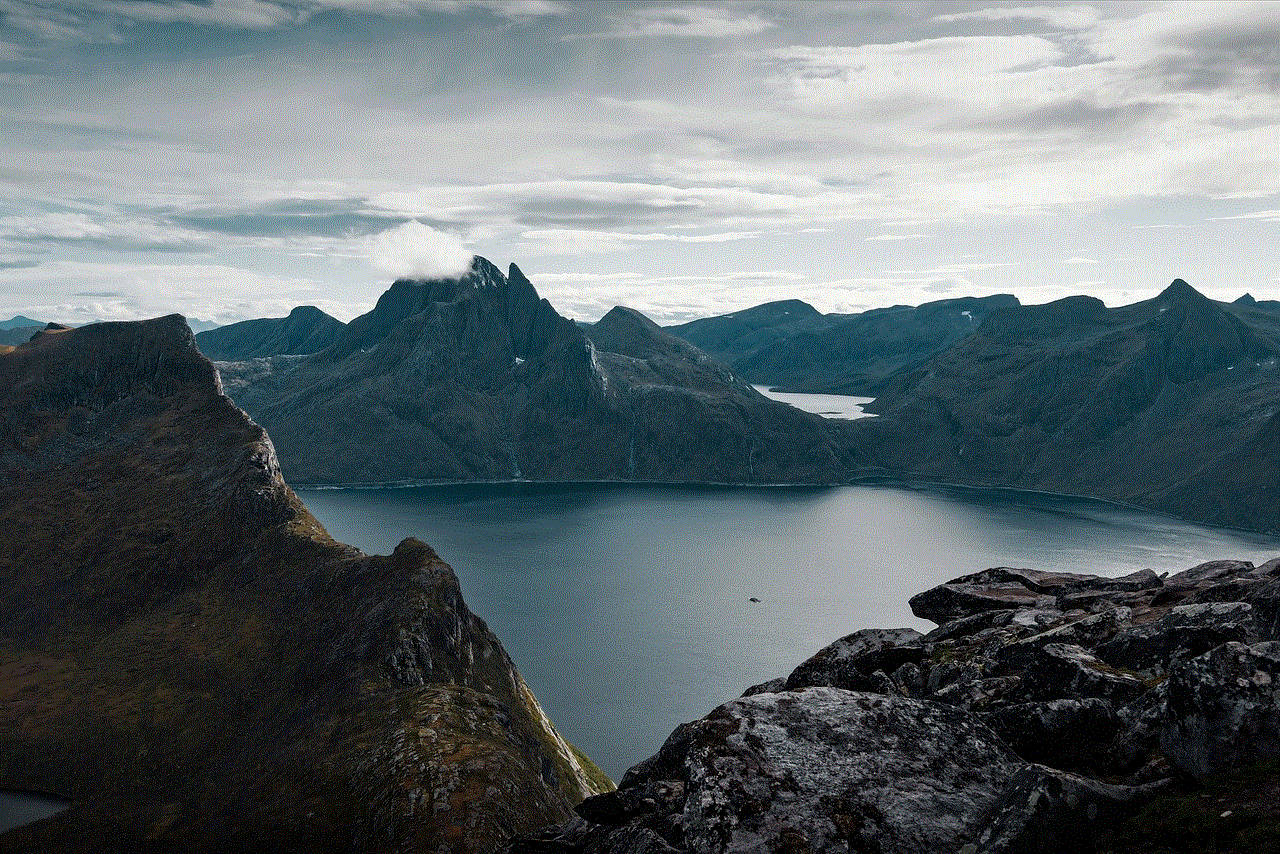
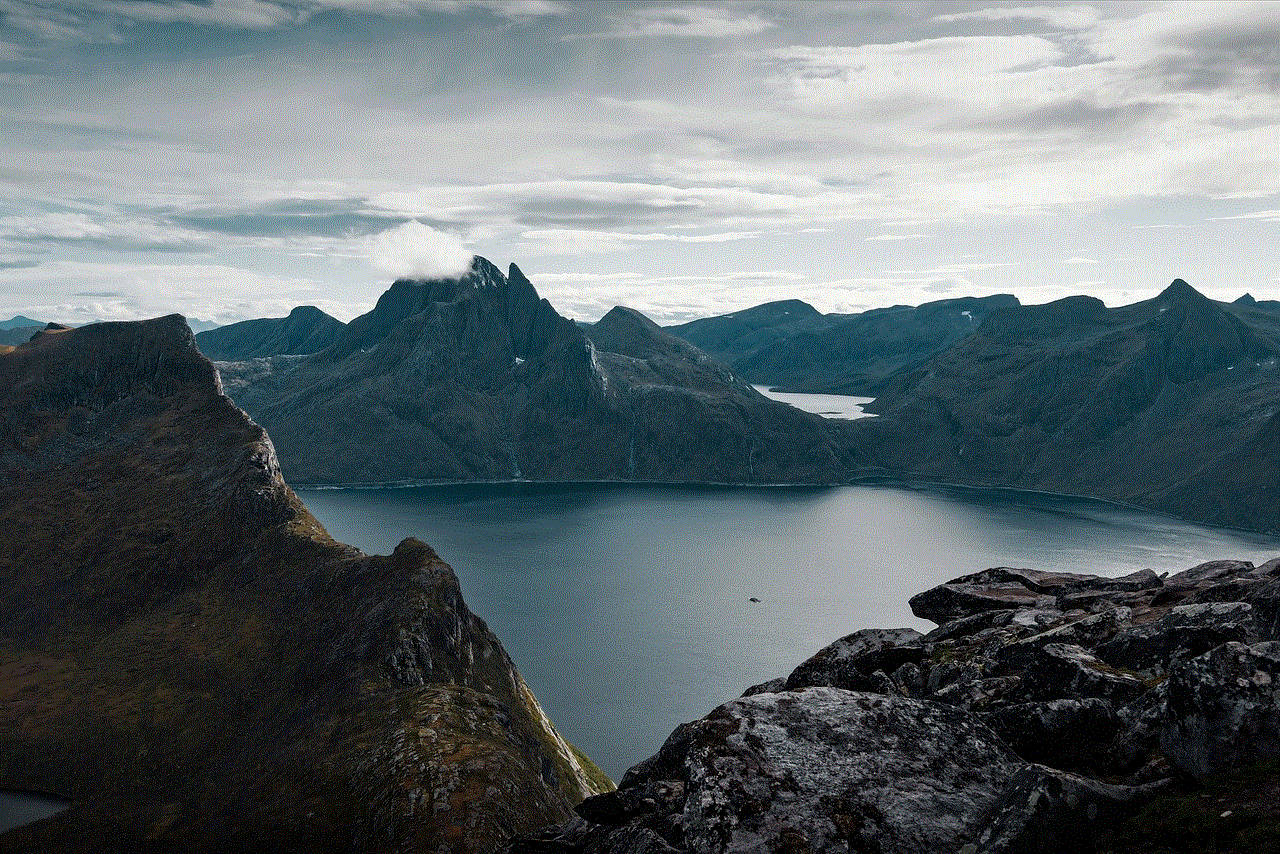
In conclusion, audio files on an iPhone can be saved in various locations depending on the source and type of the file. From the default Music app to third-party apps, iCloud to iTunes File Sharing, there are multiple ways to access and manage your audio files. With the above information, we hope you can now easily find and manage your audio files on your iPhone.