how to lock text messages on android
Text messaging is a convenient way to communicate with others, but it’s important to ensure the privacy and security of your messages. Fortunately, Android devices offer several options to lock text messages and prevent unauthorized access. In this article, we will explore various methods and apps that can help you secure your text messages on Android .
1. Use the Built-in Message App Lock Feature:
Many Android devices come with a built-in feature that allows you to lock specific apps, including the messaging app. This feature lets you set a password, PIN, pattern, or fingerprint lock to restrict access to your messages. To enable this feature, follow these steps:
– Go to your device’s “Settings” and select “Security” or “lock screen & Security.”
– Look for the “App Lock” or “App Locker” option and tap on it.
– Select the messaging app from the list of installed apps.
– Set a password, PIN, pattern, or enable fingerprint lock.
2. Use Third-Party App Lockers:
If your device does not have a built-in app lock feature, or if you want more advanced options, you can download third-party app lockers from the Google Play Store. These apps offer additional features and customization options for locking your text messages. Some popular app lockers include AppLock, Norton App Lock, and Smart AppLock.
3. Use a Secure Messaging App:
Another approach to locking text messages on Android is to use a secure messaging app. These apps offer end-to-end encryption, which ensures that only the intended recipient can read the messages. Some popular secure messaging apps include Signal, Telegram, and WhatsApp . These apps often have built-in security features, such as fingerprint lock or PIN protection, to secure your messages.
4. Enable Device Lock Screen Security:
To add an extra layer of security, it’s essential to secure your device’s lock screen. If someone gains physical access to your device, they can easily read your messages if it’s unlocked. To enable lock screen security, follow these steps:
– Go to your device’s “Settings” and select “Security” or “Lock Screen & Security.”
– Choose a lock screen method such as PIN, password, pattern, or fingerprint.
– Set a strong lock screen method and avoid easily guessable combinations.
5. Hide Message Previews:
By default, Android devices often show message previews on the lock screen or in the notification center, which can potentially expose your private messages. To hide message previews, follow these steps:
– Go to your device’s “Settings” and select “Apps & Notifications” or “Lock Screen & Security.”
– Tap on “Notifications” or “Lock Screen Notifications.”
– Look for the messaging app and disable the “Show Notifications” option or choose to hide sensitive content.
6. Archive or Delete Sensitive Messages:
If you have specific text messages containing sensitive information, consider archiving or deleting them. By archiving messages, you can remove them from your main message inbox, making them less accessible to prying eyes. You can generally archive or delete messages within the messaging app itself by long-pressing on a message and selecting the appropriate option.
7. Use a Private Messaging Folder or Vault App:
Several apps allow you to create a private messaging folder or vault, where you can store your sensitive text messages securely. These apps often require a password, PIN, pattern, or fingerprint to access the private folder. Some popular private messaging folder apps include Private Message Box, Private SMS & Call, and Calculator Vault.
8. Secure Your Backup:
Many Android devices offer the option to back up your messages to the cloud or an external storage device. While backups are convenient, they can also pose a security risk if not properly protected. Ensure that your backup files are encrypted and stored in a secure location. Additionally, use strong passwords or encryption methods to protect your backup files from unauthorized access.
9. Keep Your Android Device Updated:
Regularly updating your Android device is crucial for maintaining security. Software updates often include bug fixes and security patches that address vulnerabilities in the operating system. By keeping your device up to date, you reduce the risk of potential security breaches that could compromise your text messages.
10. Be Mindful of Third-Party Apps:
When using third-party messaging apps, exercise caution and research their security features and privacy policies. Ensure that the app you choose has end-to-end encryption and a good track record for protecting user data. Read reviews and check if the app has undergone independent security audits.
In conclusion, securing your text messages on Android is essential to protect your privacy and sensitive information. By utilizing the built-in features, third-party apps, and following best practices, you can ensure that your text messages remain secure and inaccessible to unauthorized individuals. Remember to regularly review your security settings and stay informed about the latest security threats and updates to keep your Android device protected.
regret sending pictures
In today’s digital age, sending pictures has become a common form of communication. With the rise of social media platforms and instant messaging apps, it has become easier than ever to share photos with friends and family. However, as with any form of communication, there are consequences to sending pictures that one may later regret. Whether it’s a compromising photo or an innocent snapshot, the act of sending pictures can have long-lasting effects on both the sender and the receiver. In this article, we will delve into the reasons why people regret sending pictures and the potential consequences that come with it.
To begin with, one of the main reasons why people regret sending pictures is due to the lack of control over the images once they are sent. Once a picture is sent, it is out of the sender’s hands and can be shared and saved by anyone who receives it. This loss of control can lead to feelings of vulnerability and anxiety, especially if the picture is private or intimate in nature. In today’s digital world, where privacy is a luxury, the fear of a picture being shared without consent is a valid concern for many individuals.
Moreover, the regret of sending pictures can also stem from the fear of judgement and backlash from others. In this era of social media, where people’s lives are constantly on display, there is a pressure to project a certain image or persona. Sending a picture that does not align with this image can lead to criticism and judgement from others. This fear of being judged can cause individuals to regret their decision of sending a picture, even if it was innocent in nature.
In some cases, people may also regret sending pictures due to the potential impact on their relationships. This is especially true in romantic relationships, where sharing intimate pictures can lead to trust issues and conflicts. Many individuals have experienced the pain and betrayal of having their private pictures shared without their consent by a partner. This can not only damage the relationship but also have a lasting impact on the individual’s self-esteem and confidence.
Another reason why people regret sending pictures is the potential for the images to be used for malicious purposes. In the age of cybercrime, it has become common for private pictures to be used for blackmail, revenge, or even as a means of exploitation. This is especially concerning for teenagers and young adults who may not fully understand the consequences of sending pictures. In some cases, this can even lead to legal ramifications, as sharing explicit photos of minors is a criminal offense.
Apart from these potential consequences, the regret of sending pictures can also stem from the feeling of being objectified. In a society where the objectification of women is rampant, sending pictures can reinforce the idea that a person’s worth is tied to their physical appearance. This can lead to feelings of shame and regret for sending a picture that may have been intended as a harmless gesture.
In addition to the emotional consequences, sending pictures can also have a negative impact on one’s mental health. With the constant pressure to look perfect and present a curated version of oneself on social media, sending a picture that does not meet these standards can lead to feelings of inadequacy and low self-esteem. This can further escalate to anxiety and depression, especially for individuals who are already struggling with body image issues.
Furthermore, the regret of sending pictures can also have a financial impact. With the rise of online scams and fraud, sharing personal pictures can make individuals vulnerable to identity theft or financial scams. In some cases, private pictures have been used to create fake profiles or to extort money from unsuspecting individuals. This can lead to financial loss and the potential for long-term consequences, such as a damaged credit score.
In recent years, there has been a growing trend of “revenge porn,” where intimate pictures are shared online without the consent of the individuals in the pictures. This not only violates the privacy of the individuals but can also have severe consequences on their personal and professional lives. In some cases, it has led to job loss, public shaming, and even suicide. The regret of sending pictures can be magnified in such situations, where the consequences are beyond the control of the individuals involved.
Additionally, the regret of sending pictures can also stem from the pressure to keep up with societal norms and expectations. In a world where “sex sells,” there is a constant pressure to project a certain image and to conform to what is deemed attractive and desirable. This can lead to individuals sending pictures that they may not be comfortable with, in order to fit in or gain validation from others. However, this can often lead to regret and a feeling of being objectified.
Lastly, the regret of sending pictures can also be a result of hindsight. What may seem like a harmless picture in the moment can have long-term consequences. As individuals grow and evolve, their values and beliefs may change, and what was once deemed acceptable may no longer align with their current views. In such cases, the regret of sending pictures can stem from a lack of foresight and understanding of the potential consequences.
In conclusion, the regret of sending pictures is a common experience in today’s digital age. From the fear of judgement and loss of control to the potential impact on relationships and mental health, there are numerous reasons why people regret sending pictures. It is important for individuals to understand the potential consequences and to think twice before sharing pictures, especially intimate ones. In a world where privacy is a luxury, it is crucial to be mindful of the images we share and to always prioritize our own well-being and safety.
reboot windows 7 into safe mode
Rebooting Windows 7 into Safe Mode: Everything You Need to Know
When it comes to troubleshooting your Windows 7 computer , one of the first steps you may need to take is to boot into Safe Mode. This mode is designed to help you troubleshoot and fix issues with your system, and it can be a useful tool for solving problems such as software conflicts, driver issues, and malware infections. In this article, we will discuss everything you need to know about rebooting Windows 7 into Safe Mode.
Part 1: What is Safe Mode?
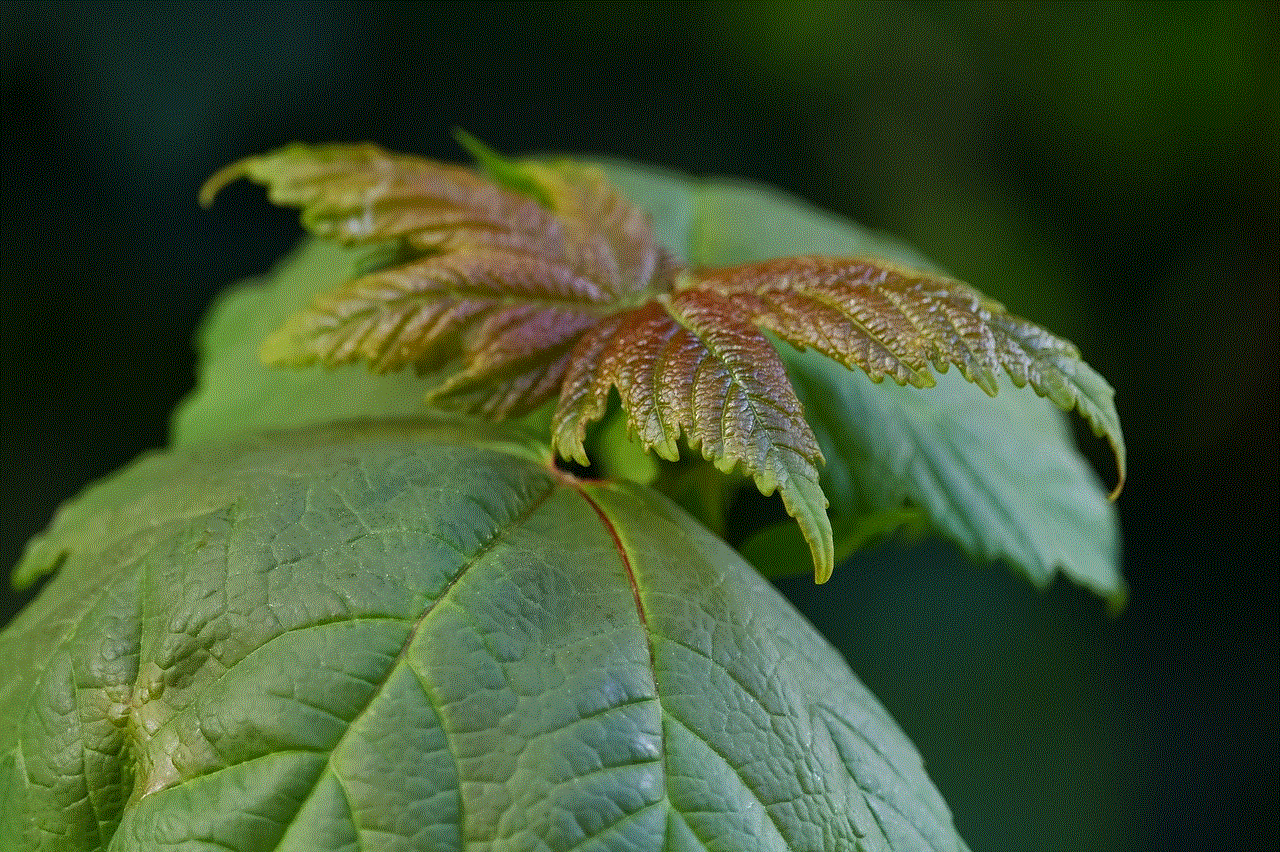
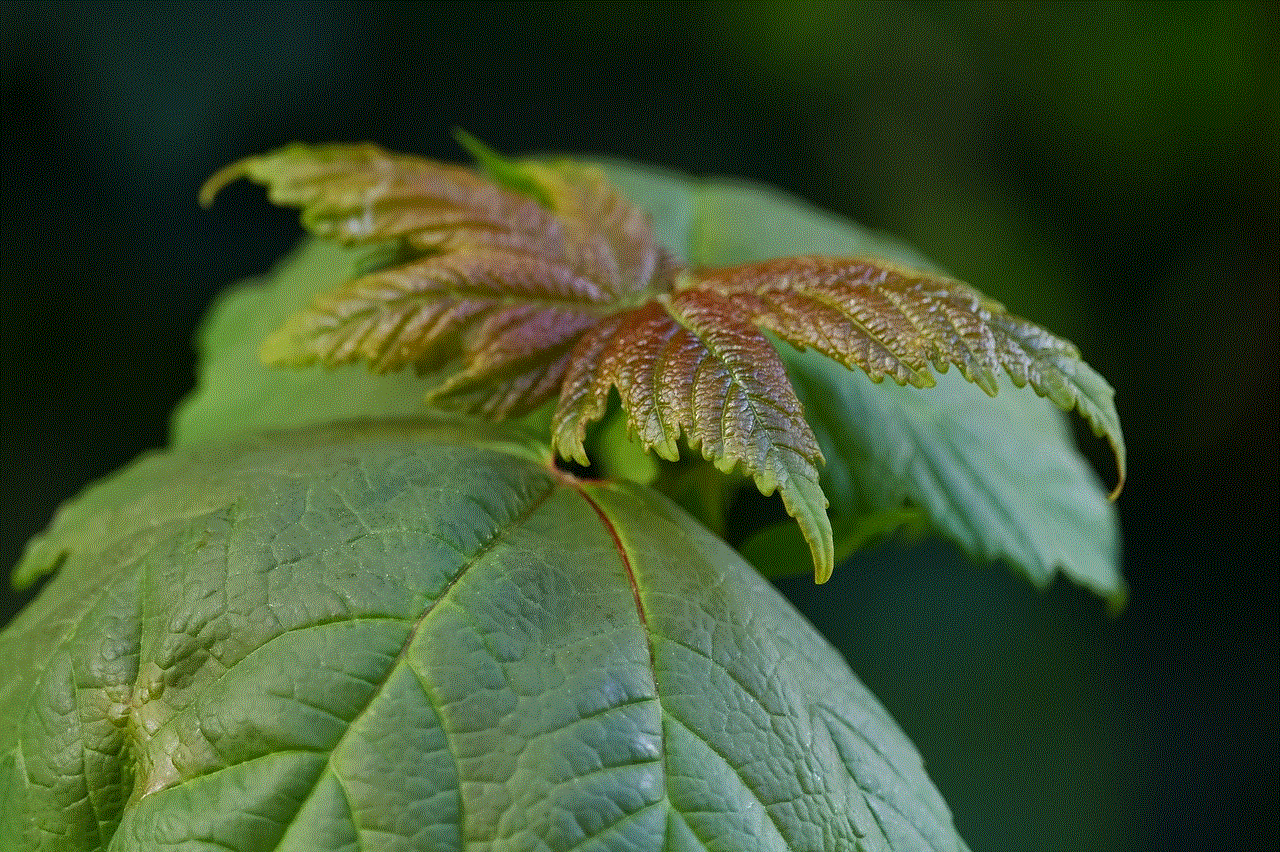
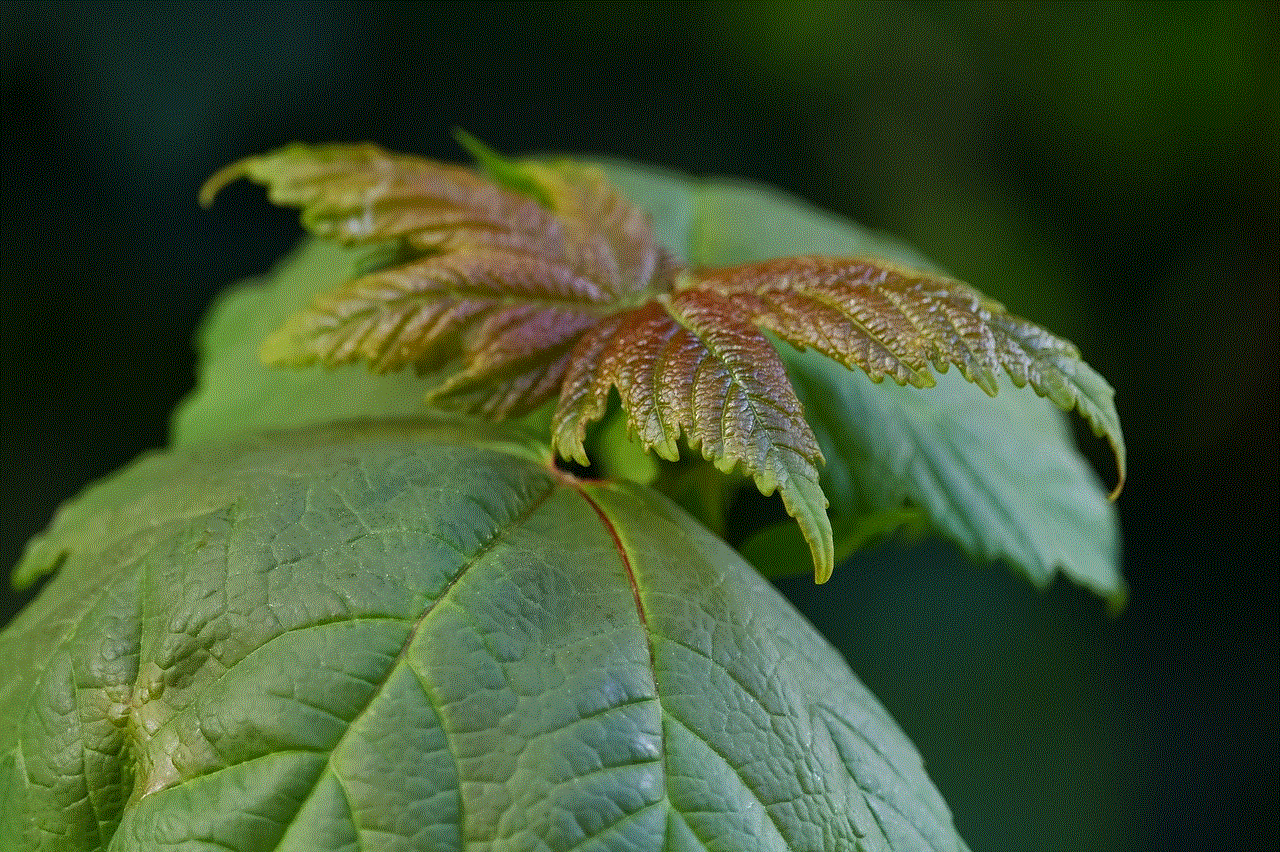
Safe Mode is a diagnostic mode in Windows operating systems that allows you to start your computer with only the essential services and drivers needed to run the system. This means that any unnecessary programs or applications will not be loaded, making it easier to identify and fix issues with your computer. Safe Mode also disables some features and visual effects, making it easier for you to navigate and troubleshoot your system.
Part 2: Why Do You Need to Reboot Windows 7 into Safe Mode?
There are various reasons why you may need to reboot your Windows 7 computer into Safe Mode. One of the most common reasons is to troubleshoot issues that prevent your computer from booting normally. Some examples of these issues include a corrupted Windows registry, faulty drivers, and malware infections.
Another reason for entering Safe Mode is to fix problems with specific programs or drivers. Sometimes, a software conflict or compatibility issue may cause a program to crash or freeze. By booting into Safe Mode, you can disable any conflicting programs or drivers and determine the root cause of the issue.
Part 3: How to Reboot Windows 7 into Safe Mode?
Booting into Safe Mode in Windows 7 is a straightforward process. There are a few different methods you can use, depending on your specific situation.
Method 1: Using the F8 Key
The quickest and most common way to enter Safe Mode in Windows 7 is through the use of the F8 key. This method is suitable for situations where your computer is still able to boot into its normal mode.
To start your computer in Safe Mode using the F8 key, follow these steps:
1. Start or restart your computer.
2. When the BIOS screen appears, press the F8 key repeatedly until the Advanced Boot Options menu appears.
3. Use the arrow keys to select “Safe Mode” or “Safe Mode with Networking,” depending on your needs.
4. Press Enter to start your computer in Safe Mode.
Method 2: Using System Configuration
If you are unable to use the F8 key to enter Safe Mode, you can also use the System Configuration tool to reboot into Safe Mode. This method is useful for situations where your computer is unable to boot into its normal mode.
To boot into Safe Mode using System Configuration, follow these steps:
1. Press the Windows key + R to open the Run dialog box.
2. Type “msconfig” and press Enter.
3. In the System Configuration window, go to the Boot tab.
4. Under the Boot options, check the “Safe boot” box.
5. Select “Minimal” for a basic Safe Mode or “Network” for Safe Mode with networking.
6. Click on Apply and then OK.
7. A confirmation box will appear. Click on Restart to reboot your computer into Safe Mode.
Method 3: Using the Recovery Console



If your computer is unable to boot into Safe Mode using the above methods, you can also use the Windows Recovery Console to enter Safe Mode. This method is suitable for situations where your computer is experiencing severe issues that prevent it from starting normally.
To enter Safe Mode using the Recovery Console, follow these steps:
1. Insert your Windows 7 installation disc into your computer.
2. Restart your computer and boot from the installation disc.
3. At the “Install Windows” screen, click on “Repair your computer.”
4. Select your language and keyboard layout and click Next.
5. Click on “Command Prompt” in the System Recovery Options.
6. In the Command Prompt, type “bcdedit /set {current} safeboot minimal” and press Enter.
7. Type “exit” and press Enter.
8. Click on “Restart” to reboot your computer into Safe Mode.
Part 4: Exiting Safe Mode
Once you have completed your troubleshooting in Safe Mode, you will need to exit this mode and reboot your computer into its normal mode. To exit Safe Mode, simply restart your computer as you would normally. Your computer will start in its regular mode, with all the services and drivers enabled.
Part 5: Troubleshooting in Safe Mode
Now that you know how to boot into Safe Mode, let’s discuss how you can use this mode to troubleshoot and fix issues with your computer.
1. Identify the problem: When your computer is in Safe Mode, you can determine if the issue is caused by a program or driver. If the problem disappears in Safe Mode, then it’s likely caused by a third-party application or driver.
2. Uninstall recently installed programs: If you have recently installed a new program before the issue started, you can use Safe Mode to uninstall it. This will help determine if the program is causing the problem.
3. Scan for malware: Safe Mode can also be used to scan for and remove malware from your computer. Since Safe Mode only loads essential services and drivers, it can help detect and remove malware that may be hidden in the background.
4. Update drivers: If you suspect that a faulty driver is causing the issue, you can use Safe Mode to update or roll back your drivers. This will help determine if the issue is caused by a specific driver.
5. Restore your system: If all else fails, you can use Safe Mode to restore your computer to a previous point in time when it was functioning correctly.
Part 6: When to Seek Professional Help
While Safe Mode is an excellent tool for troubleshooting and fixing common issues, there may be situations where you need to seek professional help. If your computer is still experiencing problems after entering Safe Mode, it could be a sign of a more severe issue that requires the expertise of a professional.
Additionally, if you are not comfortable troubleshooting your computer on your own, it’s best to seek the help of a certified technician. They can ensure that your computer is properly diagnosed and repaired, saving you time and frustration.
Part 7: Conclusion
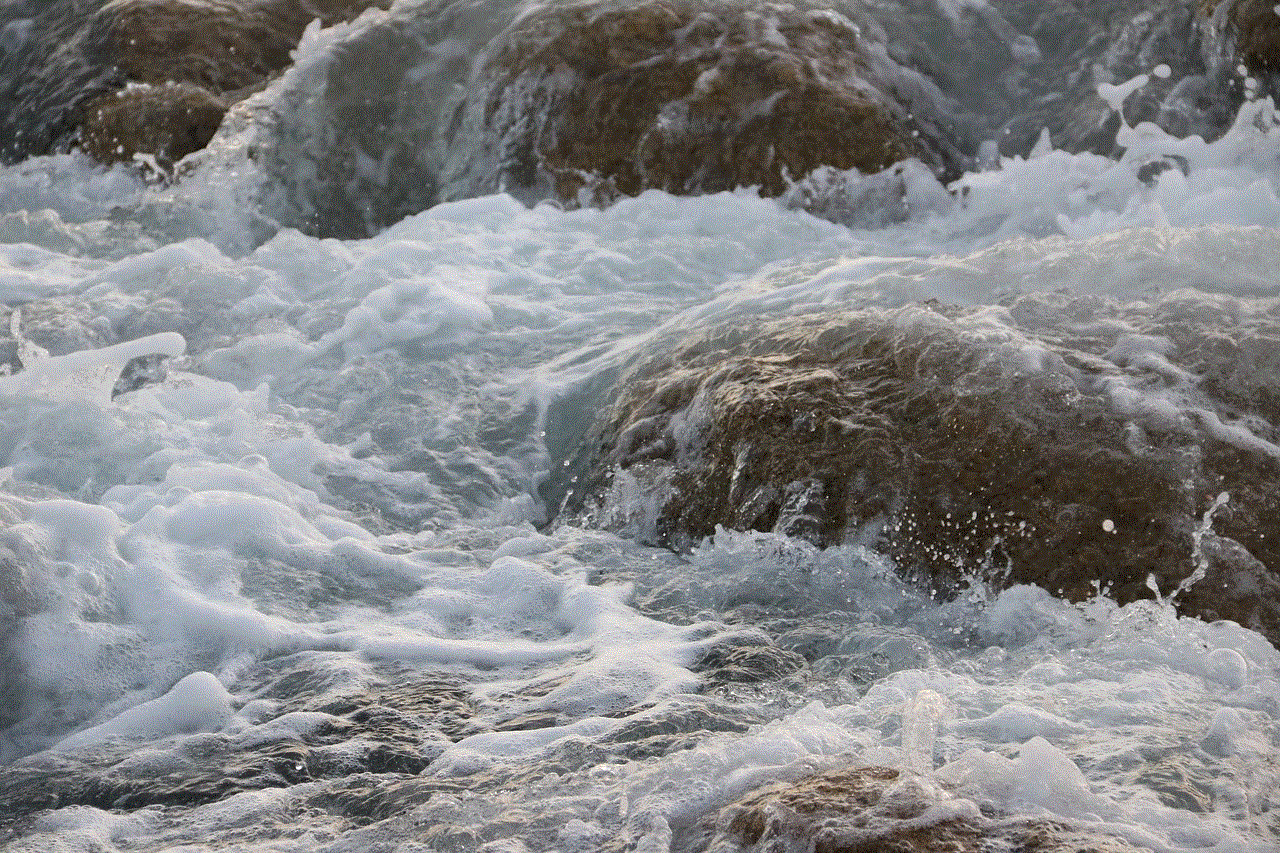
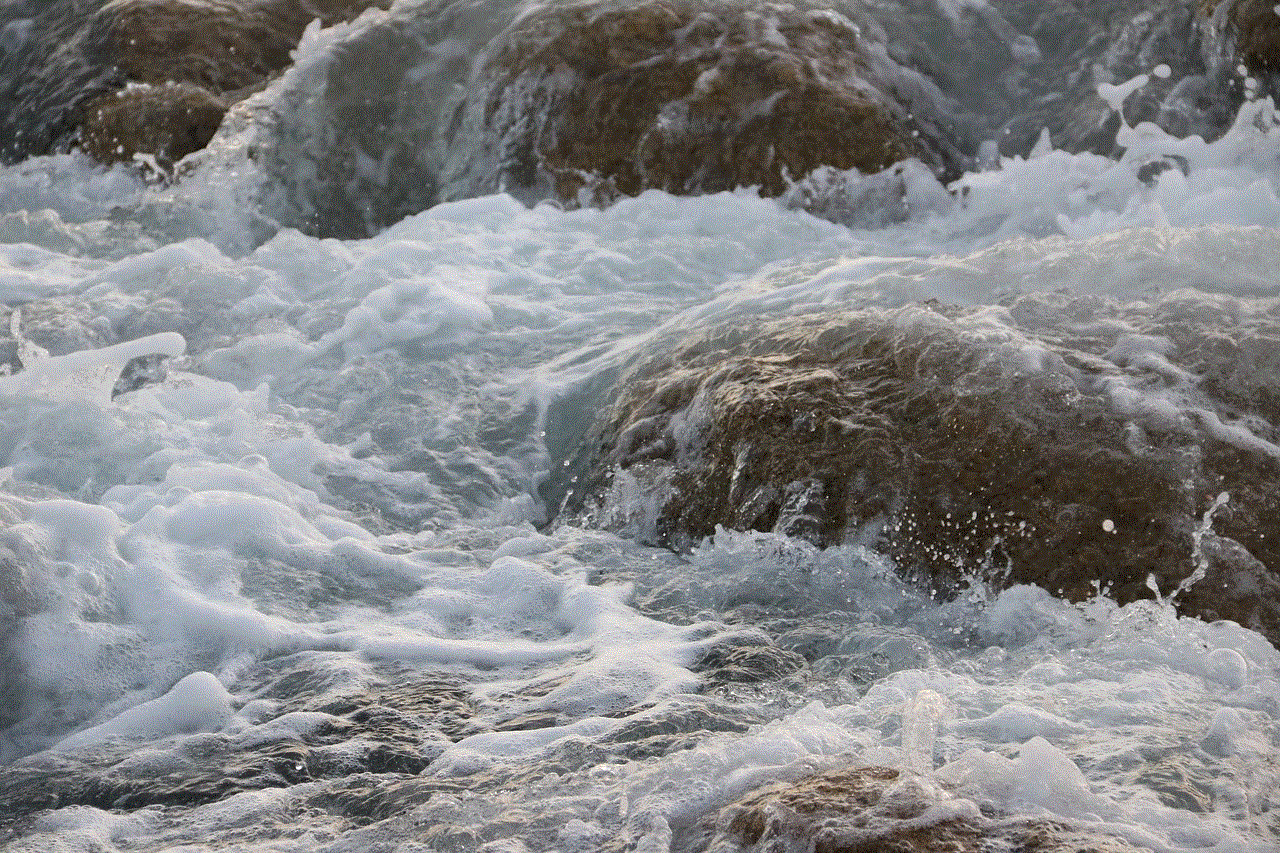
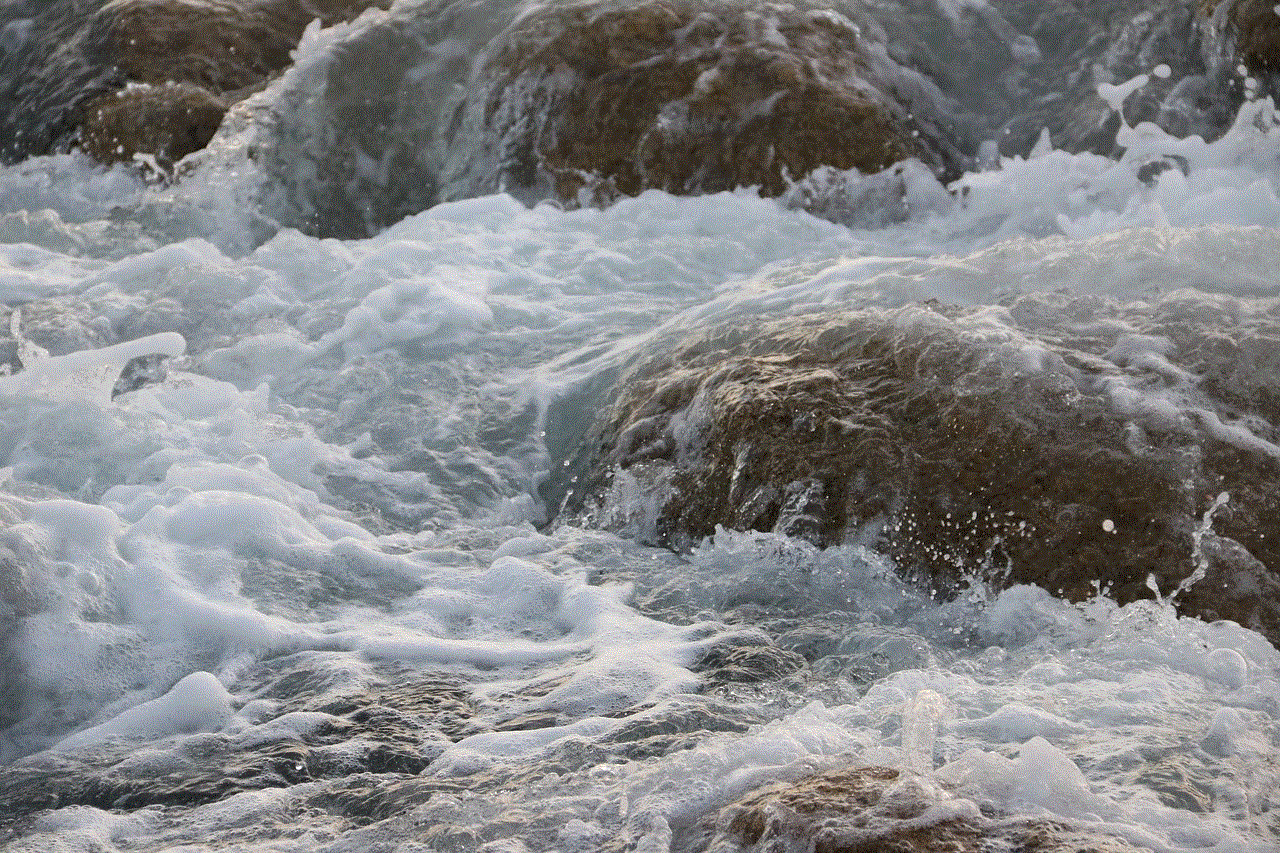
In conclusion, rebooting your Windows 7 computer into Safe Mode can be a useful tool for identifying and fixing various issues with your system. From troubleshooting software conflicts to removing malware, Safe Mode is a powerful diagnostic mode that can help you get your computer up and running again. By following the methods outlined in this article, you can easily enter Safe Mode and use it to troubleshoot and fix any issues with your Windows 7 computer.