how to find sim card number on iphone
The SIM card is an essential component of any smartphone, including the iPhone. It stands for Subscriber Identity Module, and it is a small chip that stores your phone number, network information, and other data that allows your device to connect to the cellular network. Without a SIM card, your iPhone would not be able to make calls, send messages, or access the internet through your carrier’s network. In this article, we will discuss in detail how to find the SIM card number on your iPhone.
1. What is a SIM card number?
The SIM card number is a unique identification number assigned to your SIM card. It is also known as the ICCID (Integrated Circuit Card Identifier) and consists of 19 to 20 digits. It is different from your phone number, which is assigned to your device by your carrier. The SIM card number is used to identify your SIM card and activate it on the network.
2. Why do you need to know your SIM card number?
There are several reasons why you might need to know your SIM card number on your iPhone. Here are some of the most common ones:
– Activating a new SIM card: When you get a new SIM card, you will need to activate it on the network. To do so, you will need to provide your SIM card number.
– Switching carriers: If you are switching carriers and want to keep your current phone number, you will need to provide your SIM card number to your new carrier.
– Troubleshooting network issues: In case you experience network issues, your carrier might ask for your SIM card number to identify and fix the problem.
– Replacing a lost or damaged SIM card: If you lose your SIM card or it gets damaged, you will need to get a new one from your carrier. To activate the new SIM card, you will need to provide your SIM card number.
3. How to find the SIM card number on your iPhone
Finding the SIM card number on your iPhone is a simple process. Here are three different ways to do it:
Method 1: Using the Settings app
1. Open the Settings app on your iPhone.
2. Tap on “General” and then “About.”
3. Scroll down, and you will find your SIM card number listed under “ICCID.”
Method 2: Using the SIM card tray
1. Locate the SIM card tray on your iPhone. The tray is usually on the right side of the device.
2. Use the SIM card ejector tool or a paperclip to eject the SIM card tray.
3. Take out the SIM card and look for the SIM card number printed on it.
Method 3: Using your carrier’s app
1. Many carriers have their own apps that you can download on your iPhone.
2. Open the app and look for your account information.
3. You will find your SIM card number listed there.
4. How to use your SIM card number
Now that you know how to find your SIM card number let’s talk about how you can use it.
– Activating a new SIM card: When you get a new SIM card, you will need to activate it on the network. To do so, you will need to provide your SIM card number to your carrier.
– Switching carriers: If you are switching carriers and want to keep your current phone number, you will need to provide your SIM card number to your new carrier. They will use it to transfer your number to the new SIM card.
– Troubleshooting network issues: In case you experience network issues, your carrier might ask for your SIM card number to identify and fix the problem. They can use it to check if your SIM card is active on their network.
– Replacing a lost or damaged SIM card: If you lose your SIM card or it gets damaged, you will need to get a new one from your carrier. To activate the new SIM card, you will need to provide your SIM card number.
5. How to check if your SIM card is active
If you are unsure whether your SIM card is active or not, here’s how you can check it:
– Open the Settings app on your iPhone.
– Tap on “Cellular” and then “SIM Applications.”
– If you see an option to “View SIM number,” it means your SIM card is active.
6. What to do if your SIM card is not active
If you find that your SIM card is not active, you will need to contact your carrier and provide them with your SIM card number. They will be able to assist you in activating it on the network. In some cases, you might need to visit a physical store to get a new SIM card.
7. What to do if you can’t find your SIM card number
If you have tried all the methods mentioned above and still cannot find your SIM card number, there are a few things you can do:
– Check your original SIM card packaging: If you still have the packaging of your SIM card, the number might be printed on it.
– Contact your carrier: They will be able to provide you with your SIM card number.
– Use a third-party app: There are several apps available on the App Store that can help you find your SIM card number.
8. Can you change your SIM card number?
In most cases, you cannot change your SIM card number. It is a unique identifier that is assigned to your SIM card and cannot be altered. However, in some rare cases, your carrier might assign you a new SIM card number if there are technical issues with the existing one.
9. How to transfer your SIM card to a new iPhone
If you are upgrading to a new iPhone, you will need to transfer your SIM card to the new device. Here’s how you can do it:
– Turn off both iPhones.
– Use the SIM card ejector tool or a paperclip to eject the SIM card tray on your old iPhone.
– Take out the SIM card and insert it into the SIM card tray of your new iPhone.
– Turn on your new iPhone, and your SIM card should be activated on the network.
10. In conclusion
The SIM card number is a crucial piece of information that is necessary for your iPhone to connect to the cellular network. It is a unique identifier assigned to your SIM card and is used for various purposes like activating a new SIM card, switching carriers, and troubleshooting network issues. We hope this article has helped you understand how to find your SIM card number on your iPhone and how to use it for different purposes. Always keep your SIM card number handy as you never know when you might need it.
how to delete google map searches
Google Maps is an incredibly useful tool for navigating through unfamiliar places, finding nearby restaurants and businesses, and even planning road trips. However, with frequent use, your search history can quickly become cluttered with old searches, making it difficult to find the information you need. Fortunately, Google has made it easy to delete your Google Map searches, helping you keep your search history organized and relevant. In this article, we will discuss the various methods for deleting Google Map searches and how you can make the most out of this feature.
Understanding Your Google Map Searches
Before we delve into the steps for deleting your Google Map searches, it is essential to understand what exactly constitutes a search on Google Maps. Whenever you use Google Maps to find a location, directions, or anything else, it gets recorded in your search history. This includes searches made on both the desktop and mobile versions of Google Maps. Additionally, if you use Google Maps on multiple devices, your search history will be synced across all of them.
Why Delete Google Map Searches?
There are several reasons why you may want to delete your Google Map searches. For one, it helps keep your search history organized and relevant. Over time, your search history can become cluttered with old searches, making it challenging to find the information you need quickly. By deleting your Google Map searches regularly, you can keep your search history clean and make it easier to find recent searches.
Moreover, deleting your Google Map searches also helps protect your privacy. Your search history contains information about the places you have visited, directions you have searched for, and other personal information. If you share your device with others or use a public computer , it is crucial to delete your Google Map searches to prevent others from accessing your personal information.
How to Delete Google Map Searches
Now that you understand the importance of deleting your Google Map searches, let us discuss the various methods for doing so. There are two primary ways to delete your Google Map searches – through the Google Maps app and through your Google account. Let us take a closer look at both of these methods.
Deleting Google Map Searches through the Google Maps App
If you primarily use Google Maps on your mobile device, the easiest way to delete your searches is through the app itself. Follow these simple steps to clear your search history on Google Maps:
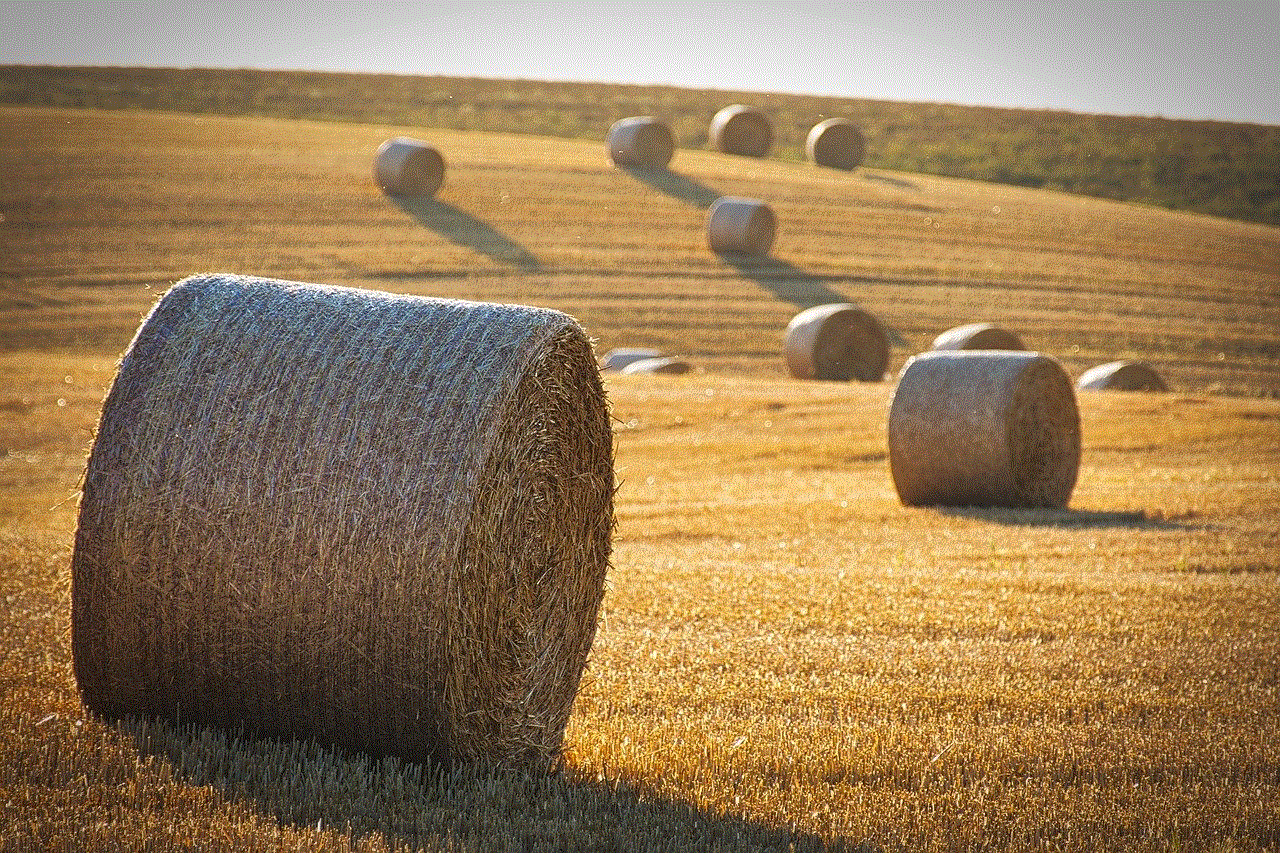
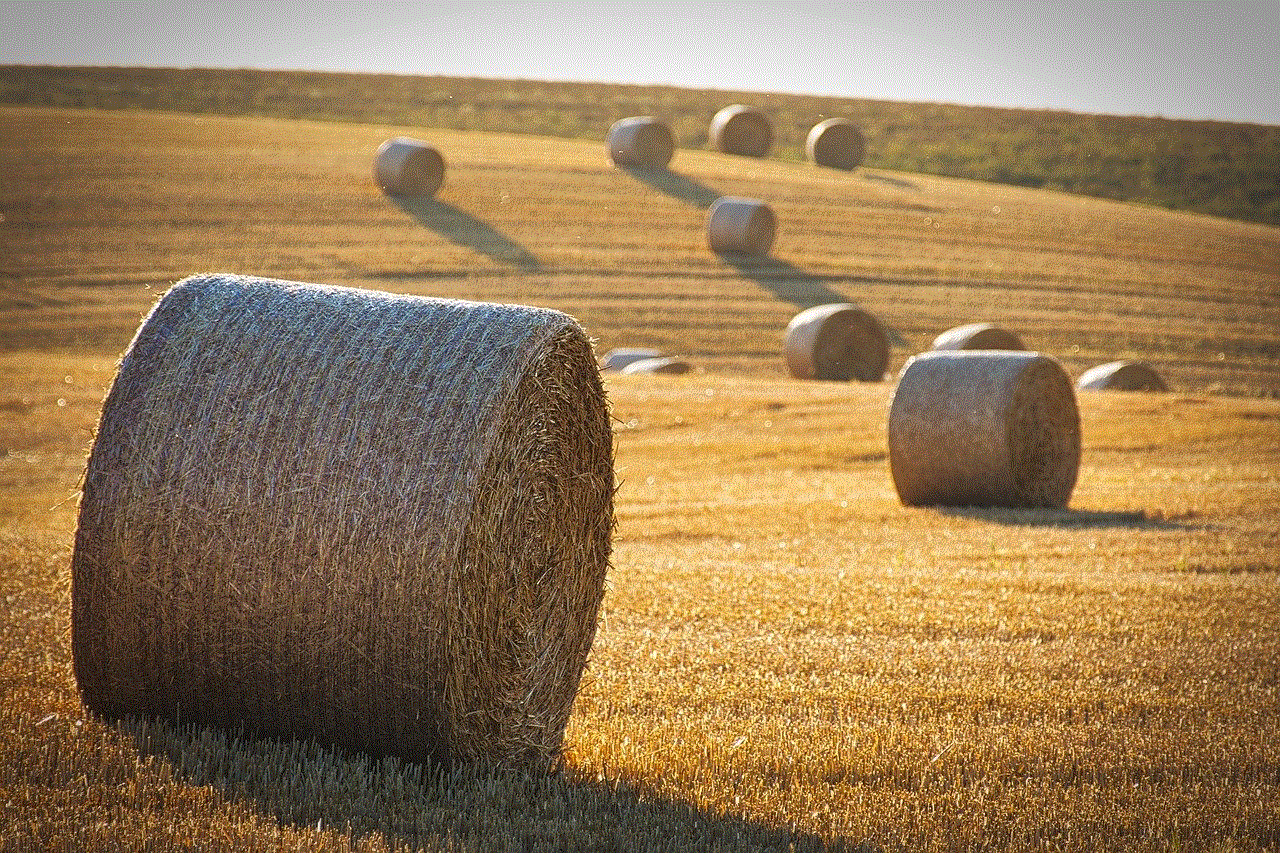
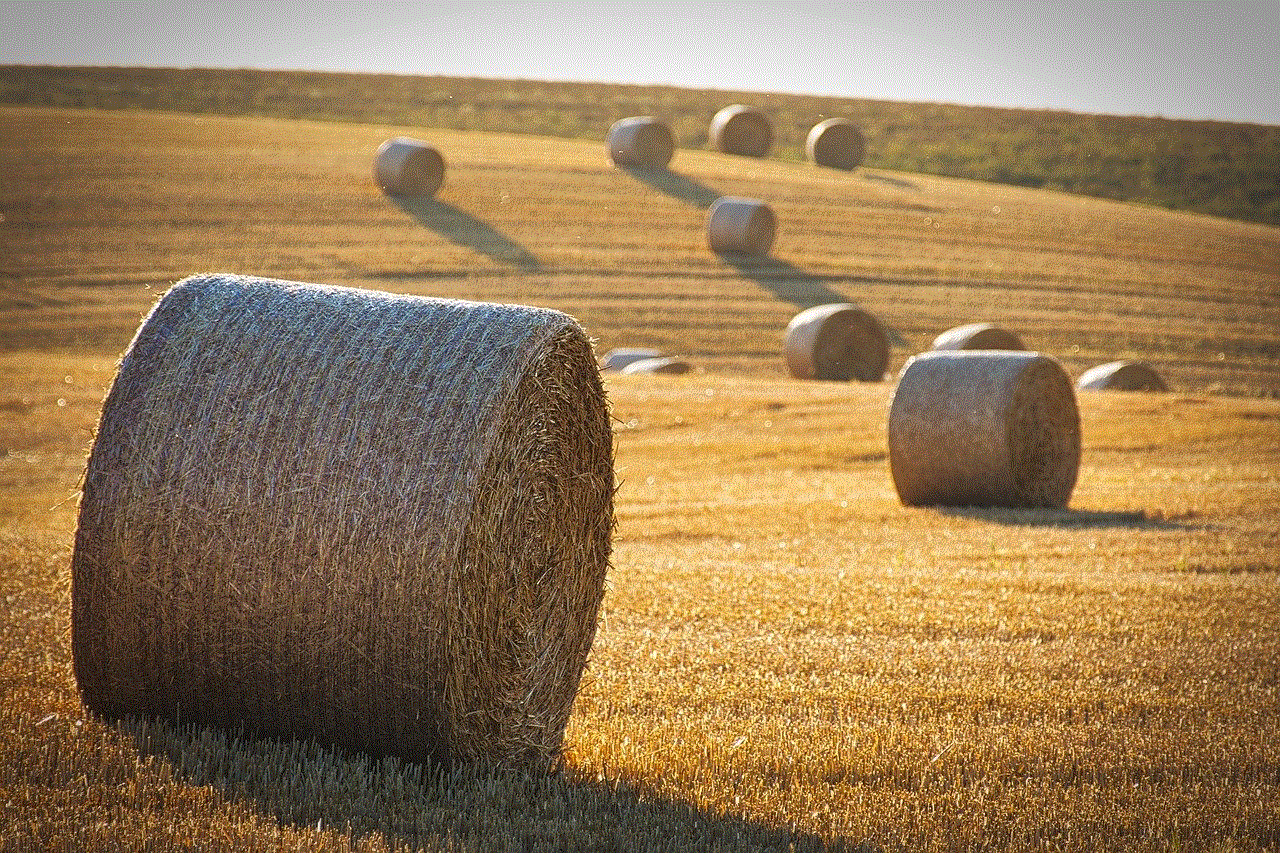
1. Open the Google Maps app on your device.
2. Tap on the three horizontal lines in the top-left corner of the screen to open the menu.
3. Select “Settings” from the menu.
4. In the Settings menu, tap on “Maps history.”
5. Here, you will see a list of all your recent Google Map searches. Tap on the “Clear all” button at the bottom of the screen.
6. A pop-up will appear, asking you to confirm if you want to delete all your search history. Tap on “Clear” to confirm.
7. Your Google Map searches will now be deleted, and the list will be empty.
Deleting Google Map Searches through Your Google Account
If you prefer using Google Maps on your computer , you can delete your searches through your Google account. Here’s how:
1. Open your web browser and go to the Google Maps website.
2. Sign in to your Google account by clicking on the “Sign in” button in the top-right corner of the screen.
3. Once you are signed in, click on the three horizontal lines in the top-left corner of the screen to open the menu.
4. From the menu, select “Maps history.”
5. On the Maps history page, you will see a list of all your recent Google Map searches. Click on the “X” button next to any search to delete it.
6. If you want to delete all your search history, click on the “Delete all” button at the top of the screen.
7. A pop-up will appear, asking you to confirm if you want to delete all your search history. Click on “Delete” to confirm.
8. Your Google Map searches will now be deleted, and the list will be empty.
Additional Tips for Managing Your Google Map Searches
Apart from the methods mentioned above, there are a few additional tips that can help you better manage your Google Map searches:
1. Use Incognito Mode – If you do not want your Google Map searches to be recorded, you can use the Incognito mode in your web browser or the Private mode in the Google Maps app. This will ensure that your searches are not saved in your Google account.
2. turn off Location History – If you want to prevent Google Maps from recording your location history altogether, you can turn off the Location History feature in your Google account. This will stop Google from tracking your location and saving your search history.
3. Use “Your Timeline” – Instead of deleting your search history, you can also use the “Your Timeline” feature on Google Maps to view and manage your location history. Here, you can see all the places you have visited and delete individual locations if needed.
4. Delete Old Searches Regularly – To keep your Google Map searches organized, make it a habit to delete old searches regularly. This will help you keep your search history relevant and make it easier to find recent searches.



In conclusion, Google Maps is an incredibly useful tool that can help you navigate through unfamiliar places and find relevant information. However, with frequent use, your search history can become cluttered with old searches, making it difficult to find the information you need. By following the methods mentioned in this article, you can easily delete your Google Map searches and keep your search history organized and relevant. Additionally, by using the tips mentioned, you can better manage your search history and protect your privacy.