how to find deleted text messages on android
In today’s world, smartphones have become an integral part of our lives. With the advancement of technology, these devices have become more than just a means of communication. We use them for various purposes like checking emails, social media, online shopping, and much more. One of the most used features of a smartphone is text messaging. We rely on it to stay connected with our friends, family, and colleagues. However, with the increase in the number of text messages, there is also an increase in the chances of accidentally deleting important messages. If you have ever found yourself in a situation where you have deleted a crucial text message by mistake, don’t worry, because there are ways to recover them. In this article, we will discuss how to find deleted text messages on Android.
Before we dive into the methods of recovering deleted text messages, let’s understand how the process of deletion works on an Android device. When you delete a text message, it doesn’t get erased from the phone immediately. Instead, it gets marked as “deleted” by the system and the space it was occupying is now available to be overwritten by new data. This means that the deleted messages are still present on your device until they get overwritten by new data. So, the sooner you act, the higher the chances of recovering your deleted text messages.
Method 1: Check the “Trash” or “Deleted” Folder
Most Android devices have a built-in “Trash” or “Deleted” folder in the messaging app. This folder stores all the deleted messages for a certain period of time before permanently deleting them. To check if your deleted messages are present in this folder, follow these steps:
1. Open the messaging app on your Android device.
2. Look for a “Trash” or “Deleted” folder. It is usually located in the main menu or in the settings of the messaging app.
3. Once you locate the folder, open it and check if your deleted messages are present.
4. If you find your deleted messages, select the ones you want to recover and tap on the “Restore” button.
Method 2: Use a Recovery App
If you can’t find your deleted messages in the “Trash” or “Deleted” folder, you can use a recovery app to retrieve them. There are various recovery apps available on the Google Play Store, such as EaseUS MobiSaver, Wondershare Dr.Fone, and DiskDigger, to name a few. These apps use different techniques to scan your device and recover the deleted messages. Here’s how you can use one of these apps to recover your deleted text messages:
1. Download and install a recovery app of your choice from the Google Play Store.
2. Open the app and follow the on-screen instructions to grant necessary permissions.
3. Once the app is set up, it will start scanning your device for deleted messages.
4. After the scan is complete, the app will display a list of all the deleted messages it has found.
5. Select the messages you want to recover and tap on the “Recover” button.
Method 3: Use a Backup
If you have enabled the backup feature on your Android device, there is a high chance that your deleted messages are present in one of the backups. Android devices offer two types of backups: local backups and cloud backups. Local backups are stored on your device or an external storage device, while cloud backups are stored on Google Drive. Here’s how you can use a backup to retrieve your deleted text messages:
1. Open the messaging app on your Android device.
2. Look for a “Backup and Restore” option in the main menu or the settings of the app.
3. If you have a local backup, select the option to “Restore” from a local backup and choose the backup file that contains your deleted messages.
4. If you have a cloud backup, select the option to “Restore” from a cloud backup and sign in to your Google account to access the backup file.
5. Once the restore process is complete, your deleted messages should be back in your messaging app.
Method 4: Contact Your Service Provider
If none of the above methods work, you can contact your service provider for assistance. Some providers keep a record of all the text messages sent and received from your device. They may be able to retrieve your deleted messages from their servers. However, this method may not work if your service provider does not keep records of text messages or if a considerable amount of time has passed since the messages were deleted.
Method 5: Use Data Recovery Software
If all else fails, you can use data recovery software to retrieve your deleted text messages. This method requires a computer and a USB cable to connect your Android device to the computer . Here’s how you can use data recovery software to recover your deleted messages:
1. Download and install a data recovery software on your computer. Some popular choices are Recuva, EaseUS Data Recovery, and R-Studio.
2. Connect your Android device to the computer using a USB cable.
3. Follow the on-screen instructions to grant necessary permissions on your device.
4. Once the data recovery software recognizes your device, it will start scanning it for deleted messages.
5. After the scan is complete, the software will display a list of all the deleted messages it has found.
6. Select the messages you want to recover and save them on your computer.
Tips to Avoid Losing Important Text Messages in the Future
1. Regularly back up your device to avoid losing important data.
2. Avoid using unreliable third-party messaging apps.
3. Be cautious while deleting messages and double-check before hitting the “Delete” button.
4. Use a messaging app that has a “Recycle Bin” feature to store deleted messages for a certain period of time.
5. If possible, enable the “Undo” feature in your messaging app to retrieve accidentally deleted messages.
6. Avoid using “Cleaner” apps that claim to optimize your device’s performance by deleting junk files. These apps may also delete important data, including text messages.
In conclusion, losing important text messages can be frustrating, but it’s not the end of the world. With the methods mentioned above, you can easily recover your deleted messages. However, it’s important to act quickly and avoid using your device until the recovery process is complete to increase the chances of successful recovery. Additionally, it’s crucial to regularly back up your device to avoid losing important data in the future. We hope this article has provided you with valuable insights on how to find deleted text messages on Android.
how do i sign out of facebook messenger
Facebook Messenger is a popular messaging platform that allows users to connect with friends and family all around the world. With its user-friendly interface and convenient features, it has become a go-to app for many people. However, there may be times when you want to take a break from using Messenger or switch to a different account. In such cases, signing out of Facebook Messenger is necessary. In this article, we will guide you through the steps to sign out of Facebook Messenger and provide some additional insights on the app.
Why Sign Out of Facebook Messenger?
Before we dive into the steps to sign out of Facebook Messenger, let us understand why it is necessary to do so. There could be various reasons why you may want to sign out of Messenger, such as:
1. Switching Accounts: If you have multiple Facebook accounts, signing out of Messenger is necessary to switch between them.
2. Privacy Concerns: If you are using Messenger on a shared device or a public computer, signing out ensures that your account is not accessible to others.
3. Taking a Break: Sometimes, you may want to take a break from using Messenger and signing out of the app can help you disconnect from the platform.
4. Security Purposes: If you suspect that your account has been compromised or someone else has been using it, signing out can help prevent unauthorized access.
Now that we have understood the reasons to sign out of Facebook Messenger, let’s move on to the steps to do so.
Steps to Sign Out of Facebook Messenger on Mobile Devices
Signing out of Facebook Messenger on your mobile device is a simple process. Follow the steps below to do so:
1. Open the Messenger app on your mobile device.
2. Tap on your profile picture at the top left corner of the screen.
3. Scroll down and tap on the “Switch Account” option.
4. You will see a list of all the accounts that are currently logged in to Messenger. Tap on the account you want to sign out of.
5. In the next screen, tap on the “Sign Out” option.
6. You will be prompted to confirm your action. Tap on “Sign Out” again to confirm.
7. You will now be signed out of your account and taken back to the login screen.
Steps to Sign Out of Facebook Messenger on Desktop
If you are using Messenger on a desktop, the process to sign out is a bit different. Follow the steps below to sign out of Messenger on your computer:
1. Open the Messenger website on your browser and log in to your account.
2. Click on the three horizontal lines at the top left corner of the screen.
3. Click on the “Settings” option.
4. In the settings menu, click on the “Security and Login” option.
5. Under the “Where You’re Logged In” section, you will see a list of devices and locations where your account is currently logged in.
6. Find the device you want to sign out of and click on the three dots next to it.
7. Click on the “Log Out” option.
8. You will be prompted to confirm your action. Click on “Log Out” again to confirm.
9. You will now be signed out of your Messenger account on that particular device.
Additional Insights on Facebook Messenger
Now that you know how to sign out of Messenger, let us look at some additional insights on the app that you may find useful.
1. Messenger and Facebook Accounts: It is important to note that signing out of Messenger does not mean you are logged out of your Facebook account. The two are separate platforms, and logging out of one does not affect the other.
2. Messenger Lite: If you are using the Messenger Lite app, the steps to sign out may differ slightly. You will need to tap on the three horizontal lines at the top right corner of the screen and then tap on the “Switch Account” option to sign out.
3. Automatic Login: By default, Messenger is set to automatically log you in when you open the app. If you do not want this, you can turn off the automatic login feature in the app’s settings.
4. Messenger for Business: Messenger is not just for personal use; it also offers features for businesses, such as customer service chatbots, advertising options, and more.
5. Messenger Rooms: In response to the rise in video conferencing apps, Facebook has recently introduced Messenger Rooms, a feature that allows up to 50 people to video chat in a single room.
6. Privacy Settings: Messenger has various privacy settings that allow you to control who can contact you, see your online status, and more. It is important to review these settings regularly to ensure your privacy and security.
Conclusion
Signing out of Facebook Messenger is a simple process that can be done in a few steps. It is important to sign out of the app when switching accounts, using a shared device, or for security purposes. Additionally, understanding the various features and privacy settings of Messenger can help you use the app more effectively and securely. We hope this article has provided you with the necessary information on how to sign out of Messenger and some insights on the app.
sign out facebook messenger
Facebook Messenger has become one of the most popular messaging platforms in the world, with over 2.8 billion active users as of 2021. It allows users to communicate with friends and family, send photos and videos, make voice and video calls, and even play games. However, there may come a time when you want to sign out of Facebook Messenger. Perhaps you’re switching to a new device or simply want to take a break from social media. Whatever the reason may be, this article will guide you through the steps of signing out of Facebook Messenger and answer some common questions related to this topic.
Before we dive into the steps of signing out of Facebook Messenger, let’s first understand what it means to sign out. When you sign out of Facebook Messenger, it means you are logging out of your account and will no longer have access to your messages, calls, and other features. However, this does not mean your account will be deleted or deactivated. You can always log back in and access your account again.
Now, let’s move on to the steps of signing out of Facebook Messenger. The process may vary depending on the device you are using. We will cover the steps for both mobile and desktop devices.
Signing Out of Facebook Messenger on Mobile Devices:
Step 1: Open the Facebook Messenger app on your mobile device.
Step 2: Tap on your profile picture located at the top left corner of the screen.
Step 3: Scroll down and tap on “Account Settings”.
Step 4: Tap on “Security and Login”.
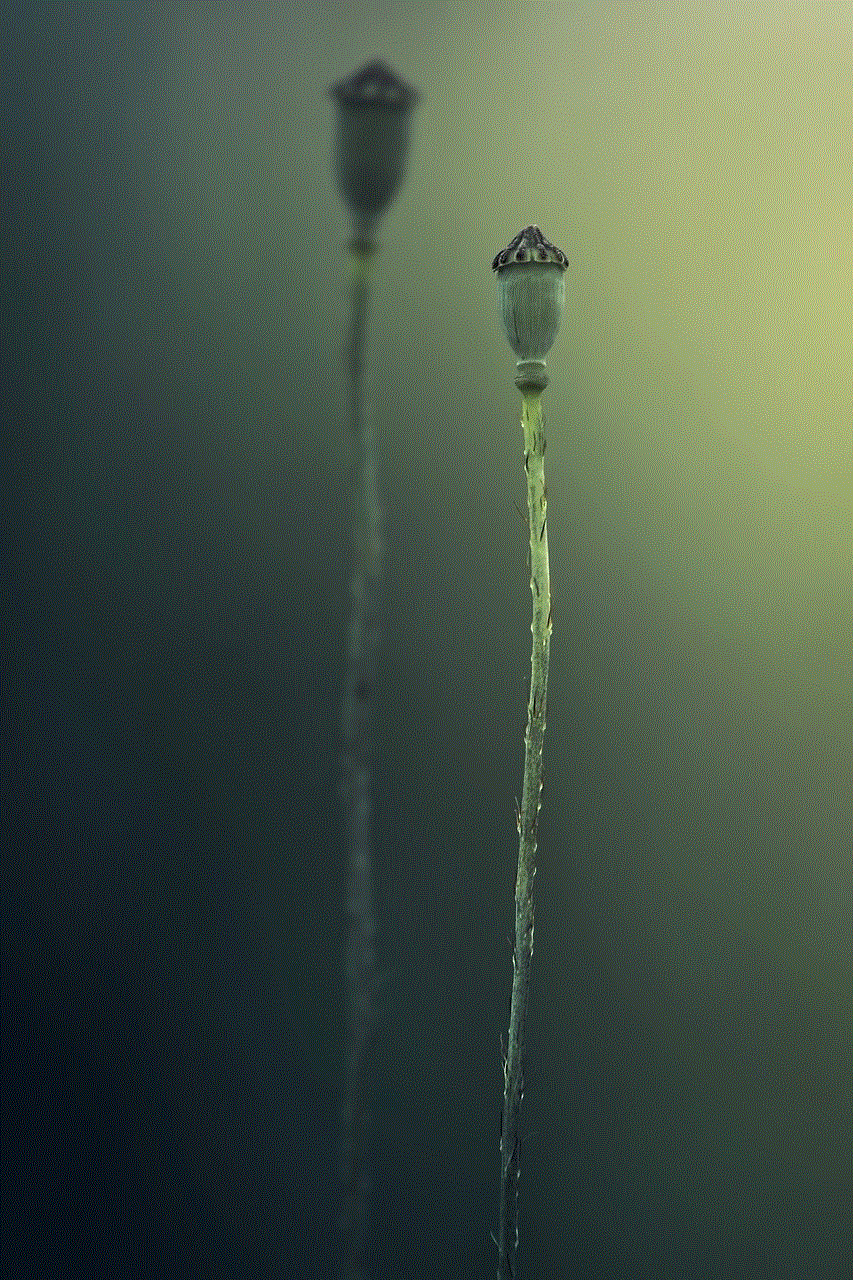
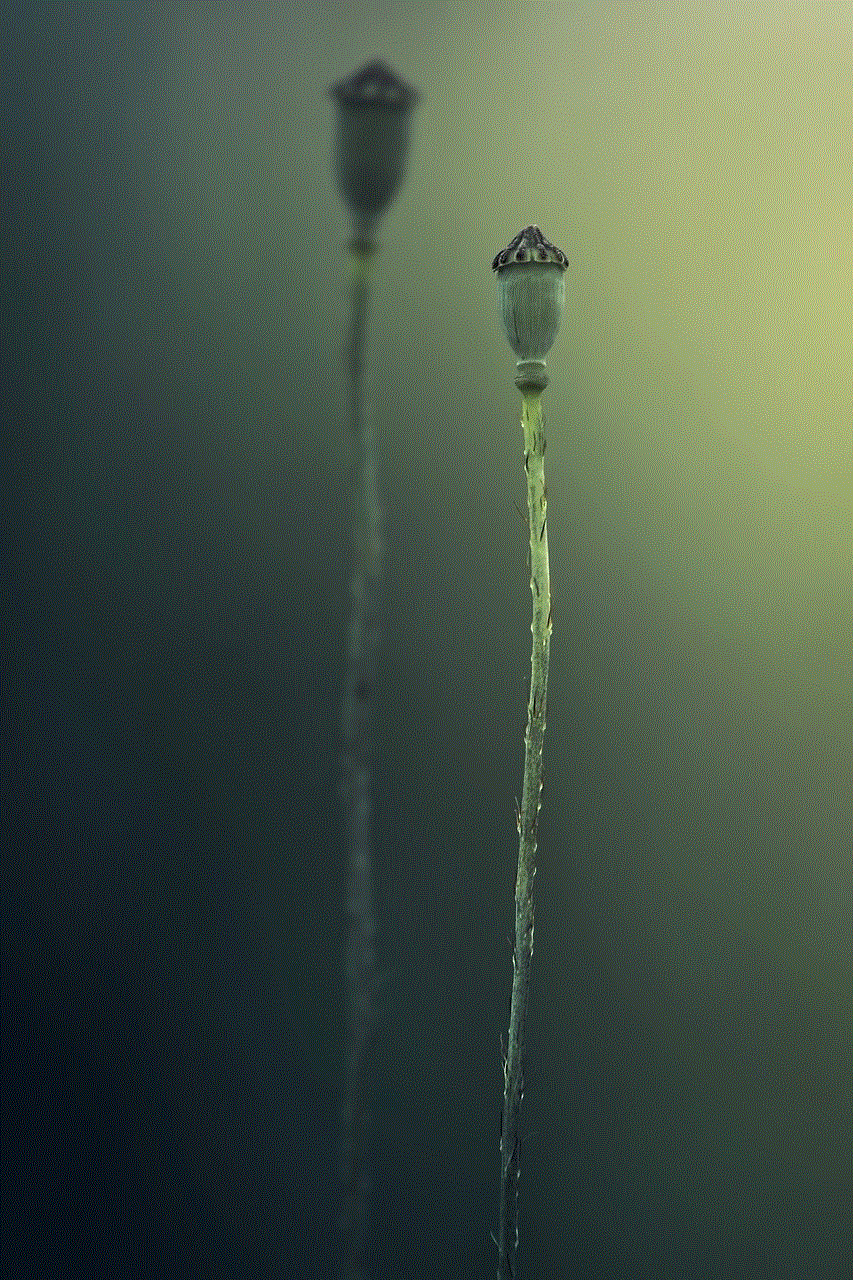
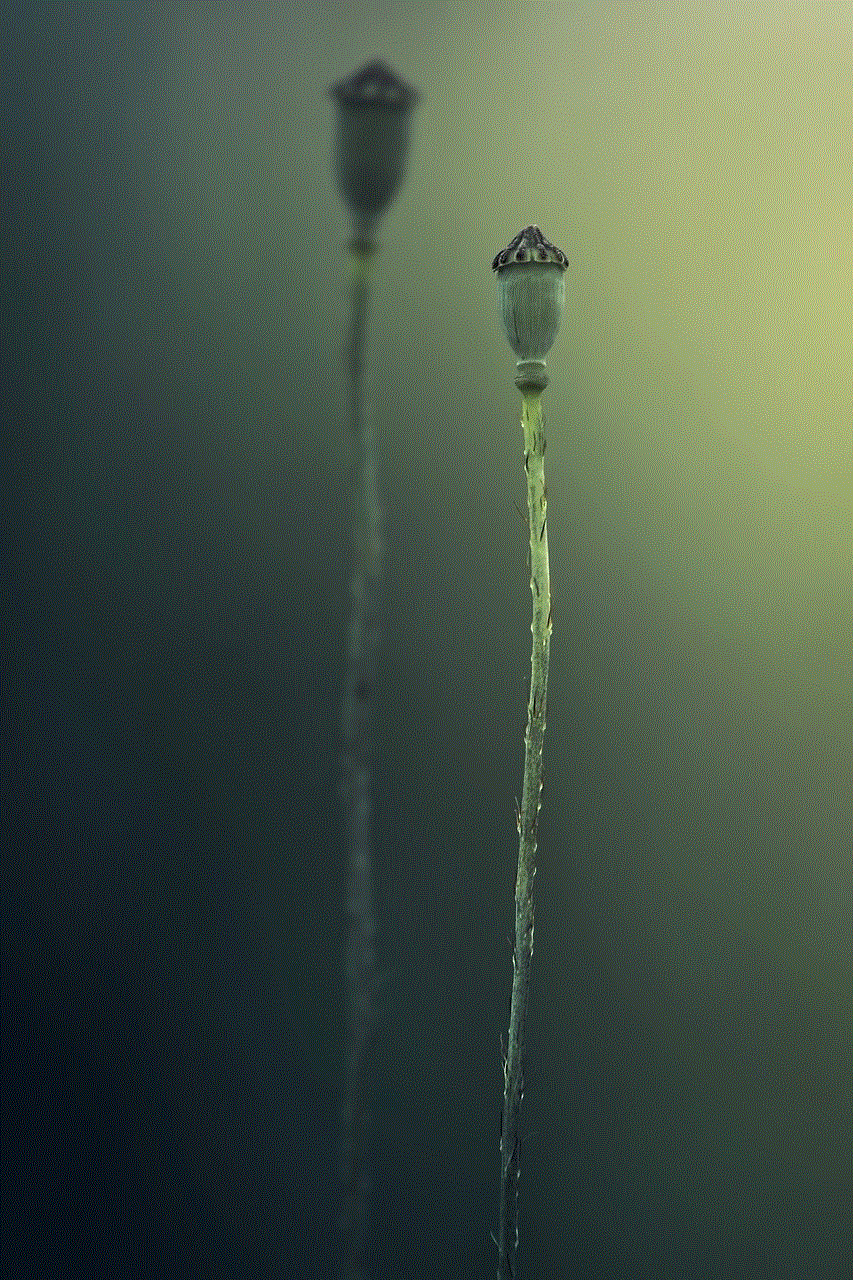
Step 5: Under the “Where You’re Logged In” section, you will see a list of devices where you are currently logged in to your Facebook account. Tap on “See all”.
Step 6: Find the device you want to sign out of and tap on the three dots icon next to it.
Step 7: Tap on “Log Out”.
Step 8: A pop-up will appear, asking you to confirm your action. Tap on “Log Out” again.
Congratulations, you have successfully signed out of Facebook Messenger on your mobile device. You will now be taken back to the login screen, and you can choose to either log in with a different account or stay logged out.
Signing Out of Facebook Messenger on Desktop:
Step 1: Go to Facebook.com and log in to your account.
Step 2: Click on the down arrow icon at the top right corner of the screen.
Step 3: Click on “Settings & Privacy” and then select “Settings”.
Step 4: On the left-hand side menu, click on “Security and Login”.
Step 5: Under the “Where You’re Logged In” section, you will see a list of devices where you are currently logged in to your Facebook account. Click on “See all”.
Step 6: Find the device you want to sign out of and click on the three dots icon next to it.
Step 7: Click on “Log Out”.
Step 8: A pop-up will appear, asking you to confirm your action. Click on “Log Out” again.
You have now successfully signed out of Facebook Messenger on your desktop. You can choose to log in with a different account or stay logged out.
What Happens When You Sign Out of Facebook Messenger?
When you sign out of Facebook Messenger, you will no longer have access to your messages, calls, and other features. However, your account will remain active, and you can log back in at any time. Your friends and contacts will still be able to see your profile and may still be able to send you messages if they have your phone number. Your account will also still be visible on group chats, but you will not receive any notifications until you log back in.
Can You Sign Out of Facebook Messenger Without Deleting Your Account?
Yes, you can sign out of Facebook Messenger without deleting your account. As mentioned earlier, signing out simply means you are logging out of your account and will no longer have access to your messages and other features. Your account will still be active, and you can log back in at any time. If you want to delete your account permanently, you will need to follow different steps, which we will not cover in this article.
Can You Sign Out of Facebook Messenger on Multiple Devices?
Yes, you can sign out of Facebook Messenger on multiple devices. The steps mentioned above will guide you on how to sign out of Facebook Messenger on both mobile and desktop devices. If you are logged in to your account on multiple devices, it is recommended to sign out of all of them to ensure your account is secure.
What to Do If You Forgot to Sign Out of Facebook Messenger on a Public Device?
If you forgot to sign out of Facebook Messenger on a public device, you can easily do so by following the steps mentioned earlier. However, if you are unable to access the device, you can remotely log out of all active sessions from your Facebook account settings. To do so, follow these steps:
Step 1: Log in to your Facebook account from any device.
Step 2: Click on the down arrow icon at the top right corner of the screen.
Step 3: Click on “Settings & Privacy” and then select “Settings”.
Step 4: On the left-hand side menu, click on “Security and Login”.
Step 5: Under the “Where You’re Logged In” section, click on “See more”.
Step 6: Click on “Log out of all sessions”.
This will log you out of all active sessions, including the one on the public device.
Why Would You Want to Sign Out of Facebook Messenger?
There are several reasons why you may want to sign out of Facebook Messenger. Some of the most common reasons include:
1. Switching to a new device: If you have got a new phone or tablet, you may want to sign out of Facebook Messenger on your old device to ensure your account is secure and not accessible to anyone else.
2. Taking a break from social media: Social media can be overwhelming at times, and you may want to take a break from it. Signing out of Facebook Messenger can help you disconnect and take a break from the constant notifications and messages.
3. Privacy concerns: If you are using a shared device or are concerned about your privacy, signing out of Facebook Messenger can help ensure your messages and other information are not accessible to anyone else.
4. Switching to a different account: If you have multiple Facebook accounts, you may want to sign out of Messenger to log in with a different account.
In Conclusion:



Signing out of Facebook Messenger is a simple process that can be done in a few easy steps. Whether you want to switch to a new device, take a break from social media, or simply ensure your account is secure, signing out of Facebook Messenger is a quick and effective solution. We hope this article has answered all your questions related to this topic and helped you successfully sign out of Facebook Messenger. Remember, you can always log back in at any time and access your account again.