how to disable my ai on snapchat
# How to Disable My AI on Snapchat : A Comprehensive Guide
Snapchat is a popular social media platform known for its ephemeral messaging, fun filters, and innovative features. One of its latest additions is My AI, a chatbot feature designed to help users with various tasks, offer recommendations, and even engage in casual conversations. While many users appreciate the convenience and entertainment My AI provides, others may prefer to disable it for various reasons, including privacy concerns or personal preference. In this article, we will explore the step-by-step process of disabling My AI on Snapchat, the implications of doing so, and alternative features you can use instead.
## Understanding My AI on Snapchat
Before diving into the steps to disable My AI, it’s essential to understand what this feature is and how it works. My AI is built on advanced artificial intelligence algorithms that enable it to learn from user interactions, providing personalized responses and suggestions. It can help users with everything from finding local restaurants to answering trivia questions. Snapchat integrated this feature to enhance user experience and engagement, aiming to create a more interactive platform.
While My AI can be a valuable tool, it also raises questions about privacy and data security. Some users may feel uncomfortable with the idea of a chatbot having access to their personal information or chat history. This concern is valid, as many AI systems rely on user data to function optimally. Consequently, some users might decide that disabling My AI is the best course of action for their personal comfort.
## Reasons to Disable My AI
There are several reasons why you might want to disable My AI on Snapchat. Here are some of the most common:
1. **Privacy Concerns**: Many users are wary of how their data is used and stored. Disabling My AI can provide peace of mind regarding data privacy.
2. **Personal Preference**: Some users may simply prefer to communicate with friends and family rather than an AI chatbot. If you enjoy more traditional social interactions, disabling My AI can help streamline your Snapchat experience.
3. **Distractions**: The chatbot can be distracting, especially for those who prefer a more focused social media experience. Turning off My AI can help reduce these distractions.
4. **Technical Issues**: Occasionally, users may experience glitches or technical problems with My AI. If the feature is not functioning as intended, you might choose to disable it temporarily until the issues are resolved.
5. **Increased Control**: Disabling My AI gives you more control over your Snapchat experience. You can curate your interactions and avoid unsolicited suggestions or conversations from the chatbot.
6. **Limited Usefulness**: If you find that you don’t use My AI often or that it doesn’t add significant value to your Snapchat experience, disabling it may be a reasonable choice.
7. **Battery Life**: Some users have reported that AI features can drain battery life on their devices. Disabling My AI may contribute to improved battery performance.
8. **Simplifying the App**: If you prefer a straightforward Snapchat experience without additional features, disabling My AI can help simplify the interface.
9. **Focusing on Real Connections**: Social media is about connecting with friends and family. Disabling My AI can help you focus on these real relationships rather than conversing with a chatbot.
10. **Avoiding Inappropriate Content**: While Snapchat aims to filter content appropriately, there may still be instances where the AI provides responses that are not suitable for all users. Disabling the feature can help mitigate this risk.
## How to Disable My AI on Snapchat
If you’ve decided that disabling My AI is the right choice for you, follow these simple steps to turn off the feature:
### Step 1: Open Snapchat
Launch the Snapchat app on your mobile device. Ensure you are logged into your account.
### Step 2: Access Your Profile
Tap on your profile icon located in the top-left corner of the screen. This will take you to your profile page.
### Step 3: Open Settings
In your profile, look for the gear icon (⚙️) in the top-right corner. Tap on it to access the Settings menu.
### Step 4: Find My AI Settings
Scroll down through the settings menu until you find the section labeled “My AI.” Depending on updates or changes to the app, this may be located under a broader category like “Privacy” or “Additional Services.”
### Step 5: Disable My AI
Once you locate the My AI settings, you should see an option to disable the feature. Toggle the switch to turn off My AI. You may also receive a confirmation message asking if you’re sure you want to disable it. Confirm your choice.
### Step 6: Restart Snapchat (Optional)
While not always necessary, it can be helpful to restart the app after making changes to your settings. Close the app completely and then reopen it to ensure that My AI is disabled.
### Step 7: Check for Updates
After disabling My AI, it’s a good idea to check for any updates to the Snapchat app. Occasionally, features and settings may change, and keeping the app updated ensures you have the latest options available.
### Step 8: Explore Alternatives
With My AI disabled, take some time to explore other features on Snapchat that can enhance your experience without the presence of a chatbot. For instance, you might want to experiment with new filters, lenses, or discover new stories from friends.
## Implications of Disabling My AI
Disabling My AI can have several implications for your Snapchat experience. Here are a few things to consider:
### 1. Reduced Personalized Recommendations
One of the primary functions of My AI is to provide personalized recommendations based on your interactions. By disabling it, you might miss out on tailored suggestions for restaurants, activities, or content that align with your preferences.
### 2. Limited Assistance
My AI can serve as a helpful assistant, answering questions and providing information quickly. Without it, you may need to rely more on search engines or other sources for information.
### 3. Fewer Interactive Features
Snapchat is constantly evolving, and features like My AI are part of its effort to create a more interactive platform. Disabling it may limit your engagement with some of these innovative tools.
### 4. Enhanced Privacy
On the positive side, disabling My AI can enhance your privacy. You won’t have to worry about the chatbot learning from your interactions or potentially storing sensitive information.
### 5. Simpler User Experience
For users who prefer a straightforward interface, disabling My AI can lead to a cleaner, less cluttered Snapchat experience.
## Alternatives to My AI
If you disable My AI but still want to maintain an engaging experience on Snapchat, consider exploring some alternatives:
### 1. Snapchat Lens and Filters
Snapchat is well-known for its creative lenses and filters. Spend time experimenting with these features to enhance your photos and videos. From fun face filters to augmented reality effects, there’s plenty to explore.
### 2. Discover Stories
The Discover section of Snapchat features stories from friends, celebrities, and various publishers. Engage with this content to stay updated on news, trends, and entertainment.
### 3. Snap Map
Use Snap Map to see what’s happening in your area or check in with friends. This feature can help you connect with your local community and discover events.
### 4. Group Chats
If you enjoy chatting with friends, consider creating or joining group chats. This feature allows you to communicate with multiple people at once, fostering a sense of community.
### 5. Creative Tools



Snapchat offers a range of creative tools for editing photos and videos. Try using these tools to create unique content that you can share with your friends.
### 6. Bitmoji Integration
Integrate your Bitmoji into your Snapchat experience. You can use your personalized avatar in chats, stories, and even as a sticker in your snaps.
### 7. Snapchat Games
Engage with your friends through Snapchat games. These interactive experiences can add a fun element to your social interactions.
### 8. Memories
Use the Memories feature to save and revisit your favorite snaps. This allows you to cherish your memories while keeping your Snapchat experience meaningful.
## Conclusion
Disabling My AI on Snapchat is a straightforward process that can enhance your privacy and simplify your user experience. Whether your reasons are rooted in personal preference, privacy concerns, or simply a desire for a more traditional social media interaction, the steps to disable the feature are easy to follow.
While you may miss some aspects of the personalized recommendations and interactive features My AI offers, there are plenty of alternatives within Snapchat to keep your experience engaging. From exploring filters and lenses to connecting with friends through group chats and games, Snapchat has a wealth of features that cater to various user preferences.
Ultimately, the choice to disable My AI comes down to your individual needs and comfort levels. By understanding your options and the implications of this decision, you can tailor your Snapchat experience to fit your unique style and preferences. Whether you choose to keep or disable My AI, the key is to create an enjoyable and fulfilling social media experience.
best kindle for kids
# Best Kindle for Kids: A Comprehensive Guide
In the digital age, where screens dominate our daily lives, instilling a love for reading in children can be a challenge. Traditional books are wonderful, but the convenience of e-readers has revolutionized how we access literature. Among the various e-readers available, Kindle stands out as a popular choice, especially for young readers. But with several models on the market, parents often wonder: what is the best Kindle for kids? This article will explore the options, features, and benefits of using a Kindle for children, helping you make an informed decision.
## Understanding the Kindle Ecosystem
Before diving into the specifics of the best Kindle for kids, it’s essential to understand the Kindle ecosystem. Amazon’s Kindle platform offers a vast library of e-books, magazines, and audiobooks. The Kindle Store features millions of titles across genres, ensuring that young readers can find books that capture their interest. Moreover, the Kindle app allows children to read on various devices, including tablets and smartphones, making it easy to switch between devices and continue reading wherever they are.
## Why Choose Kindle for Kids?
There are numerous reasons parents might choose a Kindle for their children. First and foremost, it encourages reading by providing easy access to a wide range of books. The Kindle’s lightweight and portable design means children can carry their entire library in one device. This is especially beneficial for travel or for kids who frequently visit libraries.
Moreover, Kindle devices come with features that enhance the reading experience. For instance, adjustable font sizes, backlighting, and built-in dictionaries make reading more accessible for young readers. Additionally, the Kindle platform offers parental controls and kid-friendly features, allowing parents to ensure a safe and enjoyable reading environment.
## The Best Kindle Models for Kids
When considering the best Kindle for kids, it’s essential to evaluate the different models available. Here are some of the top contenders:
### 1. Kindle Kids Edition
The Kindle Kids Edition is specifically designed for children. It includes a kid-friendly cover, a two-year worry-free guarantee, and a year of Amazon Kids+ subscription, which provides access to thousands of books, audiobooks, and educational content. The Kindle Kids Edition features a glare-free display, similar to paper, making it easy to read in various lighting conditions. With adjustable fonts and a built-in dictionary, it caters to different reading levels, making it a fantastic choice for young readers.
### 2. Kindle Paperwhite
The Kindle Paperwhite is another popular option for kids, particularly for those who are a bit older or more serious about reading. It boasts a high-resolution display with adjustable front lights, making it suitable for reading in bed at night without straining the eyes. The Paperwhite is waterproof, which is a significant advantage for kids who enjoy reading at the pool or beach. While it doesn’t come with the same kid-specific features as the Kids Edition, its durability and superior display quality make it a viable choice for many families.
### 3. Kindle Oasis
The Kindle Oasis is the premium model in the Kindle lineup and is perfect for avid young readers who are ready to invest in a high-quality e-reader. It features an ergonomic design, larger screen, and adjustable warm light for comfortable reading in any environment. The Oasis also offers the best resolution and battery life among Kindle devices. However, its price point may be higher than what most parents want to spend for a child’s first e-reader.
## Key Considerations When Choosing a Kindle for Kids
When selecting the best Kindle for kids, consider the following factors:
### Age Appropriateness
Different Kindle models cater to different age groups. The Kindle Kids Edition is ideal for younger children, while the Kindle Paperwhite and Oasis are more suited for older kids who have developed a strong interest in reading.



### Features and Functionality
Consider what features are most important for your child’s reading experience. For instance, if your child enjoys reading in bed or during travel, a device with built-in lighting and a long-lasting battery would be beneficial. Features such as font size adjustment, built-in dictionaries, and access to audiobooks can also enhance the reading experience.
### Budget
Kindle devices vary significantly in price. The Kindle Kids Edition is generally the most affordable option, while the Kindle Oasis is at the higher end of the spectrum. Determine your budget and find a model that meets your needs without breaking the bank.
### Durability
Children can sometimes be rough on their belongings. Therefore, consider the durability of the Kindle model you choose. The Kindle Kids Edition comes with a protective cover and a two-year warranty, which can provide peace of mind. The waterproof feature of the Kindle Paperwhite is also a significant plus.
### Content Accessibility
Evaluate the content available on the Kindle. The Kindle Kids Edition provides access to a vast library through the Amazon Kids+ subscription, which can be particularly appealing for parents. Additionally, check if your child’s favorite books and series are available in e-book format.
## Additional Features to Enhance Reading
### Parental Controls
One of the standout features of Kindle for kids is the parental control options. Parents can set reading goals, restrict access to certain content, and monitor their child’s reading progress. This allows for a more controlled reading experience and encourages children to engage with their books.
### Reading Progress Tracking
The Kindle platform allows for tracking reading progress, which can motivate children to read more. Parents can view how much time their children spend reading, the number of books completed, and even the average reading speed. This feature can be particularly useful for encouraging a regular reading habit.
### Vocabulary Builder
The vocabulary builder tool on Kindle devices helps children learn new words as they read. Whenever they look up a word in the built-in dictionary, it gets stored in their vocabulary list. This feature not only enhances their reading comprehension but also expands their vocabulary in a fun and engaging way.
## Encouraging a Love for Reading
While providing a Kindle is a great first step, fostering a love for reading in children involves more than just giving them access to books. Here are some strategies to encourage reading:
### Create a Reading Routine
Establish a daily reading routine that fits into your family’s schedule. Designate a specific time each day for reading, whether it’s before bedtime or during quiet afternoons. Consistency helps build reading into a habit.
### Lead by Example
Children often emulate their parents’ behaviors. If they see you reading regularly, they are more likely to develop an interest in books themselves. Share your favorite titles and discuss them with your child to spark their curiosity.
### Explore Different Genres
Encourage your child to explore various genres and topics. Whether it’s fantasy, science fiction, history, or adventure, exposing them to different styles can help them discover what they enjoy most. The vast selection available on Kindle makes it easy to try new things.
### Organize Reading Challenges
Reading challenges can motivate children to read more. Set goals for the number of books to read in a month or a specific time frame and reward them when they meet those goals. This not only makes reading fun but also instills a sense of achievement.
### Use Audiobooks
Audiobooks can be a fantastic addition to your child’s reading experience. They help develop listening skills and comprehension. Many Kindle devices allow for seamless switching between reading and listening, making it easy to enjoy both formats.
## Conclusion: The Best Kindle for Kids
Choosing the best Kindle for kids ultimately depends on your child’s age, reading habits, and your family’s preferences. The Kindle Kids Edition is a fantastic starting point for younger readers, while the Kindle Paperwhite offers advanced features for those ready to take their reading experience to the next level. For avid readers, the Kindle Oasis provides excellent quality and durability.
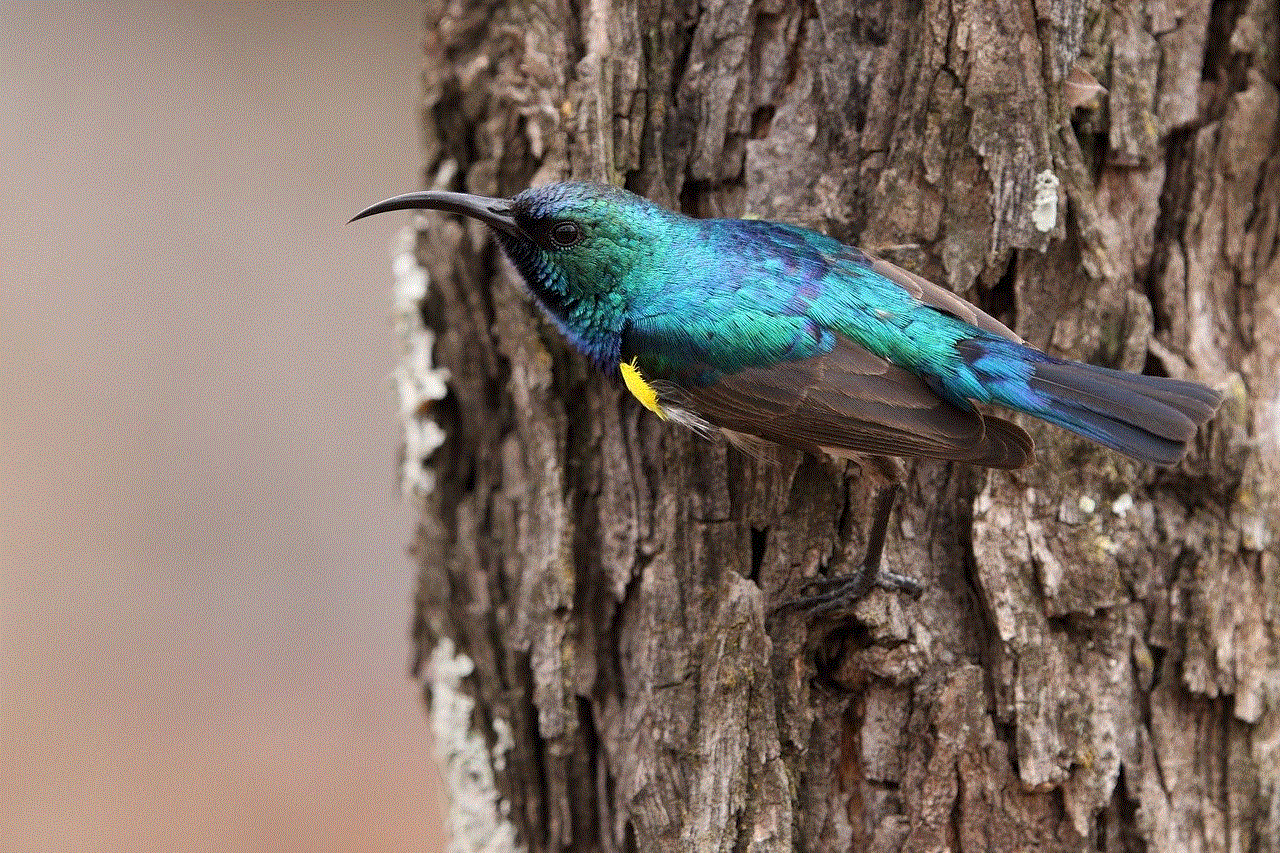
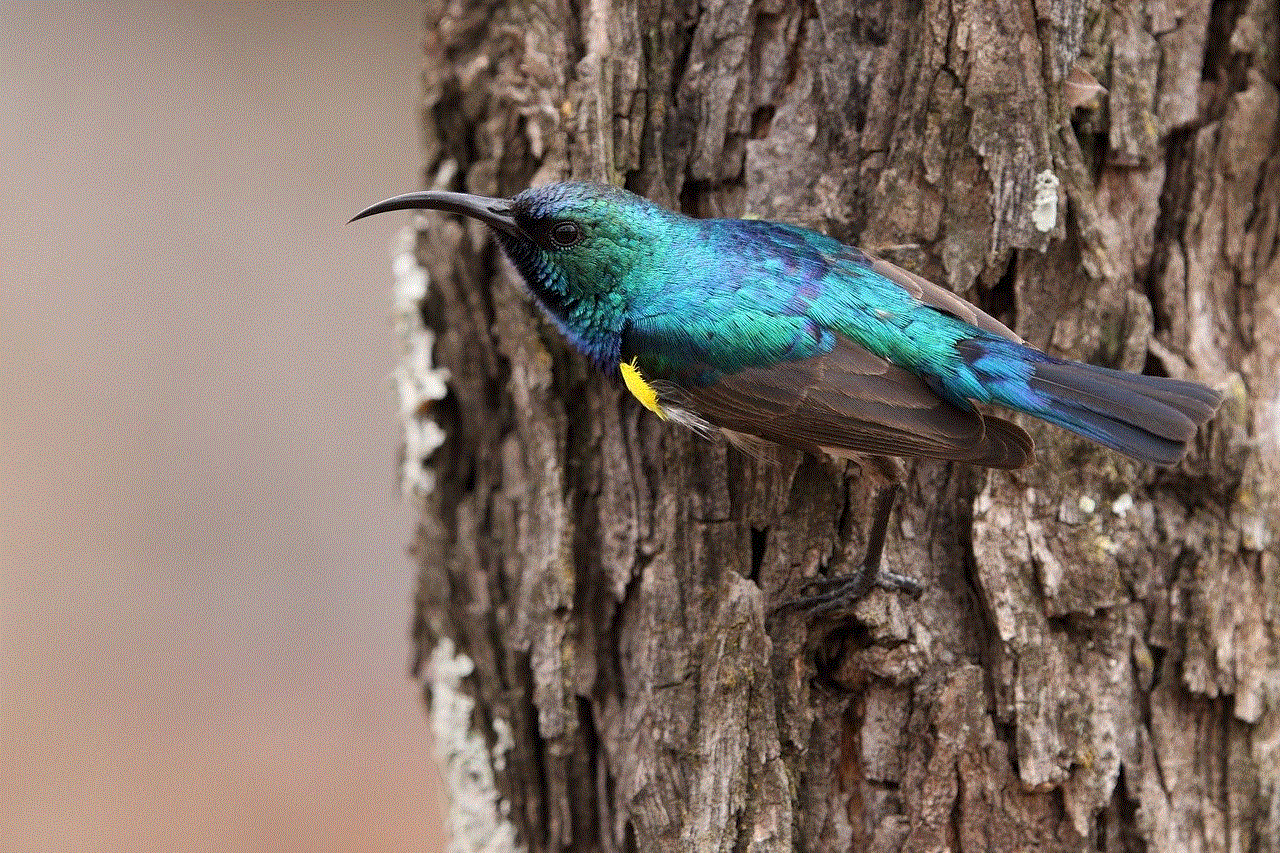
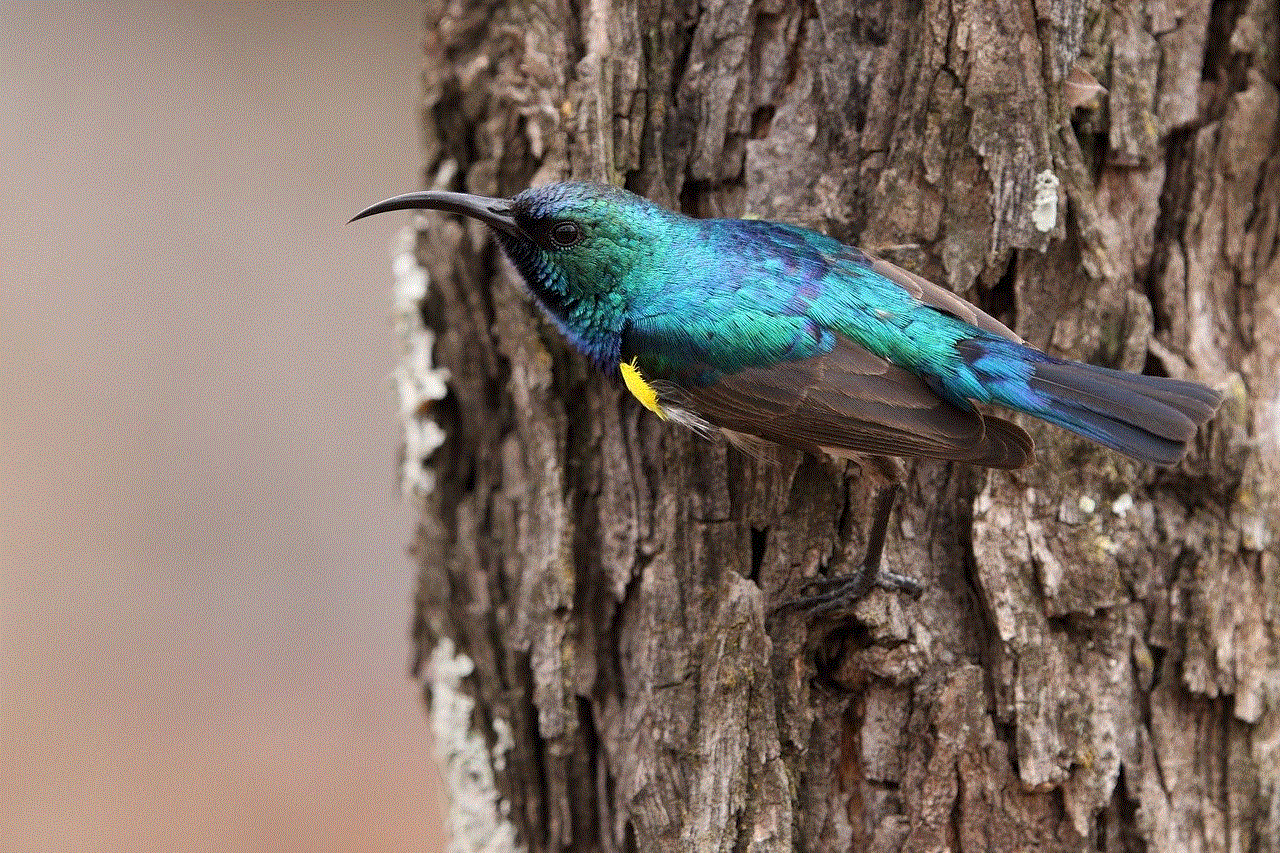
Regardless of the model you choose, Kindle devices can significantly enhance your child’s reading experience, making it more engaging and convenient. With built-in parental controls, reading progress tracking, and a vast library of content, a Kindle can be a valuable tool in nurturing a lifelong love of reading. By incorporating Kindle into your child’s life, you’re not just giving them a device; you’re opening the door to a world of imagination, knowledge, and adventure—one page at a time.