how to close apps on iphone 7 ios 10
# How to Close Apps on iPhone 7 Running iOS 10
In the ever-evolving world of technology, smartphones have become an indispensable part of our daily lives. Among the various smartphone options, Apple’s iPhone stands out due to its user-friendly interface and robust performance. The iPhone 7, which runs on iOS 10, is no exception. While it offers a seamless experience, users often find themselves in need of closing apps for various reasons, such as improving battery life, enhancing performance, or simply decluttering the interface. In this comprehensive guide, we will explore the step-by-step process of closing apps on an iPhone 7 running iOS 10, along with additional insights into app management and device optimization.
## Understanding App Management on iOS 10
Before diving into the specifics of closing apps, it’s essential to understand how iOS 10 manages apps in the background. Unlike some operating systems that completely shut down apps when they are not in use, iOS employs a multitasking system that keeps apps in a suspended state. This means that while an app may not be actively in use, it can still be quickly accessed without having to fully reload every time you switch back to it. This approach offers convenience but can lead to performance issues if too many apps are left running simultaneously.
## Reasons to Close Apps
There are several reasons why you might want to close apps on your iPhone 7:
1. **Performance Improvement**: If your device is running slowly or lagging, closing unused apps can free up system resources and improve overall performance.
2. **Battery Life Conservation**: Some apps may continue to run processes in the background, consuming battery power. Closing these apps can help extend your device’s battery life.
3. **App Malfunctions**: Occasionally, apps may freeze or behave unexpectedly. Closing and reopening the app can resolve these issues.
4. **Decluttering the App Switcher**: If you frequently multitask, the app switcher can become cluttered. Closing apps you no longer need can make it easier to navigate.
5. **Privacy Concerns**: Some users prefer to close apps to enhance their privacy, ensuring that no personal data is being transmitted in the background.
## How to Close Apps on iPhone 7
Now that we understand the importance of app management, let’s explore how to close apps on your iPhone 7 running iOS 10. The process is straightforward and can be completed in just a few steps.
### Step 1: Access the App Switcher
To begin, you need to access the App Switcher. This feature allows you to view all the apps currently open on your device. To do this:
1. **Press the Home Button Twice**: Quickly double-click the Home button located at the bottom of your iPhone’s screen. This action will bring up the App Switcher, displaying a carousel of all the apps you have recently used.
### Step 2: Navigate Through Open Apps
Once you’ve accessed the App Switcher, you will see a visual representation of all the apps running in the background . Each app will appear as a card that you can scroll through.
1. **Swipe Left or Right**: Use your finger to swipe through the app cards. This allows you to view all the apps that are currently open. Identify the app you wish to close.
### Step 3: Close the App
After locating the app you want to close, the process is simple:
1. **Swipe Up on the App Card**: To close the app, swipe the app card upward and off the screen. This action will remove the app from the App Switcher, effectively closing it.
2. **Repeat as Necessary**: If you wish to close multiple apps, simply repeat the process for each app you want to close.
### Step 4: Return to the Home Screen
Once you have closed the desired apps, you can return to the Home screen:
1. **Press the Home Button**: Simply press the Home button once to exit the App Switcher and return to your Home screen.
## Tips for Managing Apps
While closing apps is a vital aspect of maintaining your iPhone’s performance, there are additional tips to enhance your app management skills:
### 1. Regularly Check Open Apps
Make it a habit to periodically check the App Switcher for open apps. If you notice several apps running that you aren’t using, take a moment to close them.
### 2. Restart Your Device
If your iPhone 7 feels sluggish even after closing apps, consider restarting your device. A simple restart can resolve various performance issues by clearing temporary files and refreshing system resources.
### 3. Update Your Apps and iOS
Keeping both your apps and iOS up to date is crucial for optimal performance. Developers regularly release updates that improve app efficiency and fix bugs. Check the App Store for app updates and go to Settings > General > Software Update to ensure your device is running the latest version of iOS.
### 4. Limit Background App Refresh
iOS allows apps to refresh their content in the background, which can consume both battery and data. You can limit this feature by going to Settings > General > Background App Refresh and turning it off for specific apps or entirely.
### 5. Uninstall Unused Apps
If there are apps you no longer use, consider uninstalling them to free up space and reduce clutter. To uninstall an app, press and hold the app icon until it wiggles, then tap the “X” that appears.
### 6. Use Low Power Mode
When your battery is running low, consider enabling Low Power Mode. This feature reduces background activity and visual effects to conserve battery life. You can enable this mode by going to Settings > Battery and toggling on Low Power Mode.
### 7. Clear Safari Tabs
If you use Safari frequently, having too many open tabs can slow down your browser and your device. Regularly clear tabs by tapping the tab icon and selecting “Close All.”
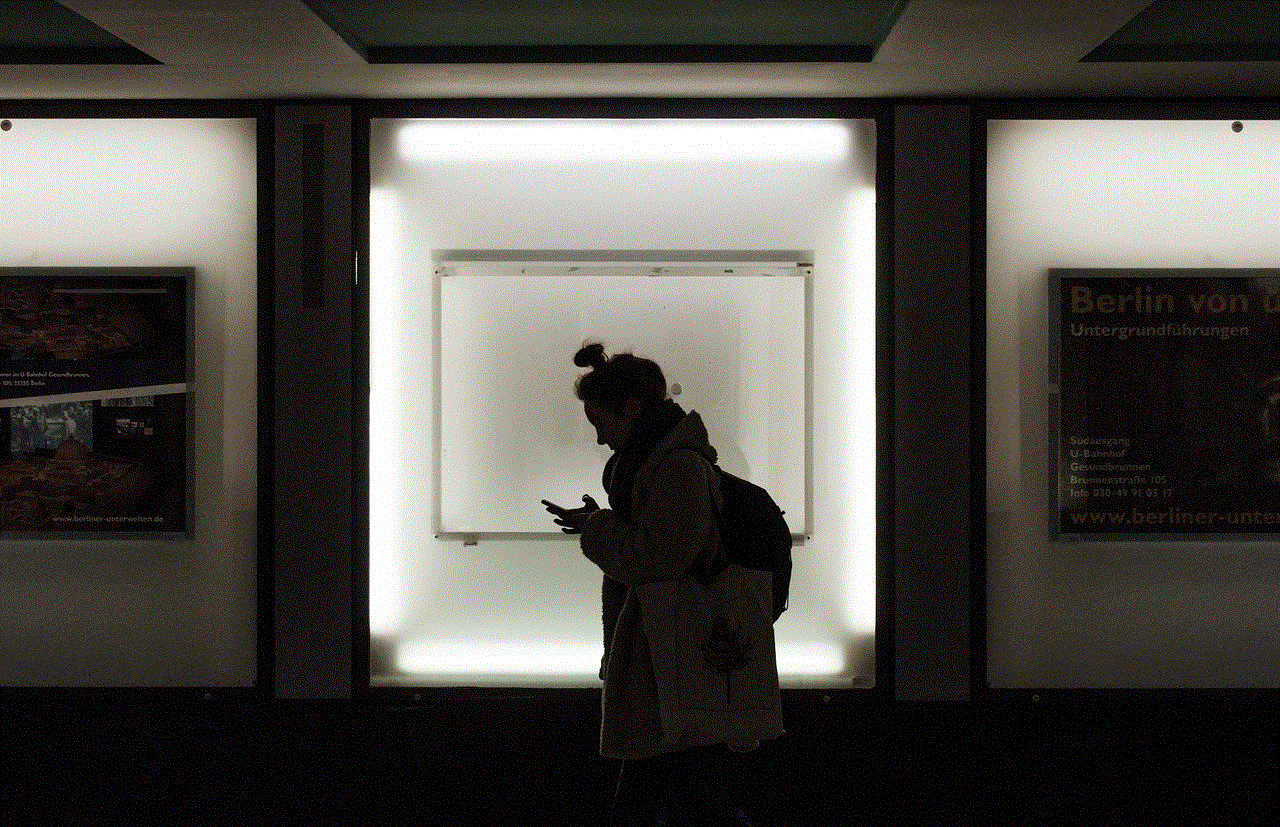
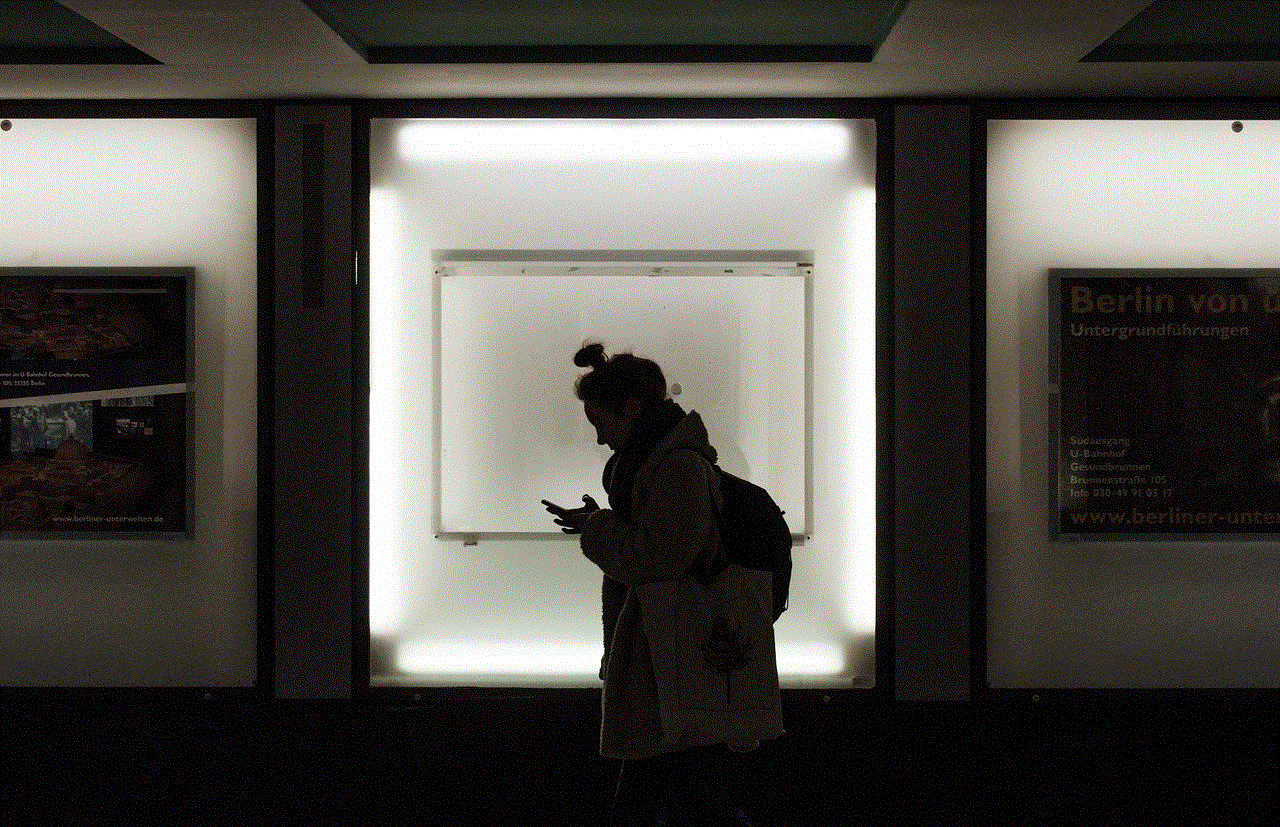
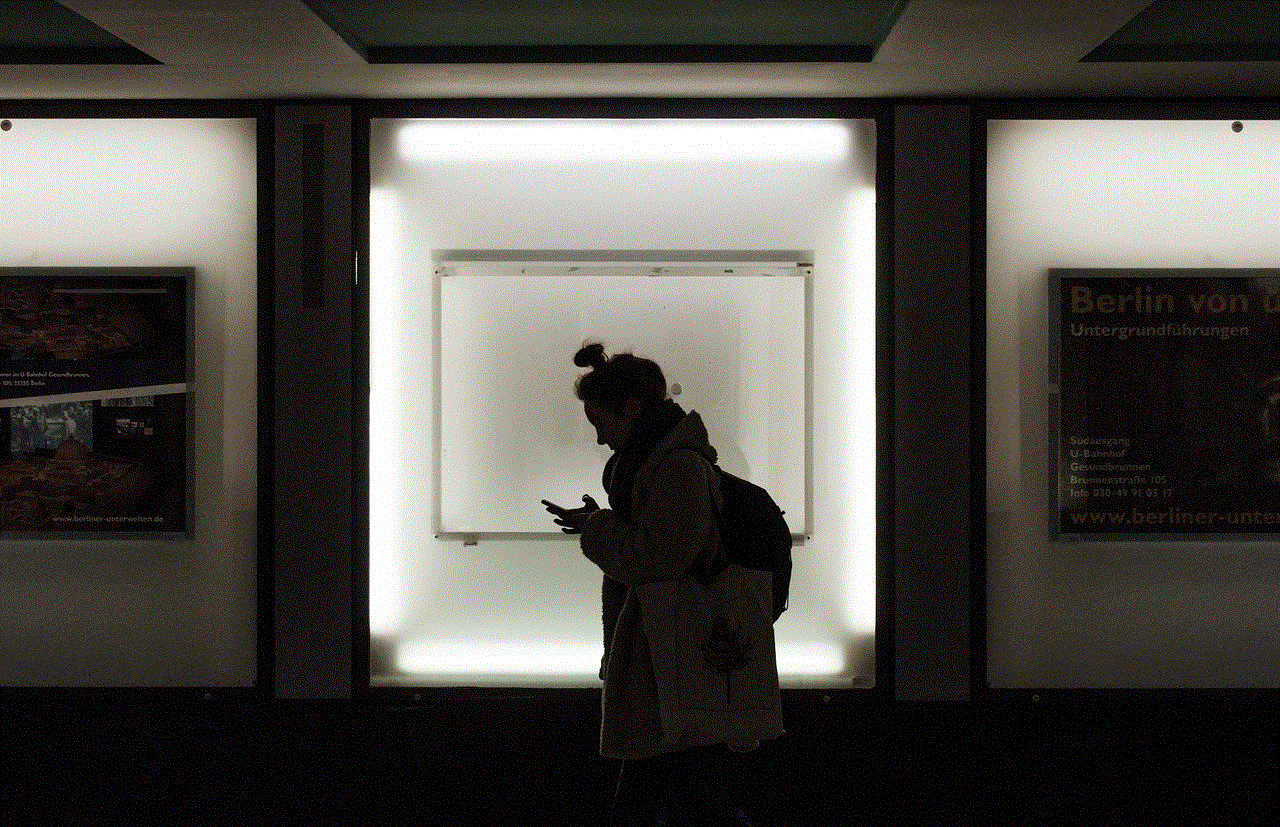
## Common Misconceptions About Closing Apps
There are several misconceptions surrounding the need to close apps on iOS devices. Let’s clarify a few of them:
### 1. Closing Apps Saves Battery Life
While closing unused apps can help save battery life in some cases, iOS is designed to manage background processes efficiently. In many instances, leaving apps in a suspended state does not significantly impact battery life.
### 2. Closing Apps Improves Performance
In most cases, iOS can handle multiple apps running in the background without a noticeable decline in performance. However, if an app is misbehaving, closing it may improve performance temporarily.
### 3. Apps Use Data in the Background
While some apps may use data in the background, not all do. You can monitor data usage by going to Settings > Cellular and scrolling down to see data usage for individual apps. This allows you to manage data consumption effectively.
## Conclusion
Closing apps on your iPhone 7 running iOS 10 is a straightforward process that can enhance your device’s performance, conserve battery life, and improve your overall user experience. By following the steps outlined in this guide and implementing additional app management tips, you can ensure your iPhone operates smoothly and efficiently. Remember, while multitasking is a convenient feature, it’s essential to manage your apps wisely to keep your device in optimal condition. Embrace these practices, and you’ll enjoy a seamless experience on your iPhone 7 for years to come.
disabled account in app store
# Understanding Disabled Accounts in the App Store: Causes, Consequences, and Solutions
In the digital age, the App Store has become a cornerstone for many users seeking applications that enhance their productivity, entertainment, and creativity. However, encountering a disabled account can be a frustrating experience. This article delves into the various aspects of disabled accounts in the App Store, including the causes, consequences, and effective solutions to regain access.
## What is a Disabled Account in the App Store?
A disabled account in the App Store refers to a situation where a user is unable to access their account due to certain security protocols or violations of Apple’s terms of service. This can occur for a variety of reasons, including multiple failed login attempts, issues related to payment methods, or even suspicious activity detected by Apple’s security systems. When an account is disabled, users lose access to their purchased apps, subscriptions, and other content linked to their Apple ID.
### Common Reasons for Account Disabling
1. **Multiple Failed Login Attempts**: One of the most common reasons for an account being disabled is repeated unsuccessful login attempts. If a user forgets their password and tries to log in multiple times, Apple may interpret this as a potential security threat and disable the account.
2. **Suspicious Activity**: Apple employs sophisticated algorithms to monitor account activity. If unusual behavior is detected—such as logins from unfamiliar locations or devices—Apple may disable the account as a precautionary measure.
3. **Payment Issues**: If there are problems with the payment method linked to an Apple ID, such as expired credit cards or denied transactions, the account may become disabled. This is particularly relevant for users with active subscriptions or in-app purchases.
4. **Violation of Terms of Service**: Engaging in activities that violate Apple’s terms of service, such as sharing accounts or using unauthorized apps, can lead to account suspension or disabling.
5. **Security Breaches**: In the event of a security breach, where a user’s account may have been compromised, Apple may disable the account to protect the user’s personal information and data.
### The Impact of a Disabled Account
The consequences of a disabled account can be significant. Users may find themselves unable to access apps they have purchased, affect their productivity or daily routines, and potentially lose any data associated with those apps. Additionally, if users rely on the App Store for work-related applications, being locked out of their account can lead to missed deadlines and decreased efficiency.
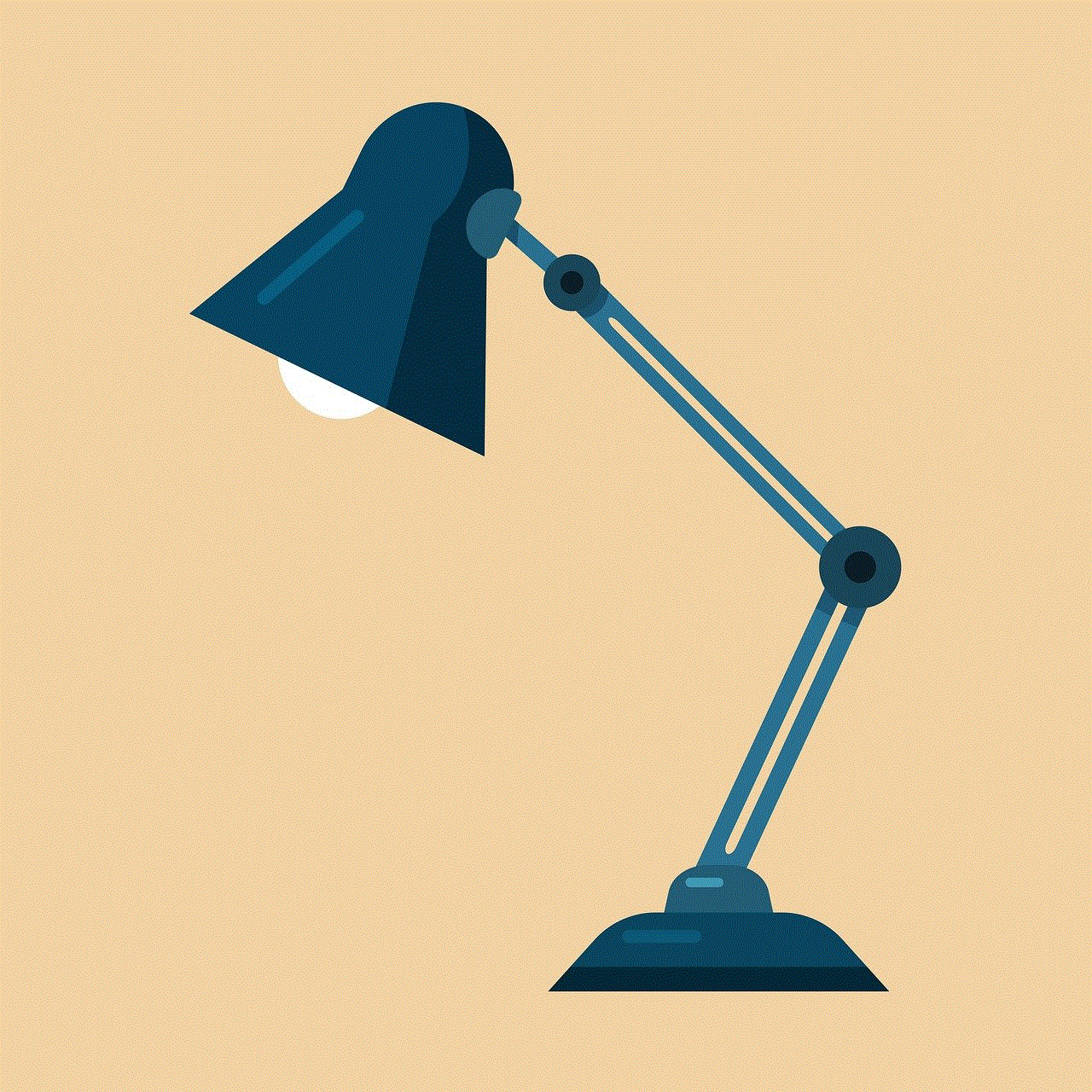
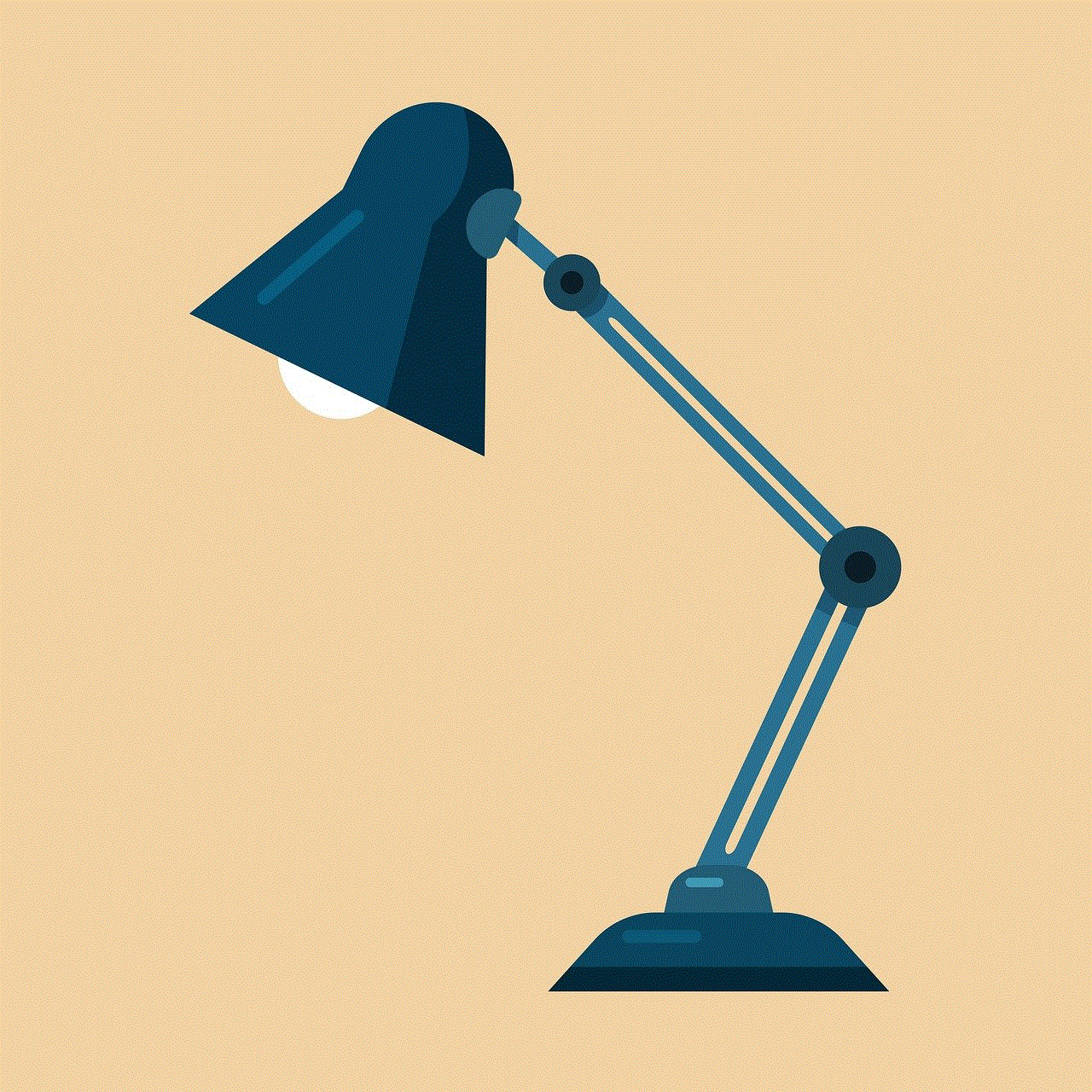
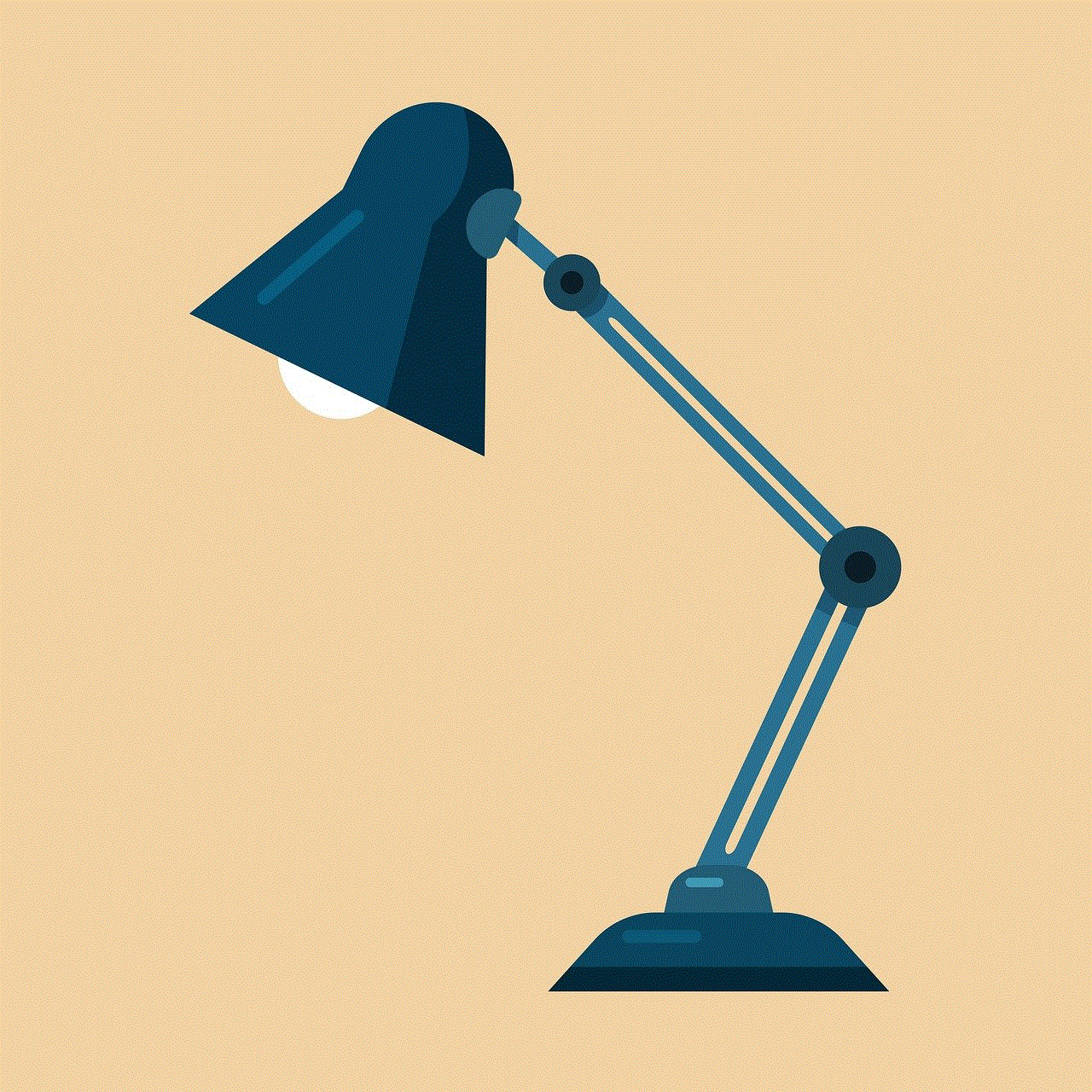
Moreover, a disabled account can disrupt subscriptions to services such as Apple Music, Apple TV+, or iCloud storage, leading to further inconvenience. Users may also lose access to any content stored in iCloud, including photos, documents, and backups, which can be incredibly distressing.
### Steps to Identify if Your Account is Disabled
Before attempting to resolve the issue, users should determine whether their account is indeed disabled. When attempting to log into their Apple ID, users may receive a message stating, “Your account has been disabled in the App Store and iTunes.” This clear indication means that the account is not simply experiencing a temporary issue.
In some cases, users may also receive emails from Apple alerting them to suspicious activity or informing them that their account has been disabled. It’s essential for users to check their email inbox, including spam or junk folders, for any communications from Apple regarding their account status.
### How to Reactivate a Disabled Account
If you find your account disabled, there are several methods to reactivate it. The process may vary depending on the cause of the disabling, but here are some general steps to follow:
1. **Reset Your Password**: If you suspect that multiple failed login attempts led to your account being disabled, try resetting your password. This can often resolve the issue. To reset your password, go to the Apple ID account page and click “Forgot Apple ID or password?” Follow the prompts to reset your password.
2. **Contact Apple Support**: If resetting your password does not work or if you believe the account was disabled due to suspicious activity, it’s advisable to contact Apple Support. They can provide specific details on why the account was disabled and guide you through the reactivation process.
3. **Verify Your Identity**: When contacting Apple Support, be prepared to verify your identity. This may include providing personal information associated with your Apple ID, answering security questions, or receiving a verification code sent to your registered phone number or email.
4. **Check Payment Information**: If your account was disabled due to payment-related issues, log into your Apple ID account and check your payment information. Ensure your credit card details are up to date and that there are no outstanding charges or issues.
5. **Review Terms of Service**: Familiarize yourself with Apple’s terms of service to understand what might have led to your account being disabled. If you believe there has been a misunderstanding, communicate this clearly when speaking with Apple Support.
### Preventive Measures
Once you’ve reactivated your account, it’s crucial to take steps to prevent future disabling. Here are some preventive measures to consider:
1. **Use Strong Passwords**: Create strong, unique passwords for your Apple ID and avoid reusing passwords from other accounts. Consider using a password manager to keep track of your passwords securely.
2. **Enable Two-Factor Authentication**: Activate two-factor authentication on your Apple ID for an added layer of security. This ensures that even if someone obtains your password, they cannot access your account without a verification code sent to your trusted devices.
3. **Monitor Account Activity**: Regularly check your account activity for any unauthorized logins or purchases. If you notice anything suspicious, report it to Apple immediately.
4. **Keep Payment Information Updated**: Regularly review and update your payment information, ensuring that your credit card details are current to avoid payment issues that could lead to account disabling.
5. **Stay Informed**: Keep abreast of any changes to Apple’s terms of service or policies regarding the App Store. This awareness can help you avoid unintentional violations that may lead to account issues.
### The Role of Customer Support
Apple’s customer support plays a vital role in addressing issues related to disabled accounts. They not only help users regain access but also provide valuable information on how to secure accounts better and avoid future incidents. Users should not hesitate to reach out for assistance, as Apple has dedicated teams trained to handle such situations.
### Conclusion



A disabled account in the App Store can be a significant inconvenience for users, impacting access to applications, subscriptions, and personal data. Understanding the causes and consequences of account disabling is essential for users to navigate this issue effectively. By taking proactive steps to secure their accounts and knowing how to reactivate them when disabled, users can enjoy a smoother experience with the App Store.
As technology continues to evolve, so do the security measures in place to protect users. By staying informed and vigilant, users can minimize the risk of encountering a disabled account and ensure uninterrupted access to the vast array of applications and services available in the App Store.