how to clear search history iphone
Clearing the search history on an iPhone is a simple and straightforward process that can help protect your privacy and free up space on your device. Whether you want to clear your browsing history, location history, or Siri history, there are various options available to do so. In this article, we will guide you through the steps to clear search history on your iPhone, and also discuss the importance of regularly clearing your search history.
Why is it important to clear search history on your iPhone?
Your iPhone stores a record of all the websites you visit, your location history, and even your voice interactions with Siri. While this may be convenient for quick access to your frequently visited sites or to improve your user experience with Siri, it also poses a threat to your privacy. If someone else gains access to your iPhone, they can easily see your browsing history and the locations you have visited. This can be especially concerning if you have visited sensitive sites or locations.
Moreover, your search history takes up storage space on your iPhone, which can slow down your device and affect its performance. Therefore, it is essential to regularly clear your search history to protect your privacy and optimize your iPhone’s performance.
How to clear your browsing history on iPhone?
To clear your browsing history on an iPhone, follow these simple steps:
Step 1: Open the Settings app on your iPhone.
Step 2: Scroll down and tap on the Safari option.
Step 3: In the Safari settings, scroll down to the bottom and tap on the option “Clear History and Website Data.”
Step 4: A pop-up will appear, asking you to confirm your action. Tap on “Clear History and Data” to proceed.
Step 5: Your browsing history, cookies, and other website data will be deleted.
You can also choose to clear your browsing history for a specific time period, such as the last hour, today, or all time. To do so, go to the Safari settings and tap on the “Advanced” option. Then, tap on “Website Data” and select the option “Remove All Website Data.”
How to clear your location history on iPhone?
Your iPhone also keeps a record of the locations you have visited through various apps, such as Maps and Weather. To clear your location history, follow these steps:
Step 1: Open the Settings app on your iPhone.
Step 2: Scroll down and tap on the Privacy option.
Step 3: In the Privacy settings, tap on location services .
Step 4: Scroll down and tap on the app for which you want to clear the location history.
Step 5: Tap on the “Clear History” option.
Alternatively, you can also turn off the location services for specific apps to prevent them from accessing your location in the first place.
How to clear your Siri history on iPhone?
Siri, the virtual assistant on your iPhone, also keeps a record of your voice interactions. If you want to clear your Siri history, follow these steps:
Step 1: Open the Settings app on your iPhone.
Step 2: Scroll down and tap on the Siri & Search option.
Step 3: Tap on the Siri & Dictation History option.
Step 4: Tap on the option “Delete Siri & Dictation History.”
Step 5: A pop-up will appear, asking for confirmation. Tap on “Delete” to proceed.
You can also disable Siri history by turning off the “Siri & Dictation History” toggle in the Siri & Search settings.
How to clear your search history on specific apps?
Apart from the built-in apps on your iPhone, you may also use various third-party apps that may store your search history. To clear your search history on specific apps, follow these steps:
Step 1: Open the app for which you want to clear the search history.
Step 2: Look for the settings or options menu within the app.
Step 3: In the settings, look for an option to clear your search history.
Step 4: Tap on the option and confirm your action.
If you are not able to find an option to clear your search history within the app, you can try deleting and reinstalling the app, which will also delete its data, including your search history.
How to clear autofill data on Safari?
Safari on your iPhone may also store your autofill data, such as usernames and passwords, which can be easily accessed by anyone who has your phone. To clear autofill data on Safari, follow these steps:
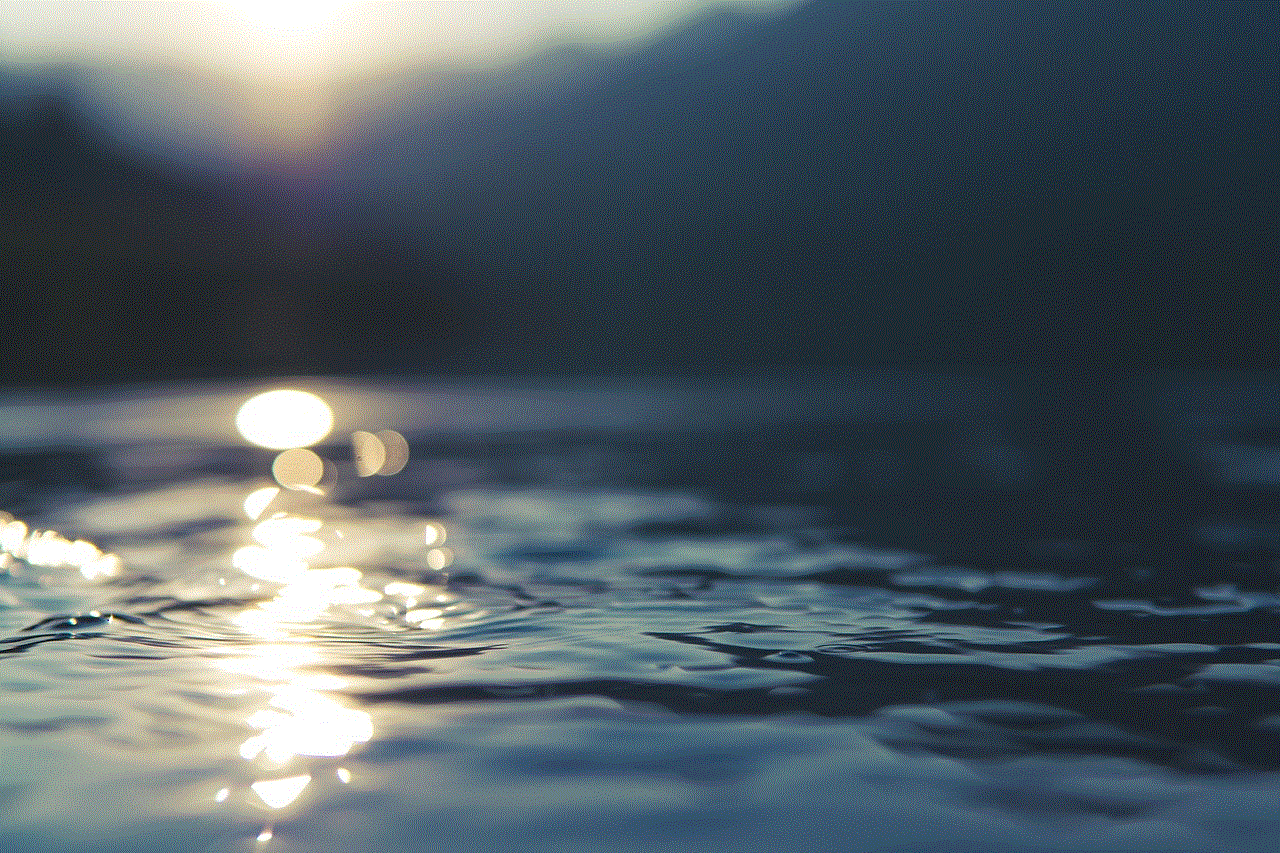
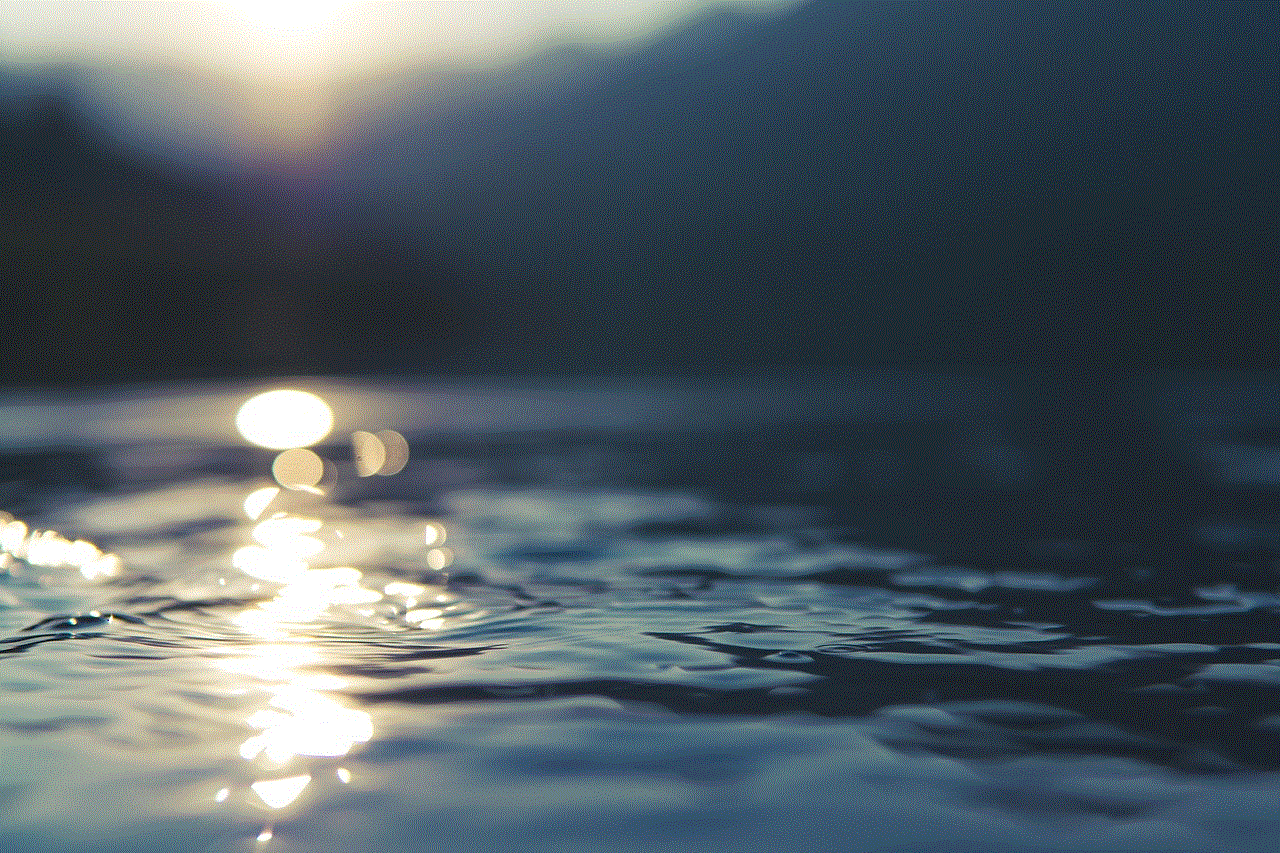
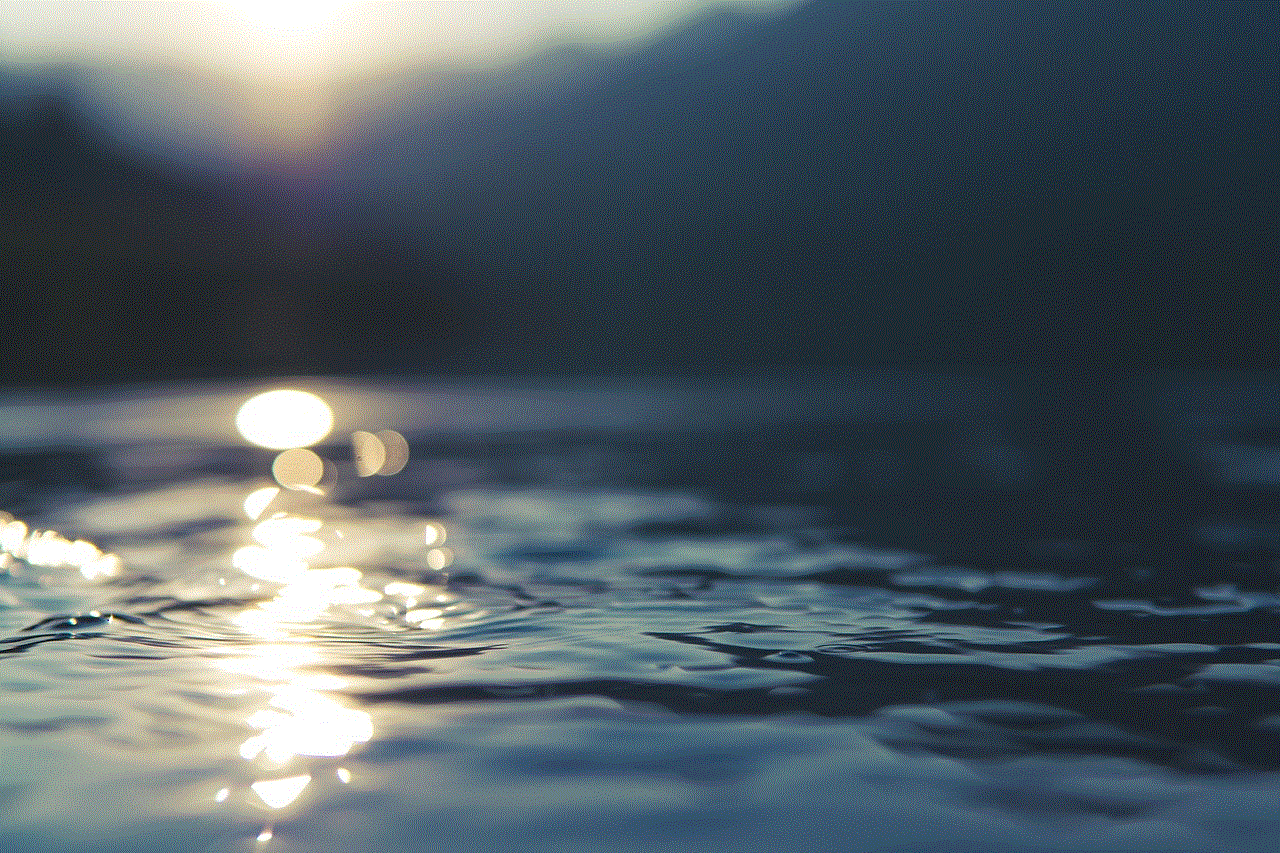
Step 1: Open the Settings app on your iPhone.
Step 2: Scroll down and tap on the Safari option.
Step 3: In the Safari settings, tap on the option “Advanced.”
Step 4: Tap on “Autofill” and then tap on “Clear All” to delete all your autofill data.
Alternatively, you can also turn off the “Names and Passwords” toggle to prevent Safari from autofilling your login information.
How to prevent your search history from being saved on your iPhone?
Apart from regularly clearing your search history, there are also ways to prevent your iPhone from storing your search history in the first place. These include:
1. Use Private Browsing mode: When using Safari, you can enable Private Browsing mode, which does not save your browsing history, cookies, and other website data. To activate Private Browsing, tap on the tabs icon in Safari and then tap on “Private” at the bottom of the screen.
2. Use a third-party browser: You can also use third-party browsers, such as Firefox or DuckDuckGo, which offer built-in privacy features and do not save your search history.
3. Use a VPN: A Virtual Private Network (VPN) can also help protect your privacy by encrypting your internet connection and preventing anyone from tracking your online activities.
In conclusion, clearing your search history on an iPhone is crucial for protecting your privacy and optimizing your device’s performance. By following the steps mentioned in this article, you can easily clear your browsing, location, and Siri history, as well as prevent your search history from being saved in the future. Make it a habit to regularly clear your search history to ensure your privacy and keep your iPhone running smoothly.
how to check followers on facebook
Facebook is one of the most popular social media platforms, with over 2.8 billion active users as of 2021. With such a massive user base, it’s no wonder that people are always curious about their followers on Facebook. Whether you’re a business trying to gauge your reach or an individual wanting to know who’s following you, knowing how to check your followers on Facebook is essential. In this article, we’ll discuss the various methods you can use to find out who’s following you on Facebook and how to use this information to your advantage.
Understanding Facebook Followers
Before we delve into the ways to check your followers on Facebook, let’s first understand what exactly Facebook followers are. Followers on Facebook are users who have chosen to see your updates on their newsfeed. They have either liked your page or followed your profile, which means they have actively shown interest in your content. It’s important to note that not all followers are the same; some may be genuine fans, while others may be bots or fake accounts. However, having a large number of followers on Facebook can be beneficial for businesses and individuals alike, as it can increase your reach and engagement.
How to Check Followers on Facebook
There are several methods you can use to check your followers on Facebook. Let’s take a look at each of them in detail.
1. On Your Profile
The most obvious way to check your followers on Facebook is to go to your profile and click on the “Followers” tab. This will show you a list of all the users who are following you. However, this method has its limitations as it only shows your followers and not the people you are following.
2. Through Insights
If you have a Facebook page for your business, you can check your followers’ demographics and other insights through the “Insights” tab. This will give you a better understanding of who your followers are, where they are from, and what type of content they engage with the most.
3. Using Third-Party Tools
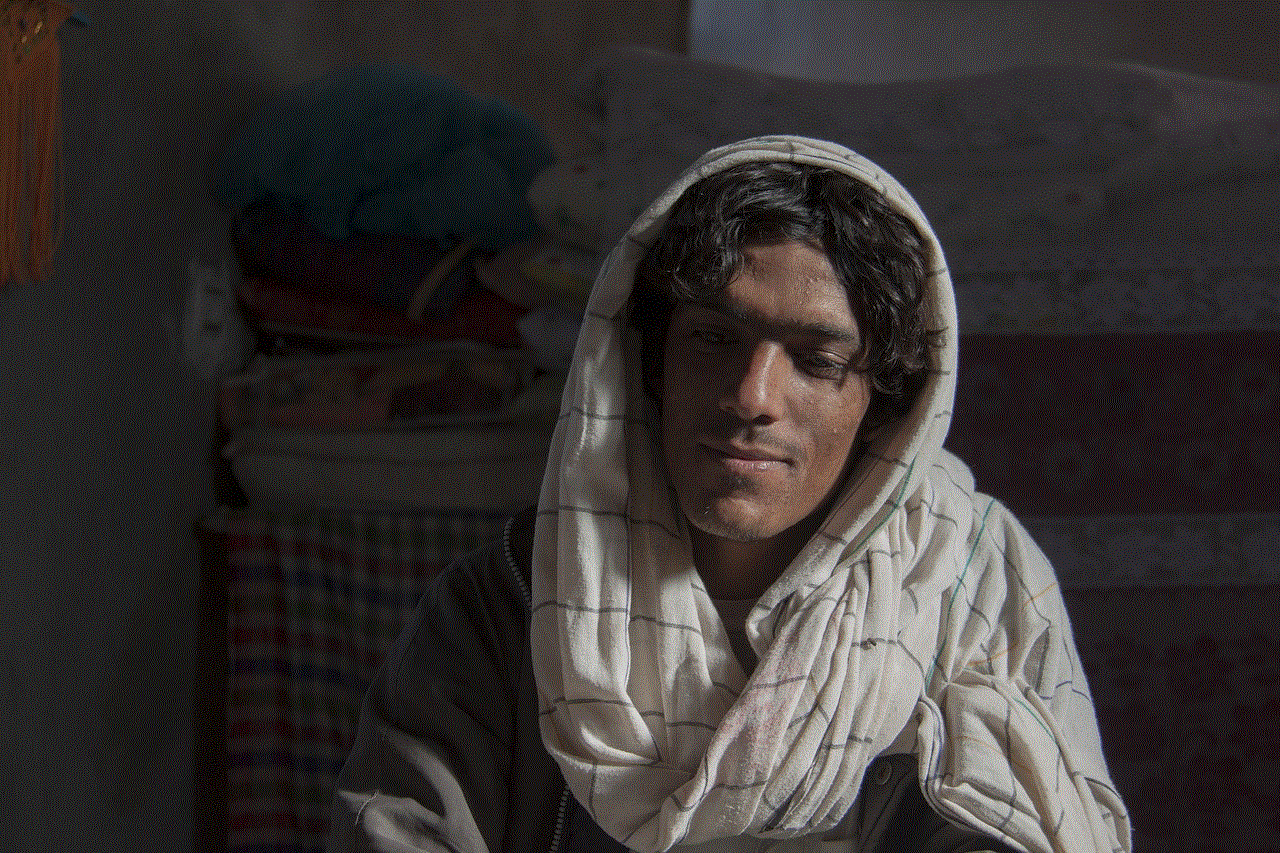
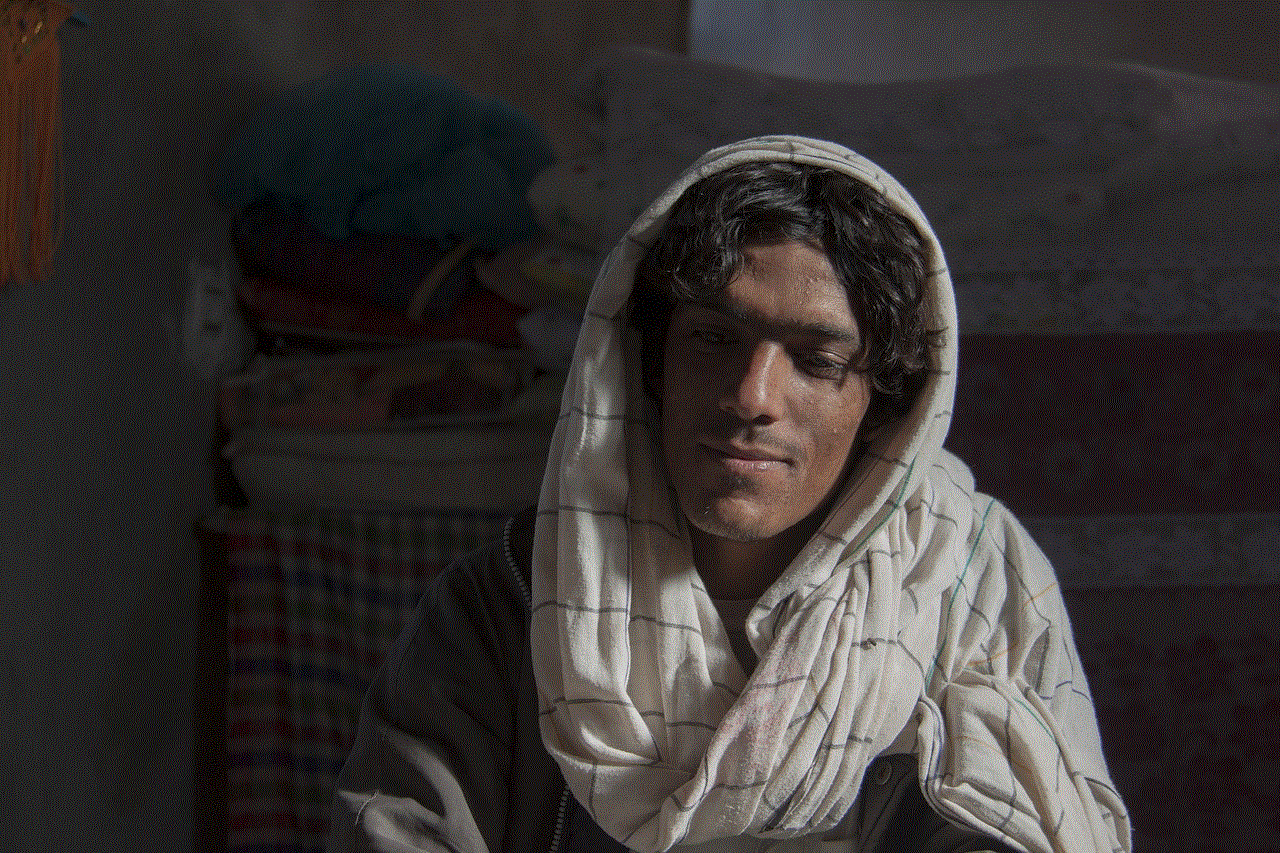
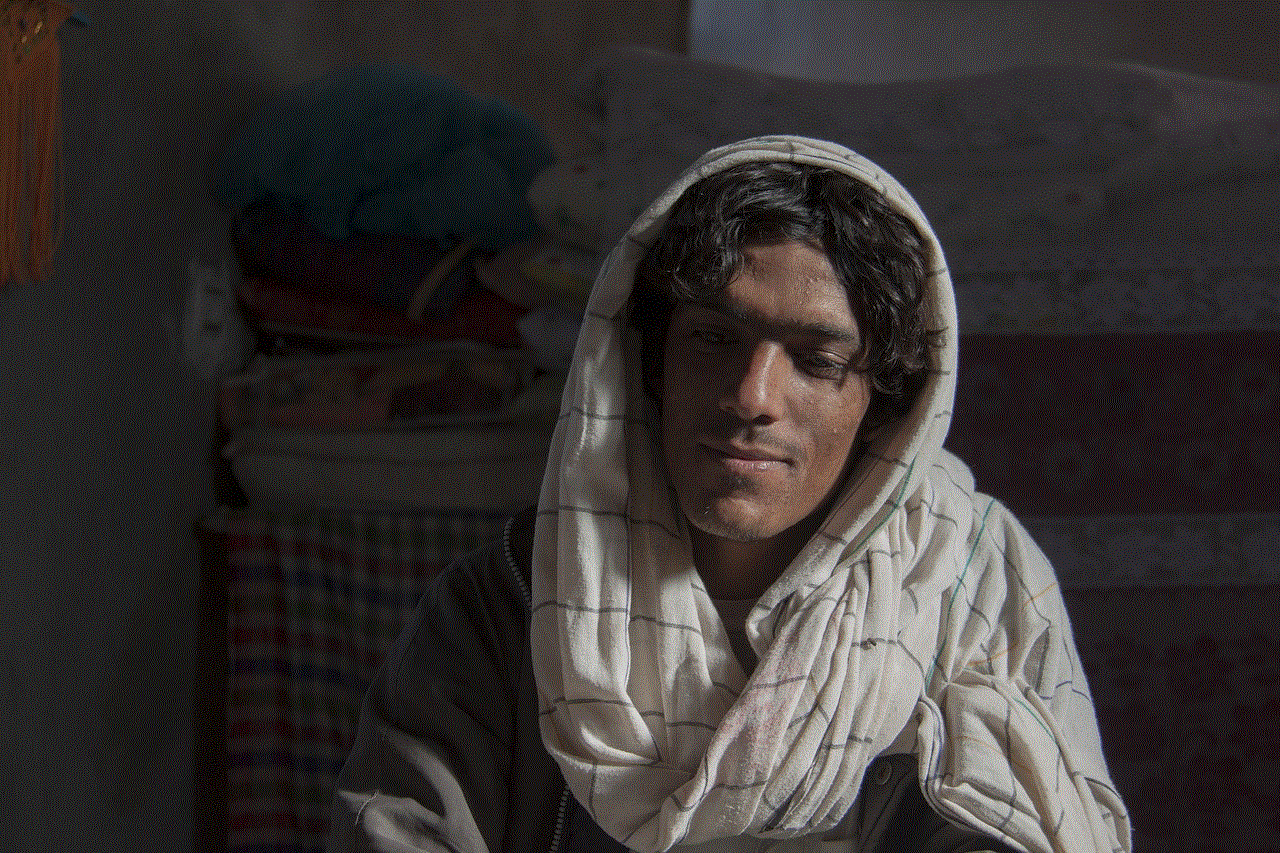
There are various third-party tools available that can help you check your followers on Facebook. These tools provide more in-depth insights and analytics on your followers, such as their engagement levels and the type of content they interact with the most. Examples of such tools include Fanpage Karma and Likealyzer.
4. Checking Your Posts’ Reactions
Another way to check your followers on Facebook is by looking at the reactions on your posts. By clicking on the reactions on your posts, you can see who has liked, loved, or reacted to your content. This can give you a good idea of who your followers are and what type of content they enjoy.
5. Through Your Friend List
If you have a personal Facebook profile, you can also check your followers through your friend list. This will show you a list of all your friends, including those who are following you. However, this method may not be accurate as some of your friends may have chosen to unfollow you, but they will still appear on your friend list.
6. Checking Your Page Likes
If you have a Facebook page, you can also see who has liked your page. This will give you an idea of who your followers are and what type of content they are interested in.
7. Using the Activity Log
The Activity Log on Facebook is a useful tool that allows you to see all your past activities on the platform. By going to the “Activity Log” tab on your profile, you can filter your activities to show only your followers’ activities. This will give you an idea of who is following you and what type of content they are interacting with.
8. Using Hashtags
Hashtags are a great way to find out who is following you on Facebook. By using hashtags in your posts, you can see who has used the same hashtags and interacted with your content. This can give you an idea of who your followers are and what type of content they are interested in.
9. Checking Your Notifications
Facebook sends you notifications when someone follows you or interacts with your content. By checking your notifications, you can see who is following you and what type of content they are interacting with. This can give you a real-time update on your followers and help you understand their behavior.
10. Using Facebook Groups
Facebook Groups are a great way to connect with like-minded people and build a community. If you’re a member of a Facebook group, you can see who else is a member of the group. This can give you an idea of who your followers are and what type of content they are interested in.
The Benefits of Checking Your Followers on Facebook
Now that we know how to check your followers on Facebook let’s discuss why it’s essential to do so.
1. Understand Your Audience
By knowing who your followers are, you can better understand your audience’s demographics, interests, and behavior. This can help you create content that resonates with them and increase engagement on your posts.
2. Improve Your Reach
Having a large number of followers on Facebook can help increase your reach. The more followers you have, the higher the chances of your content being seen by a larger audience. This can be beneficial for businesses looking to expand their reach and grow their customer base.
3. Engage with Your Followers
Checking your followers on Facebook allows you to interact with them and build a relationship with them. By understanding their behavior, you can create content that they will engage with and respond to their comments and messages, which can help build brand loyalty.
4. Monitor Your Growth
By regularly checking your followers on Facebook, you can track your growth and see how your audience is responding to your content. This can help you identify what is working and what needs improvement to ensure continuous growth.
Conclusion
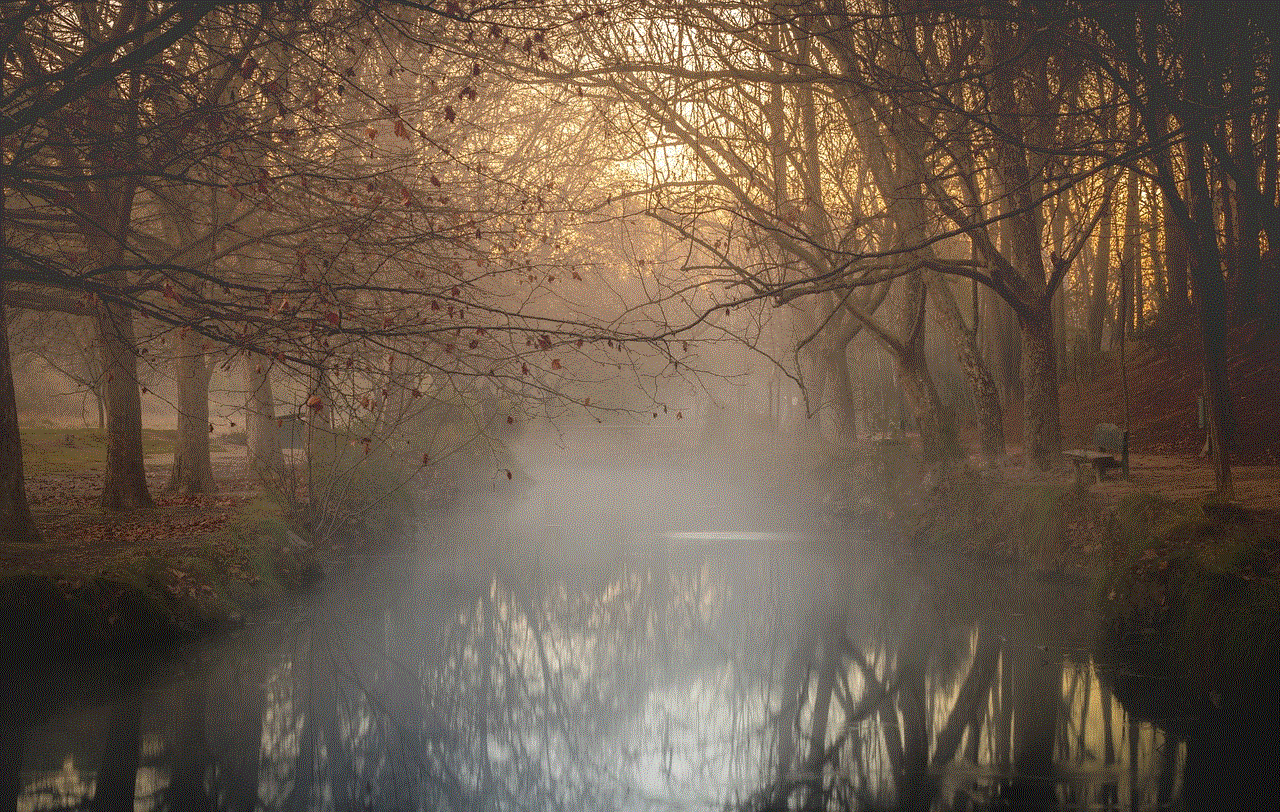
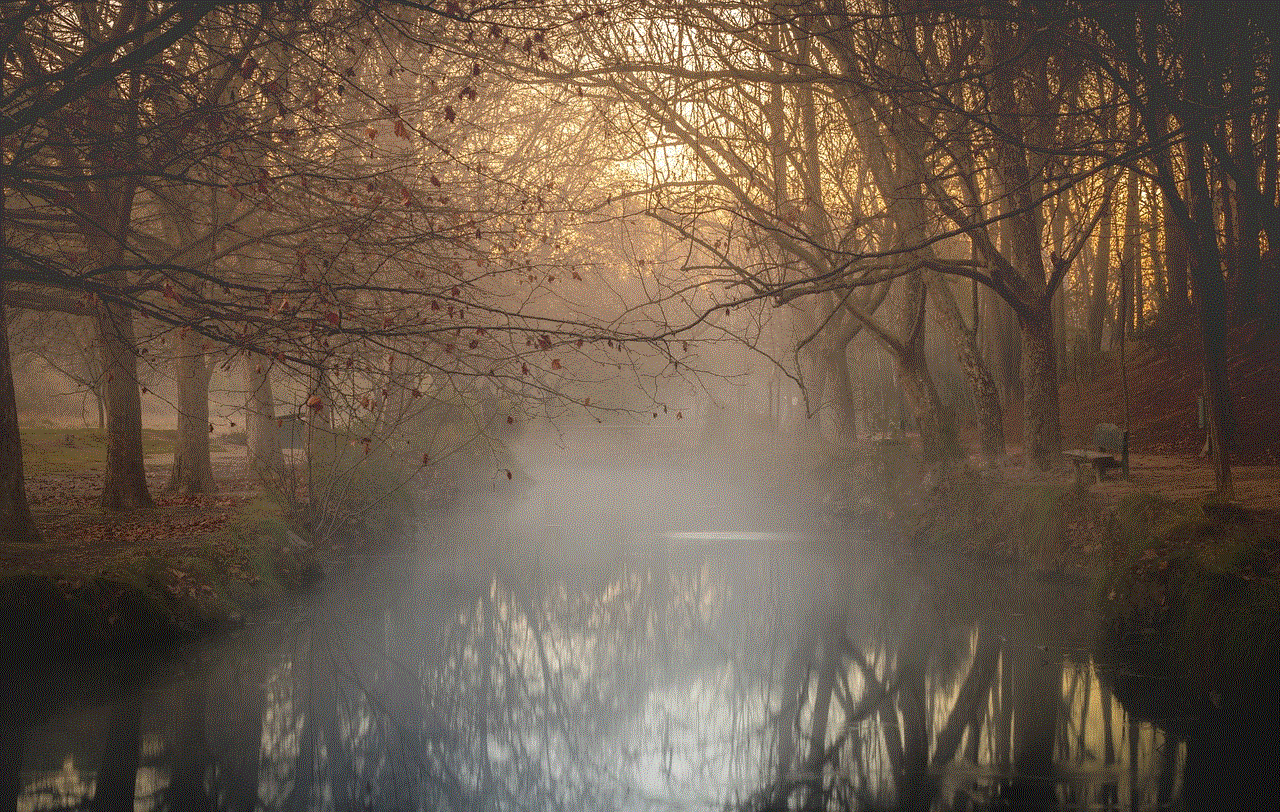
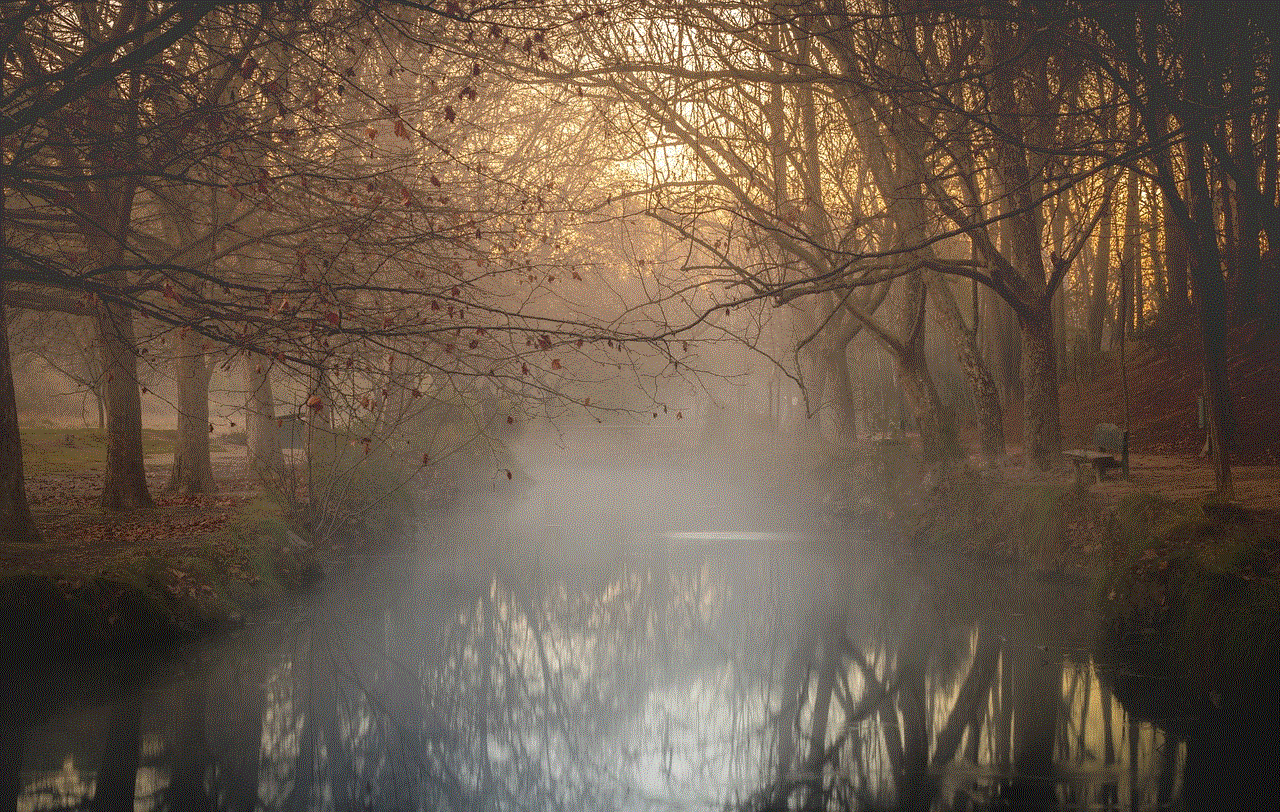
In conclusion, knowing how to check your followers on Facebook is essential for businesses and individuals alike. It can help you understand your audience, increase your reach, and engage with your followers. By using the various methods mentioned in this article, you can get a better understanding of who your followers are and use this information to your advantage. So go ahead and start exploring your followers on Facebook today!