how to change dns settings on netgear router
Changing the DNS settings on your Netgear router can be a simple and effective way to improve your internet connection and overall browsing experience. DNS, or Domain Name System, is responsible for translating website domain names into IP addresses, allowing your devices to connect to the internet. By changing your router’s DNS settings, you can potentially speed up your internet connection, increase security, and even bypass certain restrictions set by your internet service provider (ISP).
In this comprehensive guide, we will walk you through the steps to change the DNS settings on your Netgear router. We will also discuss the benefits of changing DNS settings and provide some troubleshooting tips to help you along the way.
Before we dive into the steps, let’s first understand the importance of DNS and how it affects your internet connection. As mentioned earlier, DNS is responsible for translating website domain names into IP addresses. This translation process happens in the background when you type a website’s URL into your browser. The DNS server that your device is connected to will look up the IP address associated with that domain name and establish a connection. This process happens every time you visit a website, making it a crucial component of your internet connection.
Now, let’s take a look at some of the reasons why you may want to change your Netgear router’s DNS settings. The most common reason is to improve your internet speed. Your ISP’s default DNS server may not always be the fastest option, and by changing it to a faster and more reliable DNS server, you can potentially speed up your internet connection. Additionally, changing your DNS server can also improve your overall browsing experience by reducing the time it takes to load web pages.
Another reason to change your DNS settings is to increase security and privacy. Some DNS servers may not be as secure as others, leaving your devices vulnerable to cyber threats. By switching to a more secure DNS server, you can protect your devices from malware and other online threats. Additionally, some DNS servers offer built-in features such as ad-blocking and parental controls, giving you more control over your internet experience.
Furthermore, changing your DNS settings can also help you bypass certain restrictions set by your ISP. Some ISPs may block access to certain websites or services, but by changing your DNS server, you can bypass these restrictions and access the content you want. This can be especially useful for users living in countries with strict internet censorship laws.
Now that you understand the benefits of changing your Netgear router’s DNS settings, let’s dive into the steps to do it. Before we begin, make sure you have your router’s login information, as you will need it to access the settings. The default login information can usually be found on a sticker on the back of your router. If you have changed the login information in the past and don’t remember it, you can perform a factory reset on your router to restore the default settings.
Step 1: Access your router’s web interface
To change your DNS settings, you will need to access your router’s web interface. To do this, open a web browser on a device connected to your router and type in the router’s IP address. The default IP address for Netgear routers is usually 192.168.1.1. If this doesn’t work, you can find the correct IP address by checking the router’s manual or by using a network scanning tool.
Step 2: Log in to your router
Once you have accessed the router’s web interface, you will be prompted to log in. Enter the username and password for your router and click on the login button. If you have never changed the login information, the default username is usually “admin” and the default password is either “password” or “1234”.
Step 3: Navigate to the Internet settings page
After logging in, you will be taken to the router’s dashboard. From here, navigate to the “Internet” or “Advanced” settings page, depending on your router’s model.
Step 4: Locate the DNS settings
On the Internet settings page, look for the DNS settings. Depending on your router’s firmware, this may be labeled as “DNS Address” or “DNS Server”. Once you have located the DNS settings, click on the “Use these DNS servers” option to enable manual DNS configuration.
Step 5: Enter the new DNS server addresses
Now that you have enabled manual DNS configuration, you can enter the new DNS server addresses. You can either use a public DNS server such as Google DNS (8.8.8.8 and 8.8.4.4) or OpenDNS (208.67.222.222 and 208.67.220.220), or you can use a DNS server provided by your internet service provider. Make sure to enter both the primary and secondary DNS server addresses.
Step 6: Save the changes
After entering the new DNS server addresses, click on the “Save” or “Apply” button to save the changes. Your router will now use the new DNS server addresses for all internet connections.
Congratulations, you have successfully changed the DNS settings on your Netgear router! You should now experience faster internet speeds and improved browsing performance. However, if you encounter any issues, here are some troubleshooting tips to help you out:
1. Clear your browser’s cache: Sometimes, your browser’s cache can cause issues with your internet connection. Clearing your browser’s cache can help resolve these issues.
2. Restart your router: If your internet connection is still slow or not working, try restarting your router. This can help resolve any temporary issues with your router’s settings.
3. Check your network cables: Make sure all the network cables are securely connected to your router and devices. Faulty or loose cables can cause connectivity issues.
4. Contact your ISP: If you are still experiencing issues, it’s best to contact your internet service provider. They can check for any network outages or other issues that may be affecting your internet connection.
In conclusion, changing the DNS settings on your Netgear router can greatly improve your internet experience. By using a faster and more secure DNS server, you can potentially speed up your internet connection and protect your devices from online threats. We hope this guide has been helpful, and you are now able to change your router’s DNS settings with ease. Happy browsing!
restriction passcode on iphone
Restriction passcode on iPhone is a feature that allows users to restrict access to certain functions and content on their device. This passcode, also known as a screen time passcode, can be set by the user or a parent/guardian to limit the usage of the device, especially for children. With the increasing use of technology and smartphones, this restriction passcode has become an essential tool to manage screen time and protect sensitive information on iPhones.
In this digital age, it is common for individuals, especially children, to spend a significant amount of time on their phones. However, excessive screen time can have adverse effects on a person’s mental and physical well-being. It can lead to addiction, lack of physical activity, and even affect sleep patterns. This is where the restriction passcode on iPhone comes in to play a vital role in managing screen time and promoting a healthy balance between digital and real-life activities.
Setting up a restriction passcode on iPhone is a simple process. It can be done by going to the device’s settings and selecting the “Screen Time” option. From there, users can set a passcode and choose the functions they want to restrict. These include app usage, web content, and purchases. Users can also set a time limit for certain apps, making it easier to manage screen time. This passcode can also be enabled remotely through a parent’s device, making it an effective tool for parents to monitor and manage their children’s screen time.
One of the most significant advantages of the restriction passcode on iPhone is its ability to restrict access to certain apps and content. This feature is especially beneficial for parents who want to protect their children from accessing inappropriate content or spending too much time on their phones. With the passcode, parents can control the type of content their children can access, ensuring their safety and well-being in the digital world.
Moreover, the restriction passcode on iPhone is also a useful tool for managing in-app purchases. With the rise of mobile gaming and apps, it is not uncommon for children to make in-app purchases without their parents’ knowledge. This can lead to unexpected charges on the parents’ credit card and disrupt the family’s budget. By setting a restriction passcode, parents can prevent their children from making any purchases without their permission, giving them peace of mind and control over their finances.



Another significant benefit of the restriction passcode is its ability to limit the usage of social media apps. Social media has become an integral part of our lives, but it can also be a source of distraction and addiction, especially for teenagers. With the passcode, parents can set a time limit for social media usage, encouraging their children to engage in other activities and reducing their screen time. This can also help in promoting a healthy balance between online and offline activities.
The restriction passcode on iPhone also allows users to restrict access to certain websites and content. This is particularly useful for parents who want to protect their children from online predators and inappropriate content. By setting restrictions on web content, parents can ensure their children’s safety while browsing the internet. This feature can also be used by individuals to limit their own access to certain websites, helping them to be more productive and focused.
In addition to managing screen time and protecting children, the restriction passcode on iPhone is also a useful security feature. With the passcode, users can prevent anyone from accessing their device and sensitive information stored on it. This is especially important in case the device gets lost or stolen. The passcode acts as a barrier, making it difficult for anyone to access the device without permission.
Moreover, the restriction passcode on iPhone also offers a level of privacy for individuals. With the passcode, users can restrict access to their personal messages, emails, and photos. This is particularly useful in situations where the device is shared with others or when someone needs to use the phone for a short period. The passcode ensures that their personal information remains private and can only be accessed by the user.
Despite its numerous benefits, the restriction passcode on iPhone has faced criticism from some users. Some argue that it is too restrictive and limits their freedom to use their device as they please. However, it is essential to understand that this feature is not meant to restrict personal usage but rather to promote a healthy balance between digital and real-life activities. It also serves as a tool for parents to monitor and guide their children’s technology usage, promoting responsible digital citizenship.
In conclusion, the restriction passcode on iPhone is a valuable feature that offers numerous benefits to users. From managing screen time and promoting a healthy balance in life to protecting sensitive information and promoting privacy, this passcode plays a critical role in the digital world. Its ease of use and effectiveness make it an essential tool for individuals and families to manage their device usage and promote responsible technology usage. As technology continues to advance, the restriction passcode will remain a vital feature in safeguarding individuals’ well-being and privacy.
setting up the iphone 7
The iPhone 7 is a highly sought-after smartphone, known for its sleek design, advanced features, and impressive performance. If you are lucky enough to own one of these devices, congratulations! However, if you are new to the iPhone world, setting up the iPhone 7 may seem like a daunting task. But fear not, in this article, we will guide you through the process of setting up your iPhone 7, step by step.
1. Unboxing your iPhone 7
The first step in setting up your iPhone 7 is unboxing it. Carefully remove the phone from its packaging and make sure to keep all the accessories that come with it, such as the charging cable, adapter, and earphones. Take a moment to admire its sleek design and feel the weight of the device in your hand. The iPhone 7 is available in five colors – black, jet black, silver, gold, and rose gold. Choose the color that best suits your style and personality.
2. Turning on your iPhone 7
Once you have unpacked your iPhone 7, it’s time to turn it on. To do this, press and hold the power button located on the right side of the phone. You will see the Apple logo appear on the screen, and after a few seconds, the phone will be ready for setup.
3. Choosing your language and country
The next step is to select your preferred language and country. The iPhone 7 offers a wide range of languages, so choose the one that you are most comfortable with. Next, select your country, as this will ensure that your phone is set up according to the specific country’s regulations and standards.
4. Connecting to a Wi-Fi network
To continue with the setup process, your iPhone 7 needs to be connected to a Wi-Fi network. If you have access to a Wi-Fi network, select it from the list and enter the password. If you don’t have access to a Wi-Fi network, you can choose to set up your phone using cellular data, but keep in mind that this may result in additional charges from your service provider.
5. Setting up Touch ID
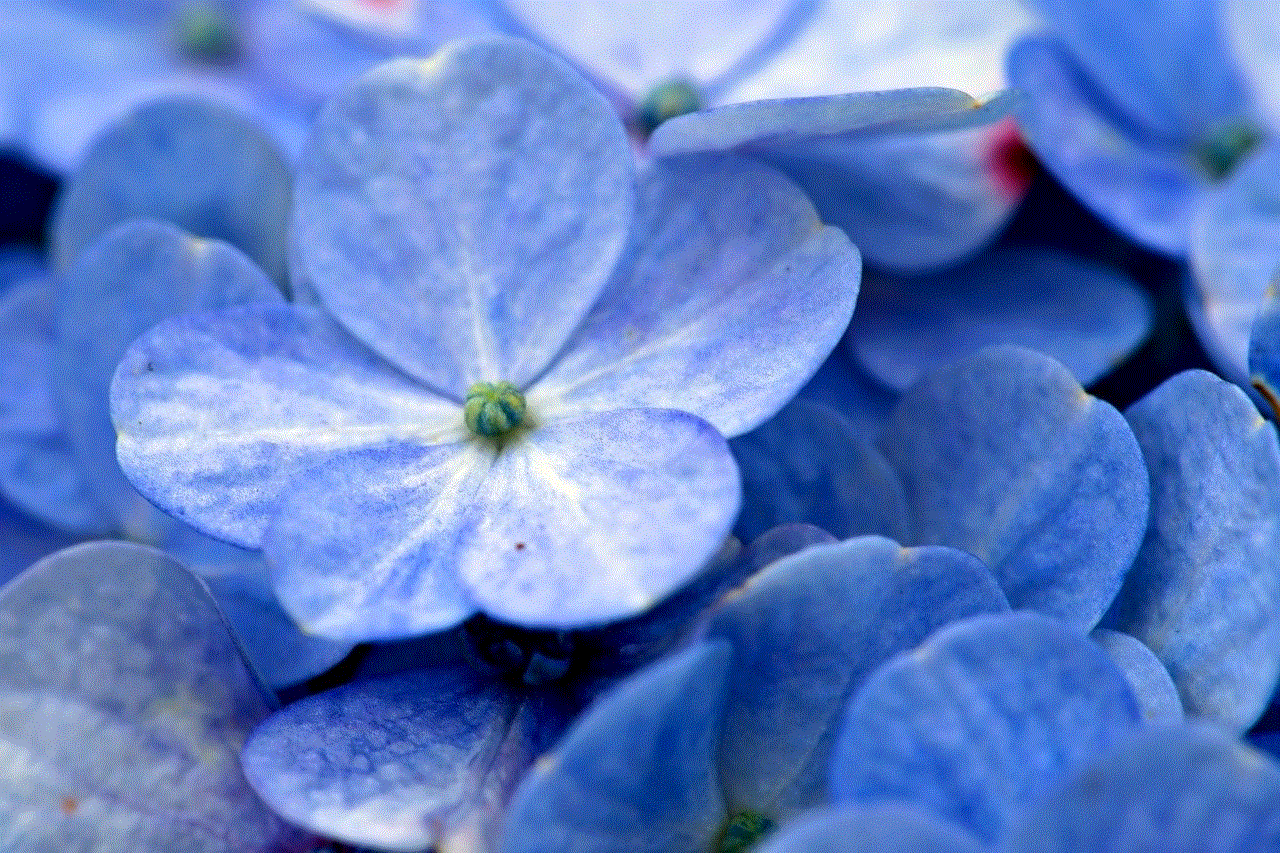
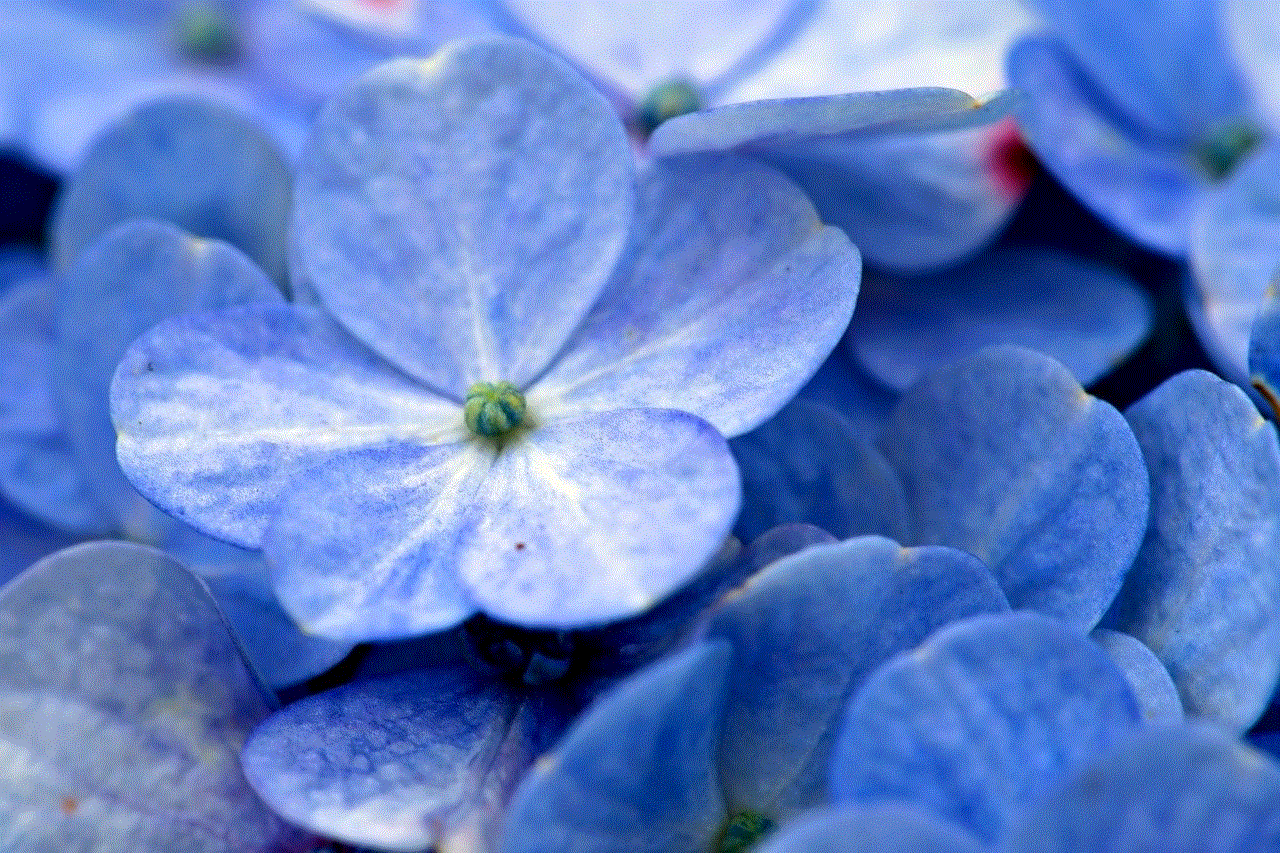
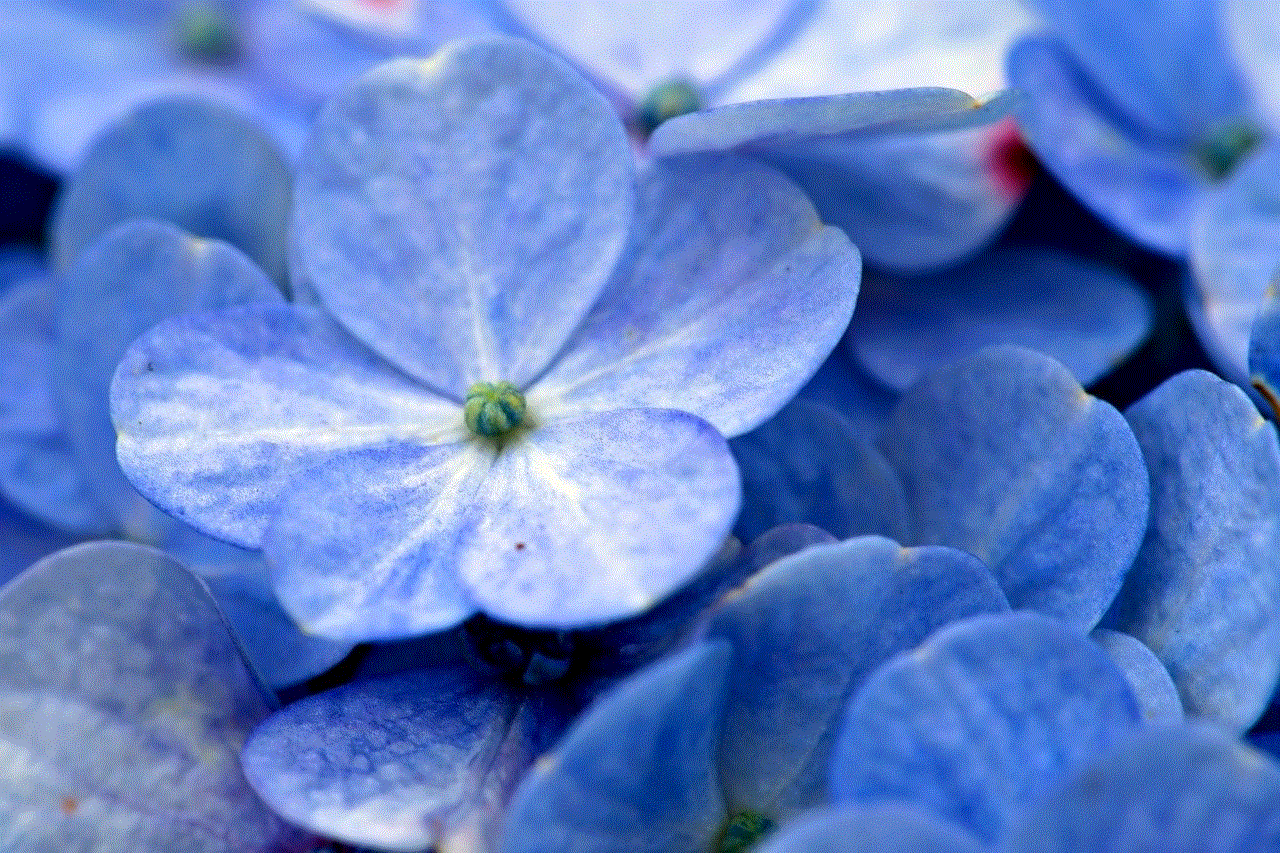
The iPhone 7 comes equipped with a fingerprint scanner, known as Touch ID, which allows you to securely unlock your phone and make purchases with Apple Pay. To set up Touch ID, place your finger on the home button and follow the instructions on the screen. You will be asked to lift and place your finger multiple times to ensure accurate scanning. You can also set up Touch ID later if you prefer.
6. Restoring from a backup or setting up as a new phone
If you are upgrading from an older iPhone, you can choose to restore from a backup to transfer all your data, settings, and apps to your new iPhone 7. This can be done using iCloud or iTunes. If you prefer to start fresh, select the option to set up as a new phone.
7. Creating an Apple ID
To fully utilize your iPhone 7’s features, you will need to create an Apple ID. This will give you access to the App Store, iCloud, and other Apple services. If you already have an Apple ID, you can sign in with it. If not, you can create one by following the instructions on the screen.
8. Enabling or disabling location services
Location services allow apps to use your location for various purposes, such as navigation or finding nearby restaurants. You can choose to enable or disable this feature, depending on your preference. Keep in mind that some apps may not function properly without location services.
9. Setting up Siri
Siri is Apple’s virtual assistant, and it can help you with various tasks, such as setting reminders, making calls, and answering questions. You can choose to enable or disable Siri during the setup process, but you can also do it later in the settings.
10. Adding a credit or debit card for Apple Pay
If you want to use Apple Pay, you can add your credit or debit card during the setup process. This will allow you to make secure purchases in stores and online with just a tap of your finger. You can also add cards later in the settings.
11. Customizing your home screen
Now that your iPhone 7 is set up, it’s time to customize your home screen. You can arrange your apps, create folders, and add widgets to make it more personalized and convenient for you. You can also change the wallpaper to give your home screen a new look.
12. Downloading apps
The App Store offers over two million apps, and you can download them to your iPhone 7 to enhance your experience. From productivity apps to games, there is something for everyone. You can download apps by searching for them in the App Store or by using the pre-installed App Store app.
13. Setting up email and other accounts
Your iPhone 7 allows you to set up multiple email accounts, including iCloud, Gmail, Yahoo, and more. You can also add your social media accounts, such as facebook -parental-controls-guide”>Facebook and Twitter , to easily access them from your phone. To set up these accounts, go to the Settings app and select the option for accounts and passwords.
14. Customizing your settings
The Settings app on your iPhone 7 allows you to customize various aspects of your phone, such as display and brightness, sounds, notifications, and privacy. Take some time to explore these settings and adjust them according to your preferences.
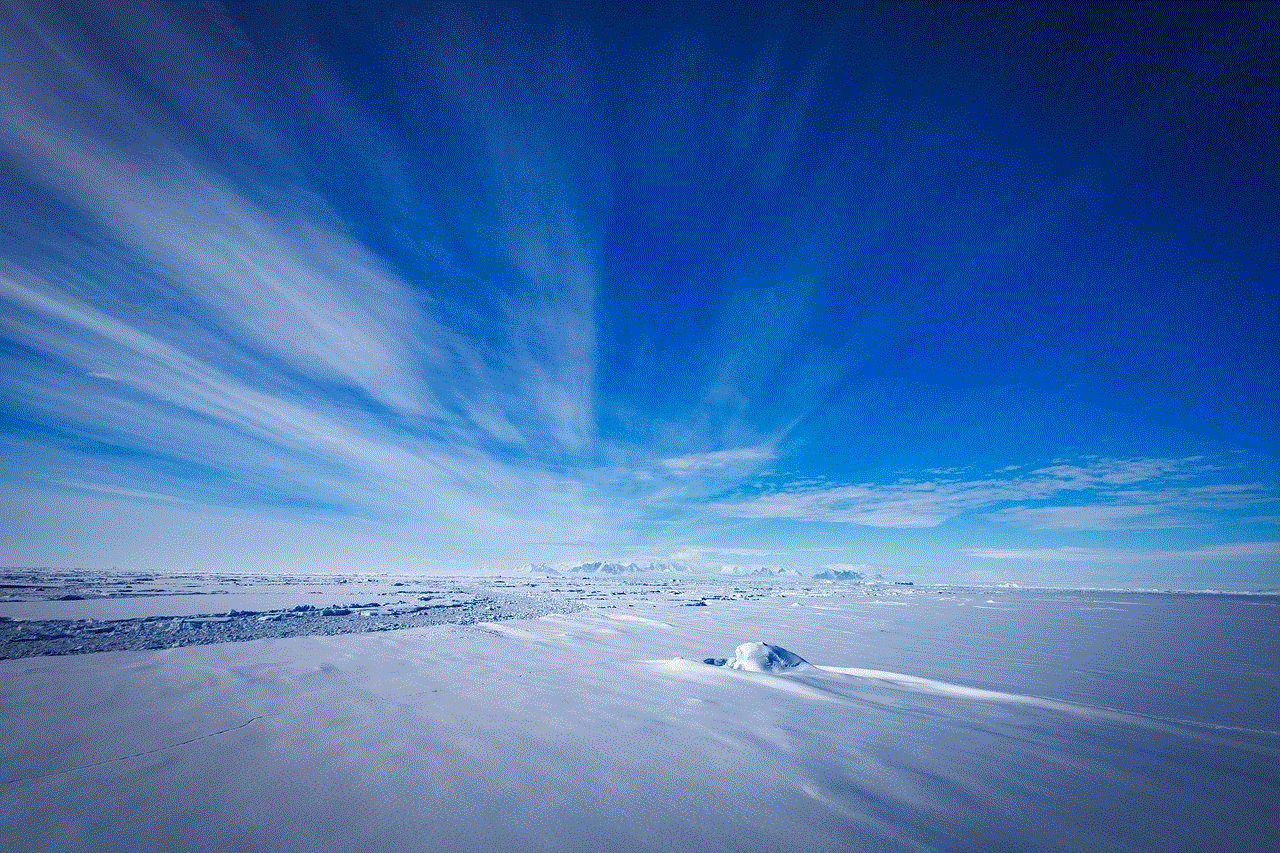
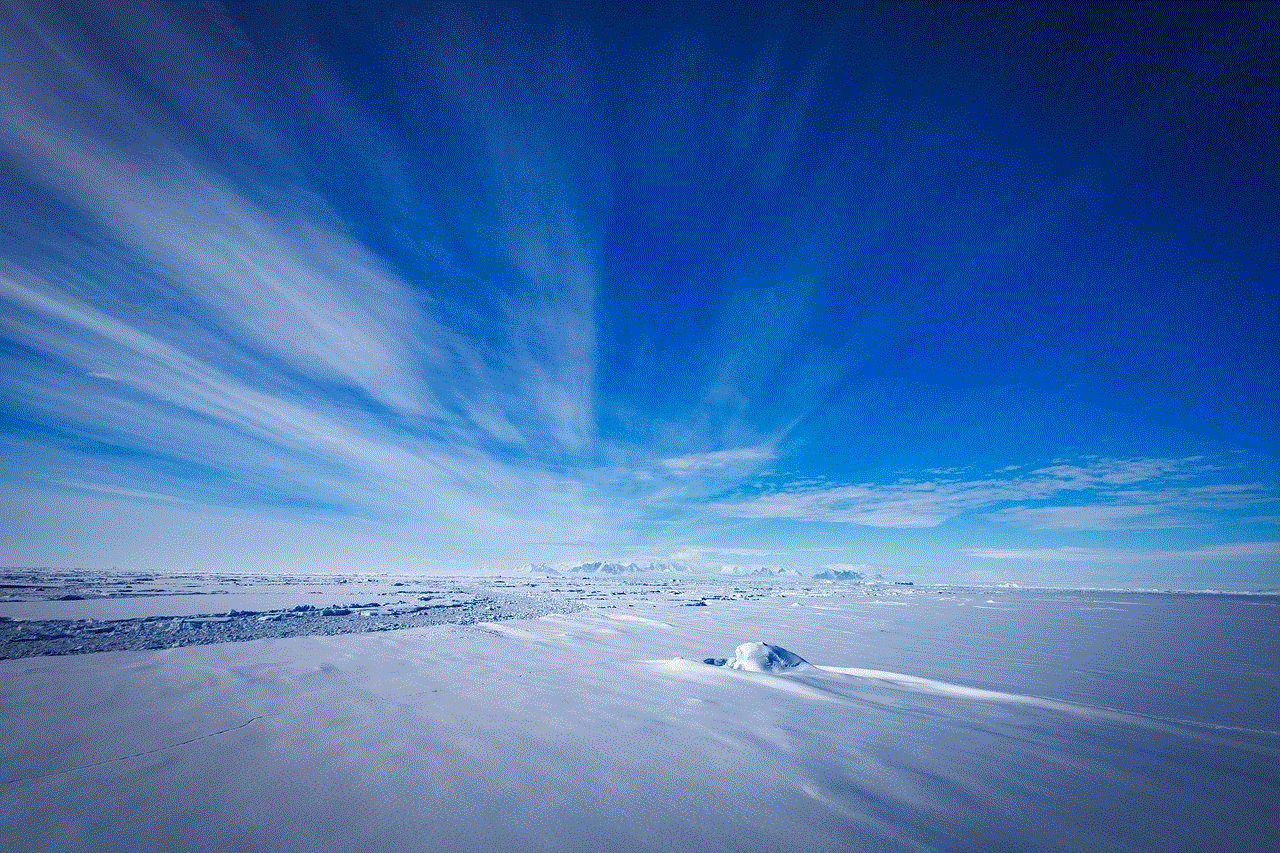
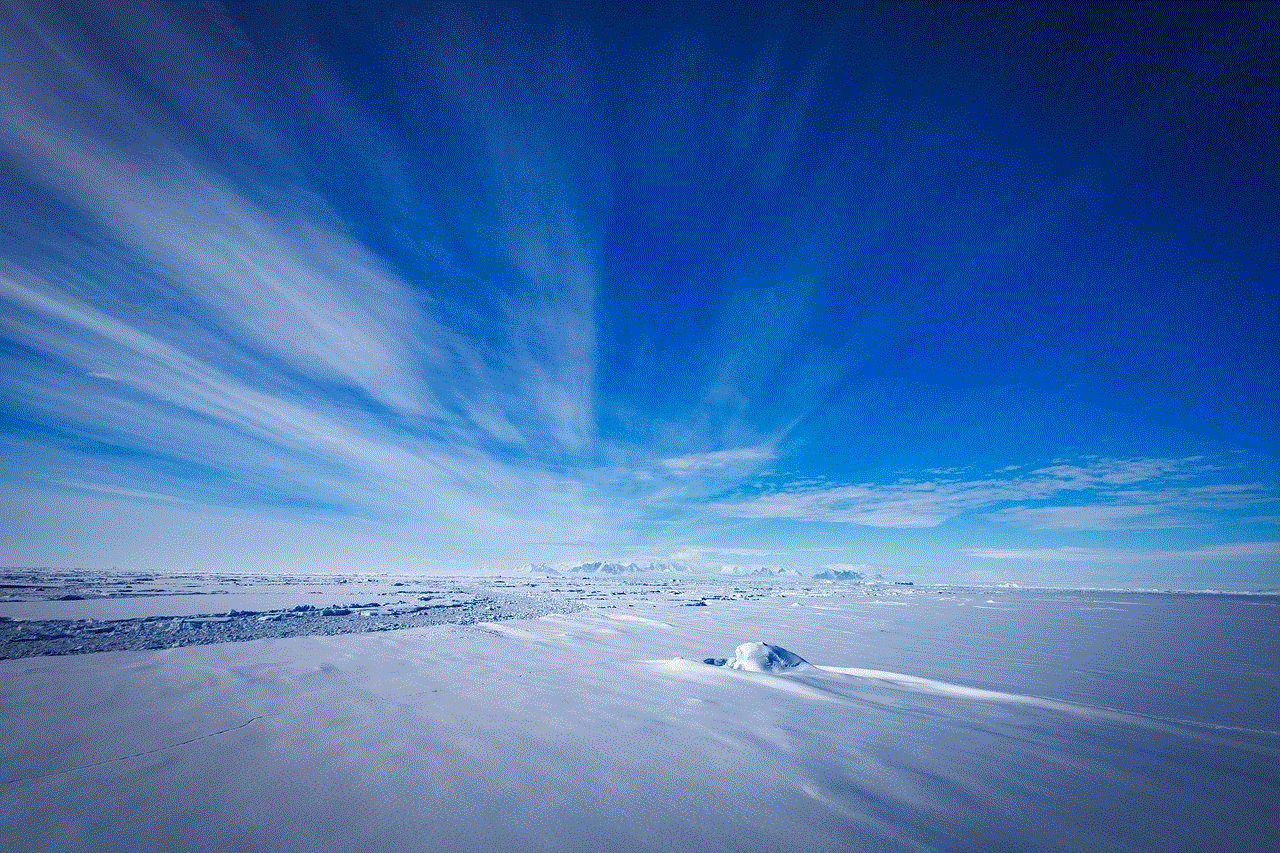
15. Backing up your iPhone 7
To ensure that your data is safe, it’s essential to regularly back up your iPhone 7. You can do this through iCloud or iTunes. In case of any issues with your phone, you can restore your data from the backup.
Congratulations, your iPhone 7 is now fully set up and ready to use! With its advanced features, sleek design, and impressive performance, you are sure to enjoy your new device. Remember to keep your phone updated and regularly back up your data to ensure a smooth and seamless experience. Now go ahead and explore all the amazing things your iPhone 7 has to offer!