how to block websites safari mac
How to Block Websites on Safari for Mac
Safari is the default web browser for Mac users, offering a seamless browsing experience with its user-friendly interface and advanced features. However, there may be times when you want to block certain websites on Safari , either to increase productivity or to protect yourself or others from accessing potentially harmful or distracting content. In this article, we will guide you through several methods to block websites on Safari for Mac.
1. Edit the Hosts File:
One of the most effective ways to block websites on Safari is by editing the hosts file on your Mac. The hosts file is a plain-text file that maps hostnames to IP addresses. By adding entries for specific websites and redirecting them to an invalid IP address, you can effectively block access to those sites.
To edit the hosts file, follow these steps:
1. Open Finder and go to Applications > Utilities > Terminal.
2. Type `sudo nano /etc/hosts` and press Enter.
3. Enter your admin password when prompted.
4. Use the arrow keys to navigate to the bottom of the file.
5. Type `127.0.0.1` followed by a space and then the domain name of the website you want to block (e.g., `127.0.0.1 www.example.com`).
6. Press Control + O to save the file, then Control + X to exit the editor.
7. Restart Safari for the changes to take effect.
2. Use Parental Controls:
If you want to block websites for specific user accounts on your Mac, you can utilize the built-in Parental Controls feature. This feature allows you to restrict access to certain websites, applications, and even set time limits for computer usage.
To set up Parental Controls and block websites on Safari, follow these steps:
1. Go to the Apple menu and select System Preferences.
2. Click on Parental Controls.
3. Select the user account for which you want to block websites.
4. Click on the Web tab.
5. Enable “Try to limit access to adult websites” or click on “Customize” to manually add specific websites to block.
6. To add a website, click the “+” button and enter the URL of the website you want to block.
7. Click OK to save the settings.
3. Install Website Blocker Extensions:
There are several website blocker extensions available for Safari that allow you to easily block access to specific websites. These extensions provide a simple and quick way to block websites without the need for complex configurations.
To install a website blocker extension on Safari, follow these steps:
1. Open Safari and go to the Safari Extensions Gallery.
2. Search for “website blocker” or similar keywords.
3. Browse through the available extensions and choose one that suits your needs.
4. Click on the “Install Now” button next to the extension you want to install.
5. Follow the prompts to complete the installation.
6. Once installed, open the extension settings and add the websites you want to block.
4. Use a Third-Party Parental Control Software:
If the built-in Parental Controls on Mac don’t meet your requirements, you can opt for third-party parental control software. These software solutions offer more advanced features and flexibility to block websites, monitor internet usage, and provide additional security measures.
To use third-party parental control software on Safari, follow these steps:
1. Research and choose a reliable parental control software that is compatible with Mac.
2. Download and install the software on your Mac.
3. Launch the software and follow the on-screen instructions to set up parental controls.
4. Customize the settings to block specific websites or categories of websites.
5. Save the settings and restart Safari.
5. Use OpenDNS to Block Websites:
Another effective method to block websites on Safari is by using OpenDNS, a free DNS service that allows you to filter and block websites at the network level. By configuring your Mac to use OpenDNS servers, you can block access to specific websites for all devices connected to your network.
To use OpenDNS to block websites on Safari, follow these steps:
1. Visit the OpenDNS website and sign up for a free account.
2. Follow the instructions to set up OpenDNS on your network router. This involves changing the DNS settings on your router to use the OpenDNS server addresses.
3. Once configured, OpenDNS allows you to manage your network settings through their website.
4. Log in to your OpenDNS account and navigate to the settings page.
5. Add the websites you want to block to the blacklist.
6. Save the settings and restart your Mac.
6. Use a Hosts File Manager:
If you find editing the hosts file manually too complex, you can use a hosts file manager to block websites on Safari. These software tools provide a user-friendly interface and simplify the process of adding or removing entries in the hosts file.
To use a hosts file manager to block websites on Safari, follow these steps:
1. Research and choose a reliable hosts file manager software.
2. Download and install the software on your Mac.
3. Launch the hosts file manager and grant necessary permissions .
4. Locate the option to add or block websites.



5. Enter the URLs of the websites you want to block.
6. Save the settings and restart Safari.
7. Set up Content Restrictions in Safari:
Safari provides built-in content restrictions that allow you to block specific types of content, including websites with adult content, violence, or explicit language. This feature is especially useful if you want to ensure a safe browsing experience for children or other users.
To set up content restrictions in Safari, follow these steps:
1. Go to the Apple menu and select System Preferences.
2. Click on Screen Time.
3. Select Content & Privacy in the sidebar.
4. Click on the Content tab.
5. Choose the desired level of restrictions from the drop-down menu (e.g., Limit Adult Websites or Allowed Websites Only).
6. To add specific websites to the allow or block list, click on Customize.
7. Enter the URLs of the websites you want to allow or block.
8. Click OK to save the settings.
8. Use a Firewall to Block Websites:
Mac users can take advantage of the built-in firewall feature to block websites on Safari. By setting up firewall rules, you can prevent access to specific websites or block entire IP ranges associated with those websites.
To use the firewall to block websites on Safari, follow these steps:
1. Go to the Apple menu and select System Preferences.
2. Click on Security & Privacy.
3. Select the Firewall tab.
4. Click on the lock icon and enter your admin password.
5. Click on Firewall Options.
6. Click on the “+” button and add Safari to the list of allowed apps.
7. Click on the “+” button again and add the IP addresses of the websites you want to block.
8. Click OK to save the settings.
9. Modify the Router Settings:
If you want to block websites on Safari for all devices connected to your network, you can modify the settings on your router. By adding website blocking rules to your router’s configuration, you can effectively block access to specific websites for all devices that connect to your network.
To modify the router settings to block websites on Safari, follow these steps:
1. Open your preferred web browser on your Mac.
2. Enter the IP address of your router in the address bar and press Enter.
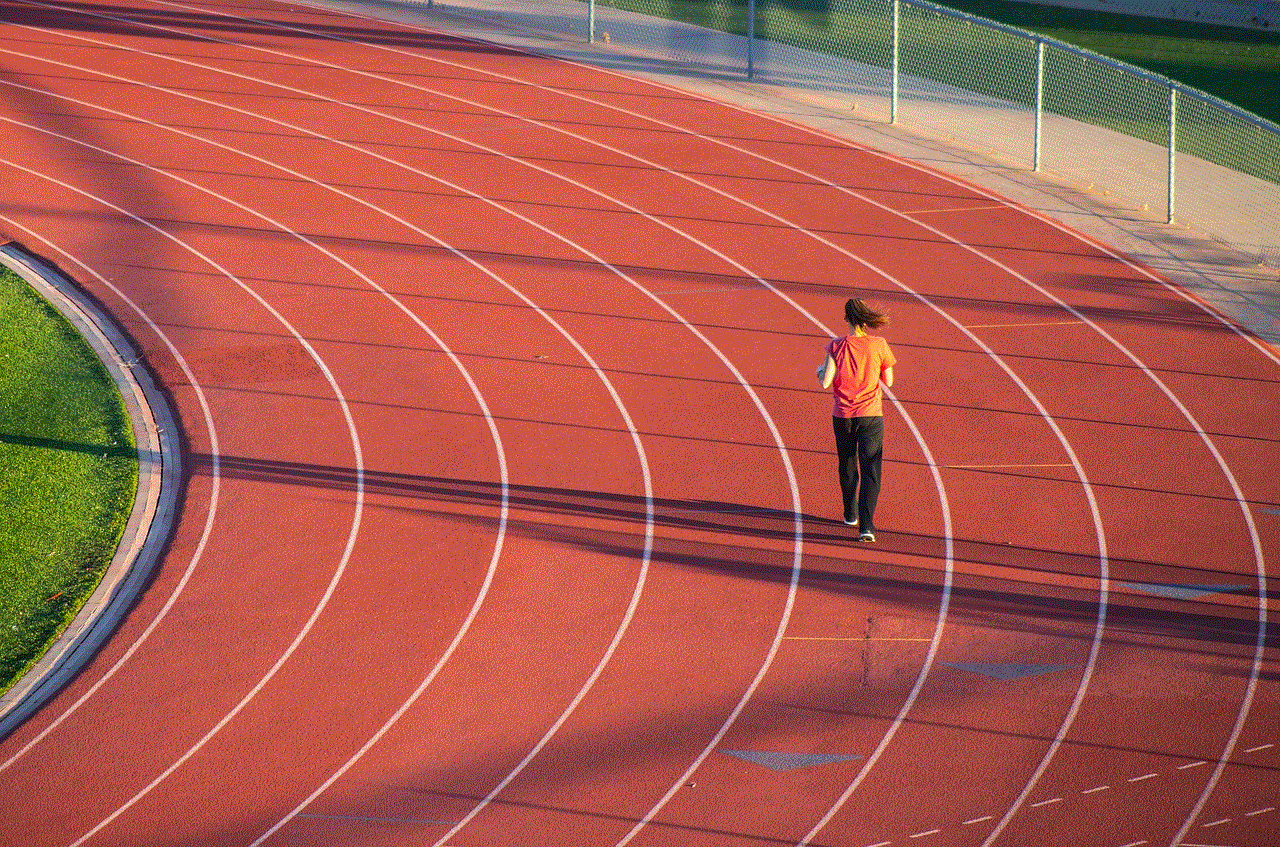
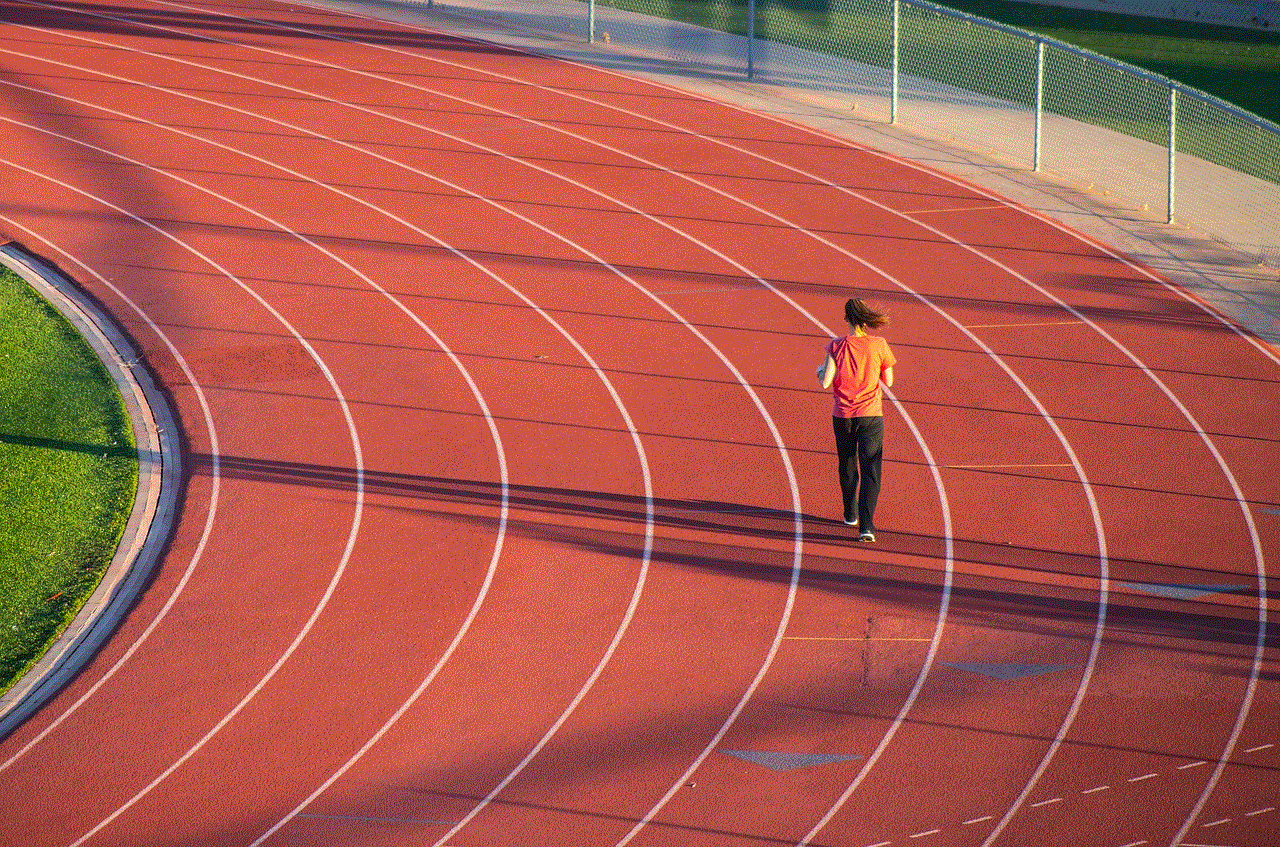
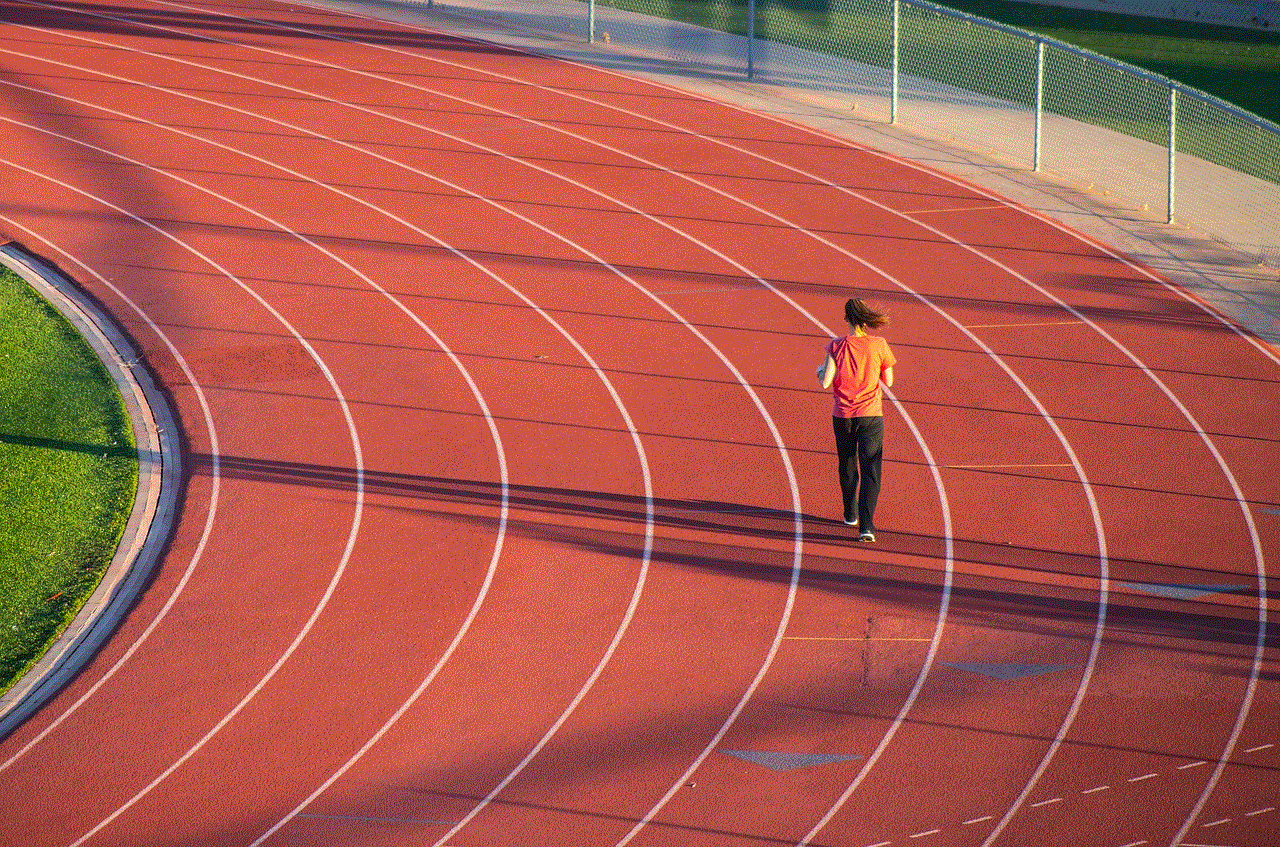
3. Log in to your router’s administration panel using the appropriate credentials.
4. Navigate to the settings related to website blocking or access control.
5. Add the URLs of the websites you want to block.
6. Save the settings and restart your router.
10. Use a DNS Filtering Service:
DNS filtering services provide an additional layer of protection by blocking access to specific websites at the DNS level. These services allow you to create custom blocklists and filter out unwanted or malicious websites.
To use a DNS filtering service to block websites on Safari, follow these steps:
1. Research and choose a reputable DNS filtering service that suits your needs.
2. Sign up for an account and configure the service according to their instructions.
3. Add the URLs of the websites you want to block to the blocklist.
4. Save the settings and restart Safari.
Blocking websites on Safari for Mac can be accomplished using various methods, ranging from editing the hosts file to using third-party software or DNS filtering services. Choose the method that best fits your requirements and preferences to ensure a safer and more productive browsing experience.
apple watch not pinging phone
The Apple Watch has become a popular accessory for many people, providing a convenient way to receive notifications, track fitness, and even make phone calls. However, one feature that users may find particularly useful is the ability for the watch to ping their iPhone. This can come in handy if your phone is misplaced or out of reach, allowing you to easily locate it. But what happens when your Apple Watch is not pinging your phone? In this article, we will explore the possible reasons why this may occur and provide solutions to help resolve the issue.
Firstly, it is important to understand how the ping feature on the Apple Watch works. When you ping your phone from the watch, it sends a signal to the phone which triggers it to make a sound. This can be useful in situations where you have misplaced your phone in a nearby location or need to find it quickly. However, there are a few common reasons why your Apple Watch may not be pinging your phone.
One possible reason for this issue could be that the Bluetooth connection between your watch and phone is not strong enough. The ping feature relies on a strong Bluetooth connection between the two devices, and if this connection is weak or unstable, the watch may not be able to send the ping signal to the phone. To check the strength of the connection, you can swipe up on your Apple Watch screen to access the Control Center. If the Bluetooth icon is not highlighted in blue, it means the connection is not strong enough. In this case, try moving closer to your phone or restarting both devices to see if the connection improves.
Another reason for your Apple Watch not pinging your phone could be due to the Do Not Disturb mode being enabled on your phone. When this mode is activated, all notifications and alerts are silenced, including the ping from the watch. To check if this is the case, you can either swipe up on your watch screen to access the Control Center or go to the Settings app on your phone. If the Do Not Disturb mode is enabled, simply turn it off and try pinging your phone again.
If the above solutions do not resolve the issue, it is possible that the ping feature on your watch may be turned off. To check this, go to the Settings app on your watch, select ‘Sounds & Haptics’ and make sure the toggle for ‘Ping iPhone’ is turned on. If it is already on, try turning it off and back on again to see if that helps.
It is also worth noting that the ping feature may not work if your Apple Watch is in silent mode. When the watch is on silent, it will not make any sounds or vibrations, including the ping to your phone. To check if your watch is on silent mode, look for the moon icon in the top left corner of the screen. If it is present, swipe up on the watch screen to access the Control Center and tap on the moon icon to turn off silent mode.
Another possibility for your Apple Watch not pinging your phone could be due to a software glitch. In this case, a simple restart of both your watch and phone can often resolve the issue. To restart your watch, press and hold the side button until the power off slider appears, then slide it to the right to turn off the watch. To restart your phone, hold down the power button until the slider appears, then slide it to the right to turn off the phone. Once both devices have been turned off, turn them back on again and try pinging your phone.
If none of the above solutions work, it is possible that there may be a hardware issue with either your watch or phone. In this case, it is recommended to contact Apple support or visit an Apple store for further assistance. They may be able to diagnose the issue and provide a solution or possibly replace the faulty device.
In addition to the ping feature, there are also other ways to locate your phone using your Apple Watch. One option is to use the Find My app on your watch, which can help you track the location of your phone. Another option is to use the ‘Play Sound’ feature on the Find My app, which will trigger your phone to make a loud sound for two minutes. This can be useful if you are unable to hear the ping sound from your watch.



In conclusion, the ping feature on the Apple Watch is a useful tool for finding a misplaced phone. However, there are various reasons why your watch may not be pinging your phone. By checking the strength of the Bluetooth connection, disabling Do Not Disturb mode, ensuring the ping feature is turned on, and troubleshooting any software glitches, you can usually resolve the issue. If not, it is recommended to seek assistance from Apple support. With these solutions, you can ensure that your Apple Watch and phone are always connected and easily locatable.