how to block a specific app from being downloaded iphone
In today’s digital age, smartphones have become an integral part of our daily lives. With a vast array of apps available for download, it is no surprise that people spend a significant amount of time on their phones. However, as a parent or an employer, you may want to restrict certain apps from being downloaded on iPhones. This could be due to various reasons, such as inappropriate content, excessive usage, or even for security purposes. In this article, we will discuss how to block a specific app from being downloaded on an iPhone.
Before we delve into the different methods of blocking apps, let’s first understand how the Apple App Store works. The App Store is the official platform for downloading apps on iPhones. It is tightly controlled by Apple, and all apps go through a strict review process before being made available for download. However, despite this stringent process, there are still some apps that may slip through the cracks and may not be suitable for certain users. In such cases, it becomes necessary to restrict access to these apps.
The first and most straightforward method of blocking a specific app on an iPhone is by using the “Restrictions” feature. This feature allows you to restrict access to certain apps, websites, and content on the iPhone. To access the Restrictions feature, go to “Settings” on your iPhone, then tap on “Screen Time” and select “Content & Privacy Restrictions.” You will be prompted to create a passcode, which will be used to access the Restrictions settings.
Once you have set up the passcode, you can then select the “iTunes & App Store Purchases” option under the “Content & Privacy Restrictions” menu. Here, you will find the option to restrict downloads of apps based on their age ratings. You can select the desired age range, and any apps with a higher age rating will not be available for download on the iPhone. However, this method is not foolproof, as there may be some apps with a lower age rating that may still not be suitable for certain users.
Another option to block a specific app on an iPhone is by using the “Screen Time” feature. Introduced in iOS 12, Screen Time allows you to set daily time limits for app usage, block specific apps, and even restrict access to certain features. To use this feature, go to “Settings” on your iPhone, then tap on “Screen Time.” Here, you can select “App Limits” and set a time limit for a specific app. Once the set time limit is reached, the app will be blocked, and the user will be unable to access it until the next day.
You can also use the “Always Allowed” feature under Screen Time to block specific apps from being downloaded. This feature allows you to select apps that will always be allowed, even during the set app limits. By not selecting the apps you want to block in this section, you can effectively restrict access to those apps.
Apart from these built-in features, there are also third-party apps available on the App Store that can help you block specific apps on an iPhone. These apps offer more advanced features, such as the ability to block access to certain websites, limit app usage based on time, and even track app usage. Some popular apps in this category include OurPact, Kidslox, and Screen Time Parental Control.
In addition to these methods, there are also certain parental control apps that allow you to block specific apps remotely. These apps can be installed on both the parent’s and the child’s iPhone, and the parent can control the app restrictions from their device. This can be particularly useful for parents who want to monitor and restrict their child’s app usage.
If you are an employer and want to restrict access to certain apps on company-owned iPhones, you can use the “Device Management” feature. This feature allows you to control various aspects of the iPhone, including app restrictions, from a central device. It is commonly used in organizations to ensure that employees do not access unauthorized apps on company devices.
In addition to these methods, there are also some advanced techniques that can be used to block specific apps on an iPhone. One such method is by using a VPN (virtual private network). A VPN can be used to block access to specific websites and apps by filtering out certain content. However, this method may require some technical knowledge and is not recommended for novice users.
Another option is to jailbreak the iPhone, which involves removing the restrictions imposed by Apple and gaining access to the device’s root files. Once jailbroken, you can use various third-party apps and tweaks to block specific apps on the iPhone. However, jailbreaking an iPhone can void its warranty and may also make it vulnerable to security threats.
In conclusion, there are various methods available to block a specific app from being downloaded on an iPhone. From built-in features to third-party apps, there is no shortage of options to restrict access to certain apps. Whether you are a parent trying to protect your child from inappropriate content or an employer looking to maintain productivity, these methods can help you achieve your goal. However, it is essential to have open communication and set clear guidelines with the users of the iPhone to ensure that these restrictions are understood and followed.
how to silence unknown callers on android
Receiving phone calls from unknown or unfamiliar numbers can be frustrating and even concerning for many Android users. Whether it’s a telemarketer, a scammer, or an unwanted caller, these calls can disrupt our daily activities and invade our privacy. Fortunately, there are ways to silence unknown callers on Android devices, giving users peace of mind and control over their incoming calls.
In this article, we will discuss various methods that Android users can use to silence unknown callers. From built-in features to third-party apps, we will explore different options and help you find the best solution for your specific needs. So, let’s dive in and learn how to block unknown callers on Android.
1. Use the Built-in Call Blocking Feature
One of the easiest ways to silence unknown callers on Android is by using the built-in call blocking feature. Most Android devices come with a call blocking or call rejection option that allows users to block specific numbers or all calls from unknown numbers. To access this feature, go to your phone’s Settings and look for the Call or Phone section. From there, you should be able to find the Call Blocking or Call Rejection option.
Once you’ve located the option, you can add the unknown callers to your block list. This will prevent them from reaching your phone and you won’t receive any notifications or missed calls from them. However, keep in mind that this method will only work for unknown callers who have not blocked their number. If the caller has blocked their number, your device won’t be able to identify it and therefore, won’t be able to block it.



2. Enable Do Not Disturb Mode
Another effective way to silence unknown callers is by enabling the Do Not Disturb mode on your Android device. This mode allows you to block all calls and notifications, except for the ones from your contacts or favorites list. It’s a handy feature to have, especially when you want to avoid interruptions from unknown callers or during important meetings.
To enable Do Not Disturb mode, go to your phone’s Settings and look for the Sound or Sound & Vibration section. From there, you should find the Do Not Disturb option. Once you’ve enabled it, you can customize the settings to allow calls from your contacts or favorites list only. This way, you won’t receive any calls or notifications from unknown numbers, but you won’t miss any important calls from your friends, family, or colleagues.
3. Use a Third-Party Call Blocking App
If the built-in features on your Android device are not enough to silence unknown callers, you can always turn to third-party call blocking apps. There are many apps available on the Google Play Store that can help you block unwanted calls, including those from unknown numbers. Some popular options include Truecaller, Hiya, and Mr. Number.
These apps use a database of known spam or scam numbers to identify and block calls from them. They also allow users to manually add specific numbers to their block list. Some apps even have a community-driven feature that lets users report and block unwanted numbers in real-time. With these apps, you can rest assured that your phone won’t ring with unwanted calls from unknown numbers.
4. Set Up a Custom Ringtone for Unknown Callers
If you want to be able to identify unknown callers without answering the call, you can set up a custom ringtone for them. This way, you can choose a unique and recognizable ringtone for unknown numbers, so you’ll know not to pick up the call. To do this, go to your phone’s Settings and look for the Sound or Sound & Vibration section. From there, you should find the option to set a custom ringtone for specific contacts or numbers.
5. Use Your Carrier’s Call Blocking Service
Some carriers offer call blocking services that can help you silence unknown callers on your Android device. These services work similarly to third-party call blocking apps, using a database of known spam numbers to block unwanted calls. However, you’ll need to check with your carrier to see if they offer this service and if there are any additional fees for it.
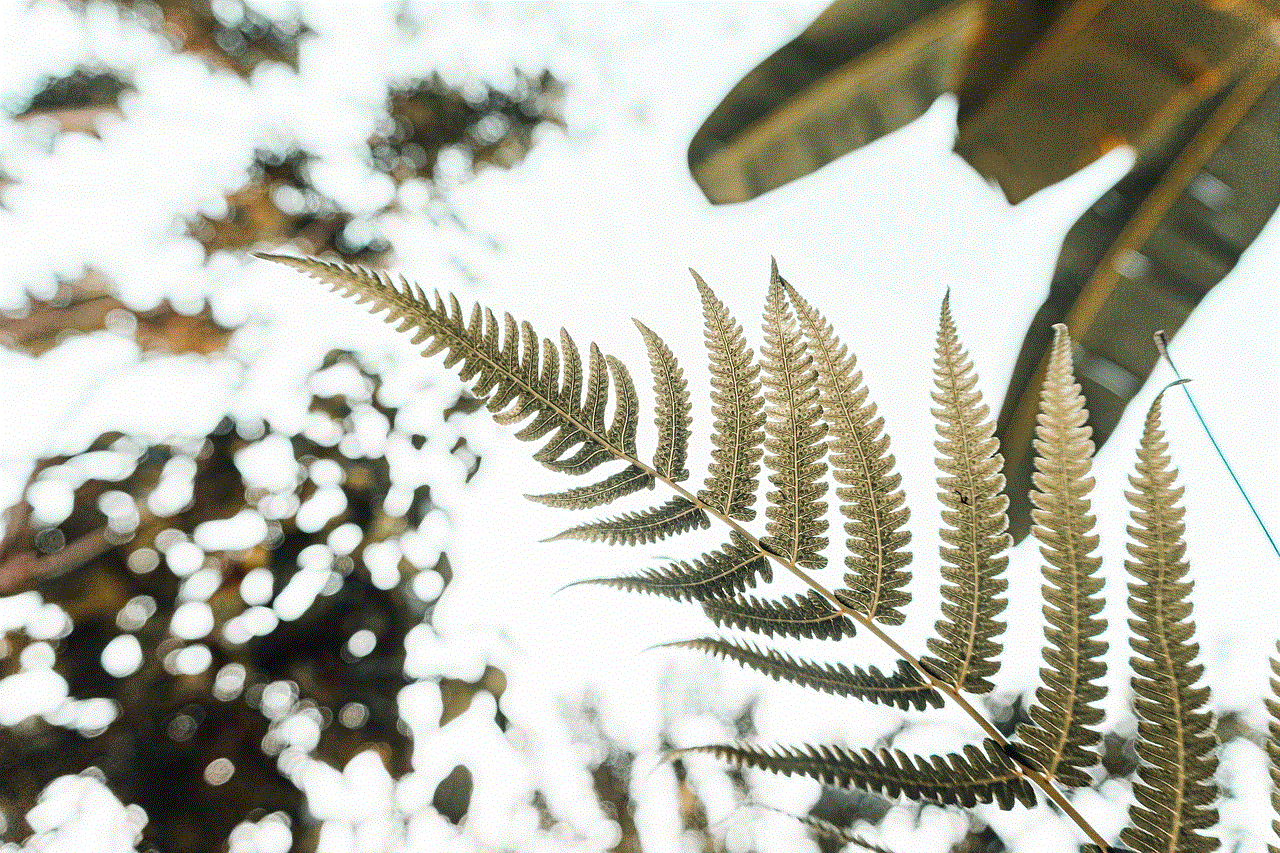
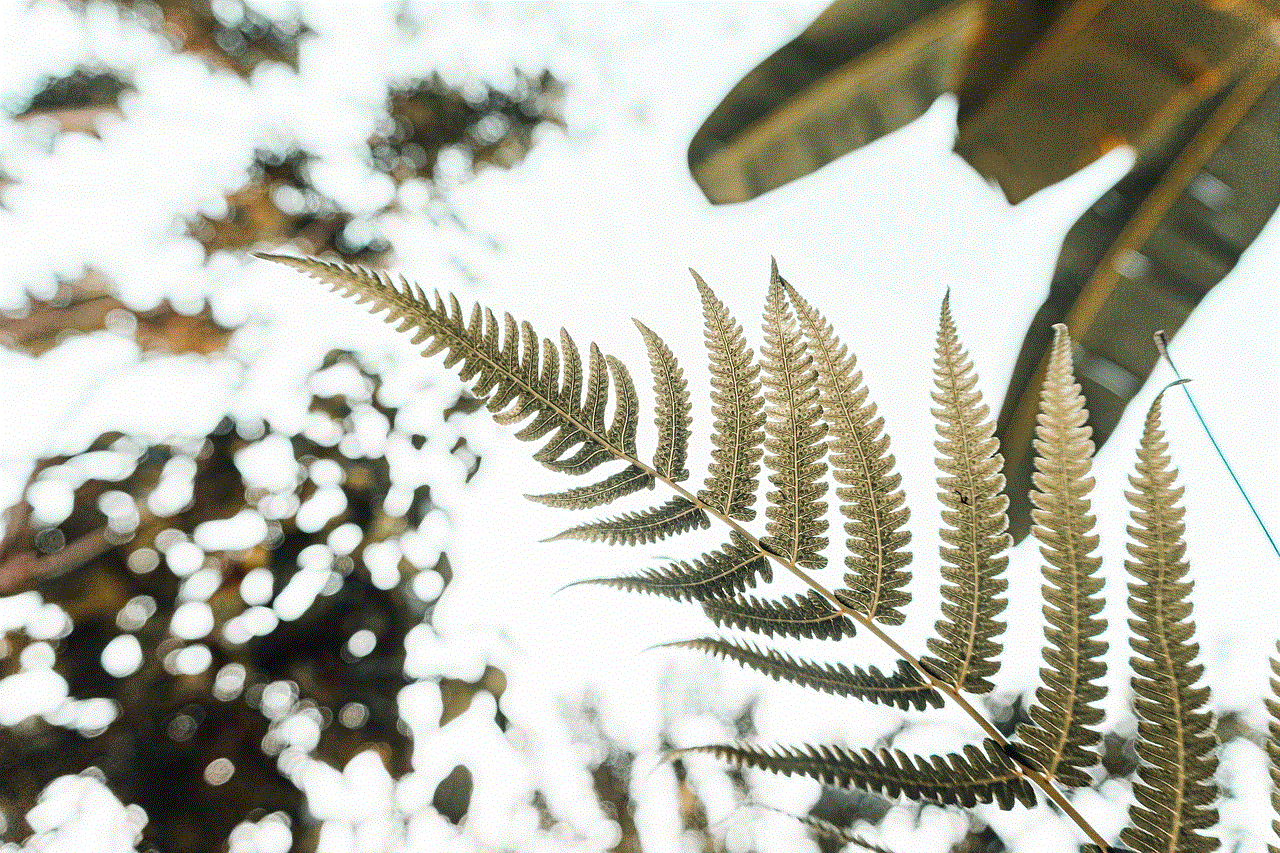
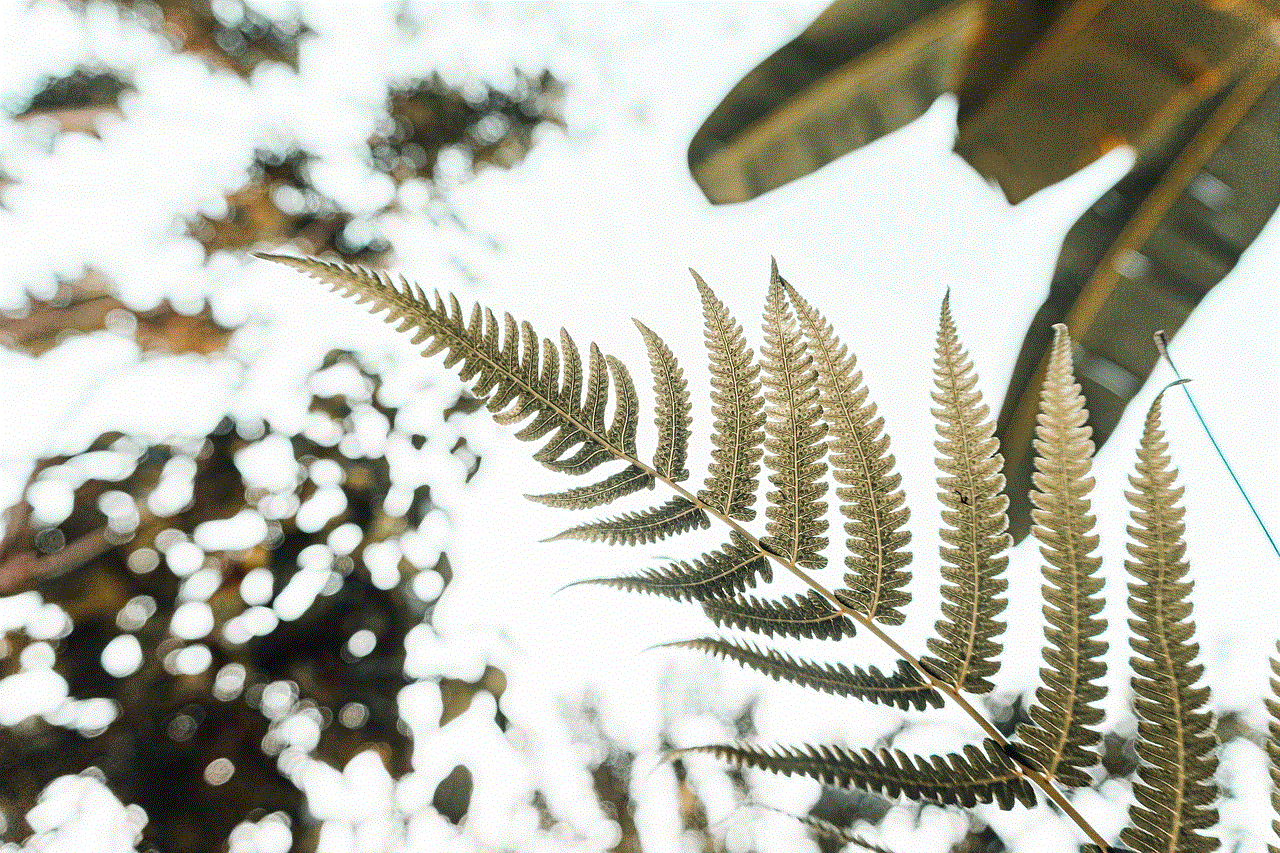
6. Manually Block Unknown Callers
If all else fails, you can always manually block unknown callers on your Android device. This may not be the most convenient option, but it can be effective if you receive calls from a limited number of unknown numbers. To do this, you’ll need to save the unknown number as a contact and then block it using the built-in call blocking feature or a third-party app.
7. Don’t Answer Unknown Calls
This may seem obvious, but sometimes the best way to silence unknown callers is simply not to answer the call. If you receive a call from an unknown number, and you’re not expecting any important calls, it’s best to let it go to voicemail. If it’s a legitimate call, the caller will leave a message, and you can call them back. If it’s a spam or scam call, they most likely won’t leave a message, and you’ll know not to answer the call in the future.
8. Register Your Number on the National Do Not Call Registry
If you’re tired of receiving calls from telemarketers or other unwanted callers, you can register your number on the National Do Not Call Registry. This is a free service provided by the Federal Trade Commission (FTC) that allows consumers to opt-out of telemarketing calls. Once you’ve registered your number, telemarketers are required by law to stop calling you, unless you’ve given them permission to do so.
9. Be Cautious When Giving Out Your Phone Number
Sometimes, we unknowingly give out our phone numbers to companies or organizations that end up selling them to telemarketers or scammers. To avoid this, be cautious when giving out your phone number, especially online. Read the privacy policies of websites before providing any personal information, and consider using a secondary phone number for online transactions.
10. Report Unwanted Calls
Lastly, if you continue to receive unwanted calls from unknown numbers, you can report them to the FTC or your carrier. This can help authorities track down and stop scammers or spammers from calling others. You can also report calls to the Federal Communications Commission (FCC) through their website or by calling their toll-free number.
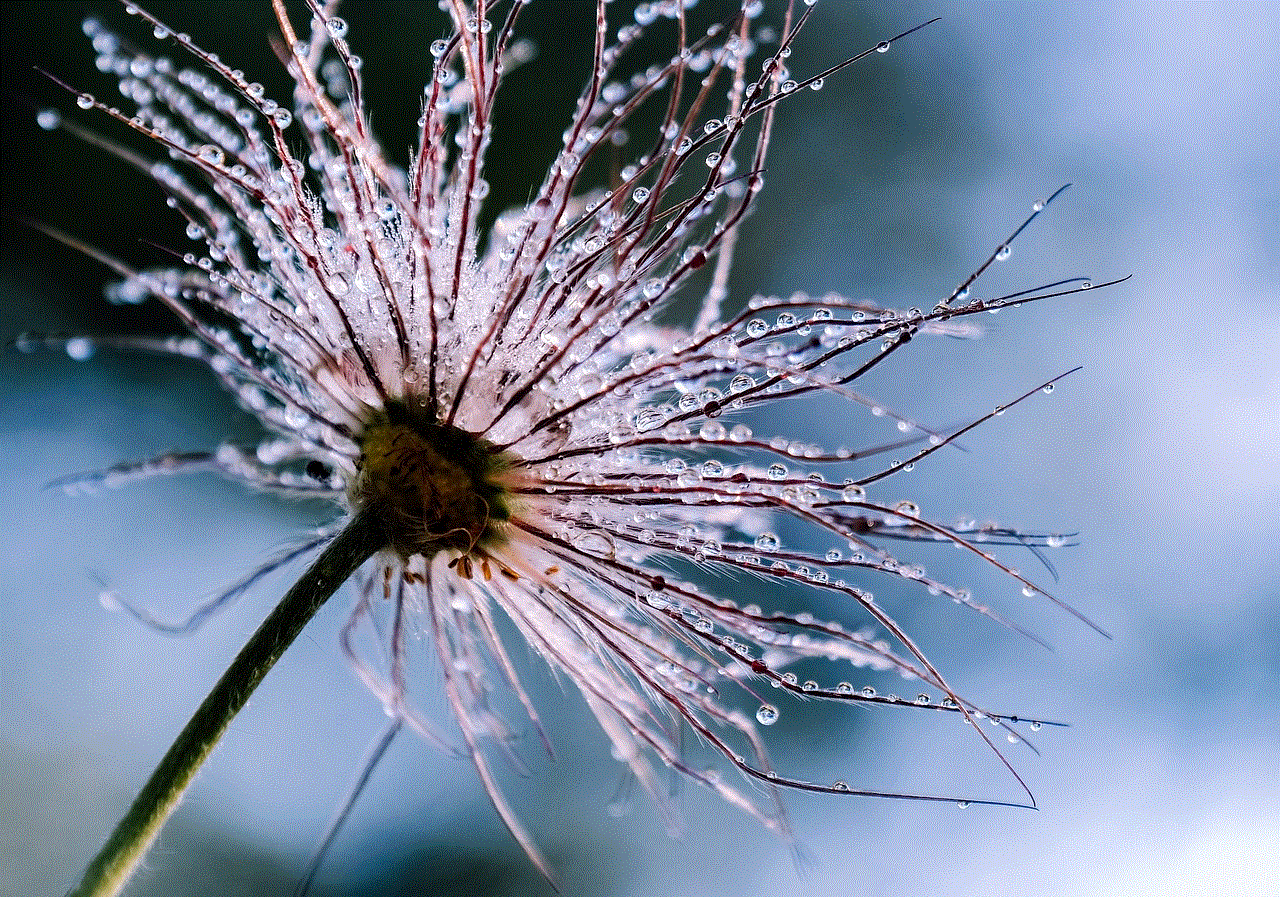
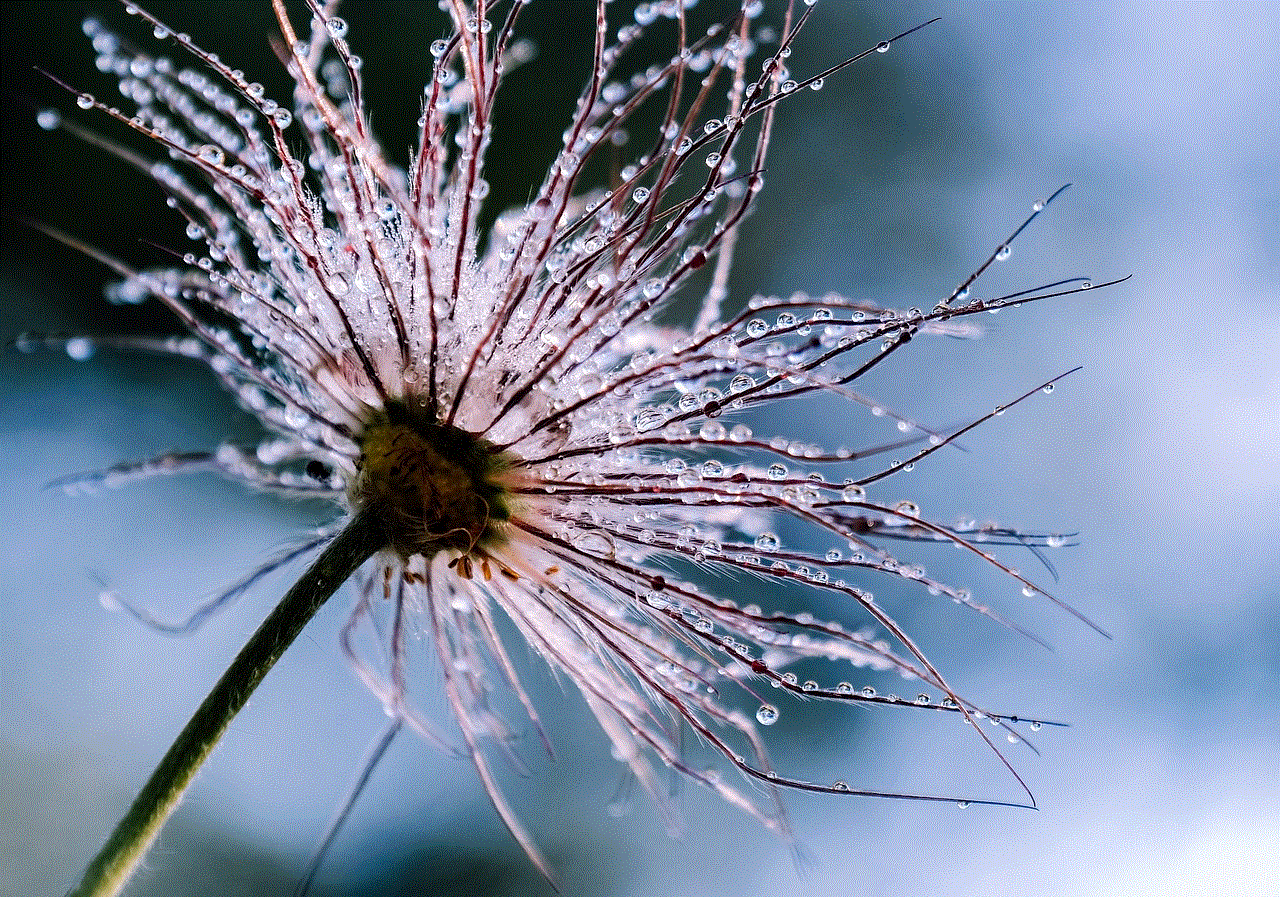
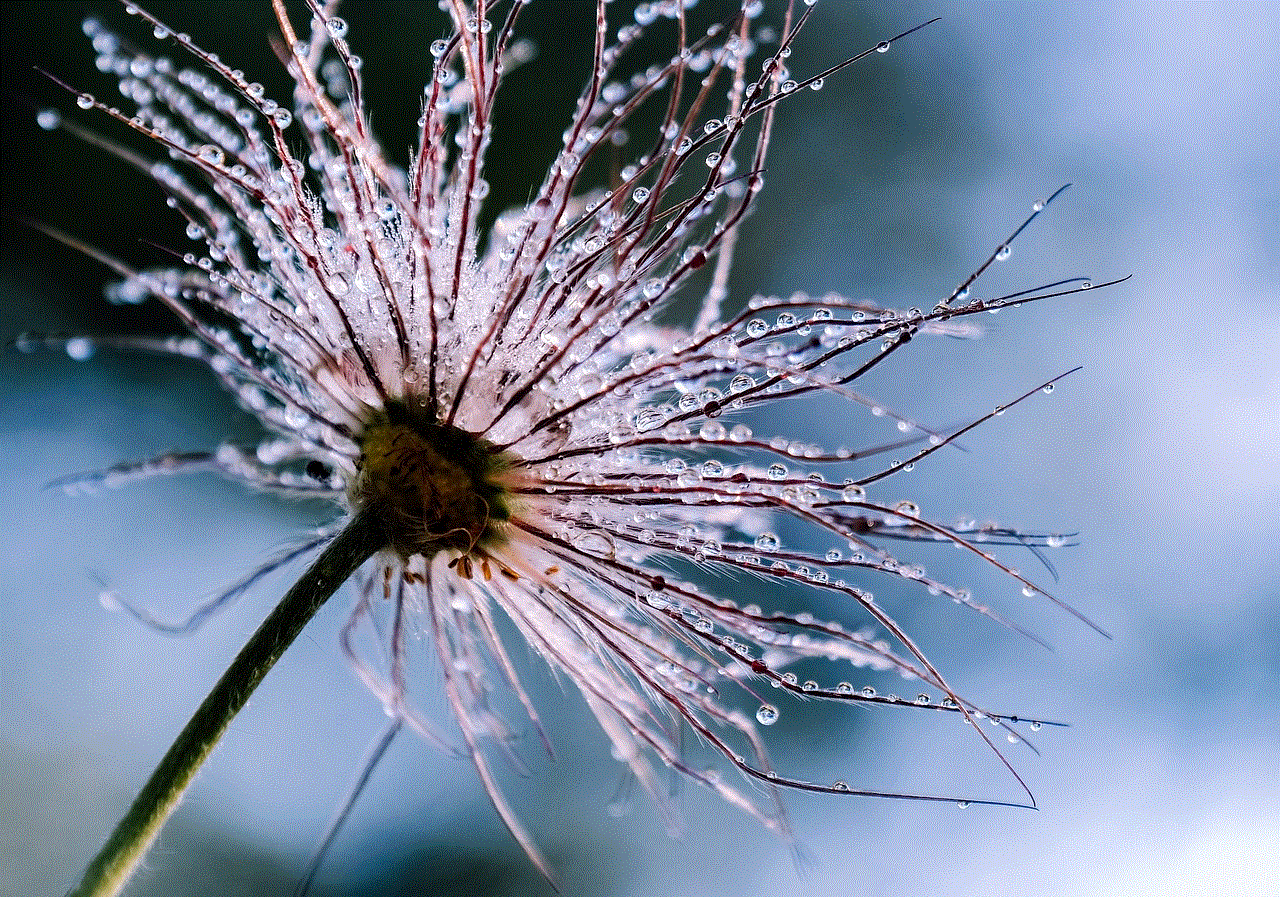
In conclusion, receiving calls from unknown numbers can be a nuisance, but there are various ways to silence them on your Android device. From built-in features to third-party apps, you have plenty of options to choose from. Whether you prefer to block all unknown callers or set up a custom ringtone for them, these methods will help you take control of your incoming calls and avoid unwanted interruptions. Remember to always be cautious when giving out your phone number and report any unwanted calls to the appropriate authorities.