google play error processing your purchase
Google Play is the go-to platform for millions of Android users to download their favorite apps, games, and other digital content. With over 2.5 million apps available on the platform, Google Play has become an integral part of the Android ecosystem. However, like any other technology, it is not immune to errors and glitches. One such error that users often encounter is the “Google Play error processing your purchase”. This error can be frustrating for users as it hinders them from purchasing and downloading the content they desire. In this article, we will explore the causes of this error and provide potential solutions to fix it.
Before delving into the possible solutions, let us understand what this error means. When a user tries to make a purchase on Google Play, the transaction gets declined, and an error message pops up saying “Error processing your purchase. Please try again”. This error can occur while purchasing any app, game, or any other digital content from Google Play. It is a common error that has been reported by many users over the years.
One of the primary causes of this error is a poor internet connection. Google Play requires a stable and strong internet connection to process transactions. If the connection is weak or unstable, it can result in an error while processing the purchase. Another reason for this error could be an outdated version of the Google Play app. Google frequently rolls out updates for its apps to fix bugs and improve performance. If your Google Play app is not updated to the latest version, it can cause errors while making purchases.
Furthermore, if the Google Play app’s cache and data are corrupted, it can also lead to this error. The cache and data of an app store important information that helps in its smooth functioning. If the cache and data get corrupted, it can cause various issues, including the “Google Play error processing your purchase”. Additionally, if you have multiple Google accounts logged in on your device, it can also result in this error. The device might get confused about which account to use for the transaction, leading to a decline.
So, how can you fix this error and get back to downloading your favorite apps and games? The first step is to check your internet connection. If it is weak or unstable, switch to a different network or connect to a stronger Wi-Fi. Once you have a stable connection, try making the purchase again. If the error persists, try clearing the cache and data of the Google Play app. To do this, go to Settings > Apps > Google Play Store > Storage > Clear cache and Clear data. This will remove any corrupted data and refresh the app, which might help in fixing the error.
If the above solutions do not work, try updating your Google Play app to the latest version. To do this, go to the Google Play Store, search for the app, and click on the update button. Once the app is updated, try making the purchase again. If the error still persists, try removing any additional Google accounts from your device. To do this, go to Settings > Accounts > Google > Select the account > Remove account. Once you have removed the account, restart your device and try making the purchase again.
If none of the above solutions work, you can try resetting your Google account on your device. To do this, go to Settings > Accounts > Google > Select the account > More > Remove account. After removing the account, restart your device and add the account again. This will refresh your Google account on the device and might help in fixing the error.
In some cases, the cause of this error could be an issue with the payment method linked to your Google account. If the payment method is not valid or has expired, it can lead to the “Google Play error processing your purchase”. To fix this, go to the Google Play Store, open the menu, and click on Payment methods. Here, you can add a new payment method or update the existing one. Once done, try making the purchase again.
If none of the above solutions work, it is possible that the error is on Google’s end. In such cases, there is not much you can do except wait for Google to fix the issue. You can check if there are any known issues by going to the Google Play Store’s official Twitter handle or checking online forums.
In conclusion, the “Google Play error processing your purchase” is a common error that can occur due to various reasons. It can be frustrating for users, but with the solutions mentioned above, you can easily fix the error and continue downloading your favorite content from Google Play. It is always recommended to keep your Google Play app updated and regularly clear its cache and data to avoid any issues. Additionally, ensure that you have a stable internet connection and valid payment method linked to your account. By following these simple steps, you can avoid encountering this error in the future and enjoy a seamless experience on Google Play.
how to block someone on tinder before matching
Title: A Comprehensive Guide on How to block someone on Tinder Before Matching
Introduction:
Tinder, the popular dating app, allows users to connect with potential matches based on mutual interests and preferences. However, there may be instances where you want to block someone on Tinder even before a match is made. Whether it’s due to inappropriate behavior, offensive messages, or any other reason, this guide will provide you with step-by-step instructions on how to effectively block someone on Tinder before matching.
1. Understand the Importance of Blocking on Tinder:
Blocking someone on Tinder can help you maintain a safe and comfortable online dating experience. By blocking unwanted users, you can prevent them from contacting you or viewing your profile, ensuring your privacy and well-being.
2. Launch the Tinder App:
To begin the process, open the Tinder app on your mobile device. Ensure that you are logged into your account.
3. Access the Tinder Settings:
In the top-left corner of the main screen, you will find a small profile icon. Tap on this icon to access your profile settings.
4. Navigate to the Block Contacts Option:
Within the profile settings, scroll down until you find the “Settings” section. Here, you will see an option called “Block Contacts.” Tap on it.
5. Add the Contact to be Blocked:
In the Block Contacts menu, you will find an option to add contacts manually. Enter the person’s phone number or email address associated with their Tinder account. If you don’t have this information, unfortunately, you cannot block them before matching.
6. Confirm the Block:
After adding the contact information, Tinder will prompt you to confirm the block. Read the information carefully, as blocking someone means they won’t be able to see your profile, send you messages, or find you in any way on the app. Confirm the block to proceed.
7. Verify the Block:
Tinder will verify the block and inform you of its success. You will also receive a confirmation email to ensure that the block was applied correctly.
8. Reporting Inappropriate Behavior:
If the person you wish to block has engaged in inappropriate behavior, it is important to report them to Tinder as well. This helps improve the overall safety and quality of the platform. To report someone, go to their profile, tap the three-dot menu icon, and select the appropriate reporting option.
9. Additional Precautionary Measures:
While blocking someone on Tinder is an effective way to prevent contact, it’s also wise to take additional precautions. Review your privacy settings, ensure your personal information is not easily accessible on your profile, and be cautious when sharing sensitive details with potential matches.
10. Utilize Advanced Privacy Features:
Tinder offers several advanced privacy features that can enhance your online dating experience. For example, you can enable the “Noonlight” feature, which provides an emergency assistance option, or utilize the “Hide Age and Distance” feature to limit what information is shown on your profile.
Conclusion:
Blocking someone on Tinder before matching is a useful tool to maintain a safe and enjoyable online dating experience. By following the step-by-step instructions outlined in this guide, you can effectively block unwanted users from contacting you or viewing your profile. Remember to report any inappropriate behavior to Tinder to further contribute to the platform’s overall safety and well-being. Additionally, take advantage of advanced privacy features and exercise caution when sharing personal information with potential matches.
fake gps location iphone without jailbreak ios 12
Fake GPS Location iPhone without Jailbreak iOS 12
With the advancement of technology, we are now living in an era where our smartphones have become an integral part of our lives. One of the most popular features of smartphones is the ability to use GPS to navigate and find our way around. However, there are times when you may want to fake your GPS location on your iPhone without having to jailbreak it. Whether you want to play a location-based game or simply want to protect your privacy, faking your GPS location can be a useful tool. In this article, we will explore how to fake GPS location on an iPhone running iOS 12 without the need for jailbreaking.
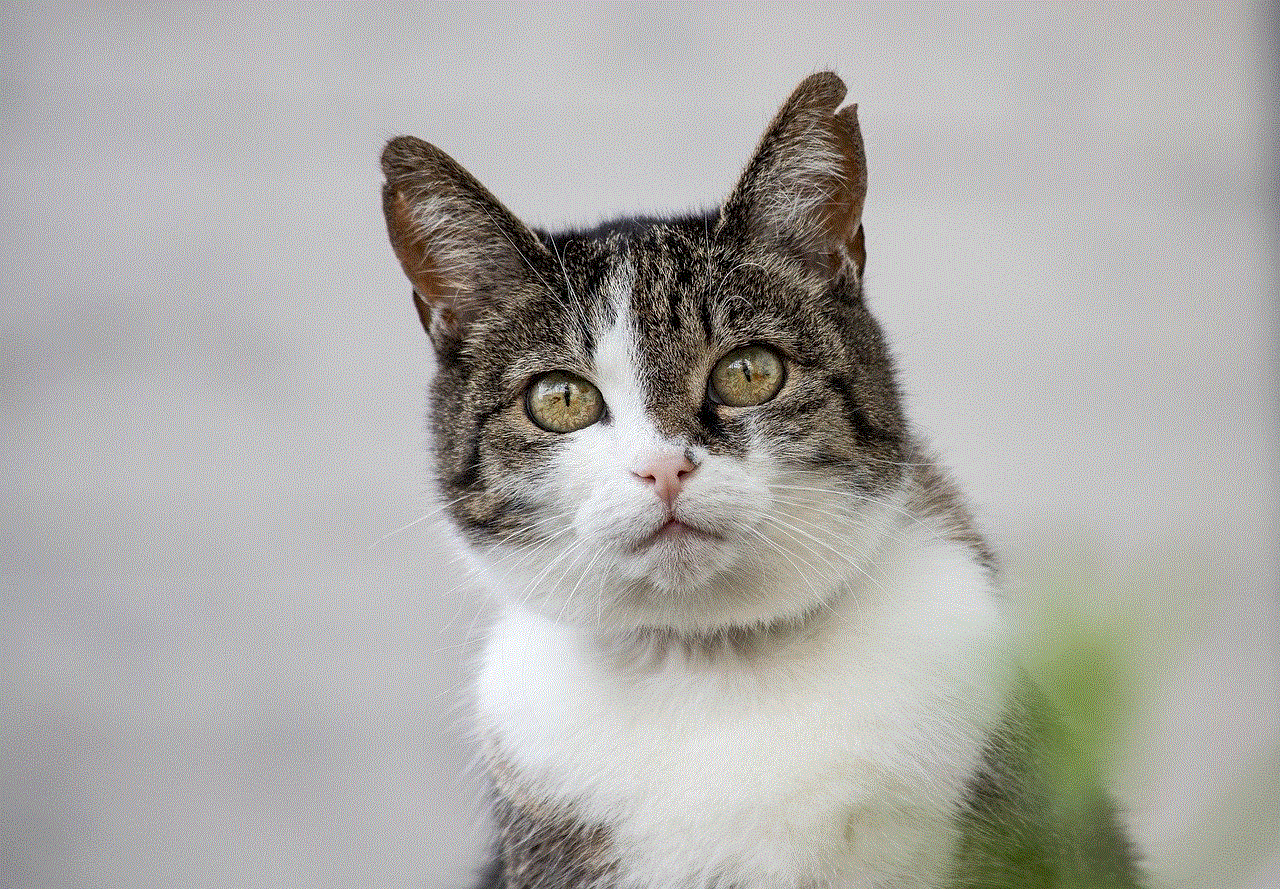
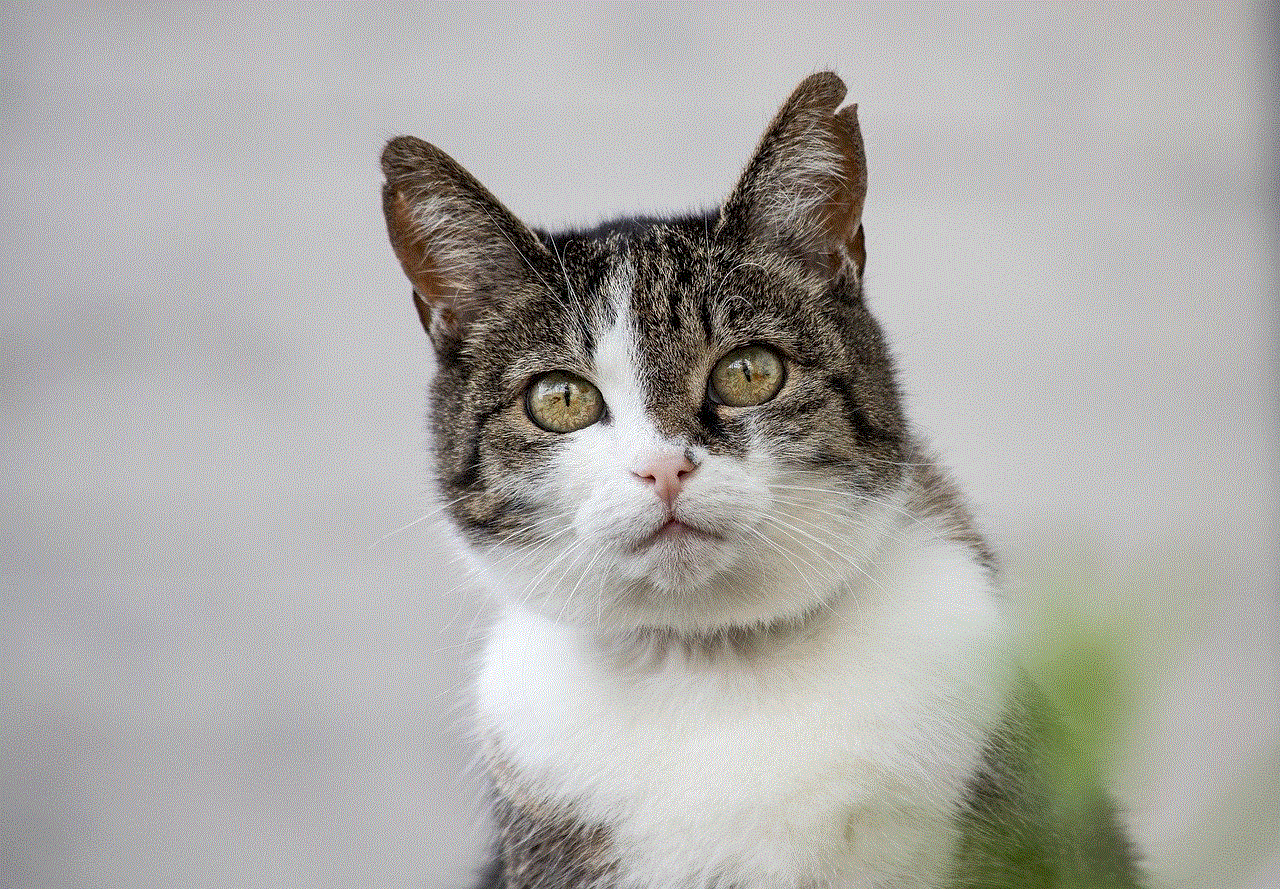
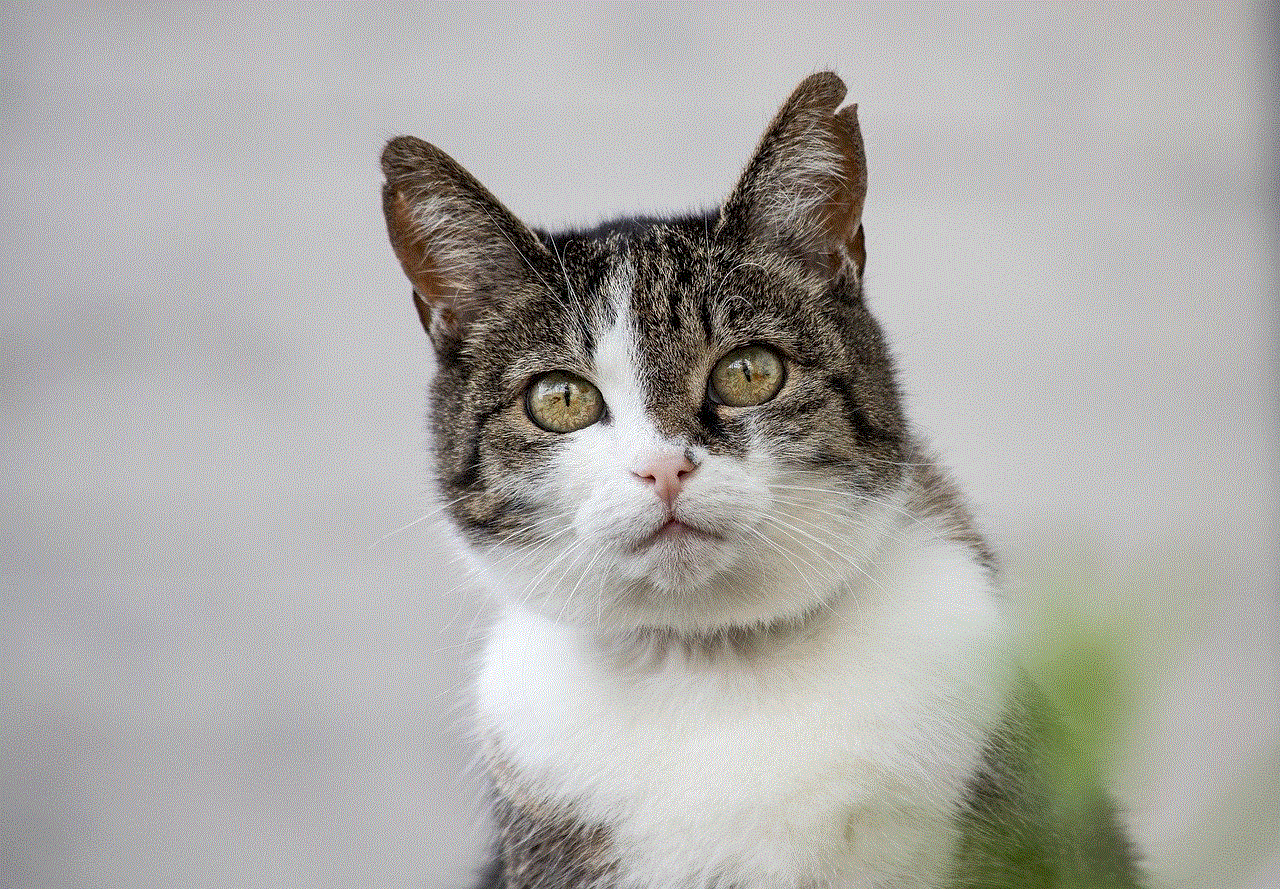
Why Fake GPS Location on iPhone?
Before we delve into the methods of faking GPS location on an iPhone, let’s discuss why you might want to do this in the first place. There are several reasons why someone might want to fake their GPS location:
1. Privacy Protection: Faking your GPS location can help protect your privacy by preventing apps from tracking your real location. This can be useful when using dating apps, social media platforms, or any app that requires your location.
2. Location-based Games: Many popular mobile games, such as Pokémon Go , require players to physically move around in order to progress. Faking your GPS location can allow you to play these games without leaving the comfort of your home.
3. Testing Apps: If you are a developer or a tester, faking your GPS location can be helpful for testing location-based features in apps without having to physically move to different locations.
Now that we understand the reasons why someone might want to fake their GPS location, let’s explore the methods to achieve this on an iPhone running iOS 12 without jailbreaking.
Method 1: Using a Third-party App
There are several third-party apps available on the App Store that claim to fake GPS location on an iPhone without the need for jailbreaking. One such app is iTools. Here’s how you can use iTools to fake your GPS location:
Step 1: Download and install iTools on your computer .
Step 2: Connect your iPhone to the computer using a USB cable.
Step 3: Launch iTools and click on the “Virtual Location” option.
Step 4: Search for the desired location or enter the coordinates manually.
Step 5: Click on the “Move Here” button to set the fake GPS location on your iPhone.
While using a third-party app like iTools can be an easy and convenient way to fake your GPS location, it is worth noting that these apps may not always work flawlessly, and there is a risk of compromising your privacy by using them.
Method 2: Using Xcode
Another method to fake GPS location on an iPhone without jailbreaking is by using Xcode, Apple’s integrated development environment for iOS app development. Here’s how you can do it:
Step 1: Download and install Xcode on your Mac computer.
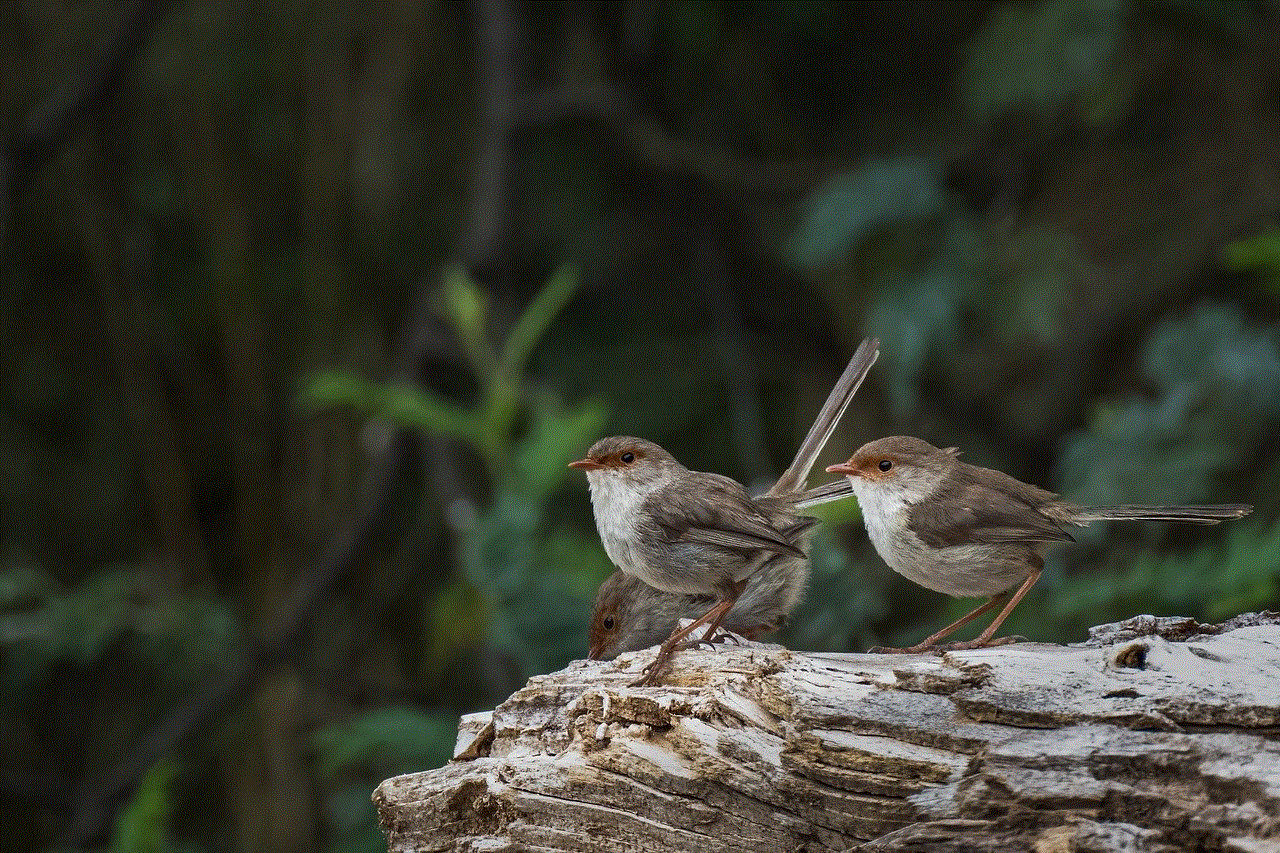
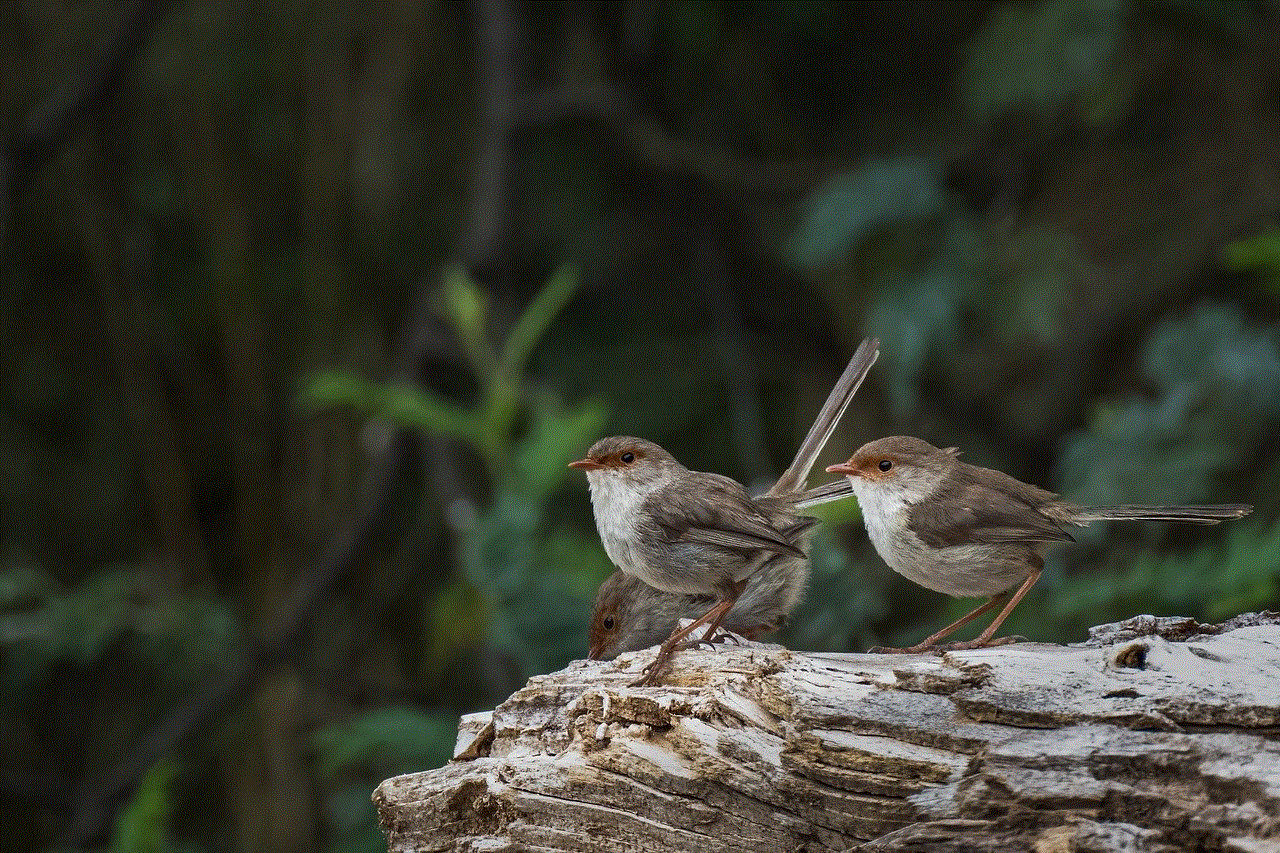
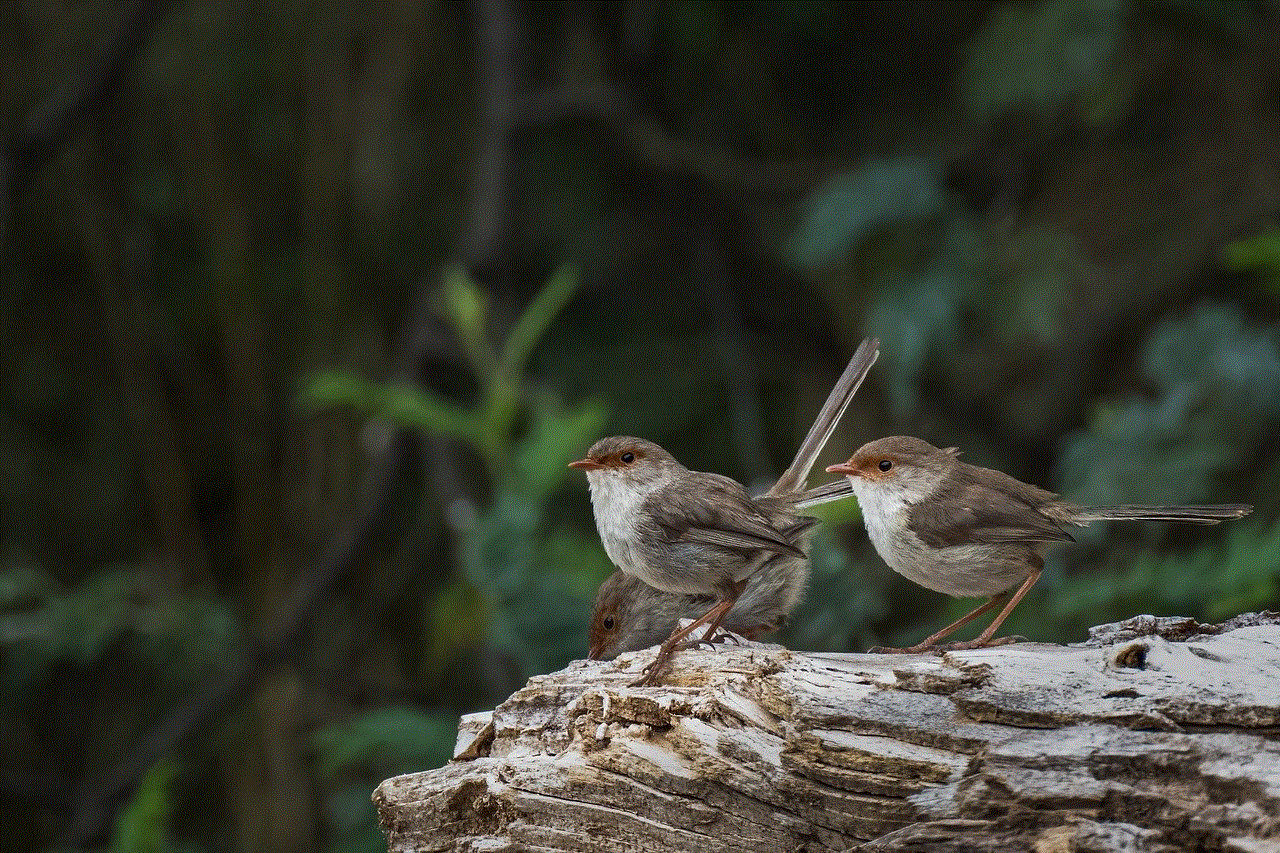
Step 2: Connect your iPhone to the computer using a USB cable.
Step 3: Launch Xcode and click on “Create a new Xcode project.”
Step 4: Choose the “Single View App” template and click “Next.”
Step 5: Enter the desired product name and organization identifier, and choose the appropriate language.
Step 6: Select a location to save the project and click “Create.”
Step 7: In the Xcode project, select your device from the dropdown menu and click on the “Simulate Location” option.
Step 8: Search for the desired location or enter the coordinates manually.
Step 9: Click on the “Allow” button on your iPhone to grant Xcode permission to simulate your location.
Using Xcode to fake GPS location requires some technical knowledge and can be a bit complicated for beginners. However, it is a reliable method and provides more control over the faked location.
Method 3: Using a VPN
A VPN, or Virtual Private Network, can also be used to fake your GPS location on an iPhone without jailbreaking. Here’s how you can do it:
Step 1: Download and install a VPN app from the App Store.
Step 2: Launch the VPN app and sign in or create a new account.
Step 3: Connect to a VPN server located in the desired location.
Step 4: Once connected, your iPhone’s IP address will appear as if it is located in the VPN server’s location.
Using a VPN to fake your GPS location can be a simple and effective method, but keep in mind that some apps can detect VPN usage and may not function properly.
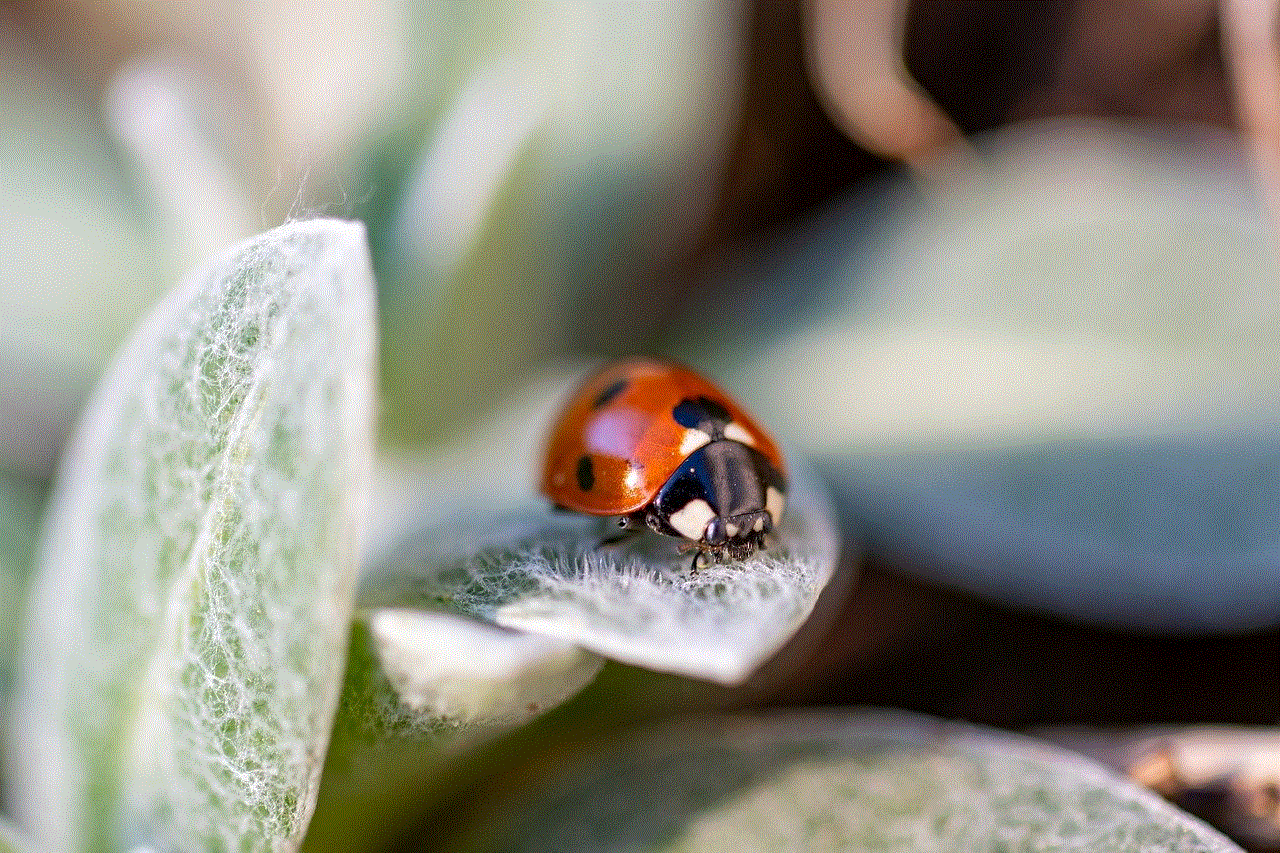
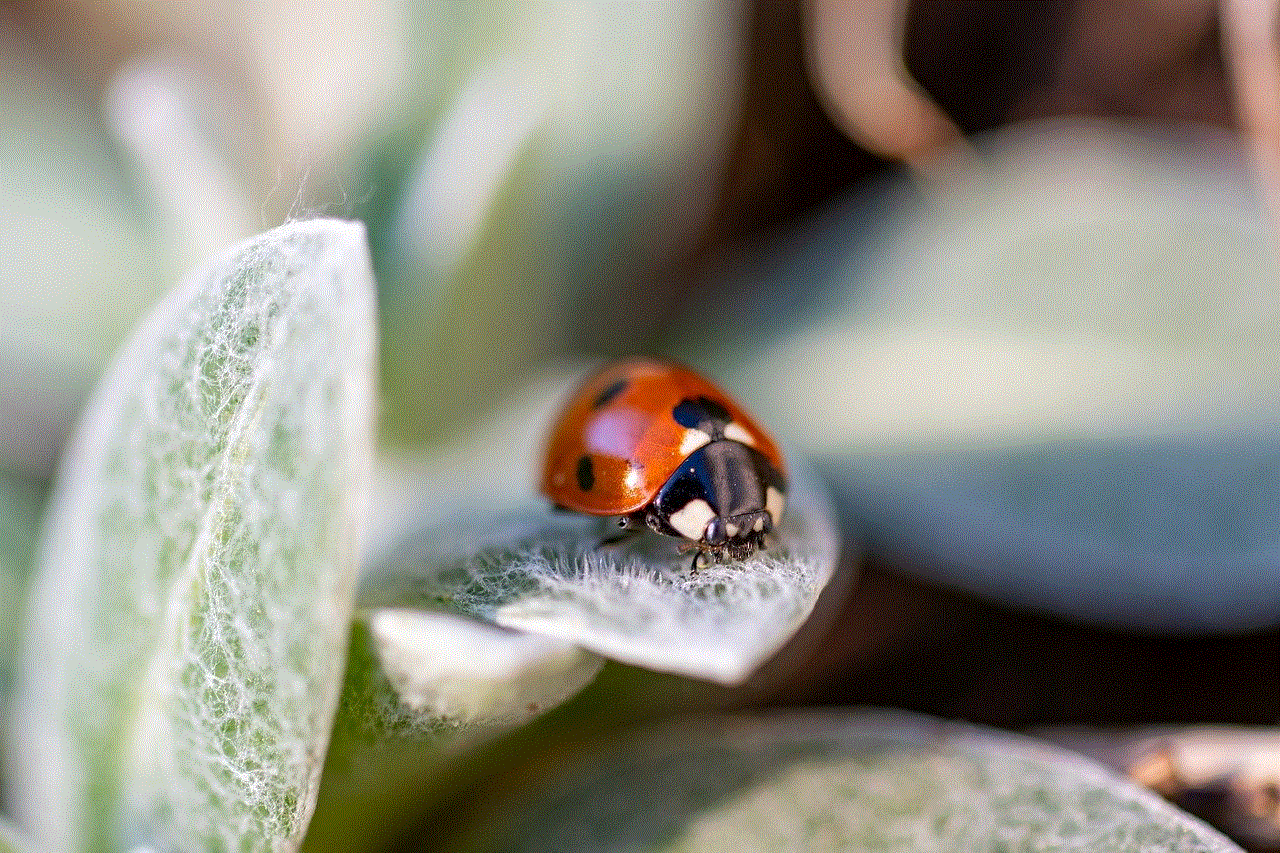
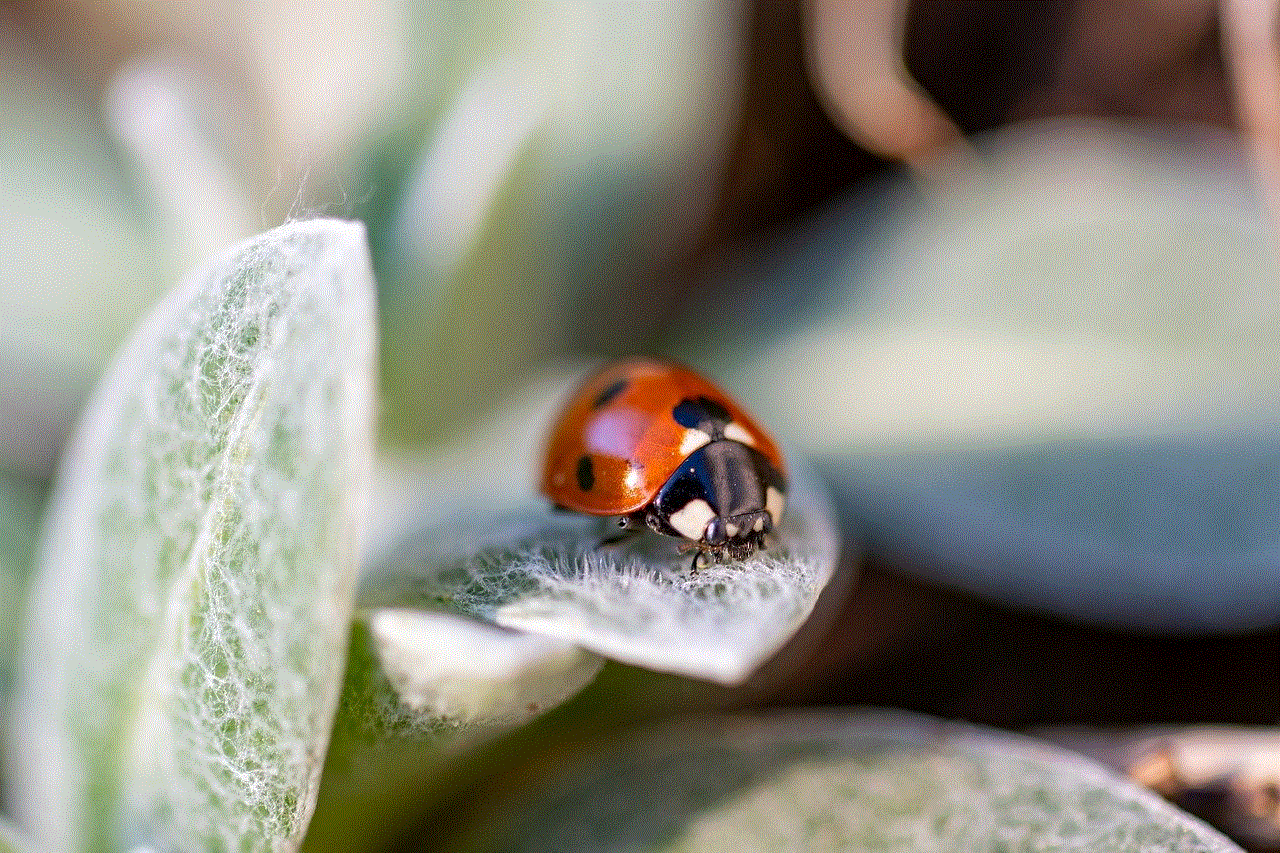
Conclusion
Faking GPS location on an iPhone without jailbreaking can be useful for various reasons, including privacy protection, location-based games, and app testing. While there are several methods available, such as using third-party apps, Xcode, or a VPN, it is important to consider the risks and limitations associated with each method. It is always recommended to use these methods responsibly and within the guidelines set by app developers and service providers.