free calculator for iphone
The iPhone is one of the most popular smartphones in the world, and for good reason. It offers a sleek design, advanced features, and a user-friendly interface. But one of the most underrated features of the iPhone is its built-in calculator. While many people may use it for simple calculations, there are actually a plethora of free calculator apps available for the iPhone that offer advanced features and functions. In this article, we will explore the top free calculator apps for the iPhone and how they can enhance your everyday life.
1. PCalc Lite
PCalc Lite is a popular free calculator app for the iPhone that offers a wide range of functions and features. It has a traditional calculator layout with buttons for basic operations, but it also includes scientific and programmer modes. This allows you to perform more complex calculations, such as trigonometric functions and binary conversions. PCalc Lite also has a customizable interface, where you can choose from a variety of themes and layouts to suit your personal preferences.
2. Calculator+
Calculator+ is another highly rated free calculator app for the iPhone that offers both basic and advanced features. Along with standard operations, it also includes a unit converter, currency converter, and a tip calculator. This makes it a useful tool for everyday tasks, such as splitting a bill at a restaurant or converting measurements in a recipe. Calculator+ also has a clean and user-friendly interface, making it easy to use for anyone.
3. MyScript Calculator
MyScript Calculator is a unique free calculator app that stands out from the rest. Instead of buttons and a traditional layout, it allows you to write out your calculations on the screen with your finger or stylus. The app then recognizes your handwriting and solves the problem for you. This makes it a great tool for those who struggle with traditional calculators or who prefer a more hands-on approach. MyScript Calculator also offers basic and advanced functions, as well as the ability to save and share your calculations.
4. Calcbot
Calcbot is a free calculator app for the iPhone that has a simple and intuitive interface. It offers a traditional calculator layout with a history feature that allows you to see and edit your previous calculations. Calcbot also includes a tipping feature, making it useful for dining out, as well as a scientific mode for more complex calculations. One unique feature of Calcbot is its ability to convert between different units, such as length, time, and temperature.
5. Tydlig Calculator
Tydlig Calculator is a free calculator app that takes a more visual approach to calculations. Instead of displaying the equation and answer on a single line, it uses a graph-like interface to show the different components of the problem. This makes it easier to see and understand how the numbers are related. Tydlig Calculator also has a feature that allows you to rearrange and edit the equation, making it a great tool for students and anyone who needs to show their work.
6. Microsoft Math Solver
Microsoft Math Solver is a free calculator app that offers a unique feature – the ability to solve equations by taking a picture of them. Simply take a photo of a printed or handwritten equation, and the app will provide the solution and step-by-step instructions on how to solve it. This makes it a great tool for students and professionals who need to solve complex equations quickly. Microsoft Math Solver also includes a graphing calculator and a scientific calculator, making it a well-rounded calculator app.
7. Soulver
Soulver is a free calculator app that is perfect for those who prefer a more natural way of working with numbers. Instead of a traditional calculator layout, it offers a notepad-like interface where you can write out your calculations in words and numbers. The app then automatically calculates and shows the answer, making it a great tool for those who struggle with traditional calculators. Soulver also includes a history feature, making it easy to go back and edit previous calculations.
8. CalcMe
CalcMe is a free calculator app for the iPhone that offers a unique feature – the ability to create your own custom functions. This means you can create a shortcut for a complex calculation that you frequently use, making it easier and faster to perform. CalcMe also offers standard and scientific modes, as well as a history feature. It has a clean and user-friendly interface, making it a great option for those who want a simple but customizable calculator app.
9. Digits Calculator
Digits Calculator is a free calculator app that offers a unique and useful feature – the ability to annotate your calculations. This means you can add notes and comments to your equations, making it easier to keep track of your work. Digits Calculator also offers a history feature and a customizable interface with different color themes. It is a great tool for students and professionals who need to show their work and keep track of their calculations.
10. Calculator HD
Calculator HD is a free calculator app specifically designed for the iPad, but it also works on the iPhone. It offers a traditional calculator layout with basic and advanced functions, as well as a history feature. What sets Calculator HD apart is its ability to split the screen and have two calculators side by side. This is useful for comparing calculations or performing multiple calculations at once. Calculator HD also offers a customizable interface with different themes and layouts.
In conclusion, the iPhone may have a built-in calculator, but there are many free calculator apps available that offer advanced features and unique functions. Whether you need a simple calculator for everyday tasks or a more complex one for scientific or mathematical calculations, there is an app for everyone. So next time you need to do some math, why not try one of these free calculator apps and see how it can enhance your experience?
how to uninstall safari on mac
Safari is the default web browser for Mac devices and has been around since 2003. It offers users a fast and secure browsing experience, with features like built-in privacy protection and advanced tab management. However, despite its benefits, some users may prefer to uninstall Safari on their Mac for various reasons. Whether it’s to free up storage space or to switch to a different browser, the process of uninstalling Safari on Mac may seem daunting for some users. In this article, we will discuss how to uninstall Safari on Mac in detail, along with some alternative options.
Before we dive into the steps of uninstalling Safari, it’s important to understand that Safari is a system app and is deeply integrated with the macOS. This means that it cannot be uninstalled like a regular third-party app. However, there are still ways to remove Safari from your Mac if you no longer wish to use it. Let’s explore these methods in detail.
Method 1: Using Terminal
The first method to uninstall Safari on Mac is by using Terminal, the command-line interface for macOS. This method involves running a command in Terminal to remove Safari from your Mac. Here’s how to do it:
Step 1: Close Safari and all its associated processes.
Before you can proceed with the uninstallation process, make sure to close Safari and all its associated processes. This includes any open Safari windows and tabs, as well as any Safari-related apps like iTunes or Photos.
Step 2: Open Terminal.
You can find the Terminal app in the Utilities folder in the Applications folder. You can also use the Spotlight search (Command + Space) to quickly locate and open Terminal.
Step 3: Run the uninstall command.
In the Terminal window, type in the following command and hit Enter:
sudo rm -rf /Applications/Safari.app
Step 4: Enter your password.
You will be prompted to enter your password to authorize the command. Note that your password will not be visible as you type it. After entering your password, press Enter.
Step 5: Confirm the uninstallation.
Once you have entered your password, Terminal will automatically start the process of uninstalling Safari. You will not receive any confirmation message, but you can check if Safari has been uninstalled by going to the Applications folder.
Method 2: Using AppCleaner
AppCleaner is a popular third-party app that helps users uninstall apps on Mac. It not only removes the app but also any associated files and folders, making it a more thorough method of uninstalling Safari. Here’s how to use AppCleaner to uninstall Safari:
Step 1: Download and install AppCleaner.
You can download AppCleaner from its official website. Once the download is complete, double-click on the .dmg file and follow the instructions to install AppCleaner on your Mac.
Step 2: Launch AppCleaner.
Once AppCleaner is installed, launch the app from the Applications folder or by using the Spotlight search.
Step 3: Drag and drop Safari into AppCleaner.
In AppCleaner, you will see a simple interface with a search bar. Simply drag and drop the Safari app from the Applications folder into the AppCleaner window.
Step 4: Review the files to be deleted.
After dragging and dropping Safari, AppCleaner will scan your Mac and display a list of files and folders associated with it. Review the list and make sure you are comfortable with the files that will be deleted.
Step 5: Click on ‘Remove’.
Once you are satisfied with the list, click on the ‘Remove’ button in the bottom right corner. AppCleaner will then start the uninstallation process and remove Safari from your Mac.
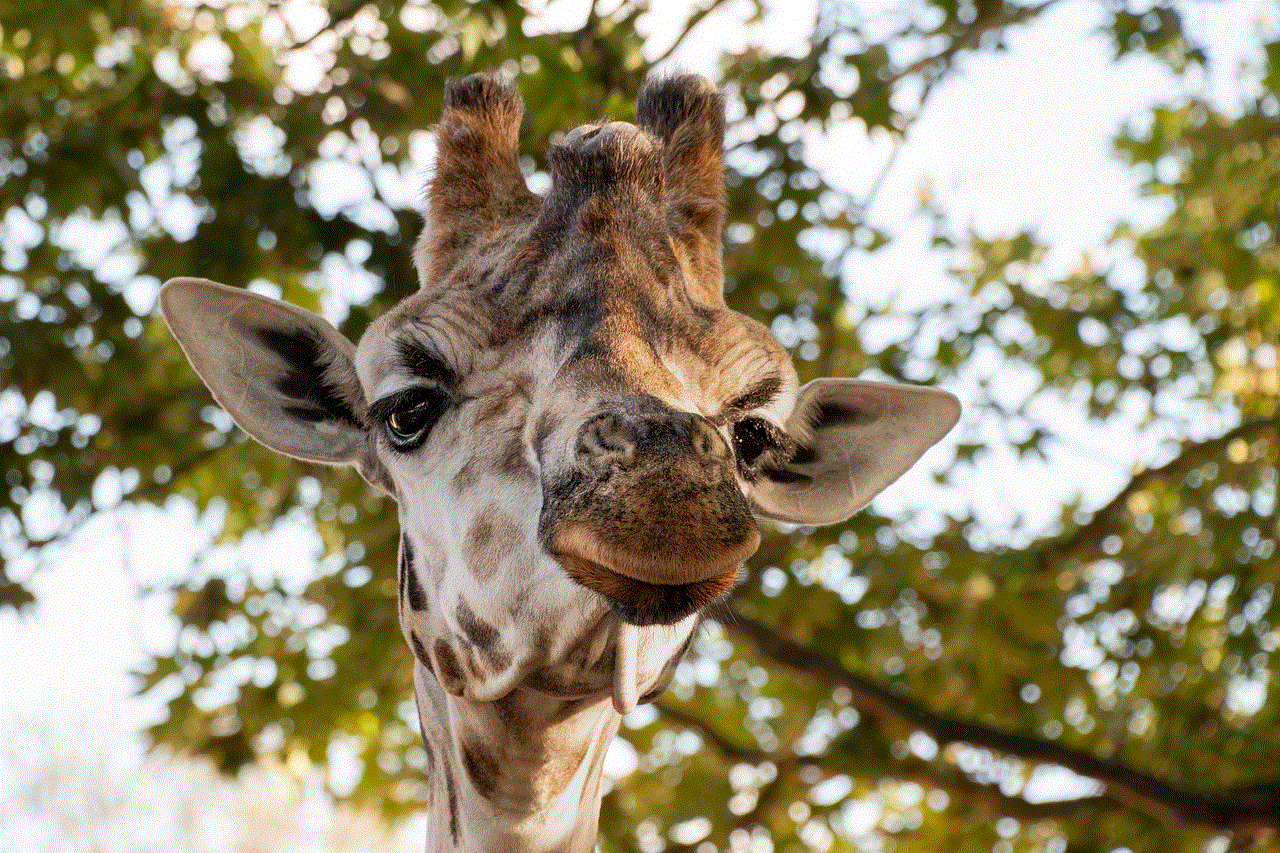
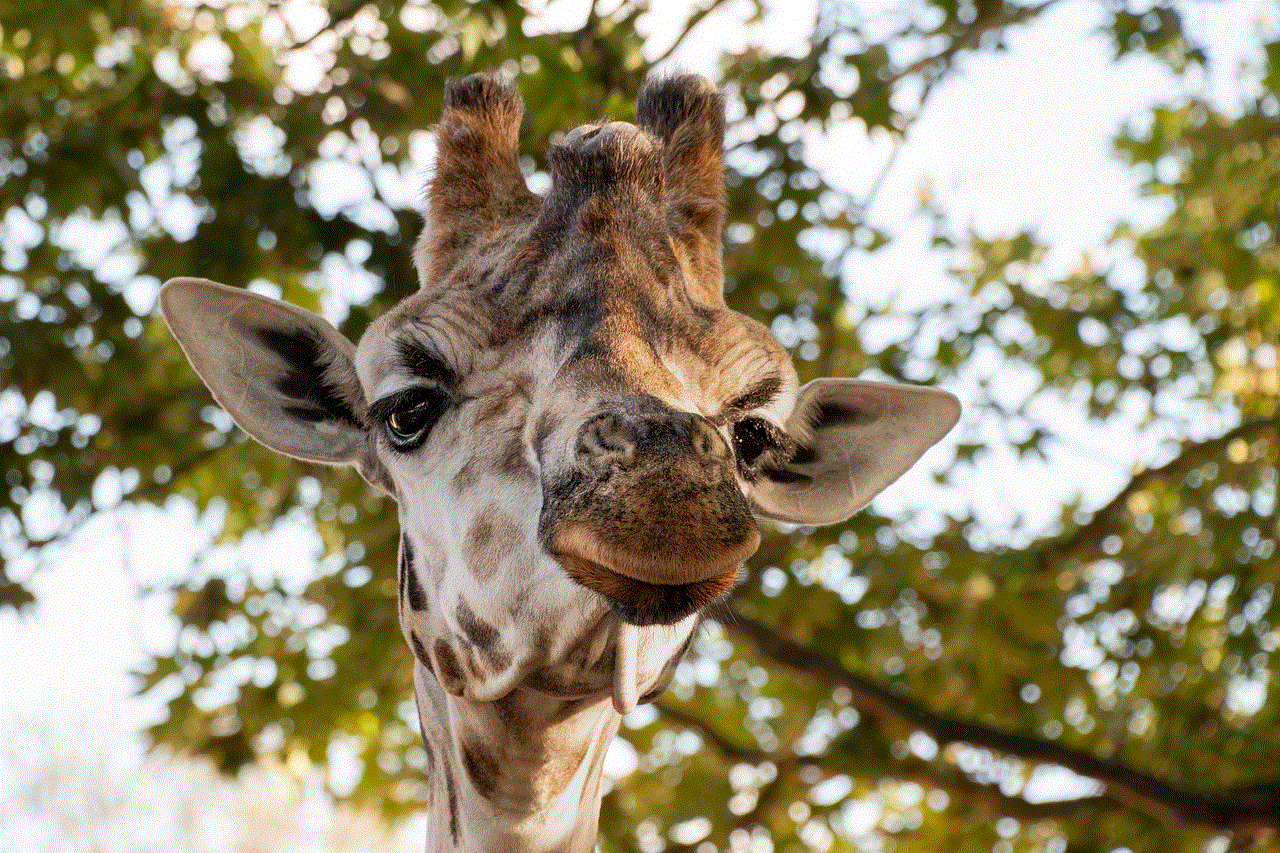
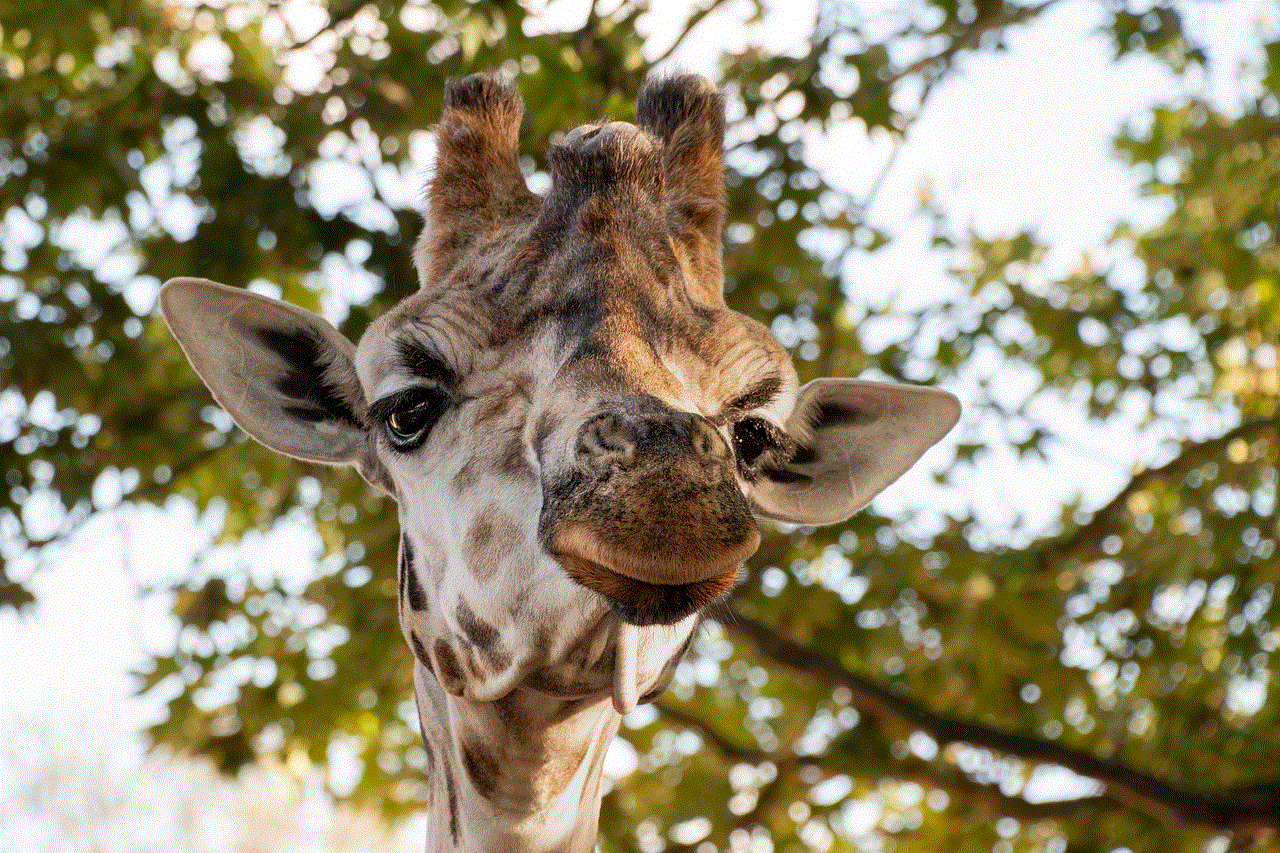
Method 3: Using CleanMyMac X
CleanMyMac X is another popular third-party app that helps users clean up their Mac and remove unwanted apps. It offers a simple and user-friendly interface, making it easy for users to uninstall Safari. Here’s how to use CleanMyMac X to uninstall Safari:
Step 1: Download and install CleanMyMac X.
You can download CleanMyMac X from its official website. Follow the instructions to install the app on your Mac.
Step 2: Launch CleanMyMac X.
Once CleanMyMac X is installed, launch the app from the Applications folder or by using the Spotlight search.
Step 3: Click on ‘Uninstaller’.
In the CleanMyMac X interface, click on the ‘Uninstaller’ option in the sidebar.
Step 4: Search for Safari.
In the search bar, type in ‘Safari’ and press Enter. CleanMyMac X will then display a list of all the files and folders associated with Safari.
Step 5: Select Safari and click on ‘Uninstall’.
Select Safari from the list and click on the ‘Uninstall’ button. CleanMyMac X will then start the uninstallation process and remove Safari from your Mac.
Method 4: Reinstall macOS
If none of the above methods work for you, the last resort is to reinstall macOS. This will reset your Mac to its default settings and remove all the apps, including Safari. Here’s how to do it:
Step 1: Backup your data.
Before you proceed with the reinstallation process, make sure to back up all your important data to an external drive or cloud storage.
Step 2: Restart your Mac in Recovery Mode.
To do this, restart your Mac and hold down the Command + R keys until you see the Apple logo. This will boot your Mac in Recovery Mode.
Step 3: Select ‘Reinstall macOS’.
In Recovery Mode, select ‘Reinstall macOS’ from the available options. Follow the on-screen instructions to complete the reinstallation process.
Alternative Browsers for Mac
If you have uninstalled Safari and are looking for alternative web browsers for your Mac, here are some popular options:
1. Google Chrome – Google Chrome is a widely used web browser that offers a user-friendly interface and a variety of features, including cross-device syncing and extensions.
2. Mozilla Firefox – Mozilla Firefox is a popular open-source browser that offers a customizable experience with a wide range of add-ons and privacy features.
3. Microsoft Edge – Microsoft Edge is a fast and secure browser that offers seamless integration with Windows devices and features like built-in tracking prevention.
4. Opera – Opera is a feature-rich browser that offers a sleek and modern interface, along with features like built-in VPN and ad blocker.



Conclusion
Safari is an essential app for Mac users, but if you wish to uninstall it for any reason, there are ways to do so. In this article, we discussed four methods to uninstall Safari on Mac, along with some alternative options for web browsers. Make sure to choose the method that best suits your needs and preferences. However, keep in mind that uninstalling Safari may affect the performance of other apps and services on your Mac, so proceed with caution.