does having too many devices on wifi slow it down
Title: The Impact of Multiple Devices on Wi-Fi Speed: Understanding the Factors that Affect Network Performance
Introduction:
In our modern digital age, Wi-Fi has become an essential part of our daily lives. From smartphones and tablets to laptops and smart home devices, our dependence on wireless connectivity has exponentially grown. However, as the number of devices connected to a Wi-Fi network increases, many people wonder if this surge in device usage affects the speed and performance of their internet connection. In this article, we will explore the factors behind Wi-Fi slowdowns caused by having too many devices on a network and provide insights into optimizing network performance.
1. Understanding Wi-Fi Network Capacity:
Before delving into the effects of numerous devices on Wi-Fi speed, it is crucial to understand the concept of network capacity. Wi-Fi networks operate on specific frequency bands, such as 2.4 GHz and 5 GHz. Each band has a limited amount of available bandwidth that can be shared among devices. As more devices connect, the available bandwidth is divided, potentially leading to decreased network performance.
2. Wi-Fi Standards and Compatibility:
The Wi-Fi standard used by your router and devices plays a significant role in determining network capacity. Older Wi-Fi standards, such as 802.11b or 802.11g, have limited bandwidth capabilities and are more susceptible to congestion when multiple devices connect. Upgrading to newer Wi-Fi standards, like 802.11ac or 802.11ax (Wi-Fi 6), can enhance network capacity and mitigate slowdowns caused by device overload.
3. Router Capacity and Performance:
The capacity and performance of your router also affect network speed. Low-end routers may struggle to handle numerous devices simultaneously, leading to decreased performance. Investing in a router with higher processing power and multiple antennas can help accommodate more devices without sacrificing speed.
4. Network Congestion and Interference:
Besides the number of devices, network congestion and interference can significantly impact Wi-Fi performance. Congestion occurs when multiple Wi-Fi networks in the vicinity operate on the same channel, leading to interference and slower speeds. Changing the Wi-Fi channel or utilizing dual-band routers can help alleviate congestion-related issues.
5. Bandwidth Allocation and Device Prioritization:
Managing bandwidth allocation and prioritizing certain devices can enhance network performance. Many routers offer Quality of Service (QoS) settings, allowing you to allocate more bandwidth to specific devices or applications that require higher speed, such as video streaming or online gaming.
6. Signal Strength and Coverage:
A weak Wi-Fi signal can result in slower speeds, especially when multiple devices are connected. Factors like distance from the router, physical obstacles, and interference from appliances or other electronic devices can weaken the signal. Improving signal strength through techniques like repositioning the router, using Wi-Fi extenders, or upgrading to a mesh network can help maintain optimal performance.
7. Network Security and Bandwidth Throttling:
Network security measures, such as encryption protocols like WPA2 or WPA3, can impact network speed. Additionally, some internet service providers (ISPs) may throttle bandwidth during peak hours, affecting the overall network performance regardless of the number of devices connected. Regularly updating security protocols and exploring alternative ISPs can mitigate these issues.
8. Device Limitations and Network Efficiency:
Certain devices, particularly older models or those with outdated Wi-Fi chips, may not fully utilize the available network capacity. Upgrading devices to newer models with improved wireless capabilities can optimize network efficiency and prevent slowdowns caused by outdated hardware.
9. Network Monitoring and Troubleshooting:
Regularly monitoring network performance and troubleshooting connectivity issues can help identify and rectify problems promptly. Utilizing network monitoring tools, performing periodic router reboots, and updating firmware can resolve various issues, ensuring consistent Wi-Fi speed even with multiple devices connected.
Conclusion:
While having too many devices connected to a Wi-Fi network can potentially slow it down, understanding the factors that affect network performance allows for proactive measures to optimize speed and efficiency. Upgrading routers, using newer Wi-Fi standards, managing bandwidth allocation, and ensuring a strong signal can significantly enhance network performance. By implementing these strategies and staying vigilant in monitoring network health, users can enjoy uninterrupted, high-speed Wi-Fi connectivity even in a device-rich environment.
private mode galaxy s6
Private Mode on Galaxy S6: Ensuring Privacy and Security in the Digital Age
In today’s digital age, privacy and security have become major concerns for smartphone users. With the increase in cyber threats and potential breaches of personal information, it is vital to have robust privacy features on our devices. One such feature that provides enhanced privacy and security on the Samsung Galaxy S6 is the private mode.
Private mode on the Galaxy S6 is a powerful tool that allows users to keep their personal files, photos, and apps hidden from prying eyes. Whether it’s sensitive documents, intimate photos, or confidential information, private mode ensures that your data remains secure and inaccessible to anyone who doesn’t have the passcode or fingerprint authentication.
To activate private mode on the Galaxy S6, users need to go to the settings menu and select the “Privacy and Security” option. From there, they can enable private mode and set up a passcode or fingerprint authentication to access the hidden content. Once activated, private mode creates a separate, encrypted space on the device where users can store their private files and apps.
One of the main advantages of private mode is the ability to hide and protect sensitive files and documents. Users can simply move their private files to the private mode folder, and they will be automatically encrypted and hidden from the device’s regular file explorer. This ensures that even if someone gains access to the device, they won’t be able to find or access these hidden files without the passcode or fingerprint authentication.
Private mode also offers a high level of security for photos and videos. Users can take pictures or record videos directly in private mode, ensuring that they are automatically saved to the encrypted folder. This feature is particularly useful for capturing intimate moments or sensitive content that users don’t want others to stumble upon accidentally.
Furthermore, private mode extends its privacy features to apps as well. Users can choose to hide specific apps in private mode, making them completely invisible to anyone using the device. This is especially useful for banking apps, social media accounts, or any other apps that contain personal information or sensitive data. With private mode, users can rest assured that their private apps are protected from prying eyes.
Another notable feature of private mode on the Galaxy S6 is the ability to browse privately. When using the device’s internet browser in private mode, the browsing history, cookies, and other data are not saved. This ensures that users can browse the web without leaving any traces behind, providing an extra layer of privacy and security.
In addition to its privacy features, private mode also offers convenience and ease of use. Users can quickly toggle private mode on and off from the device’s notification panel, making it easily accessible whenever they need to hide or access private content. This streamlined approach ensures that users can swiftly switch between private and regular modes without any hassle.
Moreover, private mode on the Galaxy S6 is not limited to the device itself. Users can also enable private mode when connecting their device to other devices, such as computer s or TVs, using a USB cable. This feature ensures that even when sharing files or media with others, users can keep their private content hidden and protected.
While private mode on the Galaxy S6 provides robust privacy and security features, it is crucial to remember that it is not foolproof. Users should still exercise caution and practice good digital hygiene to ensure their personal information remains secure. This includes regularly updating the device’s software, using strong and unique passwords, and being mindful of the apps and websites they interact with.
In conclusion, private mode on the Samsung Galaxy S6 is a valuable tool that empowers users to protect their privacy and secure their personal information. With its ability to hide and encrypt files, photos, and apps, private mode ensures that sensitive content remains inaccessible to unauthorized individuals. By enabling private mode and following best practices for digital security, Samsung Galaxy S6 users can fully embrace the digital age while maintaining their privacy and security.
how to change password on att uverse router
How to Change Password on AT&T U-Verse Router
In today’s digital age, securing your home network is of utmost importance. One way to achieve this is by changing the default password on your AT&T U-Verse router. By doing so, you can safeguard your network from unauthorized access and potential cybersecurity threats. In this article, we will guide you through the step-by-step process of changing the password on your AT&T U-Verse router and provide you with some additional tips to boost your network security.
Before we delve into the details, let’s understand what AT&T U-Verse is. AT&T U-Verse is a bundled service that provides internet, TV, and telephone services. It utilizes a residential gateway, commonly referred to as a router, to connect multiple devices to the internet. Changing the default password on this router is crucial as it acts as the first line of defense against unauthorized access.
Now, let’s dive right into the process of changing the password on your AT&T U-Verse router:



Step 1: Connect to Your Router
To change the password, you need to connect to your AT&T U-Verse router. You can do this by connecting your computer or laptop to the router using an Ethernet cable or by connecting to the router’s Wi-Fi network.
Step 2: Open a Web Browser
Once you are connected to the router, open a web browser of your choice, such as Google Chrome, Mozilla Firefox , or microsoft -parental-controls-guide”>Microsoft Edge. In the address bar, type in the default IP address of your AT&T U-Verse router. The default IP address is usually “192.168.1.254”, but it may vary depending on your specific router model.
Step 3: Enter Username and Password
After entering the IP address, hit Enter on your keyboard. This will take you to the login page of your AT&T U-Verse router. Here, you will be prompted to enter your username and password. By default, the username is usually “admin”, and the password is often “password” or “attadmin”, unless you have previously changed them.
Step 4: Access the Router’s Settings
Once you have entered the correct username and password, you will gain access to the router’s settings page. This page allows you to configure various settings related to your network, including the Wi-Fi password.
Step 5: Locate the Wi-Fi Settings
In the router’s settings page, locate the Wi-Fi settings. This may vary depending on the router model and firmware version. Look for options like “Wireless Settings”, “Wi-Fi Settings”, or “Network Settings”.
Step 6: Change the Wi-Fi Password
Within the Wi-Fi settings, you will find an option to change the Wi-Fi password. Click on this option to proceed. You may be required to enter your current Wi-Fi password before proceeding.
Step 7: Create a Strong Password
Now, it’s time to create a new, strong Wi-Fi password. It is important to choose a password that is difficult to guess and includes a combination of uppercase and lowercase letters, numbers, and special characters. Avoid using common words, personal information, or easily guessable sequences.
Step 8: Save Changes
After entering the new password, click on the “Save” or “Apply” button to save the changes. Your AT&T U-Verse router will now update the Wi-Fi password, and all connected devices will be required to enter the new password to access the network.
Step 9: Reconnect Devices
Once you have changed the Wi-Fi password, you will need to reconnect all your devices to the network. This includes smartphones, tablets, laptops, smart TVs, and any other devices that were previously connected to your AT&T U-Verse router.
Step 10: Test the New Password
To ensure that the password change was successful, try connecting to your Wi-Fi network using the new password on one of your devices. If the connection is successful, congratulations! You have successfully changed the password on your AT&T U-Verse router.
In addition to changing the password on your AT&T U-Verse router, there are a few other measures you can take to enhance the security of your network:
1. Enable Network Encryption: Within the router’s settings, ensure that the network encryption is enabled. The most secure encryption option is WPA2-PSK (AES). This ensures that all data transmitted over your network is encrypted and protected from eavesdropping.
2. Change the Network Name (SSID): Consider changing the default network name (SSID) of your Wi-Fi network. Using a unique and unrelated name makes it harder for potential attackers to identify the type of router and firmware you are using.
3. Disable Remote Management: Remote management allows you to access and configure your router’s settings from outside your home network. However, it also introduces a potential security risk. It is advisable to disable remote management unless you specifically require it.
4. Regularly Update Firmware: Keep your AT&T U-Verse router’s firmware up to date. Manufacturers release firmware updates to fix security vulnerabilities and improve overall performance. Check the router’s settings page or the manufacturer’s website for firmware updates.
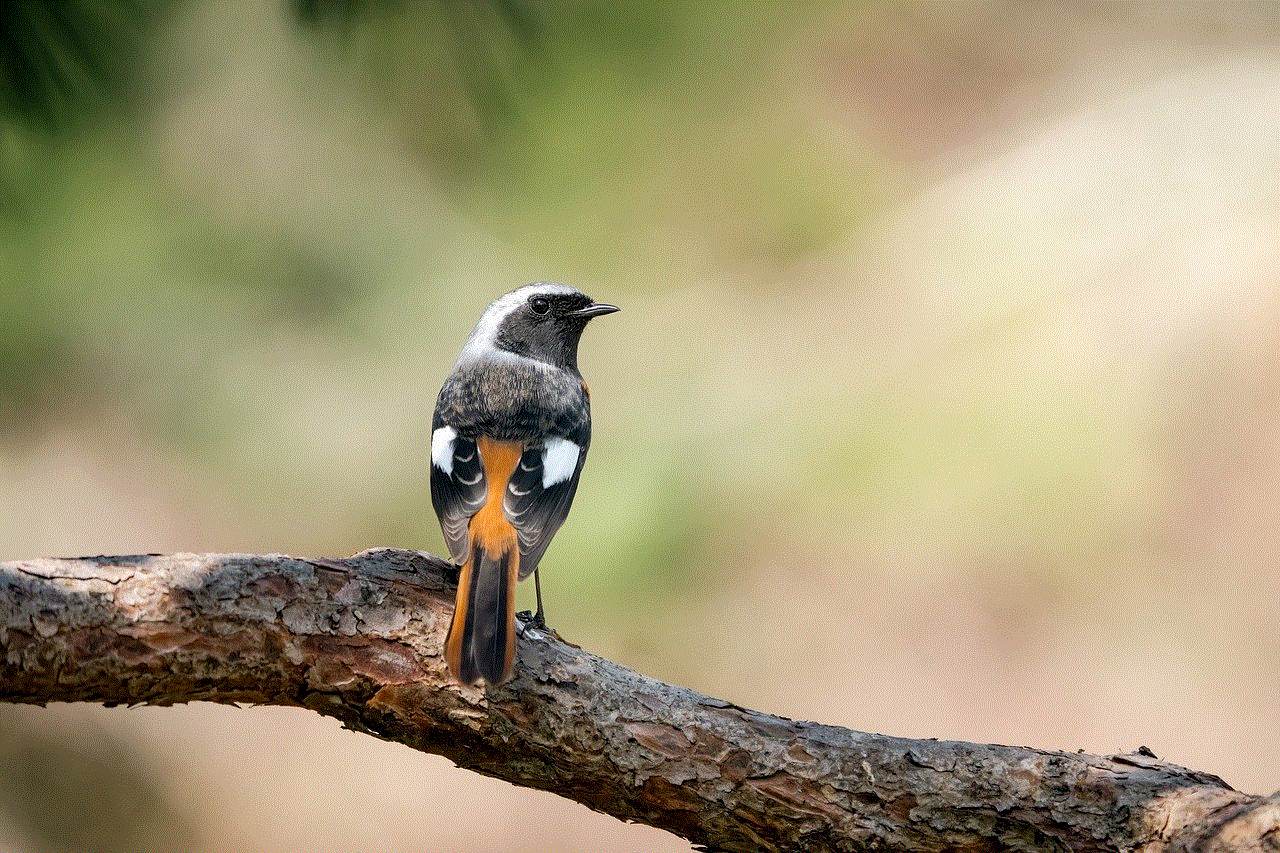
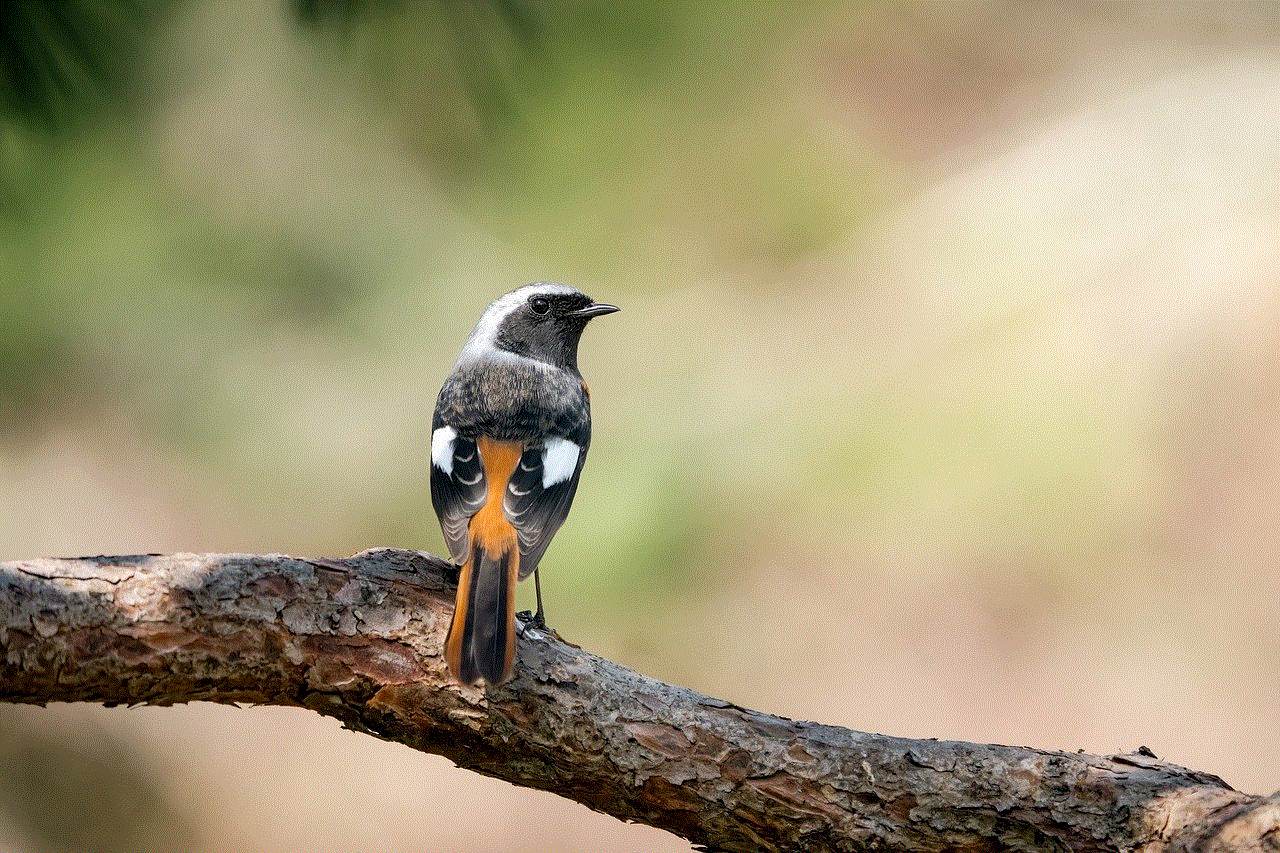
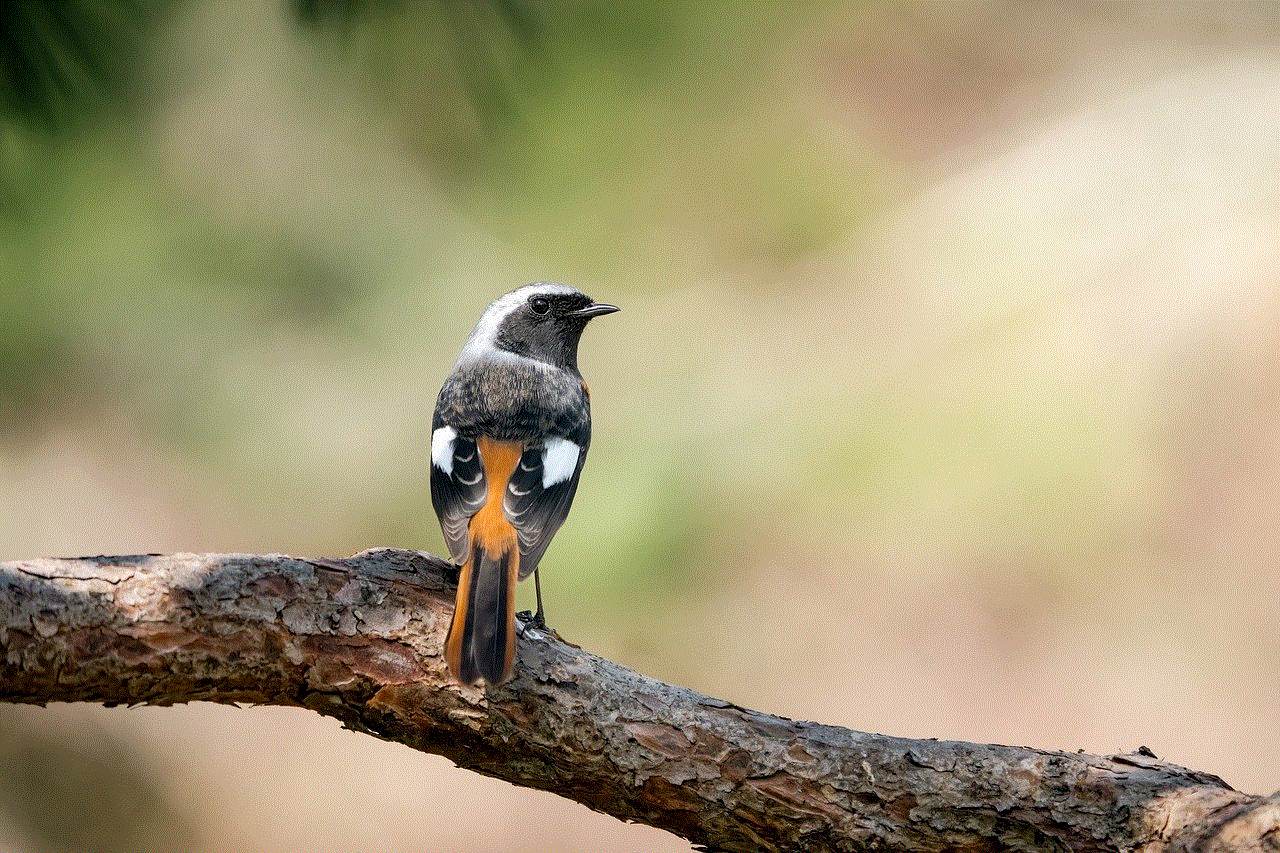
5. Enable Firewall: Ensure that the router’s built-in firewall is enabled. The firewall acts as a barrier between your network and the internet, blocking unauthorized access and potential threats.
In conclusion, changing the default password on your AT&T U-Verse router is vital for securing your home network. By following the step-by-step process outlined in this article, you can easily change the password and significantly enhance the security of your network. Additionally, implementing the additional security measures mentioned will further bolster your network’s defenses against potential cyber threats. Stay vigilant and keep your network protected!