disable guided access
Guided Access is a useful feature on iOS devices that allows users to restrict the use of certain apps and features. It is especially helpful for parents who want to control their children’s screen time or for individuals who have difficulty staying focused on a task. However, there may be times when disabling Guided Access becomes necessary. In this article, we will discuss the reasons for disabling Guided Access and how to do it on different iOS devices.
What is Guided Access?
Guided Access is a feature that was introduced in iOS 6 and is available on all iOS devices. It allows users to lock their device to a single app, disable certain features of the app, and prevent the device from being used in any other way until Guided Access is turned off. This feature is particularly beneficial for parents who want to limit their child’s access to certain apps or for individuals who need to focus on a specific task without any distractions.
Reasons for Disabling Guided Access
While Guided Access can be a handy feature, there are times when disabling it may be necessary. Here are some of the reasons why you might want to turn off Guided Access:
1. Accidentally Enabling Guided Access
One of the primary reasons for disabling Guided Access is when it is accidentally enabled. This can happen if you have set a passcode to enable Guided Access and then forget the passcode. In this case, you will need to turn off Guided Access to regain access to your device.
2. Needing Access to Other Apps or Features
Guided Access locks your device to a single app, which means you cannot access any other apps or features until it is turned off. If you need to switch to another app or use a feature that is disabled in Guided Access, you will have to disable it first.
3. Issues with Guided Access
In some cases, Guided Access may not work correctly, causing the device to become unresponsive or crash. If this happens, you may need to disable Guided Access to resolve the issue.
4. Wanting to Change Settings
If you have set up Guided Access with specific settings, you may want to change them later. To do this, you will need to turn off Guided Access first.
How to Disable Guided Access on iPhone or iPad
Disabling Guided Access on an iPhone or iPad is a straightforward process. Here’s how to do it:
1. Open the app that is currently in Guided Access mode.
2. Triple-click the Home button or the Side button, depending on your device. This will bring up the Guided Access options screen.
3. Tap on “End” in the top left corner of the screen.
4. Enter the passcode you set for Guided Access. If you do not remember the passcode, you can use Touch ID or Face ID to unlock the device.
5. Tap on “End” again to confirm.
Guided Access will now be disabled, and you will be able to use your device as you normally would.
How to Disable Guided Access on iPod Touch
If you are using an iPod Touch, the process for disabling Guided Access is slightly different. Here’s how to do it:
1. Open the app that is currently in Guided Access mode.
2. Triple-click the Home button. This will bring up the Guided Access options screen.
3. Tap on “Options” in the bottom left corner of the screen.
4. Enter the passcode you set for Guided Access. If you do not remember the passcode, you can use Touch ID or Face ID to unlock the device.
5. Toggle off the “Guided Access” option.
6. Tap on “Done” in the top right corner of the screen.
Guided Access will now be disabled, and you will be able to use your iPod Touch as you normally would.
How to Disable Guided Access on Apple Watch
If you are using an Apple Watch, the process for disabling Guided Access is slightly different. Here’s how to do it:
1. Open the app that is currently in Guided Access mode.
2. Press and hold the Side button until the power off screen appears.
3. Release the Side button and then press and hold it again until Guided Access is turned off.
Guided Access will now be disabled, and you will be able to use your Apple Watch as you normally would.
How to Disable Guided Access on Mac
Guided Access is not available on Mac devices. However, if you have set up Guided Access on your iPhone, iPad, or iPod Touch, it may also be enabled on your Mac. To disable Guided Access on your Mac, follow these steps:
1. Open the app that is currently in Guided Access mode on your iOS device.
2. Connect your iOS device to your Mac using a USB cable.
3. On your Mac, open the Finder and select your iOS device from the sidebar.
4. Click on “Trust” if prompted.
5. Click on “Trust” again on your iOS device.
6. Enter the passcode you set for Guided Access.
7. Click on “End” to disable Guided Access.
Guided Access will now be disabled on your Mac, and you will be able to use it as you normally would.
Conclusion
Guided Access is a useful feature that allows users to restrict the use of certain apps and features on iOS devices. However, there may be times when disabling it becomes necessary. Whether you have accidentally enabled Guided Access, need access to other apps or features, or are experiencing issues with Guided Access, you can easily disable it using the methods described in this article. Remember to keep your Guided Access passcode safe to avoid any issues in the future.
🌀 meaning from a girl
The Symbolic Meaning of the 🌀 Emoji from a Girl’s Perspective
Emojis have become an integral part of our digital communication, allowing us to express emotions and ideas in a visually appealing way. Among the vast array of emojis available, the 🌀 emoji stands out with its unique design and enigmatic appearance. In this article, we will explore the symbolic meaning of the 🌀 emoji from a girl’s perspective, delving into its possible interpretations and the emotions it may convey.
1. Visual Representation:
The 🌀 emoji is visually represented as a blue spiral, resembling a whirlpool or a vortex. Its circular shape and swirling motion evoke a sense of movement and fluidity. This visual representation can be seen as a metaphor for the ever-changing nature of life and the constant flux of emotions experienced by individuals.
2. Tranquility and Calmness:
For a girl, the 🌀 emoji can symbolize tranquility and calmness amidst the chaos of everyday life. The soothing blue color and gentle swirling pattern create a sense of serenity, providing solace during moments of stress or anxiety. It serves as a reminder to find inner peace and maintain a balanced state of mind.
3. Inner Reflection and Self-Discovery:
The spiraling motion of the 🌀 emoji can also represent the process of inner reflection and self-discovery. Just as a whirlpool draws everything inward, this emoji can signify the journey towards self-awareness and personal growth. It encourages girls to delve deep within themselves, exploring their thoughts, emotions, and aspirations.
4. Embracing Change:
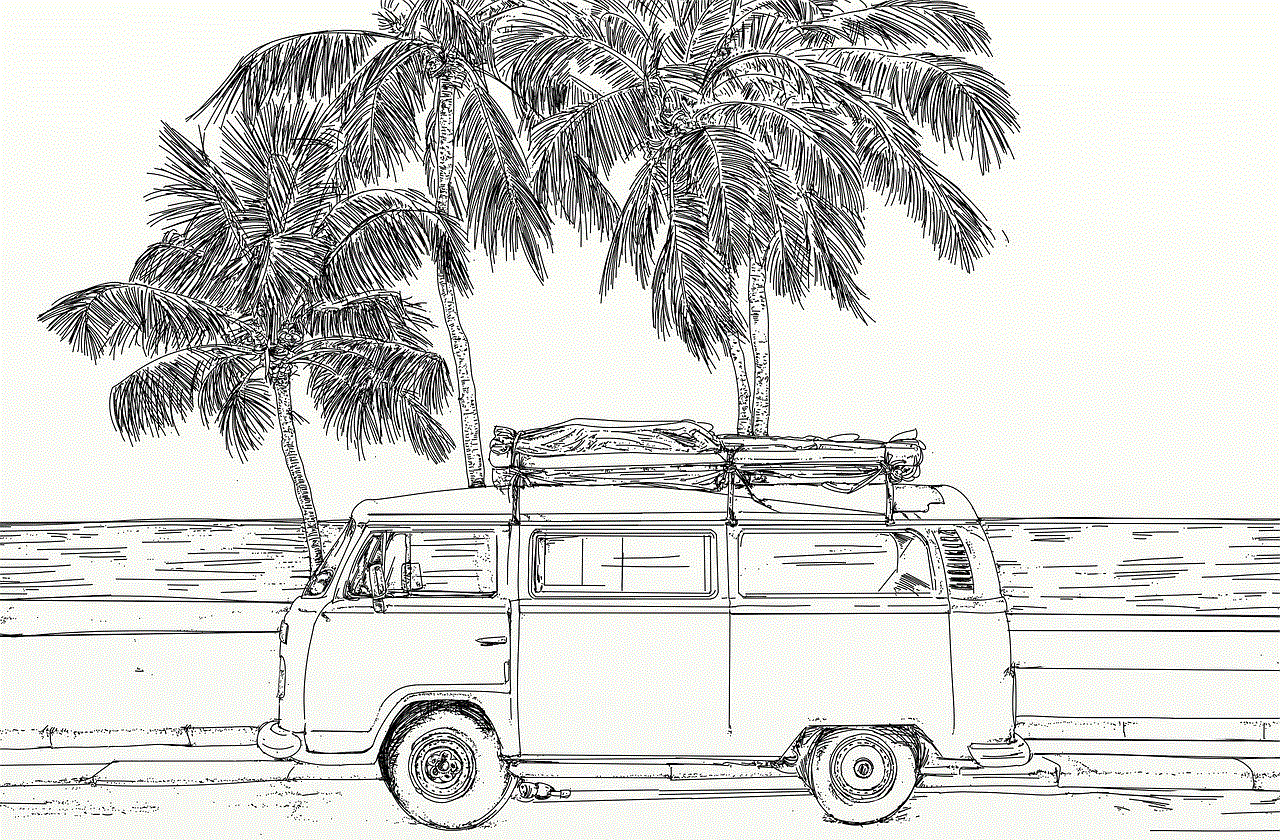
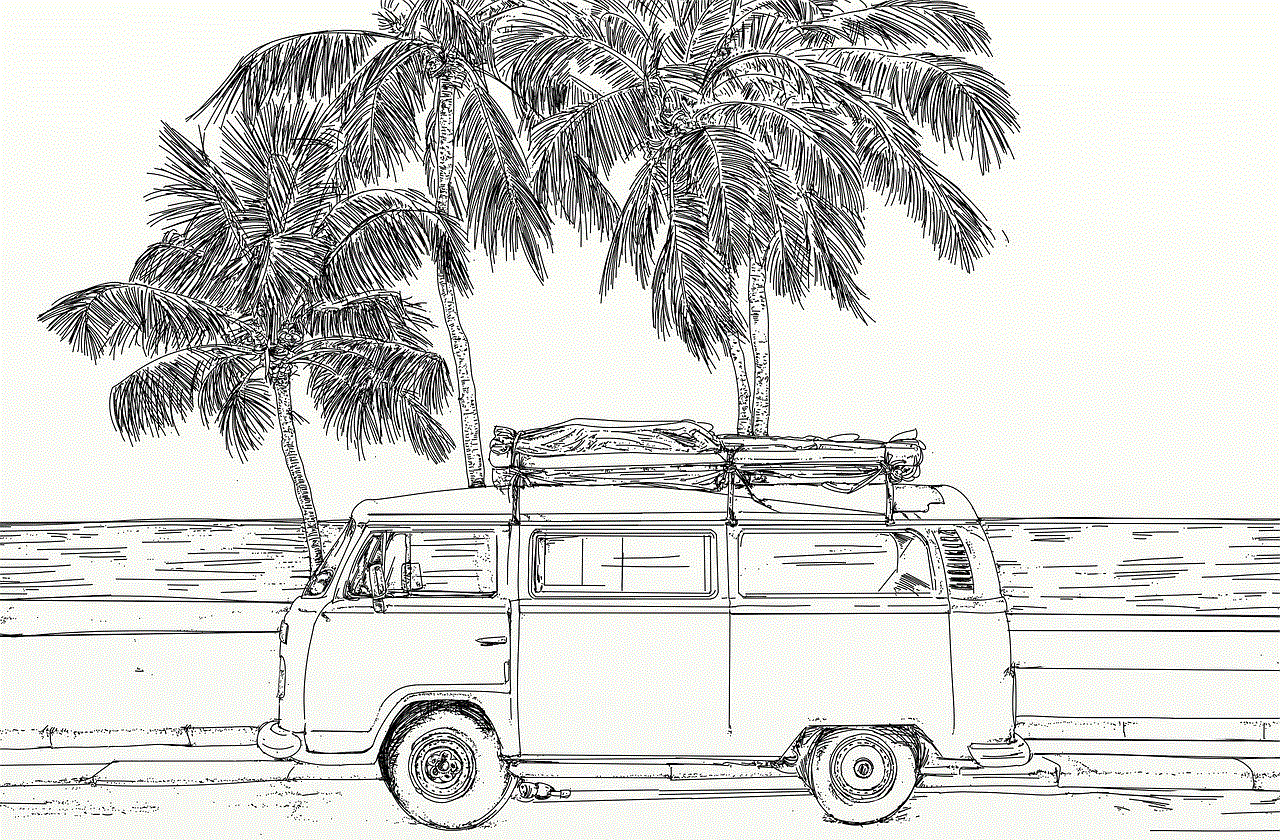
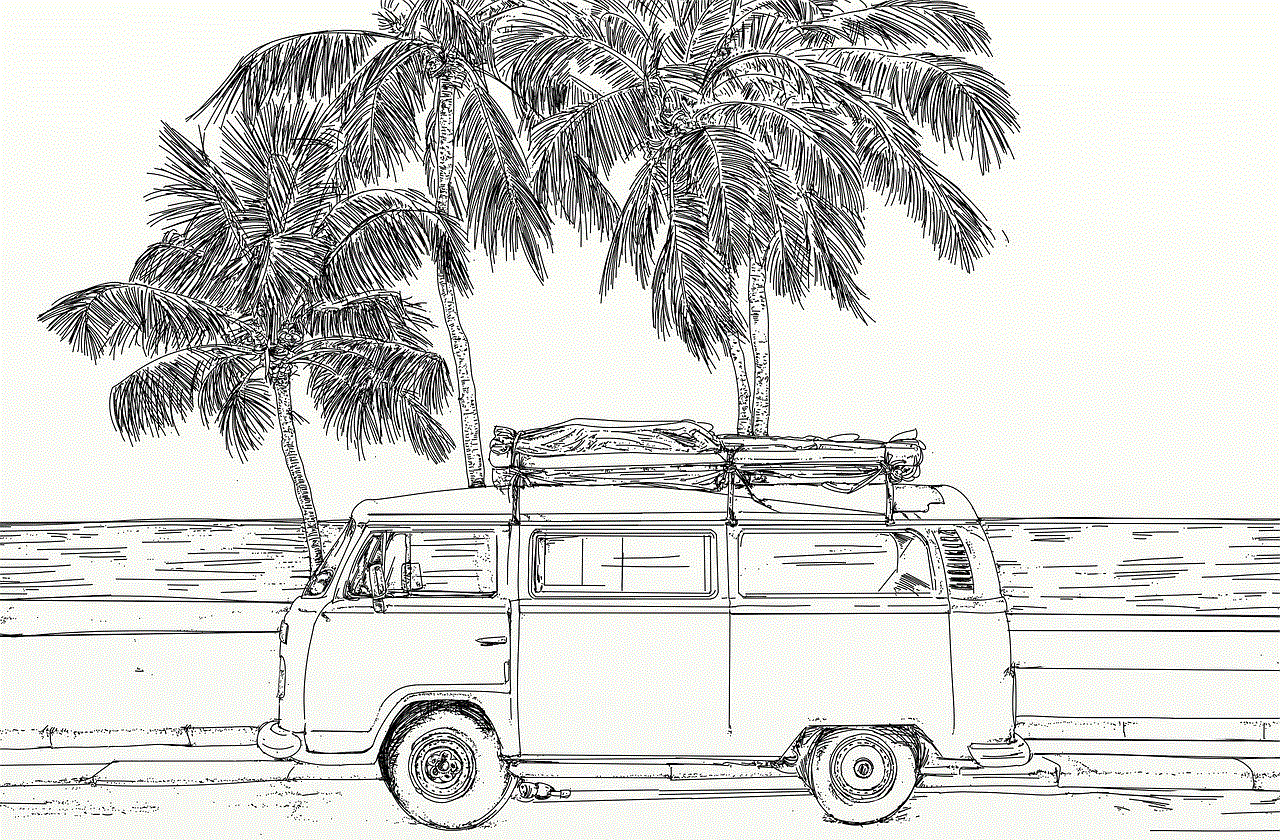
Change is an inevitable part of life, and the 🌀 emoji embodies this notion. It symbolizes the acceptance of change and the willingness to adapt to new circumstances. From a girl’s perspective, this emoji can represent the ability to navigate through transitions, whether it be in relationships, career choices, or personal development.
5. Mystery and Intrigue:
The 🌀 emoji’s enigmatic appearance adds an air of mystery and intrigue to its symbolic meaning. It represents the unknown and the unexplored, encouraging girls to embrace the curious side of their nature. It serves as a reminder to be open-minded, to embrace new experiences, and to approach life with a sense of wonder.
6. Energy and Vitality:
The swirling motion of the 🌀 emoji can also signify energy and vitality. It represents the dynamic nature of life and the constant flow of energy within us. From a girl’s perspective, this emoji can serve as a reminder to stay active, both physically and mentally. It encourages girls to harness their inner strength and live life to the fullest.
7. Creativity and Inspiration:
The 🌀 emoji’s unique design can be seen as an abstract representation of creativity and inspiration. Just as a whirlpool draws objects into its center, this emoji can symbolize the process of gathering ideas and inspiration. It encourages girls to tap into their creative potential, allowing their thoughts and imagination to flow freely.
8. Emotional Turbulence:
While the 🌀 emoji often signifies tranquility, it can also represent emotional turbulence. The swirling motion can be interpreted as a manifestation of intense emotions, such as anger, confusion, or sadness. From a girl’s perspective, this emoji can serve as a way to express and process these emotions, acknowledging their existence and seeking resolution.
9. Spirituality and Enlightenment:
The spiral shape of the 🌀 emoji has been associated with spirituality and enlightenment in various cultures throughout history. In this context, it can represent the journey towards self-realization and spiritual awakening. From a girl’s perspective, this emoji can symbolize the pursuit of inner peace, enlightenment, and a deeper connection with oneself and the world.
10. Harmonious Balance:
Ultimately, the 🌀 emoji from a girl’s perspective embodies the concept of harmonious balance. It represents the coexistence of various emotions and experiences, and the ability to find equilibrium amidst them. It serves as a reminder to maintain a balanced lifestyle, nurture oneself, and embrace the ebb and flow of life.
In conclusion, the symbolic meaning of the 🌀 emoji from a girl’s perspective encompasses tranquility, self-discovery, change, mystery, energy, creativity, emotional turbulence, spirituality, and harmonious balance. Its visual representation as a blue spiral invites girls to reflect on their emotions, embrace change, and find inner peace within the ever-changing dynamics of life. So, the next time you encounter the 🌀 emoji, remember its deeper significance and the multitude of emotions it represents.
how to set up parental controls on roku
Title: A Comprehensive Guide on How to Set Up Parental Controls on Roku
Introduction:
In today’s digital age, when streaming platforms like Roku have become a popular choice for entertainment, it is essential for parents to ensure their children’s safety while using these devices. Roku, a leading streaming media player, offers robust parental control features to help parents monitor and restrict content that may not be suitable for their children. In this article, we will provide you with a step-by-step guide on how to set up parental controls on Roku to create a safer streaming environment for your family.
1. Understanding the Importance of Parental Controls on Roku:
Before diving into the setup process, it is crucial to understand why parental controls are necessary. Streaming services offer a vast range of content, including movies, TV shows, and apps, some of which may contain explicit or inappropriate material for children. By setting up parental controls on Roku, parents can restrict access to age-inappropriate content, manage screen time, and ensure a safe browsing experience for their kids.
2. Getting Started with Roku Parental Controls:
To set up parental controls on Roku, you must first create a Roku account. Visit the Roku website and click on the “Sign In” option to create an account or sign in with your existing credentials. Once you have successfully logged in, proceed to the next step.
3. Accessing the Roku Device Settings:
To configure parental controls, you need to access the device settings on your Roku streaming player. Turn on your Roku device and navigate to the home screen. Using your Roku remote, scroll down and select the “Settings” option. In the settings menu, you will find various options, including “Parental Controls.”
4. Enabling the Parental Controls Feature:
Within the “Settings” menu, locate the “Parental Controls” option and click on it. Here, you will find the option to enable parental controls. By default, the parental controls feature is disabled, so you will need to toggle it on to begin setting up content restrictions.
5. Creating a Roku Channel Store PIN:
To restrict access to the Roku Channel Store, you must create a unique four-digit PIN. This PIN will be required whenever someone attempts to download or install new channels on your Roku device. Choose a PIN that is easy for you to remember but difficult for your children to guess. After creating the PIN, Roku will prompt you to re-enter it to confirm.
6. Configuring Content and Playback Restrictions:
With parental controls enabled, you can now set up content and playback restrictions based on your child’s age or your family’s preferences. Roku offers a range of options to customize these restrictions. For instance, you can choose to block content from specific ratings, restrict the use of unrated content, and even block individual channels or apps.
7. Setting Up Time-Based Restrictions:
In addition to content restrictions, Roku also allows you to manage your child’s screen time. Within the parental controls settings, you will find an option to set up time-based restrictions. By enabling this feature, you can limit the hours during which your children can access the Roku device.
8. Creating a Roku Channel PIN:
While parental controls help restrict access to specific content or channels, creating a separate PIN for individual channels adds an extra layer of security. Roku allows you to set up a unique PIN for each channel, preventing unauthorized access even if your child manages to bypass the general parental controls.
9. Exploring Additional Parental Control Features:
Apart from the basic setup, Roku offers several advanced parental control features worth exploring. For instance, you can activate the “Safe Mode” option to restrict search results to only show age-appropriate content. You can also block the ability to add or remove channels to prevent accidental or unauthorized changes to your Roku device’s settings.
10. Testing the Parental Control Settings:
Once you have configured the parental control settings according to your preferences, it is vital to test them to ensure they are functioning correctly. Try accessing content or channels that should be restricted based on the settings you have enabled. If everything is working as expected, you can be confident that your Roku device is now equipped with effective parental controls.



Conclusion:
Setting up parental controls on Roku is a crucial step towards creating a safe and secure streaming environment for your family. By following the step-by-step guide outlined in this article, you can easily configure content restrictions, manage screen time, and ensure age-appropriate browsing on your Roku device. Remember, constantly reviewing and adjusting the parental control settings as your child grows is essential to provide them with a safe streaming experience.