digitalocean says billing data data breach
DigitalOcean, the cloud infrastructure provider, recently announced that it had experienced a data breach in which customers’ billing data was compromised. This breach occurred on April 9th, 2021, and DigitalOcean promptly responded by launching an investigation into the incident. In this article, we will delve into the details of the breach, its implications for DigitalOcean and its customers, and the steps taken by the company to mitigate the damage and prevent similar occurrences in the future.
The breach affected a subset of DigitalOcean users, specifically those who had entered their billing information between April 9th and April 22nd, 2021. The compromised data included customers’ billing names, addresses, payment card expiration dates, and the last four digits of their payment cards. However, DigitalOcean ensured its customers that no full payment card numbers or CVV codes were exposed, as they do not store this information on their systems.
Upon discovering the breach, DigitalOcean took immediate action to secure its systems and launched an investigation to determine the extent of the incident. The company also engaged a leading cybersecurity firm to assist in the investigation and to enhance its security measures. DigitalOcean’s primary focus was to identify the vulnerability that led to the breach and to rectify it promptly.
DigitalOcean’s response to the breach was commendable, as they promptly informed their customers about the incident and provided them with the necessary guidance to protect themselves from potential fraud or identity theft. They advised affected users to monitor their financial statements for any suspicious activities and to report any unauthorized charges immediately. Additionally, DigitalOcean offered affected customers a year of free credit monitoring and identity theft protection services.
The data breach at DigitalOcean raises concerns about the security of cloud infrastructure providers and the growing risks associated with storing sensitive information in the cloud. As more businesses and individuals migrate their data to the cloud, the responsibility lies with providers like DigitalOcean to ensure the highest level of security for their customers’ data. This breach serves as a reminder that even the most reputable companies can fall victim to cyberattacks.
In response to the breach, DigitalOcean has implemented several measures to enhance its security posture. They have reinforced their security protocols and are conducting a thorough review of their infrastructure, systems, and processes. The company plans to implement additional security measures, such as multi-factor authentication and encryption, to further safeguard customer data. DigitalOcean has also pledged to improve its incident response procedures to ensure a swift and effective response in the event of future security incidents.
Furthermore, DigitalOcean is working closely with law enforcement agencies and regulatory authorities to address the breach and comply with any necessary investigations or legal requirements. They have also engaged third-party experts to conduct a comprehensive forensic analysis to determine the root cause of the breach and to prevent similar incidents in the future.
The aftermath of the breach has left DigitalOcean customers concerned about the potential impact on their financial security and privacy. While the compromised data may not be sufficient on its own to initiate fraudulent activities, it can still be used in combination with other information for malicious purposes. DigitalOcean has urged its customers to remain vigilant and to report any suspicious activities immediately.
To prevent similar breaches, customers are advised to follow best practices for online security. This includes regularly updating passwords, enabling multi-factor authentication, and being cautious of phishing attempts or suspicious emails. It is also crucial for customers to review their financial statements regularly and report any unauthorized charges promptly.
DigitalOcean’s handling of the breach is an example of how companies should respond to such incidents. They demonstrated transparency, took immediate action to investigate the breach, and provided affected customers with the necessary support and guidance. By offering free credit monitoring and identity theft protection services, DigitalOcean has shown its commitment to mitigating the potential impact on its customers.
In conclusion, the data breach at DigitalOcean serves as a reminder of the ever-present threat of cyberattacks and the importance of robust security measures for cloud infrastructure providers. As more businesses and individuals rely on the cloud for their data storage needs, it is crucial for providers like DigitalOcean to continuously evaluate and enhance their security protocols. DigitalOcean’s response to the breach showcases their commitment to the security and well-being of their customers, and their efforts to prevent future incidents are commendable. However, it is essential for both providers and customers to remain vigilant and proactive in protecting sensitive information from potential breaches.
how do i recover deleted posts on facebook 2020
Title: Recovering Deleted Posts on Facebook in 2020: A Comprehensive Guide
Introduction:
In the fast-paced digital world, social media platforms like Facebook have become an integral part of our lives. We often share our thoughts, memories, and important moments with friends and family on these platforms. However, it’s not uncommon to accidentally delete posts on Facebook, leaving us wondering if there’s a way to recover them. In this article, we will explore various methods and tools that can help you recover deleted posts on Facebook in 2020.
1. Understanding Facebook’s Post Deletion Process:
When you delete a post on Facebook, it usually disappears from your profile and the newsfeed of your friends. However, it’s important to note that Facebook retains deleted posts in its servers for a limited time. This retention period can vary, and it’s crucial to act promptly if you want to recover a deleted post.
2. Utilizing the Facebook Archive Feature:
One method to recover deleted posts is by using the Facebook Archive feature. This feature allows you to download a copy of your entire Facebook data, including deleted posts. To access this feature, go to your Facebook settings, click on “Your Facebook Information,” and select “Download Your Information.” Facebook will then compile your data into a downloadable file that includes your deleted posts.
3. Restoring from your Activity Log:
Facebook’s Activity Log is another useful tool to recover deleted posts. To access it, go to your profile, click on “View Activity Log,” and select “Trash” from the left-hand side menu. Here, you’ll find a list of posts, photos, and other content you’ve deleted. Simply select the post you want to restore and click on the “Restore” button.
4. Recovering from a Friend’s Profile:
If you’re unable to find a deleted post using the previous methods, try searching for it on a friend’s profile. When you share a post, it may also appear on your friends’ newsfeeds. By visiting their profile and scrolling through their timeline, you may be able to find the deleted post and save it back to your own profile.
5. Utilizing Third-Party Applications:
Several third-party applications are designed specifically to recover deleted posts on Facebook. These applications often require access to your Facebook account and use advanced algorithms to scan Facebook’s servers for deleted content. Examples of such applications include Social Scan, Social Book Post Manager, and Facebook Archive Extractor.
6. Seeking Help from Facebook Support:
If the above methods fail to recover your deleted posts, you can reach out to Facebook support for assistance. Visit the Facebook Help Center, navigate to the “Help Community” section, and post your query. Facebook’s community and support team may be able to provide guidance on how to recover your deleted posts.
7. Recovering Deleted Posts on Mobile Devices:
If you primarily use the Facebook mobile app, the process of recovering deleted posts remains similar. However, instead of accessing settings, you’ll need to navigate to the “Settings & Privacy” section, select “Settings,” and then “Your Facebook Information.” From there, you can access the “Download Your Information” feature or the “Activity Log” to recover deleted posts.
8. Prevention is Better than Recovery:
While it’s essential to know how to recover deleted posts, it’s equally important to prevent their accidental deletion. Take a moment to double-check before deleting any post, especially if it holds sentimental or important value. Additionally, consider creating backups of your important posts by saving them on your device or making a separate digital copy.
9. The Limitations of Recovery:
It’s crucial to recognize that recovering deleted posts on Facebook is not a foolproof process. Facebook’s retention period for deleted posts can vary, and there’s no guarantee that your posts will be recoverable. Therefore, it’s advisable to act quickly and explore various methods to increase your chances of successful recovery.
10. Conclusion:
Accidentally deleting a Facebook post can be disheartening, but with the right knowledge and tools, you can often recover them. This article explored several methods, including utilizing Facebook’s Archive feature, restoring from the Activity Log, searching on a friend’s profile, using third-party applications, seeking help from Facebook support, and tips for prevention. Remember to act promptly, as Facebook’s retention period for deleted posts is limited. With these insights, you can enhance your chances of recovering deleted posts on Facebook in 2020.
borrar cookies chrome
How to Delete Cookies in Chrome: A Comprehensive Guide
Introduction:
Cookies are small text files that are stored on your computer by websites you visit. They contain information such as login credentials, site preferences, and browsing history. While cookies can enhance your browsing experience, they can also pose privacy and security risks. Therefore, knowing how to delete cookies in Chrome is essential for maintaining control over your online activities. In this article, we will provide a step-by-step guide on how to delete cookies in Chrome, ensuring your online privacy and security.
Understanding Cookies:
Before we delve into the process of deleting cookies in Chrome, it’s important to understand what cookies are and how they work. As mentioned earlier, cookies are small files that websites send to your computer to store information. They serve various purposes, including remembering your preferences, personalizing your browsing experience, and tracking your online activities. While most cookies are harmless, some can be used for targeted advertising or even to track your online behavior across multiple websites.
Why Delete Cookies?
There are several reasons why you might want to delete cookies in Chrome. Firstly, deleting cookies can help protect your privacy. Some cookies can track your online activities and collect personal information, which can be used for targeted advertising or even identity theft. Secondly, deleting cookies can improve your browsing speed and performance. Over time, a large number of cookies can accumulate on your computer, slowing down your browser and affecting its overall performance. Lastly, deleting cookies can prevent websites from remembering your login credentials, forcing you to enter them manually each time you visit.
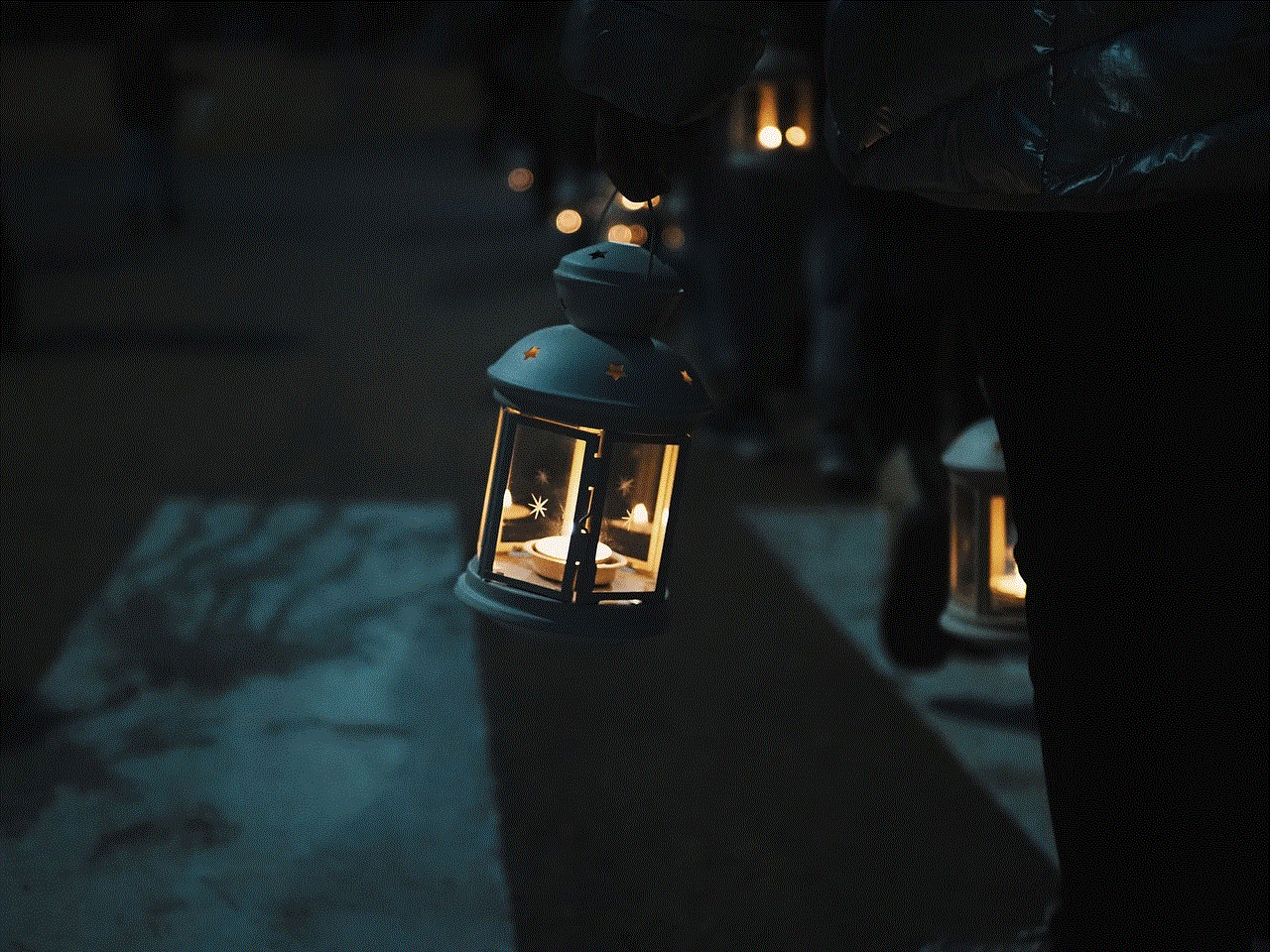
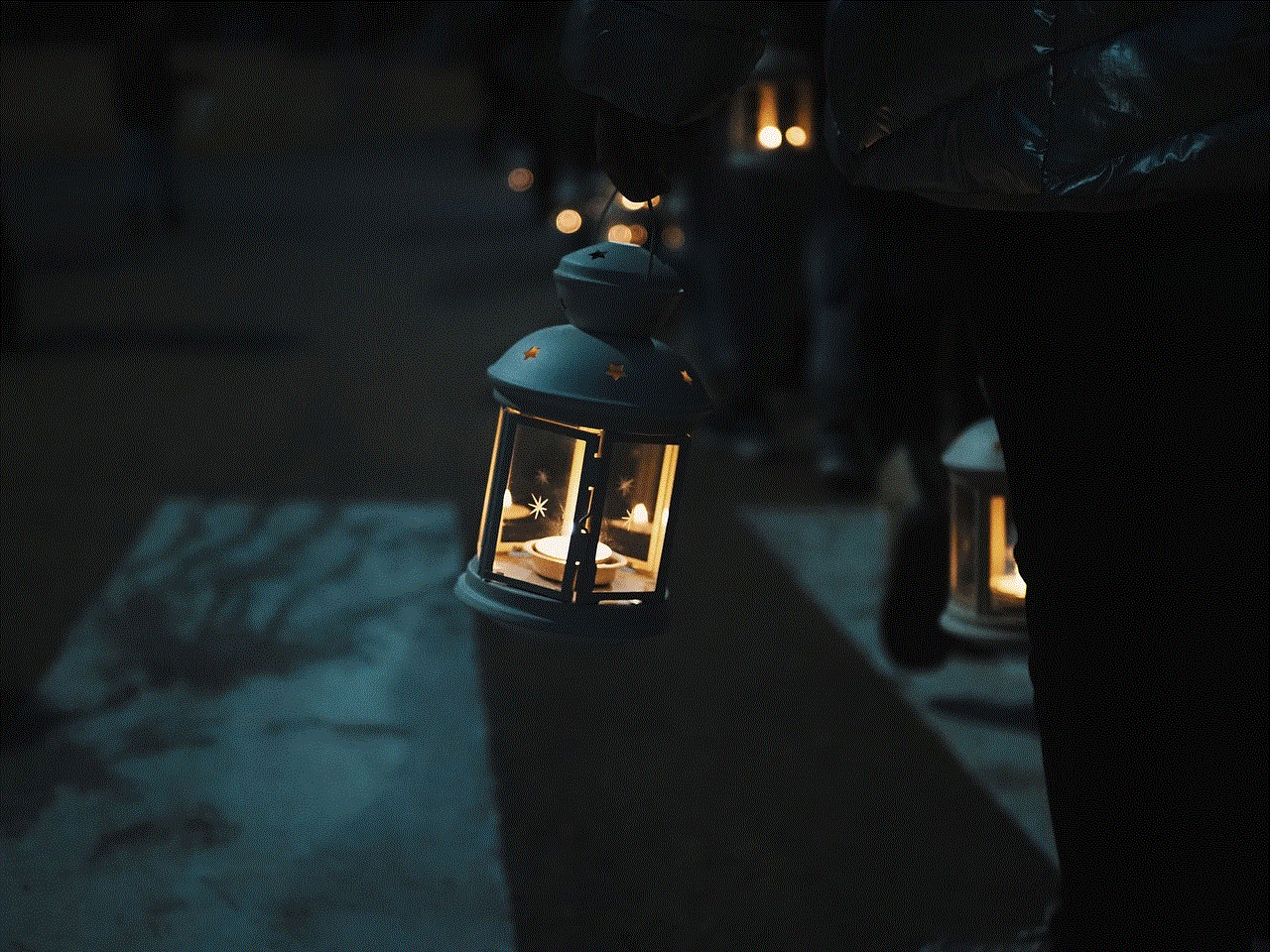
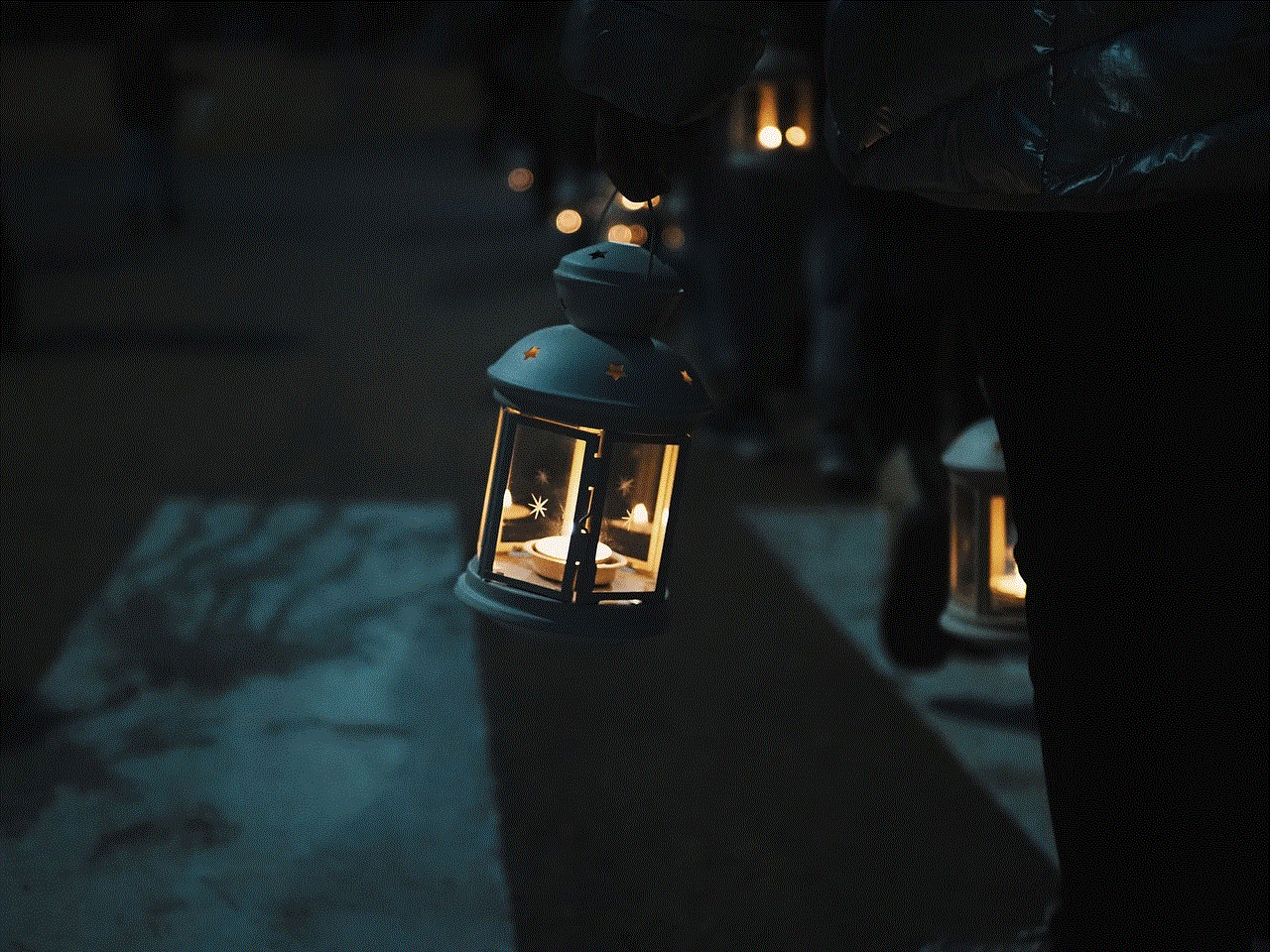
How to Delete Cookies in Chrome:
Now that you understand the importance of deleting cookies, let’s explore the step-by-step process of clearing cookies in Chrome.
Step 1: Launch Google Chrome:
To begin, open the Google Chrome browser on your computer. You can do this by double-clicking on the Chrome icon on your desktop or by searching for “Google Chrome” in the Start menu.
Step 2: Access Chrome Settings:
Once Chrome is open, click on the three vertical dots in the top-right corner of the browser window. This will open a dropdown menu. From the menu, select “Settings.”
Step 3: Scroll Down to Privacy and Security:
In the Settings tab, scroll down until you reach the “Privacy and security” section. This section contains various options related to your privacy and security settings.
Step 4: Select “Clear Browsing Data”:
Within the “Privacy and security” section, click on the “Clear browsing data” option. This will open a new tab with the relevant options for clearing your browsing data.
Step 5: Choose Time Range:
In the new tab, you will see a dropdown menu labeled “Time range.” Click on this menu to select the time range for which you want to delete cookies. You can choose from options such as “Last hour,” “Last 24 hours,” “Last 7 days,” “Last 4 weeks,” or “All time.”
Step 6: Select “Cookies and other site data”:
After selecting the desired time range, you will see a list of checkboxes with different types of data that can be cleared. Make sure to check the box next to “Cookies and other site data.” You can also choose to clear other types of data if desired, such as browsing history or cached images and files.
Step 7: Click on “Clear Data”:
Once you have selected the desired options, click on the “Clear data” button. This will initiate the deletion process, and Chrome will begin clearing the selected data, including cookies.
Step 8: Confirm the Deletion:
A confirmation pop-up will appear asking you to confirm the deletion. Click on the “Clear” button to proceed. Chrome will then delete the selected data, including cookies, from your computer.
Step 9: Restart Chrome:
After the deletion process is complete, it is recommended to restart Chrome for the changes to take effect. Close the browser window and relaunch Chrome to start with a clean slate, free from the deleted cookies.
Step 10: Verify the Deletion:
To ensure that the cookies have been successfully deleted, you can visit a website that previously stored cookies on your computer. If the cookies were deleted correctly, the website should no longer remember your login credentials or display personalized content based on your previous visits.
Conclusion:



In today’s digital age, where online privacy is a growing concern, knowing how to delete cookies in Chrome is crucial. By following the step-by-step guide provided in this article, you can easily clear cookies from your Chrome browser, safeguarding your privacy, improving performance, and maintaining control over your online activities. Regularly deleting cookies will help you stay in charge of your browsing experience and protect your personal information from being tracked or misused. So, take control of your online privacy and security by clearing cookies in Chrome today.