delete browsing history on android
As technology advances, our dependence on our smartphones increases day by day. With the rise of mobile internet, browsing the web has become a part of our daily routine. And just like any other device, our Android phones also keep track of our browsing history. While it may be convenient at times, it can also pose a potential threat to our privacy. Hence, it is essential to know how to delete browsing history on Android devices.
In this article, we will dive into the various methods of clearing browsing history on Android devices, the importance of doing so, and the potential risks involved if we neglect to do it.
What is Browsing History?
Browsing history refers to the list of websites and web pages that you have visited using your web browser. Every time you visit a website, your browser stores information about your visit, including the URL, time and date of visit, and sometimes even the content of the page. This data is then used to provide a better browsing experience, such as suggesting relevant pages or cookies.
Why Should You Delete Browsing History on Android?
There are several reasons why you should regularly clear your browsing history on your Android device. The first and foremost reason is privacy. As mentioned earlier, your browsing history contains information about your online activities, and if someone gains access to it, they can gather sensitive information about you. This can range from your online shopping habits to your banking details, putting you at risk of identity theft or fraud.
Another reason is to free up storage space. Browsing history can take up a significant amount of space on your device, especially if you have been using it for a long time. By clearing it, you can free up space and make your device run faster.
Moreover, clearing your browsing history can also help you get rid of any unwanted cookies or trackers that may have been installed on your device. These cookies can slow down your browsing speed and even track your online activities, compromising your privacy.
How to Delete Browsing History on Android?
Now that we understand the importance of clearing browsing history let us look at the different methods to do it on an Android device.
1. Using Your Web Browser
The most straightforward method to delete browsing history on Android is through your web browser. Depending on the browser you are using, the steps may vary slightly, but the general process is the same.
In Google Chrome, tap on the three dots at the top right corner of the screen and select “History.” Then, tap on “Clear browsing data,” select the time range for which you want to delete the history, and tap on “Clear data.”
In Mozilla Firefox , tap on the three horizontal lines at the top right corner of the screen and select “History.” Then, tap on “Clear browsing history” and select the time range you want to delete. Finally, tap on “Clear data” to complete the process.
2. Using Your Android Settings
Another method to delete browsing history is through your device’s settings. This method is useful when you want to clear the history from all your browsers at once.
To do this, go to your device’s “Settings” and tap on “Apps & notifications.” Then, select the browser you want to clear the history for and tap on “Storage & cache.” Finally, tap on “Clear storage” and “Clear cache” to delete the browsing history.
3. Using a Third-Party App
There are also several third-party apps available on the Google Play Store that can help you delete browsing history on your Android device. These apps not only clear your browsing history but also other temporary files, cookies, and cache, making your device run smoother.
Some popular apps for this purpose are Clean Master, CCleaner, and AVG Cleaner. These apps offer various features and customization options, making it easier for you to manage your browsing data.
4. Using Incognito Mode
One way to avoid having a browsing history altogether is by using the incognito mode on your web browser. This mode allows you to browse the web without storing any data, including your browsing history, cookies, and cache.
To use incognito mode on Google Chrome, tap on the three dots at the top right corner of the screen and select “New incognito tab.” In Mozilla Firefox, tap on the three horizontal lines at the top right corner and select “New private tab.” This mode is useful when you are using a shared device, and you do not want your browsing history to be seen by others.
Potential Risks of Neglecting to Delete Browsing History on Android
As mentioned earlier, not deleting your browsing history on your Android device can pose a potential threat to your privacy. Your browsing history can reveal a lot about you, and if it falls into the wrong hands, it can be used for malicious purposes.
Moreover, not clearing your browsing history can also slow down your device and affect its performance. As more and more data is stored, it takes up more space, making your device run slower. It can also lead to frequent crashes and freezes.
Lastly, not clearing your browsing history can also result in targeted advertisements. Advertisers use your browsing history to show you ads that are relevant to your interests, making it difficult for you to resist them. This can lead to overspending or even falling for scams.
Conclusion
In conclusion, deleting browsing history on Android devices is crucial for maintaining your privacy and keeping your device running smoothly. With the various methods mentioned in this article, you can easily manage your browsing data and protect yourself from potential risks.
We recommend clearing your browsing history regularly, preferably after each browsing session. This will not only keep your device clean but also ensure that your online activities remain private. So, the next time you use your Android device to browse the web, remember to delete your browsing history to stay safe and secure.
how to see messages on icloud
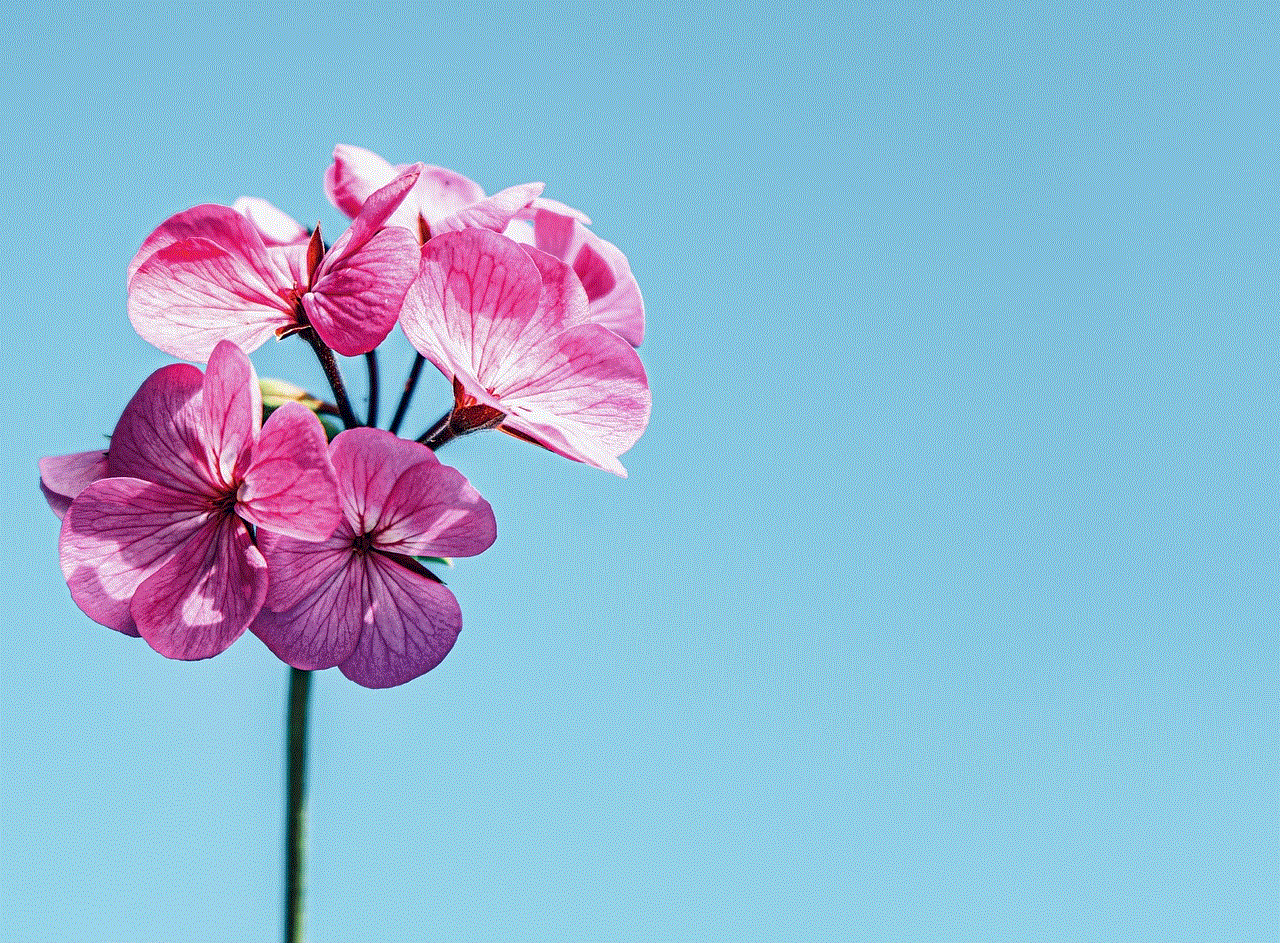
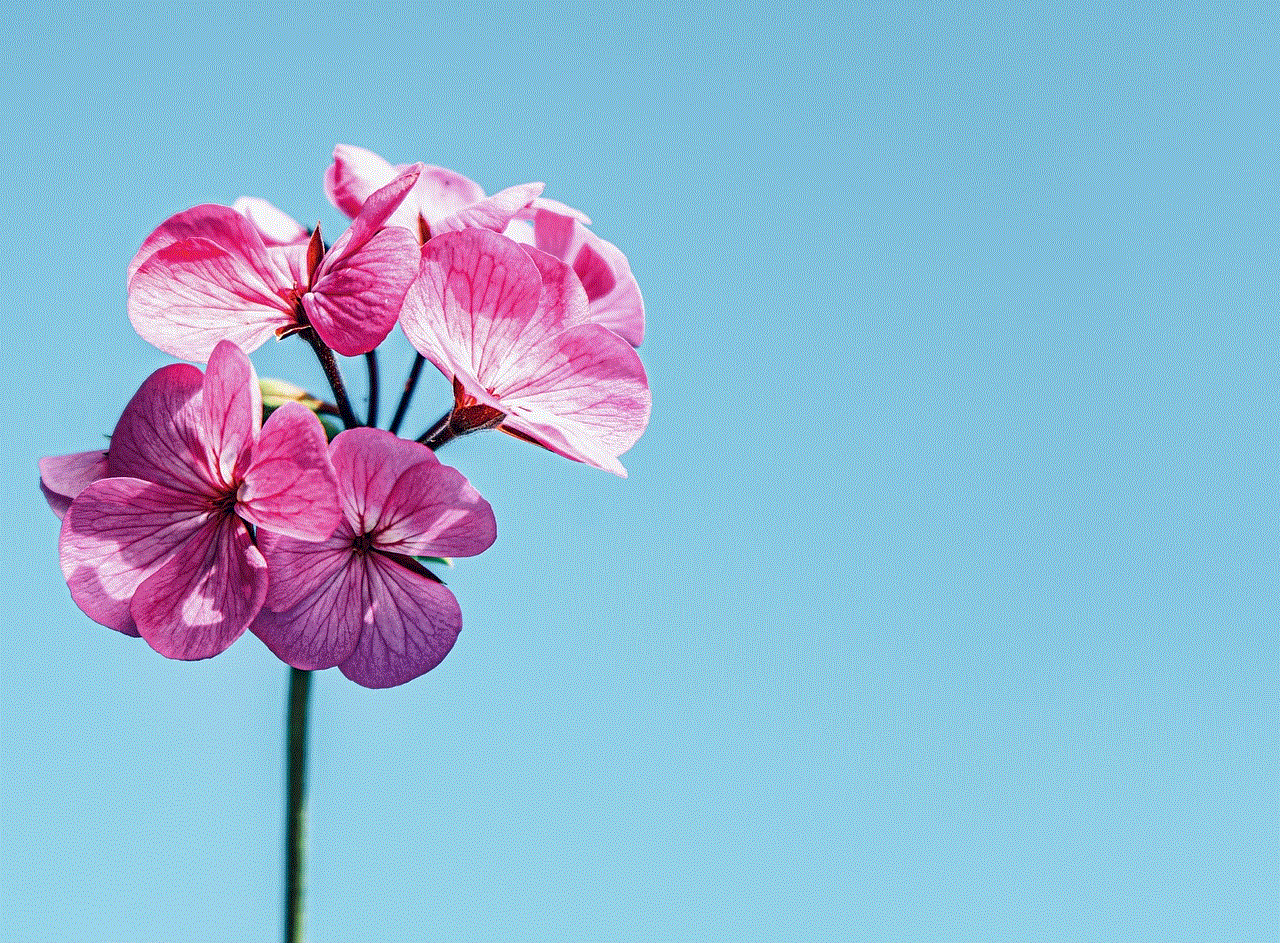
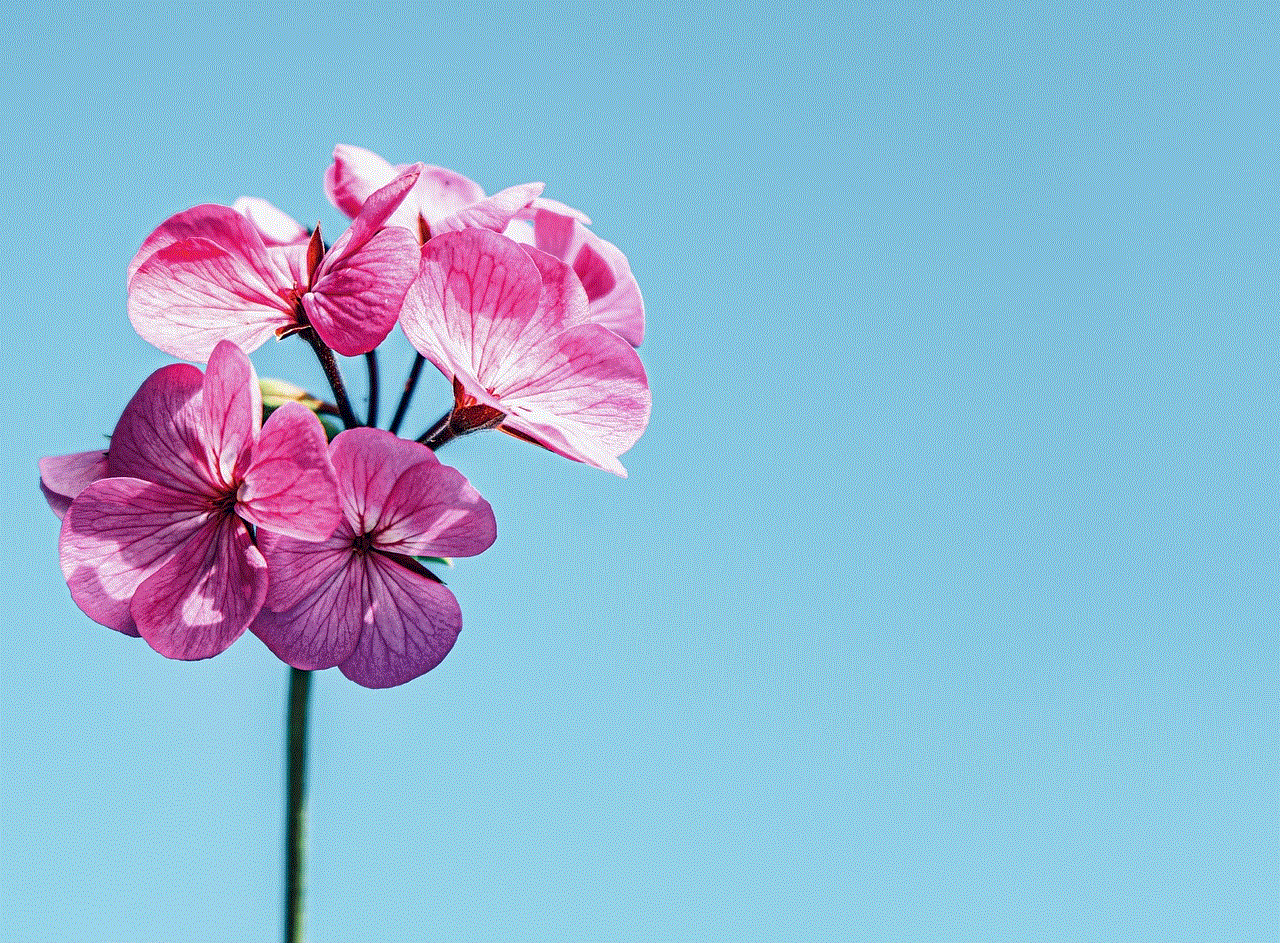
In today’s digital age, iCloud has become an integral part of our lives. It is a cloud storage and computing service provided by Apple that allows users to store and access their data across multiple devices. One of the key features of iCloud is its messaging service, which enables users to send and receive messages across all their Apple devices seamlessly. But have you ever wondered how to see messages on iCloud? In this article, we will explore the different ways in which you can access and view your messages on iCloud.
Before we dive into the details, let’s take a moment to understand what iCloud messages are and why they are so important. iCloud messages are essentially iMessages that are synced across all your Apple devices through your iCloud account. This means that you can start a conversation on your iPhone and continue it on your iPad or Mac without any interruption. This feature not only provides convenience but also ensures that you never miss out on an important message.
Now, let’s explore the different methods to view your messages on iCloud.
1. Accessing Messages on iCloud.com
The most straightforward way to view your messages on iCloud is by accessing them through iCloud.com. This method is particularly useful if you don’t have access to your Apple devices or if you prefer using a browser to view your messages. To do this, simply go to iCloud.com, sign in with your Apple ID and password, and click on the Messages icon. This will open a new tab with your messages from all your Apple devices.
2. Using the Messages App on Mac
If you are using a Mac, you can also access your iCloud messages through the Messages app. All you need to do is sign in to the app using your Apple ID and password, and your messages will automatically sync with your iCloud account. This method is particularly useful if you want to view and reply to your messages directly from your Mac.
3. Using the Messages App on iPhone or iPad
If you want to access your iCloud messages on your iPhone or iPad, you can do so through the Messages app. Simply go to Settings > Messages > Send & Receive, and make sure your iCloud account is selected under the “You can be reached by iMessage at” section. This will ensure that your messages are synced with your iCloud account, and you can view them on all your Apple devices.
4. Enabling iCloud Backup
Another way to view your messages on iCloud is by enabling iCloud backup on your device. This method not only backs up your messages but also ensures that they are synced across all your Apple devices. To enable iCloud backup, go to Settings > iCloud > iCloud Backup and toggle on the “iCloud Backup” option. This will automatically back up your messages to your iCloud account, and you can access them by following any of the methods mentioned above.
5. Using Third-Party Apps
There are also third-party apps available that allow you to access and view your iCloud messages on non-Apple devices. Some popular options include iMyFone D-Port Pro, AnyTrans, and iExplorer. These apps are particularly useful if you want to access your messages on a Windows computer or an Android device.
6. Restoring from an iCloud Backup
In case you have accidentally deleted your messages, you can also restore them from an iCloud backup. This method is useful if you have enabled iCloud backup and have a recent backup available. To restore your messages, go to Settings > General > Reset > Erase All Content and Settings. After your device restarts, follow the setup process until you reach the “Apps & Data” screen. From there, select “Restore from iCloud Backup” and choose the backup that contains your messages.
7. Using iCloud Drive
iCloud Drive is another option to view your messages on iCloud. This method allows you to access your message attachments, such as photos and videos, directly from your iCloud Drive. To do this, go to Settings > iCloud > iCloud Drive and toggle on the “Messages” option. This will save all your message attachments to your iCloud Drive, and you can access them on any device by going to the iCloud Drive app.
8. Using iCloud Keychain
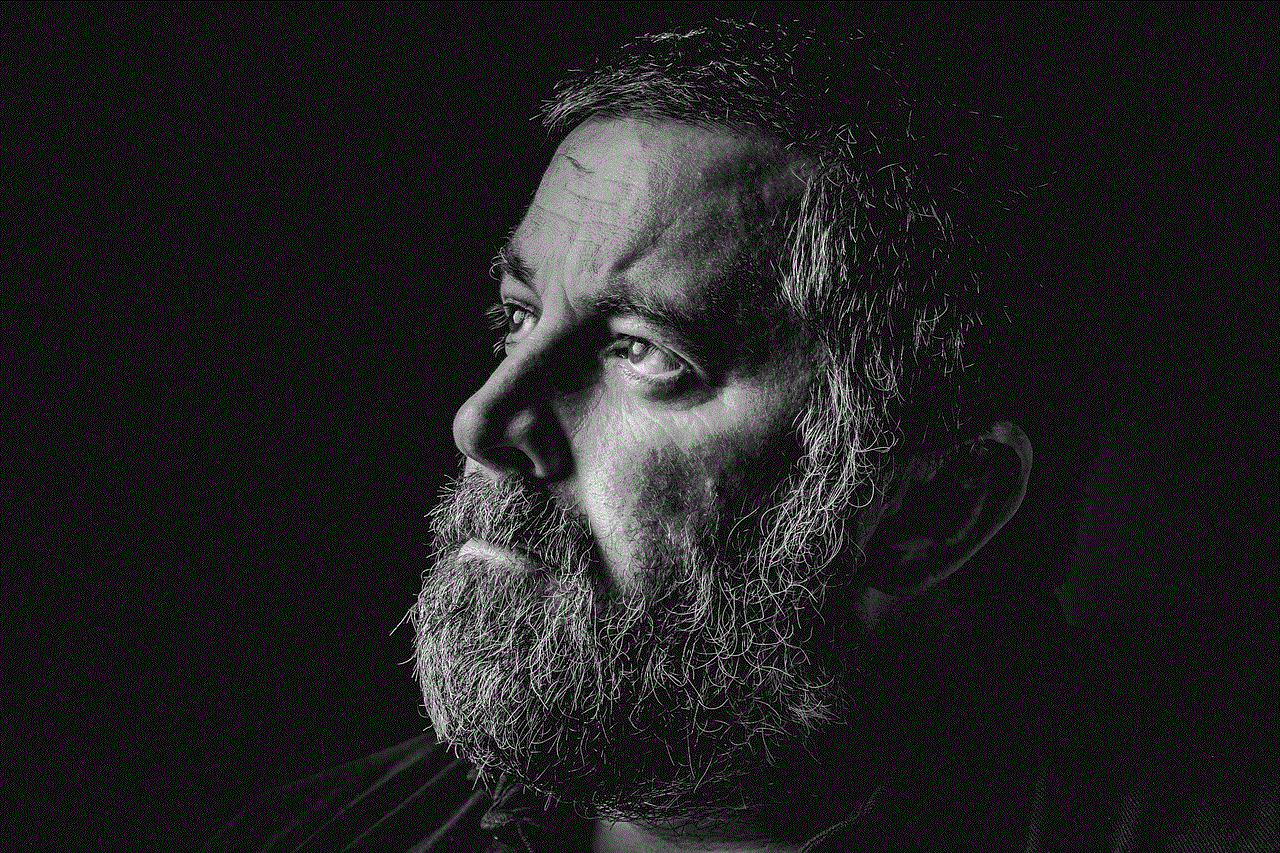
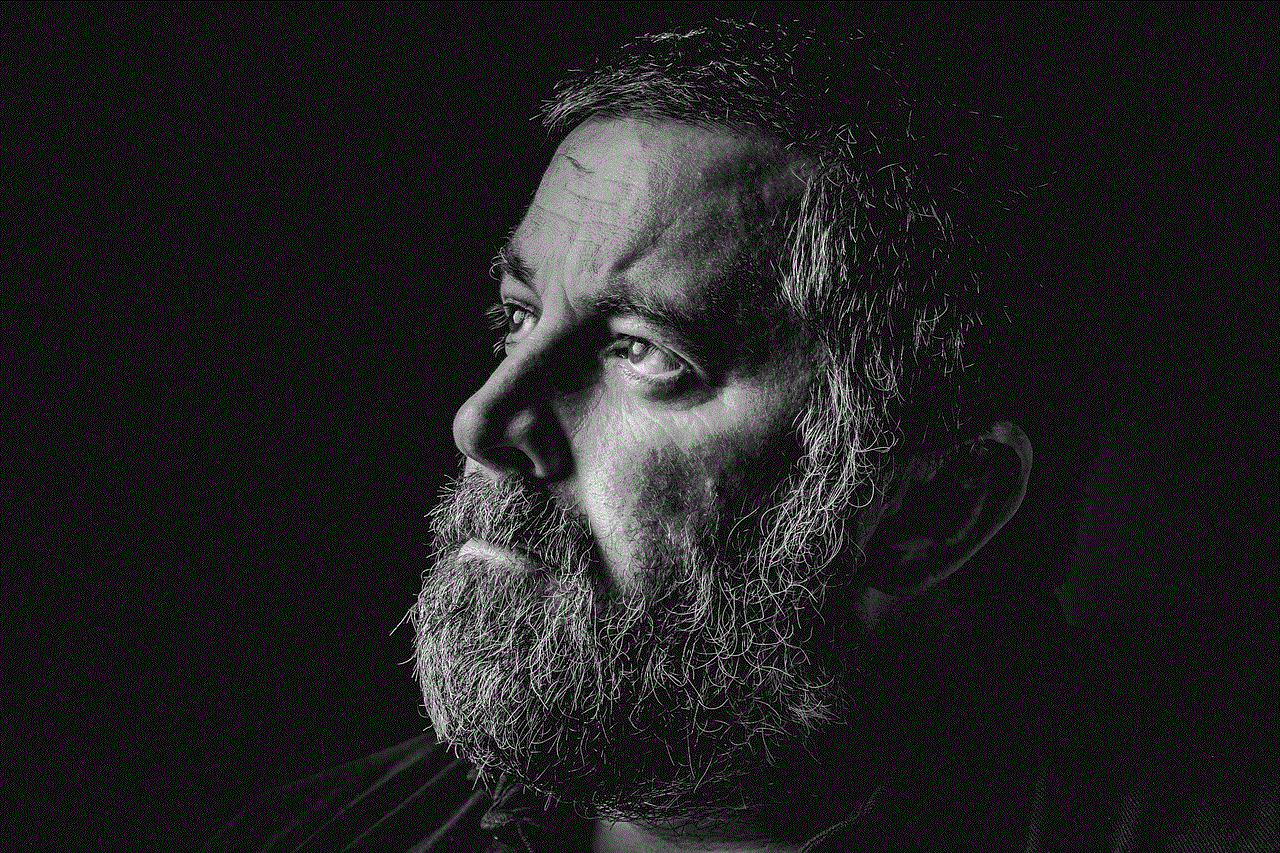
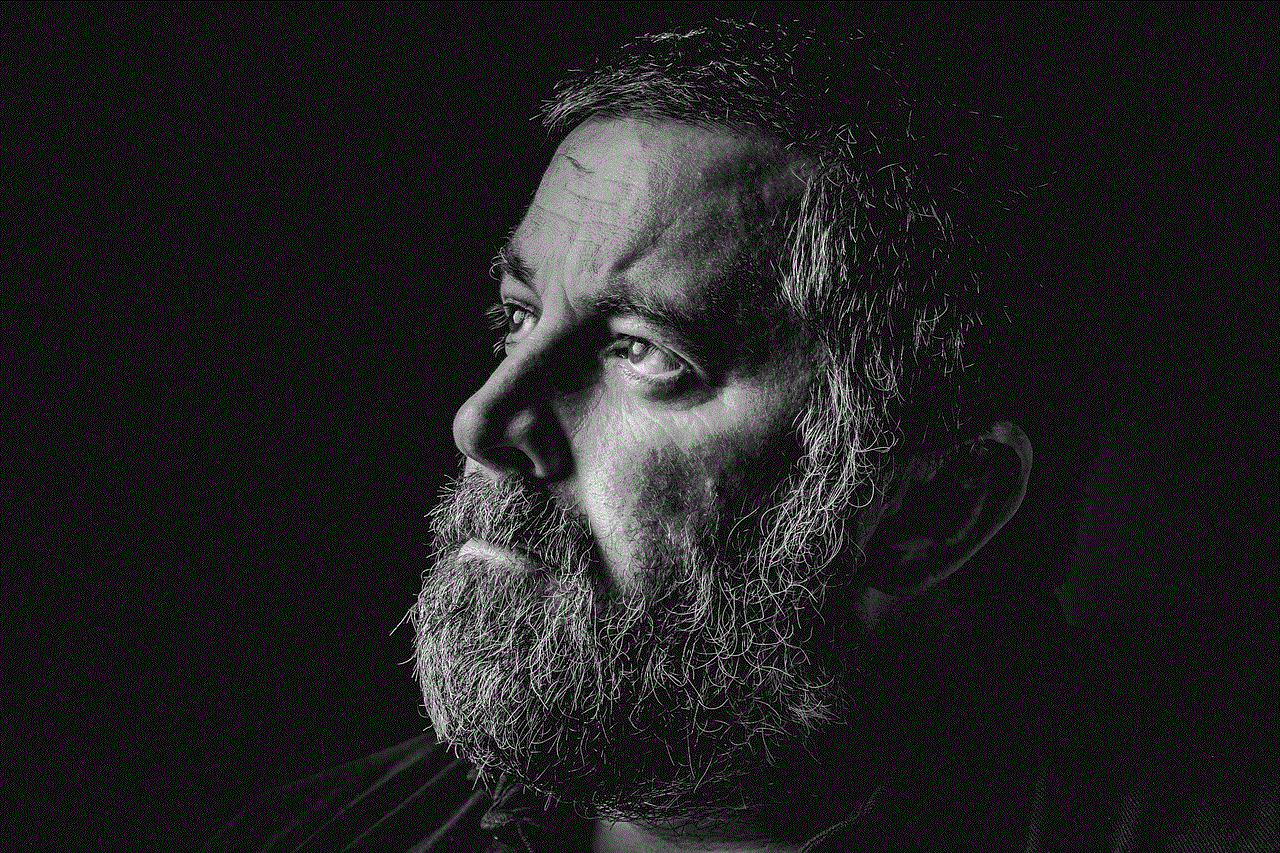
If you have enabled iCloud Keychain on your device, you can also use it to access your messages. This feature syncs your Safari passwords, credit card information, and other sensitive data across all your Apple devices. To enable iCloud Keychain, go to Settings > iCloud > Keychain and toggle on the “iCloud Keychain” option. Once enabled, you can access your messages by going to the “Passwords & Accounts” section in your device settings and selecting “Website & App Passwords.”
9. Accessing iCloud Messages on Apple Watch
If you have an Apple Watch, you can also view your messages on it by enabling the “Messages” app. This method is particularly useful if you want to check your messages quickly without taking out your iPhone. To enable the “Messages” app on your Apple Watch, go to the Watch app on your iPhone, select “My Watch,” and scroll down to find the “Messages” app. From there, you can customize the settings to your preference.
10. Using iMessage in iCloud
Apple has recently introduced a new feature called “iMessage in iCloud,” which allows you to store your messages in iCloud instead of your device. This not only frees up space on your device but also ensures that your messages are synced across all your Apple devices. To enable this feature, go to Settings > Messages and toggle on the “iMessage in iCloud” option.
In conclusion, iCloud messages are a convenient and secure way to access and view your messages on all your Apple devices. With the various methods mentioned above, you can easily access your messages on iCloud and never miss out on any important conversation. So, the next time you wonder how to see messages on iCloud, simply follow one of these methods and stay connected with your loved ones.
if i block someone on discord can they see my messages
Discord is a popular messaging and communication platform used by millions of people around the world. With its user-friendly interface and wide range of features, it has become the go-to platform for gamers, communities, and businesses alike. However, like any other social media platform, Discord also has its share of issues such as harassment and unwanted interactions. To combat this, Discord offers a feature where users can block others to prevent them from seeing their messages and interacting with them. But the question remains, if you block someone on Discord, can they still see your messages? In this article, we will explore the answer to this question and delve into the implications of blocking someone on Discord.
To understand the answer to this question, we first need to understand how blocking works on Discord. When you block someone on Discord, it means that you are preventing them from sending you direct messages, adding you as a friend, or mentioning you in a server. It also prevents them from seeing your online status or activity, and it removes any mutual servers you may have in common. However, it is important to note that blocking someone does not prevent them from seeing your messages in a server or group chat where you both are members.
So, to answer the question, if you block someone on Discord, they can still see your messages in a server or group chat. This means that if you are part of a community or a group chat with the person you have blocked, they will still be able to see your messages and interact with you. This can be a bit confusing for some users as they might think that blocking someone would also hide their messages from the person they have blocked. However, this is not the case on Discord.
One of the reasons why Discord has this feature is to prevent any disruption in a server or group chat. If someone is being harassed or causing trouble in a server, blocking them would not prevent them from seeing important messages or updates related to the server. This can be especially useful for server moderators who need to communicate with all members, even those who have been blocked by others. It also ensures that the blocked person does not miss out on any important information or announcements.
However, this feature can also have its downsides. If you have blocked someone on Discord, they will still be able to see your messages in a server or group chat. This means that they can still interact with you indirectly by replying to your messages or mentioning you in their messages. This can be frustrating for some users who have blocked someone to avoid any form of communication with them. It can also lead to further conflicts or harassment if the blocked person continues to interact with the person who has blocked them.
Another concern that users may have is whether the person they have blocked can see their messages in a private server or a direct message chat. The answer to this is no. Discord has a feature called “Privacy Settings” that allows users to control who can send them direct messages and add them as friends. By default, this setting is set to “Everyone,” but users have the option to change it to “Friends of Friends” or “Server Members Only.” If someone has blocked you on Discord, they will not be able to send you a direct message or add you as a friend, even if your privacy settings are set to “Everyone.”
However, there is a catch. If the person who has blocked you changes their privacy settings to “Friends of Friends” or “Server Members Only,” you will be able to see their messages in a server or group chat. This is because you are now considered a “friend” or a “server member” according to their privacy settings, and therefore, you can see their messages in those channels. This can be a bit confusing and can lead to misinterpretations, especially if the person who has blocked you is trying to avoid any form of communication with you.
So far, we have discussed the implications of blocking someone on Discord from the perspective of the person who has been blocked. But what about the person who has blocked someone? Do they still have access to the messages of the person they have blocked? The answer to this question is yes. If you have blocked someone on Discord, you can still see their messages in a server or group chat where you both are members. This can be useful if you have blocked someone in the heat of the moment and need to go back and read their messages to understand the situation better.
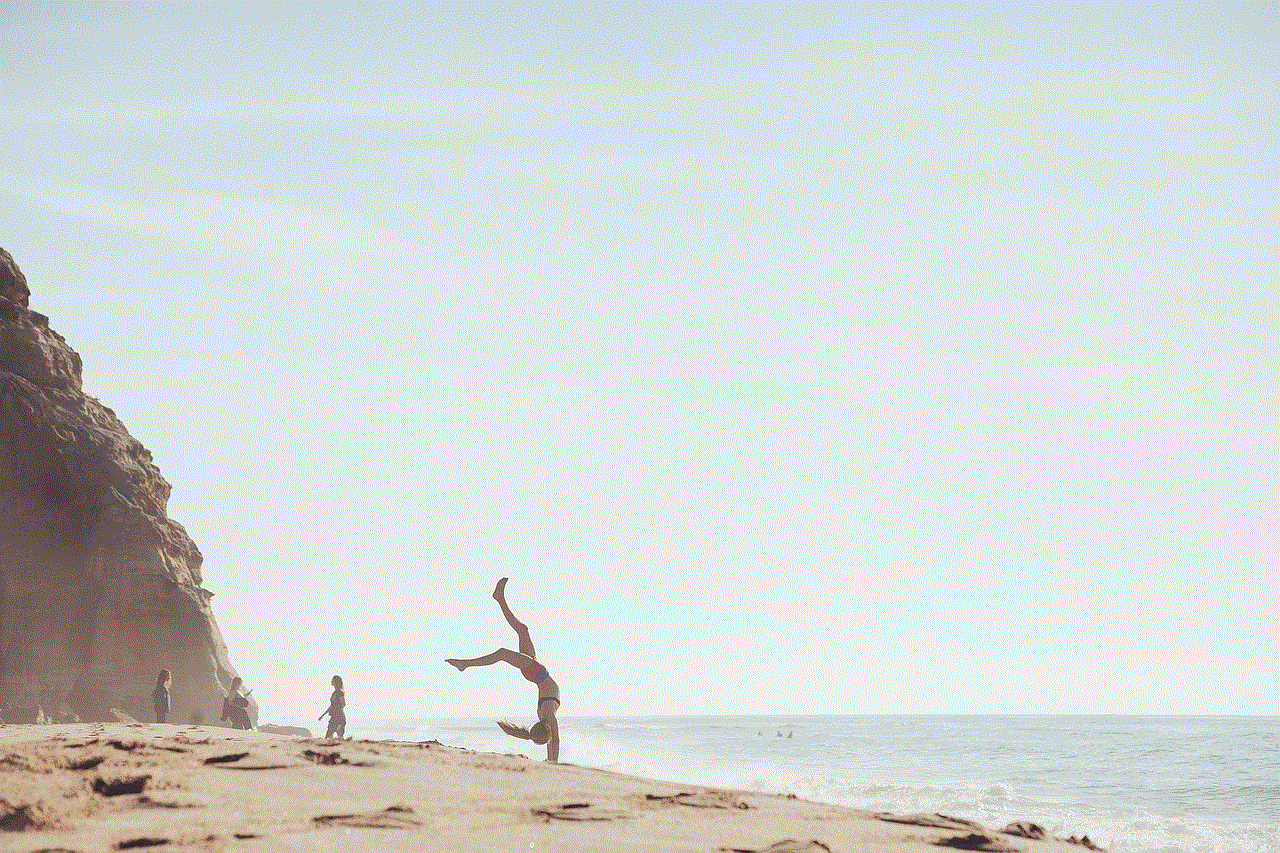
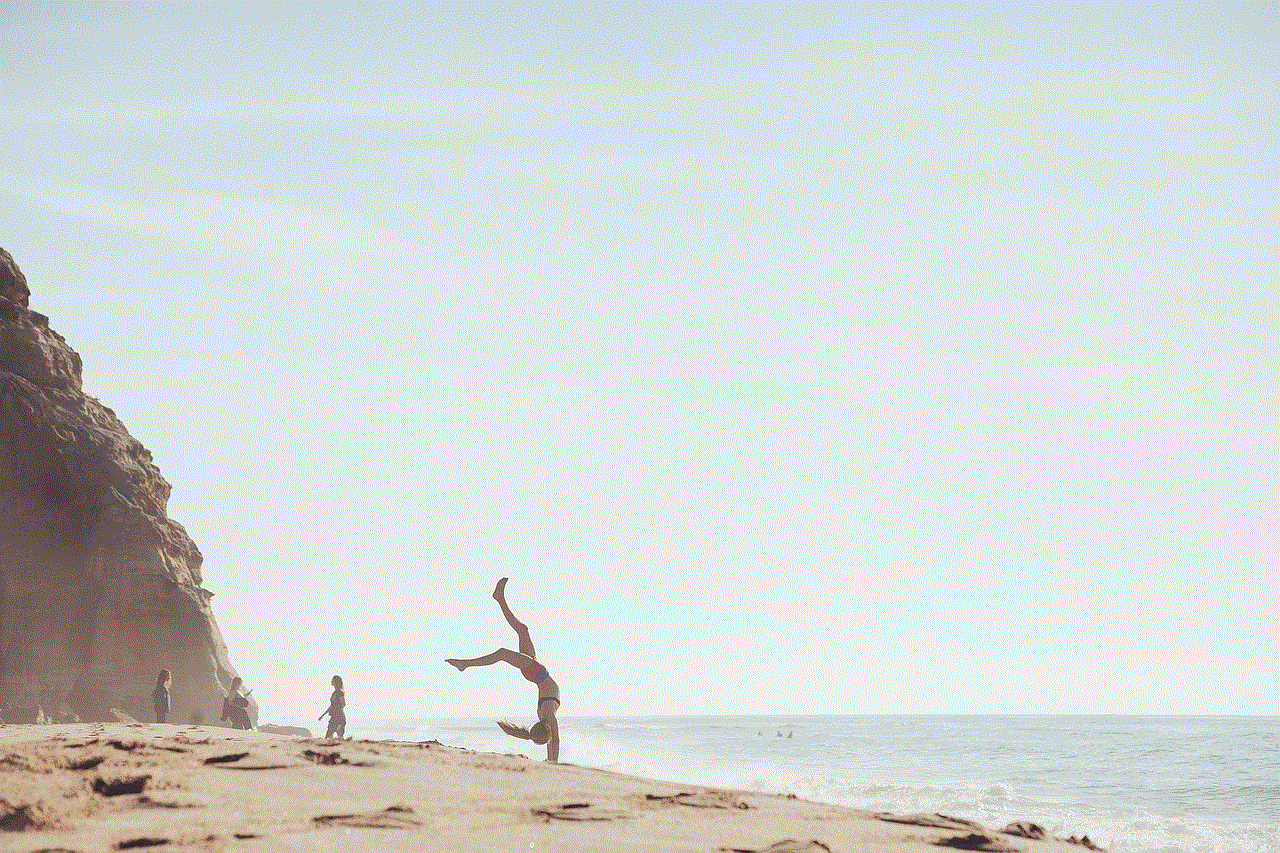
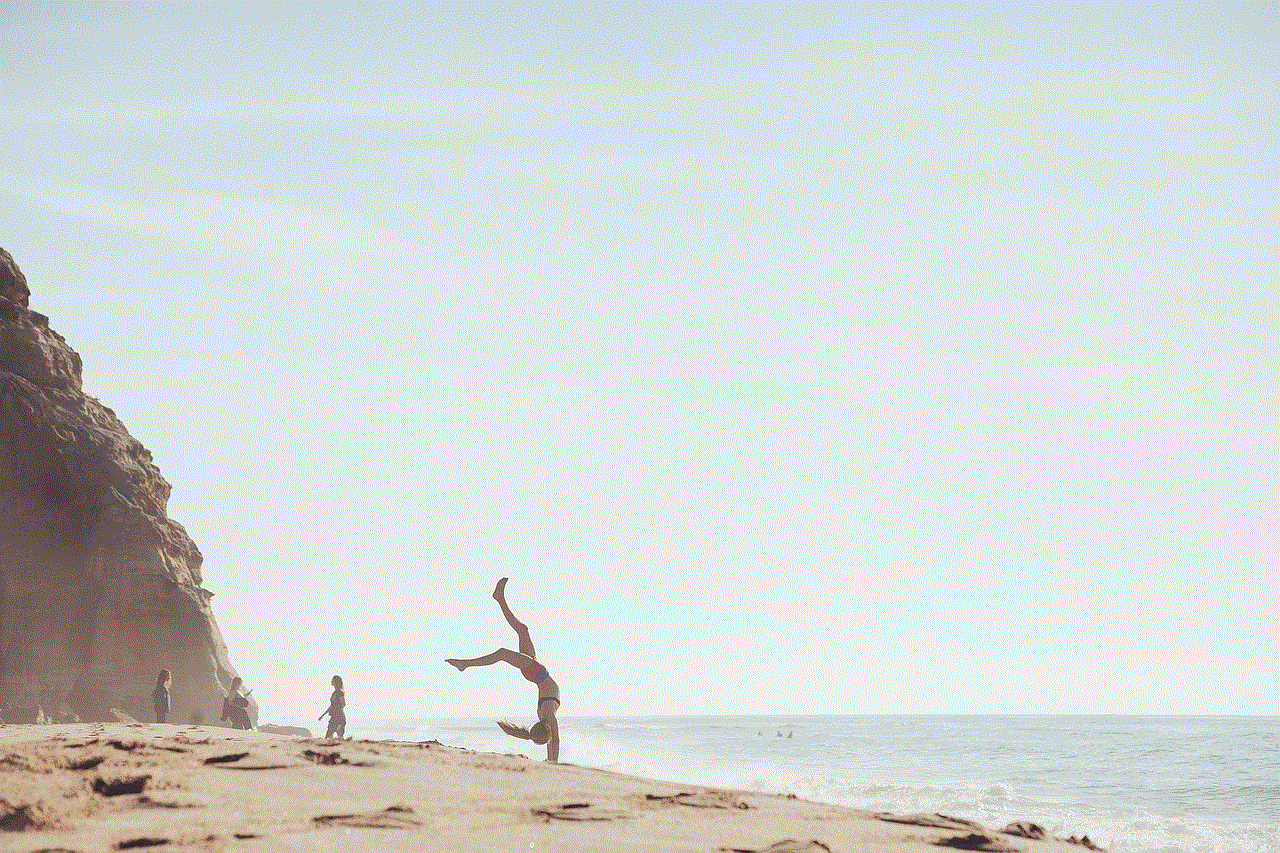
However, if you want to remove all traces of the person you have blocked from your Discord experience, there is an option to “Hide Blocked Messages.” This will hide all messages sent by the person you have blocked in a server or group chat. This can be useful if you are trying to avoid any further conflicts or interactions with the blocked person. It can also help in maintaining a peaceful and enjoyable experience on Discord.
In conclusion, if you block someone on Discord, they can still see your messages in a server or group chat. This means that they can still interact with you indirectly, which can lead to further conflicts or harassment. However, Discord has features in place to ensure that the blocked person cannot send direct messages or add you as a friend. It is also worth mentioning that blocking someone on Discord does not prevent them from seeing your online status or activity. They can still see when you are online or what game you are playing, which can be a privacy concern for some users. As with any social media platform, it is essential to use the blocking feature on Discord wisely and in situations where it is necessary.