couldn’t refresh feed
# Understanding the “Couldn’t Refresh Feed” Error: Causes, Solutions, and Prevention
In our increasingly digital world, social media platforms and content feeds have become integral to our daily lives. From sharing updates with friends and family to consuming news and entertainment, the flow of information is constant and often overwhelming. However, users sometimes encounter frustrating errors, one of the most common being the “Couldn’t Refresh Feed” message. This article delves deep into the causes of this error, potential solutions, and tips to prevent it in the future.
## What Does “Couldn’t Refresh Feed” Mean?
The “Couldn’t Refresh Feed” error typically appears when a user attempts to update or refresh their feed on a social media platform or content aggregator. This message indicates that the application or website is unable to retrieve the latest updates or posts from its servers. While this may seem like a minor inconvenience, it can disrupt the user experience and lead to frustration, especially for those who rely on these platforms for real-time updates.
## Causes of the Error
### 1. Internet Connectivity Issues
One of the most common reasons for the “Couldn’t Refresh Feed” error is poor or unstable internet connectivity. Whether you are using Wi-Fi or mobile data, a weak signal can prevent your device from communicating effectively with the server. This leads to interruptions in loading content, resulting in the error message.
### 2. Server Downtime
Another significant factor that can trigger this error is server downtime. Social media platforms and content delivery networks rely on powerful servers to manage vast amounts of data and user requests. When these servers experience outages or maintenance, they may not be able to serve requests, leading to the “Couldn’t Refresh Feed” error for users attempting to load their feeds.
### 3. Application Bugs and Glitches
Software bugs and glitches are an inevitable part of app development. They can arise from recent updates, coding errors, or compatibility issues with different devices and operating systems. These problems can interfere with the proper functioning of the app, causing it to fail when trying to refresh the feed.
### 4. Cache and Data Build-Up
Apps often store cached data to improve performance and load times. However, over time, this cache can become bloated or corrupted, leading to performance issues, including the inability to refresh the feed. When the app tries to load new content, it may encounter conflicts with existing cached data, resulting in errors.
### 5. Account-Specific Issues
Sometimes, the problem may be linked to user-specific account issues. This can include settings, restrictions, or even temporary bans imposed by the platform for violating community guidelines. In such cases, the user may find it impossible to refresh their feed until these issues are resolved.
### 6. Operating System Compatibility
As apps are updated to incorporate new features, they may require the latest operating system versions to function correctly. If a user’s device runs an outdated OS, it may result in compatibility problems, leading to errors such as “Couldn’t Refresh Feed.”
### 7. Heavy User Load
During peak usage times, social media platforms can experience heavy traffic, which may strain their servers. When too many users attempt to refresh their feeds simultaneously, it can lead to temporary service outages or slow response times, resulting in error messages.
## Solutions to Fix the Error
### 1. Check Your Internet Connection
The first step in troubleshooting the “Couldn’t Refresh Feed” error is to check your internet connection. Ensure that you are connected to a stable Wi-Fi network or that your mobile data is turned on. You can try switching between Wi-Fi and mobile data to see if the issue persists.
### 2. Restart the App
Sometimes, a simple restart of the app can resolve minor glitches. Close the application completely and then reopen it. This can refresh the app’s connection to the server and potentially fix the issue.
### 3. Reboot Your Device
If restarting the app doesn’t work, consider rebooting your device. This can help clear any temporary issues that might be affecting the app’s performance and connectivity.
### 4. Clear Cache and Data
Clearing the app’s cache and data can often resolve issues related to bloated or corrupted files. Navigate to your device’s settings, find the app in question, and clear its cache. If necessary, you may also choose to clear the app’s data, but be aware that this may log you out and reset your preferences.
### 5. Update the App
Ensure that you are using the latest version of the app. Developers frequently release updates to fix bugs and improve performance. Check your device’s app store for any available updates and install them.
### 6. Check for System Updates
Similar to app updates, your device’s operating system may also require updates to ensure compatibility with apps. Go to your device settings and check for any available system updates. Installing these updates can help resolve compatibility issues that may be causing the error.
### 7. Log Out and Log Back In
Logging out of your account and then logging back in can refresh your session and clear any account-specific issues. This can be especially helpful if the error is related to your account settings.
### 8. Contact Support
If none of the above solutions work, consider reaching out to the platform’s customer support. They may be able to provide you with specific insights related to your account or the platform’s current status.
## Preventing the Error in the Future
### 1. Maintain a Stable Internet Connection
To prevent the “Couldn’t Refresh Feed” error from occurring in the first place, ensure that you maintain a stable internet connection. Use reliable Wi-Fi networks and avoid areas with weak mobile signals. If you frequently experience connectivity issues, consider upgrading your internet plan or investing in a signal booster.
### 2. Regularly Update Apps
Make it a habit to regularly check for app updates. Enabling automatic updates on your device can help ensure that you always have the latest version of your favorite apps, reducing the likelihood of encountering bugs and errors.
### 3. Manage Storage Space
Ensure that your device has sufficient storage space. A lack of storage can affect app performance and lead to various issues, including the inability to refresh feeds. Regularly delete unused apps, files, and media to free up space.
### 4. Monitor App permissions
Be mindful of the permissions you grant to apps. Sometimes, apps require specific permissions to function correctly, including access to the internet. Review and manage permissions in your device settings to ensure that the app can operate seamlessly.
### 5. Keep Your Device Updated
Regularly check for and install updates for your device’s operating system. Keeping your device updated helps improve performance, security, and compatibility with apps, which can minimize issues like the “Couldn’t Refresh Feed” error.
### 6. Optimize App Settings
Many apps have settings that can be optimized for performance. Explore the settings within the app to adjust features like notifications, data usage, and refresh intervals to enhance performance and reduce the chances of encountering errors.
### 7. Be Aware of Server Status
Some platforms provide real-time updates on their server status. Regularly checking these updates can help you determine if the issue is widespread or specific to your account, allowing you to adjust your expectations accordingly.
## Conclusion
The “Couldn’t Refresh Feed” error, while frustrating, is often a symptom of underlying issues related to connectivity, app performance, or server status. By understanding the causes and implementing the solutions outlined in this article, users can effectively troubleshoot and prevent this error in the future. In a world where staying connected is paramount, having the tools and knowledge to maintain a seamless digital experience is invaluable. Whether it’s for social interactions, news consumption, or entertainment, being informed about app performance can empower users to navigate the digital landscape with confidence.
how to unblock messenger



# How to Unblock Messenger: A Comprehensive Guide
In today’s digitally connected world, communication platforms have become vital in keeping us connected with friends, family, and colleagues. facebook -parental-controls-guide”>Facebook Messenger, in particular, is one of the most popular messaging apps, allowing users to send messages, make voice and video calls, and share media. However, there may come a time when you find yourself needing to unblock someone on Messenger. Whether it’s due to a misunderstanding, a change of heart, or a desire to reconnect, learning how to unblock someone on Messenger is essential. In this article, we will guide you through the process of unblocking someone on Messenger, discuss the implications of blocking and unblocking, and explore some common scenarios where users might need to take this action.
## Understanding Blocking on Messenger
Before diving into the unblocking process, it’s essential to understand what blocking means on Messenger. When you block someone on Messenger, you prevent them from sending you messages, viewing your profile, and seeing your online status. Blocking is often used as a way to protect oneself from unwanted interactions or harassment. This feature empowers users to control their digital social circles and ensure that their online experience remains positive.
When someone is blocked, they are completely removed from your Messenger experience. They cannot send you messages, nor can they see your previous conversations. This can be beneficial in situations where communication has taken a negative turn or where boundaries need to be established.
## Why Would You Need to Unblock Someone?
There are various reasons why you might consider unblocking someone on Messenger. Here are a few common scenarios:
1. **Change of Heart**: Perhaps you initially blocked someone in a fit of anger or frustration but later realized that you miss your conversations with them.
2. **Reconnecting with Friends**: Sometimes, friendships fade, and blocking might seem like a solution. However, you may later wish to rekindle that friendship.
3. **Family Matters**: Family dynamics can be complex. You might block a family member during a disagreement but want to reconnect later.
4. **Professional Networking**: In some cases, you may need to unblock a colleague or business contact to facilitate communication for professional purposes.
5. **Misunderstandings**: Miscommunications can lead to blocking someone. If you’ve cleared things up, unblocking might be the next logical step.
Understanding your motivations for unblocking someone is essential, as it can help you approach the situation with clarity and intent.
## How to Unblock Someone on Messenger: Step-by-Step Guide
Unblocking someone on Messenger is a straightforward process. Below, we provide a step-by-step guide for both the mobile app and the desktop version.
### Unblocking on the Mobile App
1. **Open the Messenger App**: Launch the Messenger app on your mobile device.
2. **Go to Your Profile**: Tap on your profile picture located at the top left corner of the screen.
3. **Access Privacy Settings**: Scroll down and select the “Privacy” option.
4. **Find Blocked Users**: Under the Privacy settings, tap on “Blocked Accounts.” This section will display a list of all the accounts you have blocked.
5. **Select the User**: Find the person you wish to unblock and tap on their name.
6. **Unblock the User**: A pop-up will appear asking if you want to unblock the user. Confirm your choice by tapping “Unblock.”
7. **Return to Messenger**: After unblocking, you can return to your conversations and initiate contact if you wish.
### Unblocking on Desktop
1. **Log in to Facebook**: Open your web browser and log in to your Facebook account.
2. **Access Messenger**: Click on the Messenger icon in the top right corner of the Facebook homepage.
3. **Open Settings**: Click on the gear icon to access Messenger settings.
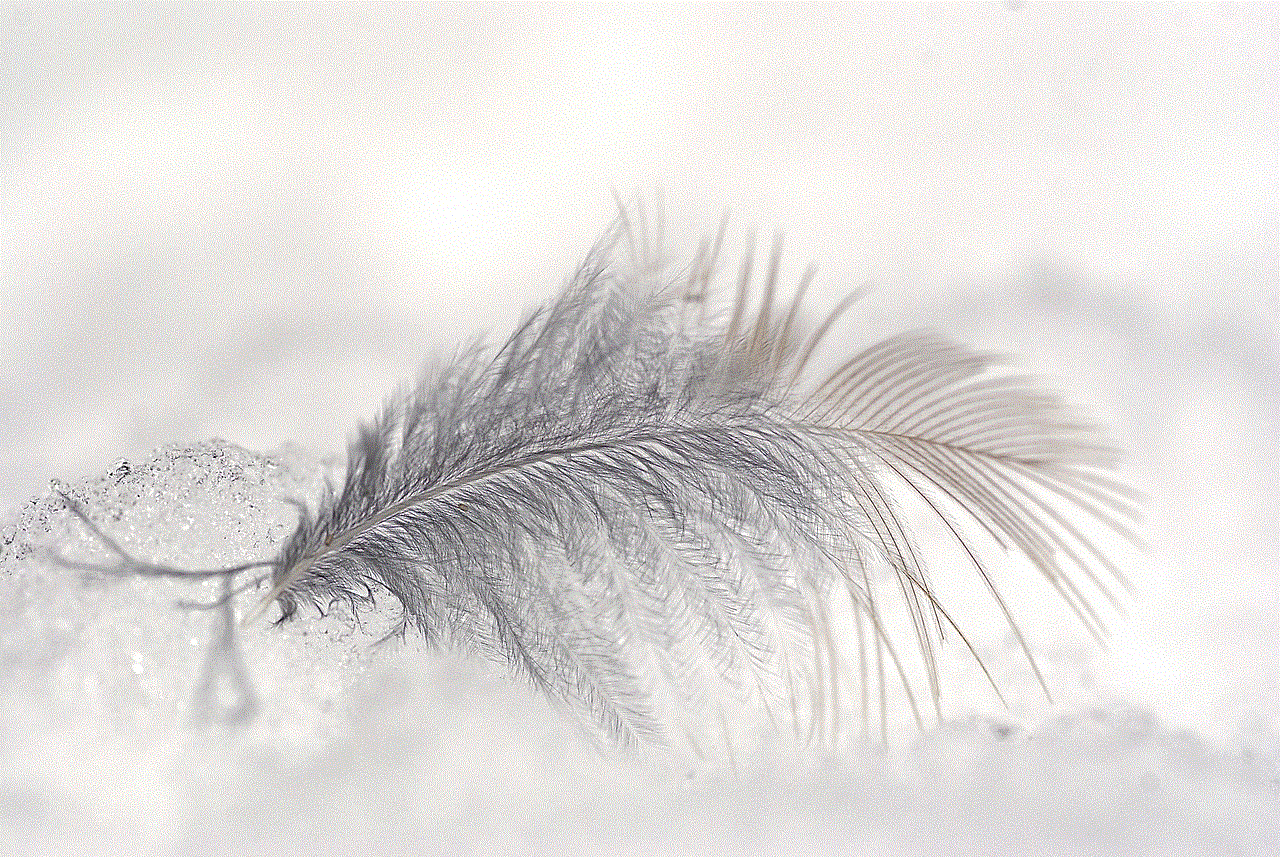
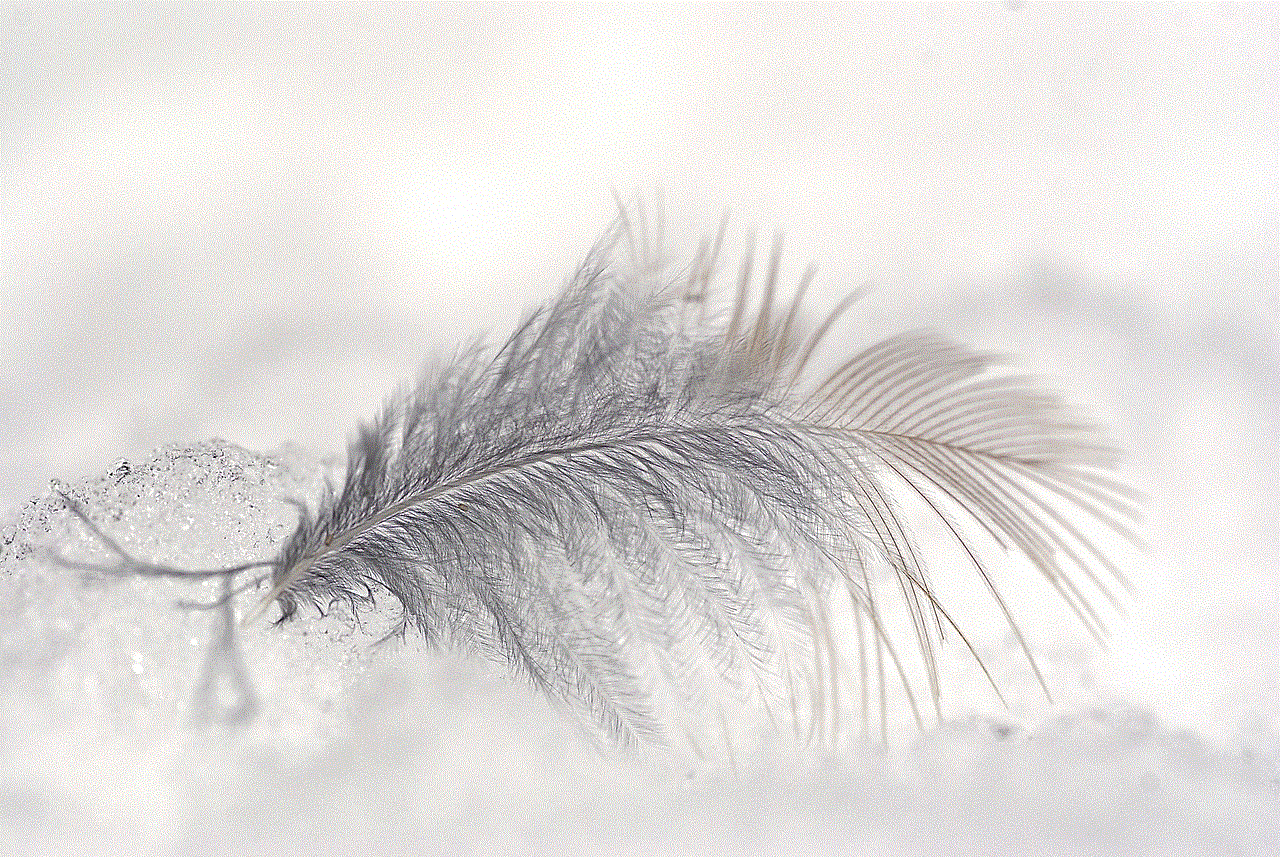
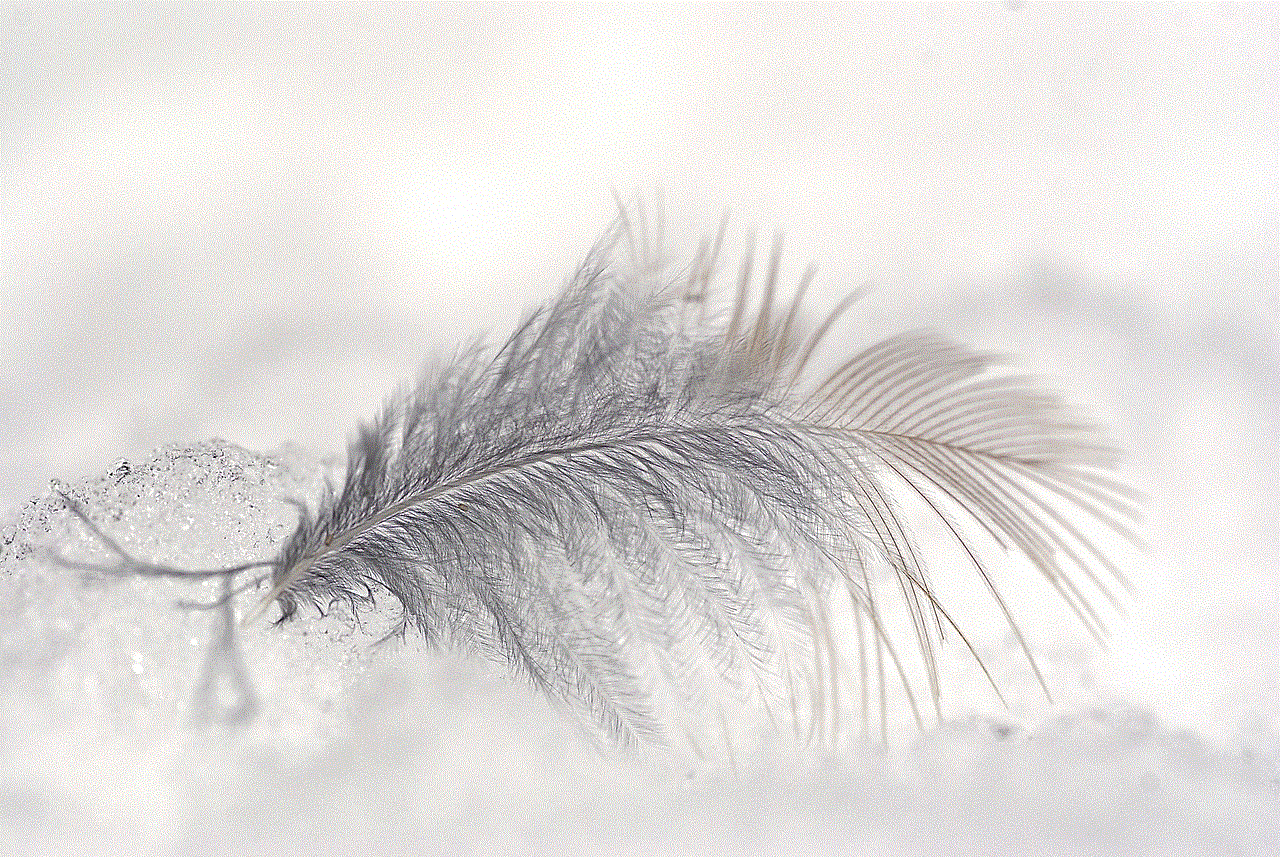
4. **Select Blocked Users**: In the settings menu, find and click on “Blocked Users.” This will show a list of users you have blocked.
5. **Unblock the User**: Locate the name of the person you wish to unblock and click the “Unblock” button next to their name.
6. **Confirm Unblocking**: A confirmation prompt will appear. Click “Confirm” to finalize the unblocking process.
7. **Start Chatting**: Once unblocked, you can send messages to the user and re-establish communication.
## What Happens After You Unblock Someone?
Once you unblock someone on Messenger, several things occur:
1. **Reconnection**: The user is able to send you messages and see your online status again. You will also be able to see their messages in your inbox.
2. **Previous Conversations**: Any previous conversations you had with the user before blocking them will still be available in your chat history.
3. **Notifications**: You won’t receive any notifications for messages sent while they were blocked. However, you can see those messages upon unblocking.
4. **Friendship Status**: If you had previously blocked the person on Facebook, you will need to unblock them there as well to regain full access to their profile and posts.
5. **No Automatic Reconnection**: Unblocking someone does not automatically renew your friendship on Facebook; if you had unfriended them, you would need to send a friend request to reconnect on that platform.
## Common Issues When Unblocking
While unblocking someone on Messenger is usually a simple process, users may encounter some common issues:
1. **Unable to Find the User**: If you can’t find the user in your blocked accounts list, ensure that you are looking in the correct section and that you have indeed blocked them.
2. **Technical Glitches**: Occasionally, the Messenger app may experience glitches. If you run into issues, try restarting the app or checking for updates.
3. **Privacy Settings**: If you have strict privacy settings, ensure that you have adjusted them to allow the user to contact you after unblocking.
4. **User’s Status**: If the person you unblock has also blocked you , you may not be able to see their messages until they unblock you as well.
5. **Emotional Reactions**: Unblocking someone can bring up various emotions. Be prepared for the possibility of confrontations or unresolved feelings.
## Best Practices After Unblocking
After unblocking someone on Messenger, it’s wise to follow some best practices to ensure the interaction remains positive:
1. **Take Your Time**: If you’re feeling anxious about unblocking someone, take your time before reaching out. It’s okay to gather your thoughts.
2. **Communicate Clearly**: If you decide to reconnect, communicate your intentions clearly. Let them know why you unblocked them and what you hope to achieve.
3. **Set Boundaries**: If you previously blocked the user due to boundary issues, reinforce those boundaries in your conversations to avoid repeating past mistakes.
4. **Stay Open-Minded**: Be open to the possibility that the person may have changed during the time you were apart. Approach the conversation with curiosity and understanding.
5. **Avoiding Drama**: If you anticipate that unblocking will lead to drama or conflict, consider whether reaching out is worthwhile.
## Conclusion
Unblocking someone on Messenger is a process that can lead to renewed connections and meaningful conversations. Understanding the reasons behind your blocking and unblocking decisions is essential for navigating relationships in the digital age. With the step-by-step guide provided, you can confidently unblock someone and reconnect with them, whether it’s a friend, family member, or colleague.
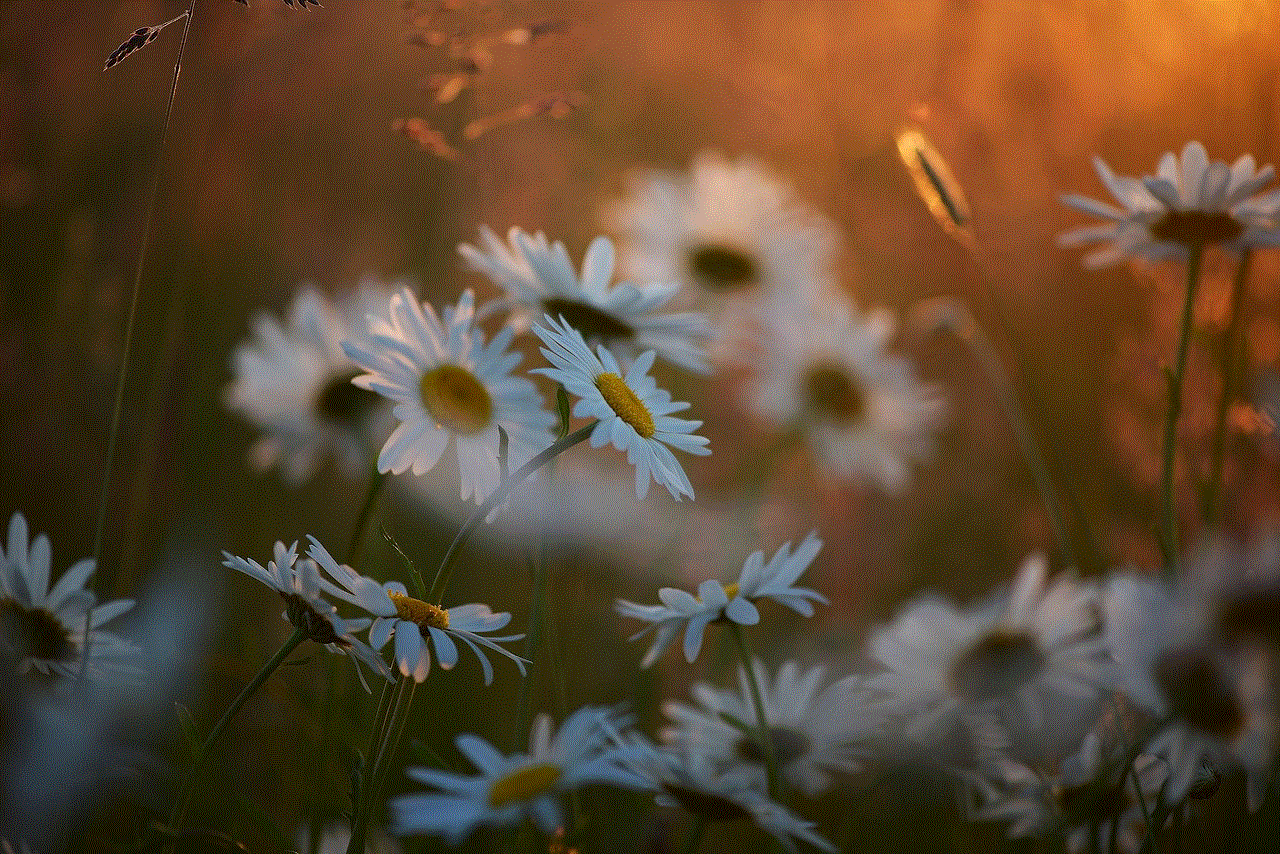
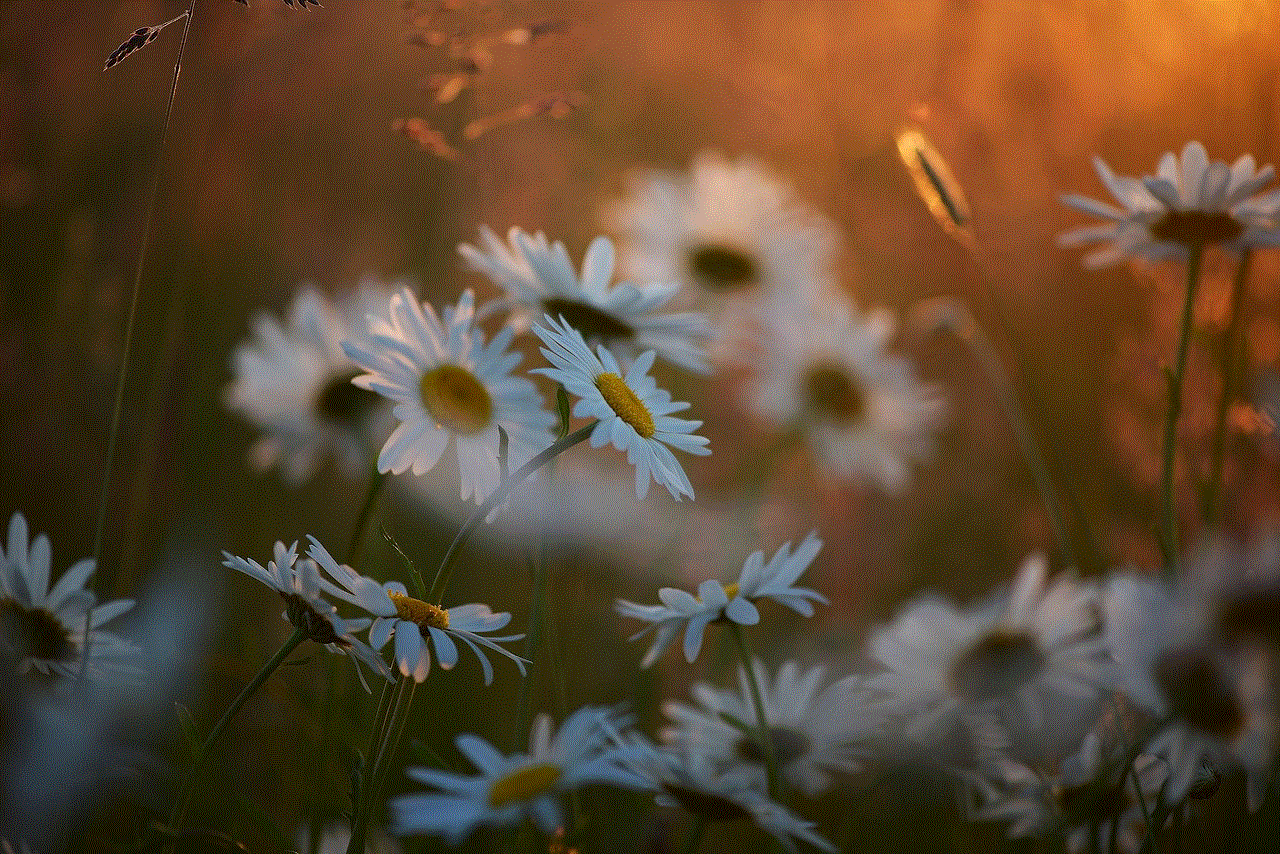
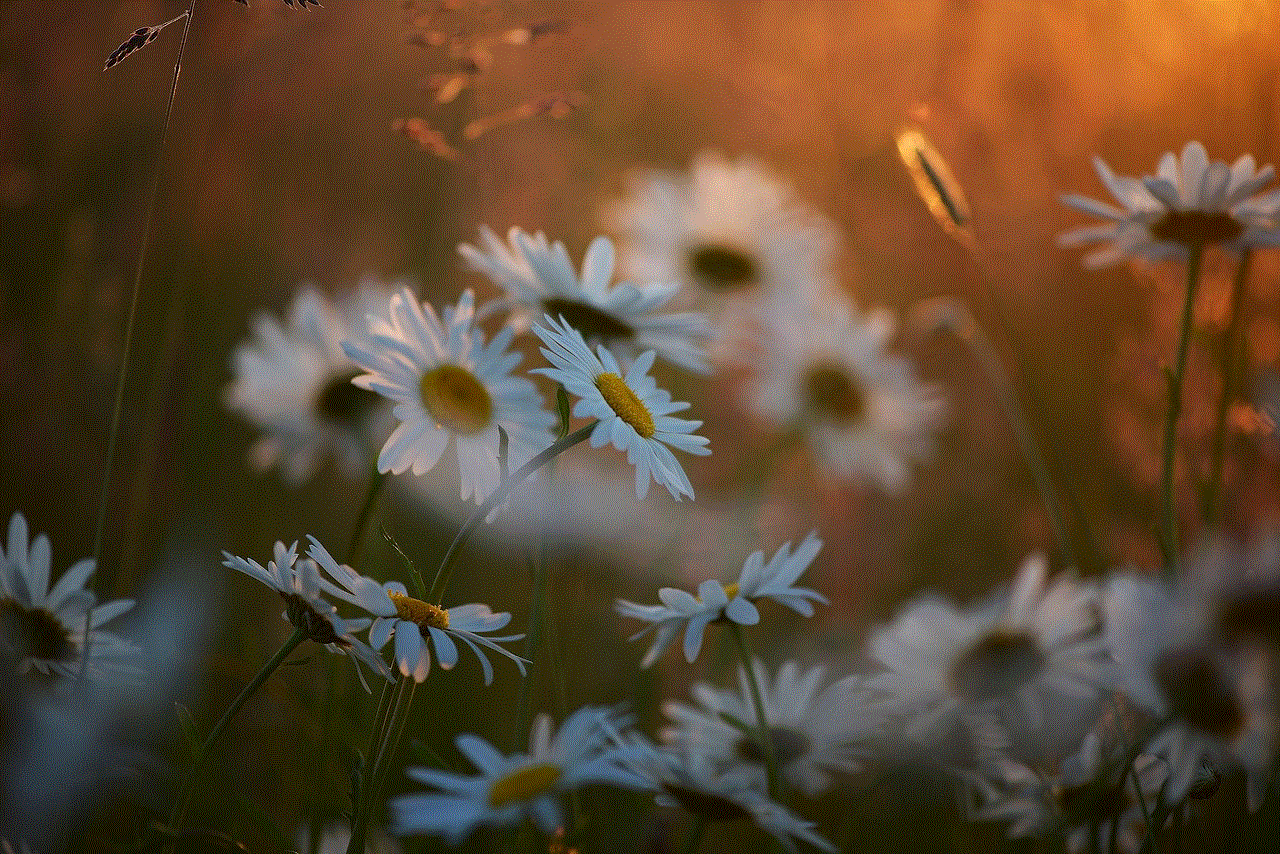
Remember that effective communication is key to ensuring that your interactions remain positive. By following best practices and approaching the situation with care, you can foster healthy digital relationships that enhance your online experience. So, take that step, unblock them, and see where the conversation takes you!