can you see when someone screenshots instagram
Can You See When Someone Screenshots Instagram ?
In today’s digital era, social media platforms have become an integral part of our lives. Instagram, with its visually appealing content and growing user base, has gained immense popularity. However, with the rise of privacy concerns and the need to protect one’s online presence, users often wonder, “Can you see when someone screenshots Instagram?” In this article, we will delve into this topic and explore the possibilities surrounding screenshot detection on Instagram.
1. Introduction to Instagram Privacy Settings:
Before addressing the main question, let’s take a closer look at Instagram’s privacy settings. Instagram offers various privacy features to its users, allowing them to control their content’s visibility and manage their overall online presence. These settings include the option to make your account private, limit who can see your stories, and restrict unwanted interactions.
2. The “Screenshot Alert” Rumor:
One of the most common rumors circulating among Instagram users is the idea that the platform notifies users when someone takes a screenshot of their posts or stories. This rumor gained traction due to the screenshot alerts feature present in other social media platforms like Snapchat. However, it is crucial to understand that Instagram does not currently notify users when someone takes a screenshot of their content.
3. Screenshot Detection on Instagram Stories:
Instagram Stories, a popular feature allowing users to share temporary content, may raise concerns about screenshot detection. Unlike Snapchat, which notifies users when their stories are screenshotted, Instagram does not provide such a feature. You can take a screenshot of an Instagram Story without the user being notified.
4. Screenshot Detection on Instagram Posts:
Similarly, Instagram does not notify users when someone takes a screenshot of their posts. Whether it’s a photo, video, or caption, you can freely take a screenshot without the fear of being caught. Instagram only provides notifications for actions like likes, comments, and direct messages.
5. Third-Party Apps for Screenshot Detection:
While Instagram itself does not offer screenshot detection features, some third-party apps claim to provide this functionality. However, it is important to approach such apps with caution as they may compromise your privacy and security. These apps often require access to your Instagram account, which can lead to unauthorized access and potential data breaches.
6. The Importance of Respecting Privacy:
Although Instagram does not notify users of screenshots, it’s essential to respect others’ privacy and content ownership. Taking screenshots without permission and sharing them without consent can lead to ethical and legal consequences. It’s crucial to be mindful of the content you interact with and always seek permission before sharing someone else’s content.
7. Instagram’s Focus on Privacy:
While Instagram may not notify users of screenshots, the platform is committed to ensuring user privacy. In recent years, Instagram has implemented several features aimed at enhancing privacy, such as the ability to restrict unwanted interactions, control comment visibility, and limit the visibility of stories to specific followers. These measures aim to create a safer and more secure environment for users.
8. Protecting Your Instagram Account:
To maintain your privacy and protect your Instagram account, it’s important to take certain precautions. Firstly, ensure that your account’s privacy settings are appropriately configured. If you want to limit who can view your content, consider making your account private. Additionally, be cautious of the information you share and the accounts you engage with to minimize the risk of unauthorized access.
9. The Future of Screenshot Detection:
While Instagram currently does not offer screenshot detection features, it is possible that this may change in the future. Social media platforms often introduce new features and updates to enhance user experience and address privacy concerns. However, any potential changes would likely be communicated to users through official announcements and updates.
10. Conclusion:
In conclusion, Instagram does not notify users when someone takes a screenshot of their posts, stories, or any other content. While rumors and third-party apps may suggest otherwise, it is important to rely on accurate information and respect others’ privacy. Instagram’s focus on privacy and the implementation of various privacy settings highlight the platform’s commitment to creating a secure online environment. As a user, it is crucial to be mindful of the content you interact with and take necessary precautions to protect your own online presence.
how to move apps in ios 10
How to Move Apps in iOS 10: A Comprehensive Guide
Are you an iOS 10 user struggling with moving apps on your iPhone or iPad? Fret not, as this comprehensive guide will walk you through the step-by-step process of moving apps effortlessly. iOS 10 introduced various changes to the user interface, including modifications to the way apps are moved and organized on the home screen. With these changes, it’s essential to familiarize yourself with the new methods of moving apps to ensure a seamless experience. In this article, we will explore various techniques and tips for moving apps in iOS 10.
1. The Basics of Moving Apps
Moving apps on iOS 10 is quite straightforward. Start by locating the app you wish to move on your home screen. Long press on the app until it enters the “jiggling” mode. Once the apps start jiggling, you can proceed to rearrange, delete, or move them to different screens.
2. Rearranging Apps on the Home Screen
To rearrange apps on your home screen, tap and hold on any app until it enters the “jiggling” mode. Then, drag the app to the desired location on the screen. As you move the app, you will notice other apps making space for it, allowing you to position it wherever you prefer. Once you’re satisfied with the new arrangement, press the Home button to exit the “jiggling” mode.
3. Moving Apps to a Different Home Screen
If you want to move an app to a different home screen, follow the same steps as rearranging apps. However, instead of dragging the app to a new position on the same screen, drag it to the edge of the screen. This action will cause the current home screen to slide to the side, revealing other home screens. Continue dragging the app to the desired screen and release it there.
4. Creating Folders
iOS 10 allows you to organize apps into folders for a more streamlined experience. To create a folder, start by entering the “jiggling” mode. Next, drag an app on top of another app that you want to include in the same folder. A folder will automatically be created, and the two apps will be placed inside it. You can continue adding more apps to the folder by dragging and dropping them onto the folder. To remove an app from a folder, simply open the folder and drag the app out.
5. Renaming Folders
By default, iOS 10 assigns a name to each folder based on the category of the apps inside. However, you can easily rename folders to suit your preferences. To rename a folder, enter the “jiggling” mode and open the folder you wish to rename. Tap on the folder’s name at the top, delete the existing name, and enter a new one using the virtual keyboard. Press the Done button when you’ve finished renaming the folder.
6. Moving Apps Between Folders
If you want to move an app from one folder to another, begin by entering the “jiggling” mode. Open the folder containing the app you want to move and drag it out of the folder. While still holding the app, navigate to the desired folder and drop it inside. This action will move the app from one folder to another, allowing you to organize your apps more efficiently.
7. Moving Apps to the Dock
iOS 10 introduced an improved Dock, allowing you to access your favorite apps from any home screen. To move an app to the Dock, enter the “jiggling” mode and drag the app to the bottom of the screen. As you approach the Dock, other apps will shift to make space for the app you’re moving. Release the app when it’s positioned in the Dock, and it will remain there for easy access.
8. Rearranging Apps in the Dock
To rearrange apps within the Dock, enter the “jiggling” mode and tap and hold any app in the Dock. Once the apps start jiggling, drag an app to a new position within the Dock. As you move the app, other apps in the Dock will make space for it, allowing you to position it wherever you prefer. Press the Home button to save the new arrangement and exit the “jiggling” mode.
9. Deleting Apps
If you want to delete an app from your iOS 10 device, enter the “jiggling” mode and tap the small “x” icon that appears on the app’s icon. A confirmation message will appear, asking if you want to delete the app and its data. If you’re sure you want to delete the app, tap Delete, and the app will be removed from your device. Remember, deleting an app will also remove its associated data, so make sure you have a backup if necessary.
10. Restoring Deleted Apps
Accidentally deleted an app that you need back? Don’t worry, iOS 10 allows you to easily restore deleted apps. Open the App Store and tap on the Updates tab at the bottom. Then, tap on your profile picture or initials at the top right corner to access your account settings. From there, tap on Purchased, and you will see a list of all the apps you’ve downloaded or purchased. Find the app you want to restore and tap on the download icon next to its name. The app will be reinstalled on your device, along with any associated data.
In conclusion, moving apps in iOS 10 is a simple and intuitive process. Whether you want to rearrange apps on your home screen, create folders, move apps between screens, or delete apps, iOS 10 provides a user-friendly interface for managing your apps efficiently. By following the steps outlined in this comprehensive guide, you’ll be able to organize your apps to fit your preferences and make navigating your iPhone or iPad a breeze. Enjoy the enhanced customization options offered by iOS 10 and take control of your app organization today!
how to get the monkey app
Monkey App is a popular social media platform that allows users to connect with strangers through video chat. It gained immense popularity among young people due to its unique features and interactive interface. If you are wondering how to get the Monkey App on your device, this article will guide you through the process and provide valuable information about the app.
Monkey App, also known as Monkey Chat or Monkey Video Chat, was developed by Monkey Squad and released in 2016. It quickly became a sensation among teenagers and young adults who were looking for a fun and interactive way to meet new people online. The app is available for both iOS and Android devices, making it accessible to a wide range of users.
To get the Monkey App on your device, follow these simple steps:
1. Open the App Store on your iOS device or the Google Play Store on your Android device.
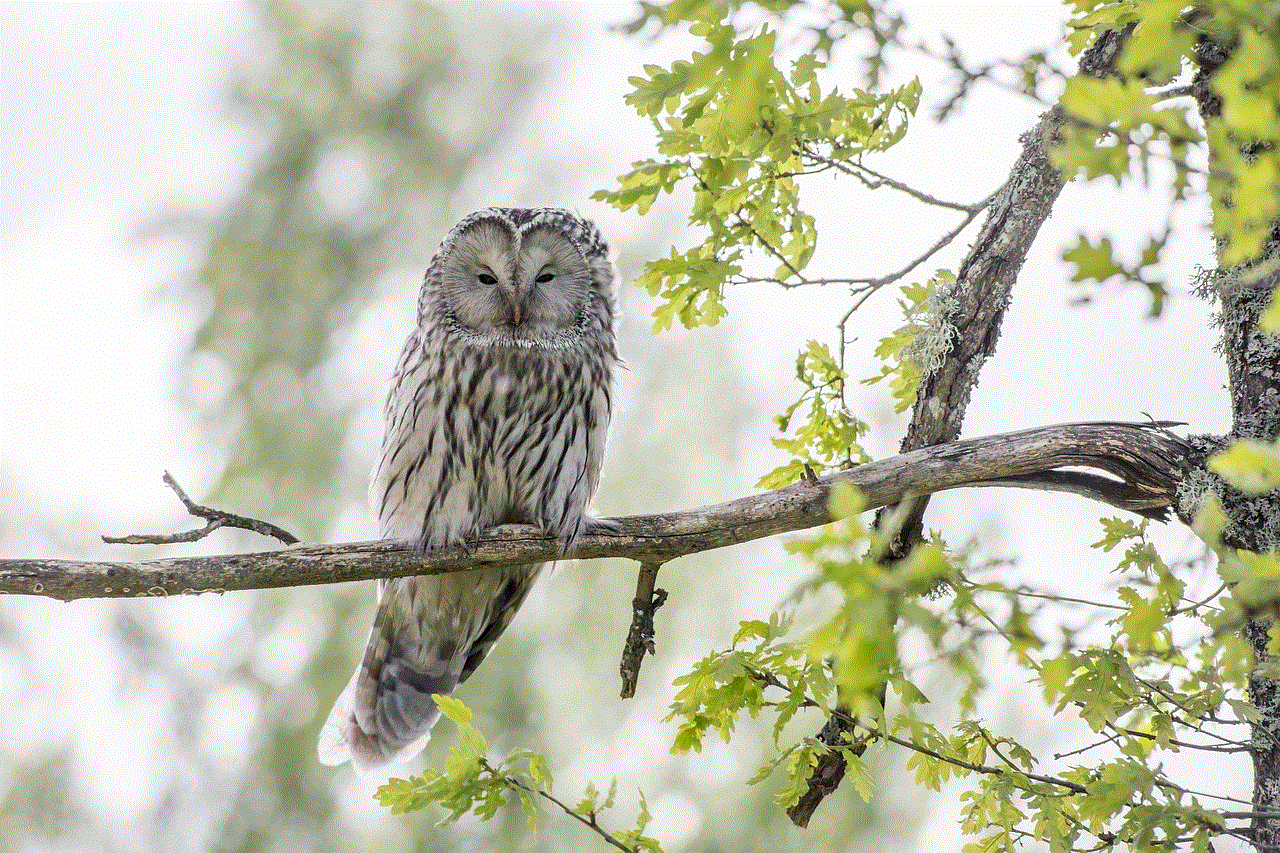
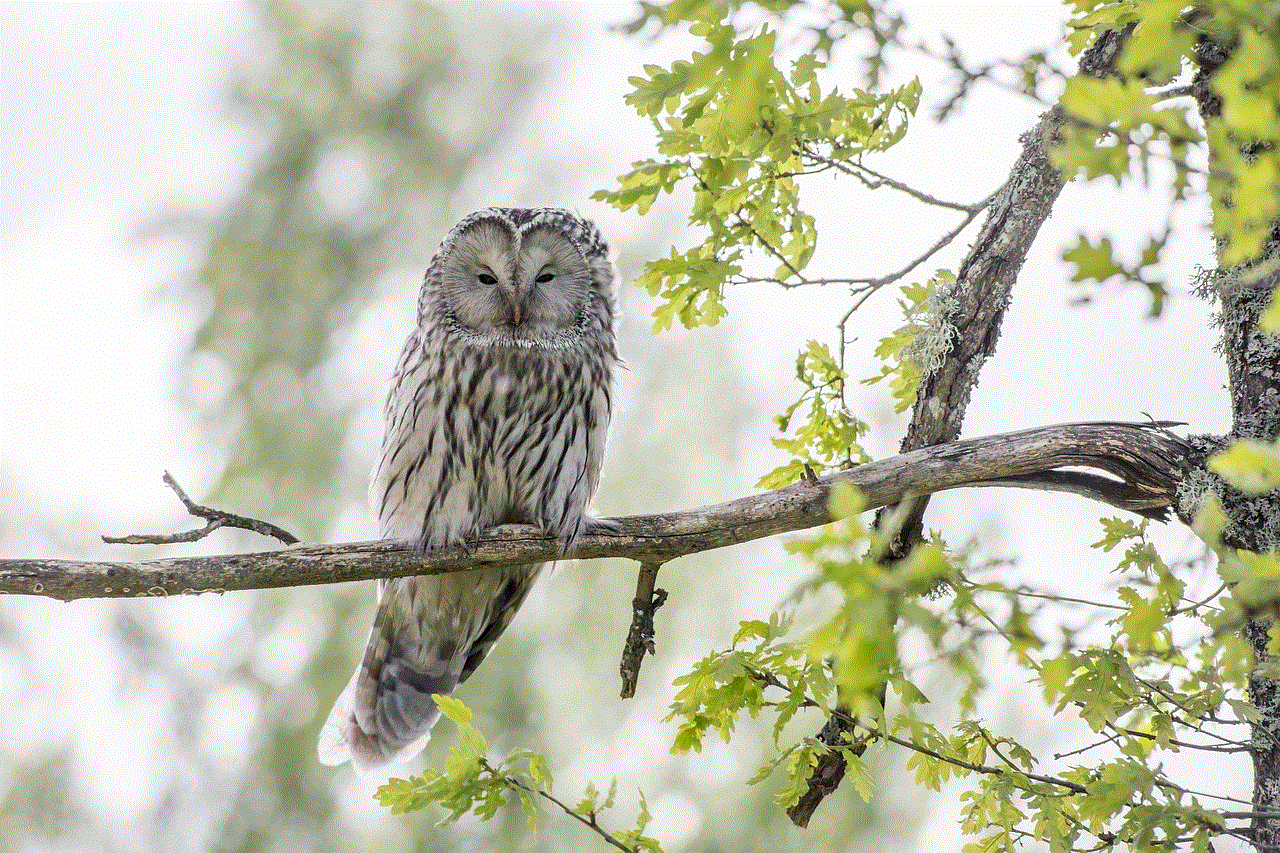
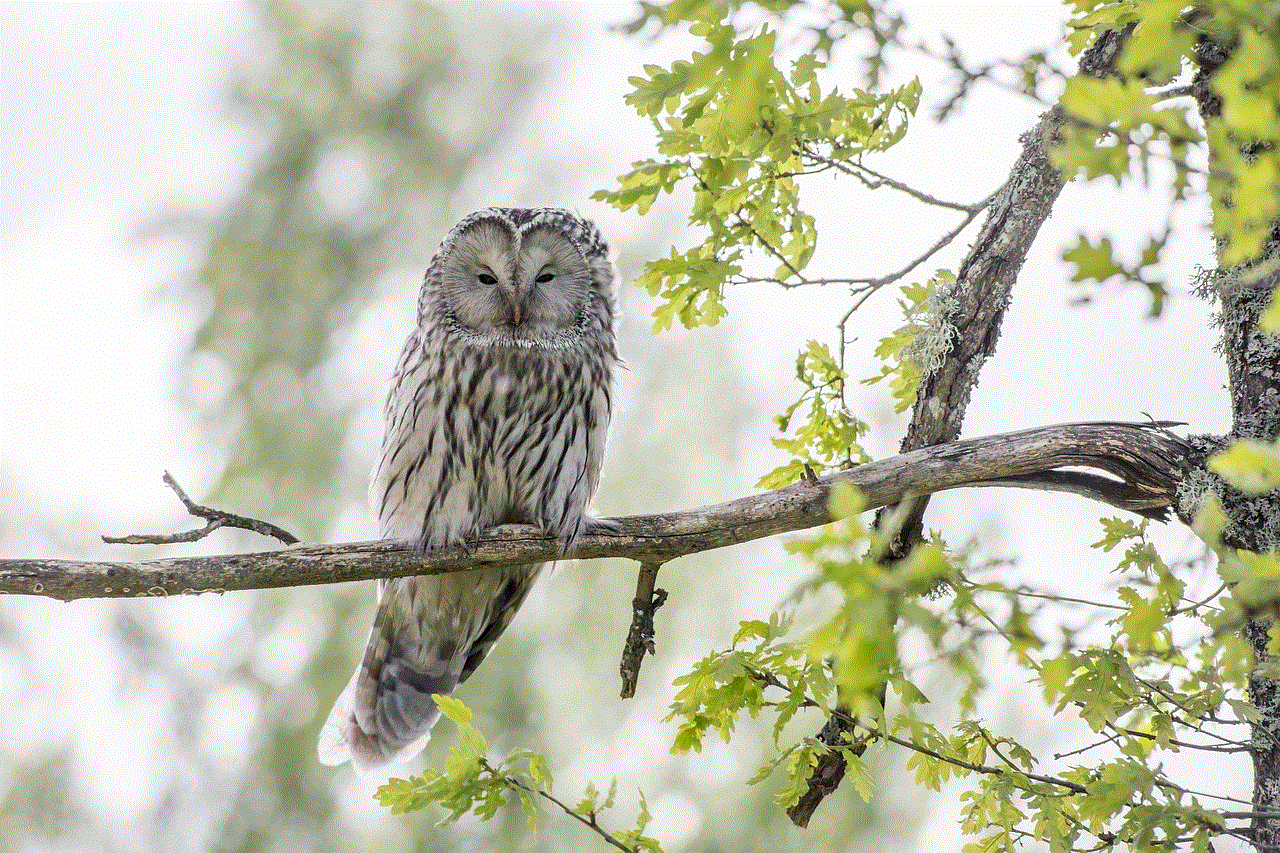
2. In the search bar, type “Monkey App” and tap on the search icon.
3. Look for the official Monkey App icon in the search results and tap on it.
4. On the app’s page, tap on the “Install” or “Get” button, depending on your device’s operating system.
5. If prompted, enter your device’s passcode or use Touch ID/Face ID to authorize the installation.
6. Wait for the app to download and install on your device. The process may take a few minutes, depending on your internet connection speed.
7. Once the installation is complete, you will find the Monkey App icon on your device’s home screen.
8. Tap on the app icon to open Monkey App.
9. If you are a new user, you will need to create an account. Follow the on-screen instructions to sign up using your email address or social media accounts such as facebook -parental-controls-guide”>Facebook or Snapchat.
10. After creating an account, you can start using the Monkey App to connect with strangers through video chat.
Now that you have successfully installed the Monkey App on your device, let’s explore some of its key features and how to use them effectively.
1. Random Video Chat: Monkey App allows you to connect with random strangers through video chat. Once you open the app, you will be matched with a random user. If you both like each other, you can continue chatting; otherwise, you can swipe left to match with someone else.
2. Text Chat: In addition to video chat, Monkey App also offers text chat functionality. If you prefer not to use video chat, you can switch to text chat mode and communicate with other users through text messages.
3. Filters and Effects: Monkey App provides various filters and effects that you can use during video chats to make them more fun and engaging. From funny masks to virtual backgrounds, these features allow you to express yourself creatively.
4. Interests and Topics: Monkey App allows you to choose your interests and preferred topics of conversation. This helps the app match you with users who have similar interests, increasing the chances of having meaningful conversations.
5. Report and Block: If you encounter any inappropriate behavior or harassment during a chat, Monkey App provides options to report and block the user. This ensures a safe and enjoyable experience for all users.
6. Discover: Monkey App has a “Discover” feature that allows you to explore different communities and groups. You can join communities based on your interests and connect with like-minded individuals.
7. Profile Customization: Monkey App allows you to customize your profile by adding a profile picture, bio, and other details. This helps you showcase your personality and interests to other users.
8. Friend Requests and Matches: If you have a good chat with someone and want to connect with them again, you can send them a friend request. If the other person accepts your request, you become friends on the app and can easily reconnect in the future.
9. Safety Tips: Monkey App provides safety tips and guidelines to ensure a safe and respectful environment for all users. It is important to follow these guidelines and report any suspicious or inappropriate behavior.
10. Privacy Settings: Monkey App allows you to adjust your privacy settings, including who can contact you and see your profile. It is recommended to review and customize these settings according to your preferences.
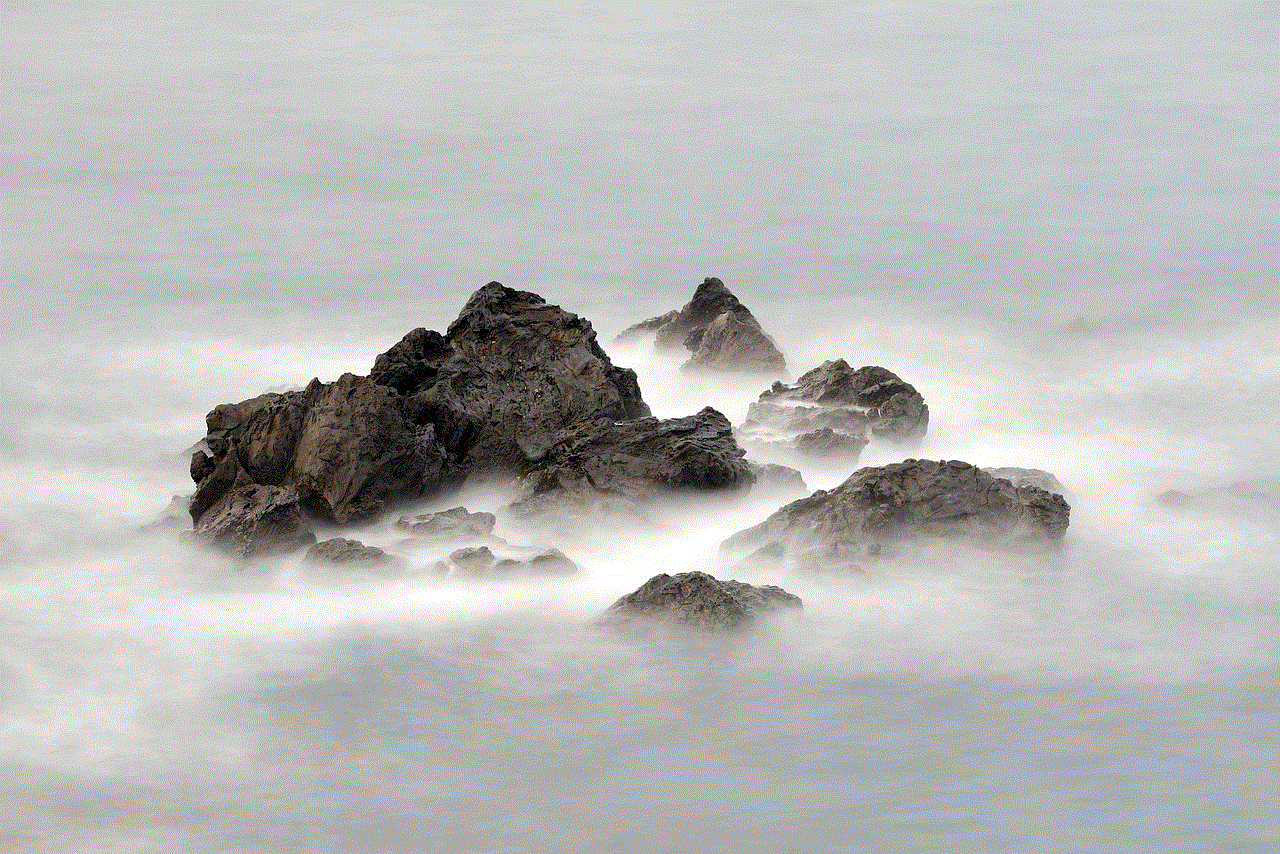
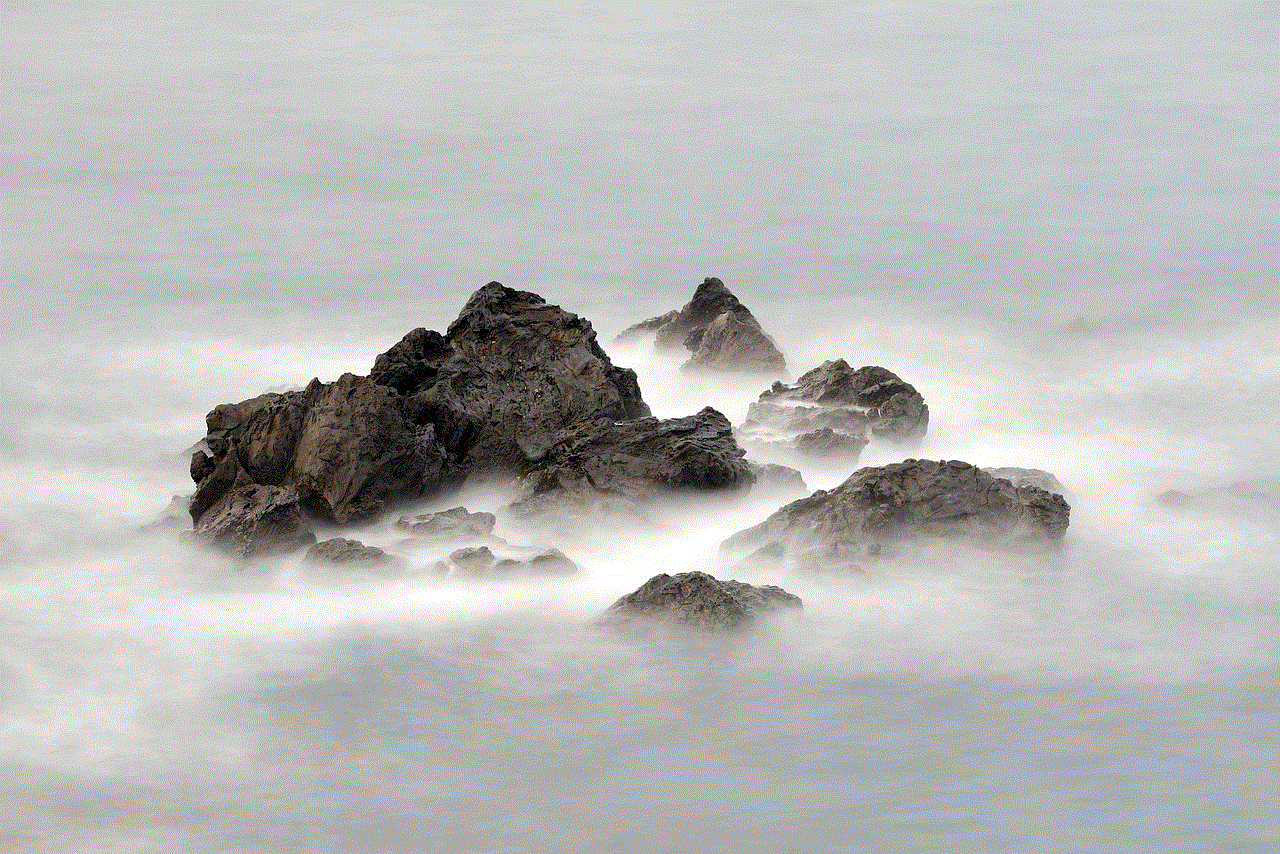
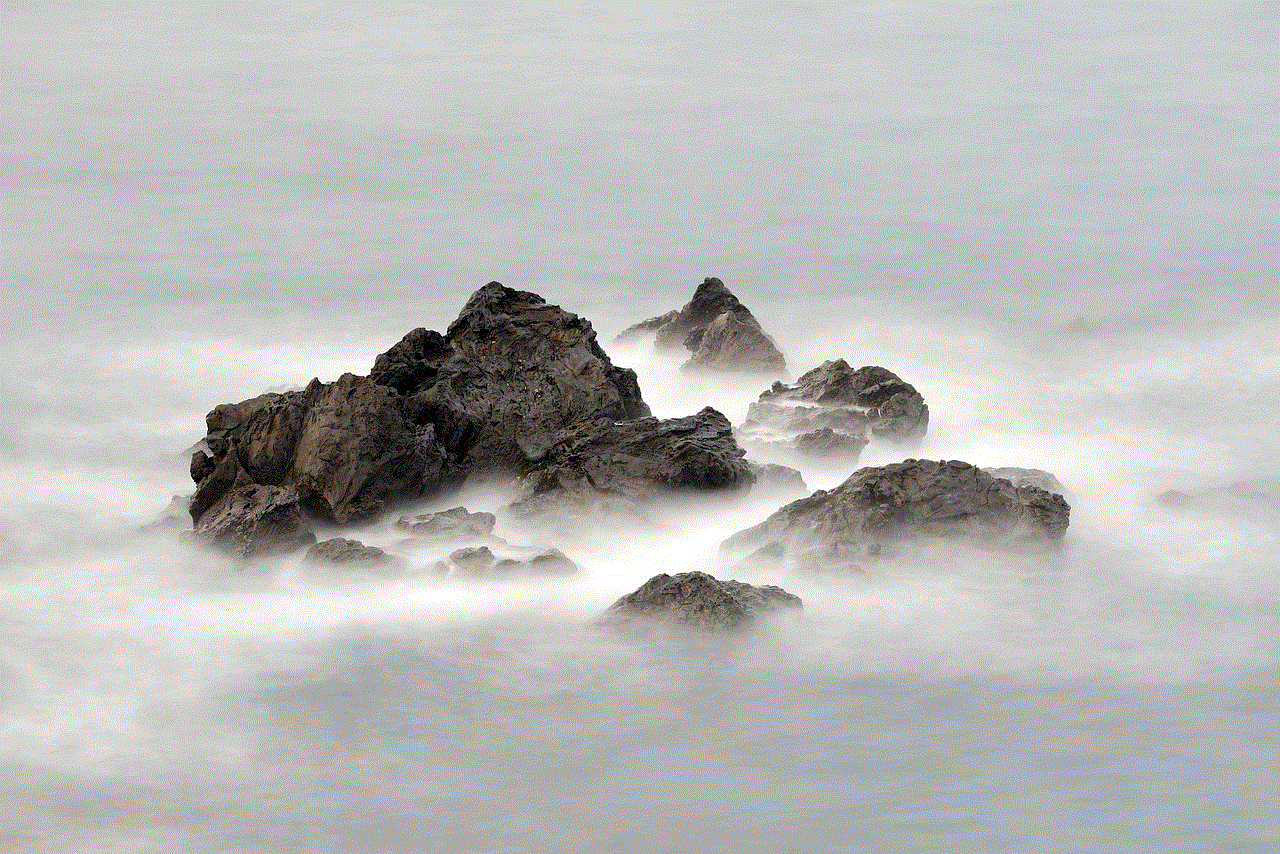
In conclusion, the Monkey App is a popular social media platform that allows users to connect with strangers through video chat. It provides a unique and interactive way to meet new people and make friends from around the world. By following the steps mentioned above, you can easily download and install the Monkey App on your device. Remember to use the app responsibly and follow the safety guidelines to have a positive and enjoyable experience.