can you record a skype call?
Skype is a popular communication tool that has been around since 2003. It allows users to make voice and video calls, send messages, and share files with others around the world. With its easy-to-use interface and reliable service, Skype has become a go-to platform for personal and professional communication. One of the most commonly asked questions about Skype is whether or not it is possible to record a call. In this article, we will explore the answer to this question and provide a comprehensive guide on how to record a Skype call.
Before we dive into the technicalities of recording a Skype call, it is essential to understand the legal implications of recording a conversation. In most countries, it is legal to record a conversation as long as one party gives their consent. This means that if you are participating in a Skype call, you can legally record it without the other person’s knowledge or permission. However, it is always best to inform the other party that you are recording the call to avoid any potential conflicts.
Now that we have addressed the legal aspect let us move on to the technicalities of recording a Skype call. Skype does not have a built-in feature for call recording, but there are several third-party applications and tools that you can use to record your calls. These tools range from free to paid and offer different features and functionalities. In this article, we will discuss three popular methods for recording Skype calls.
Method 1: Using a Screen Recording Software
One of the simplest ways to record a Skype call is by using a screen recording software. This method involves recording your entire screen, including the Skype call, using a software such as QuickTime (for Mac) or OBS Studio (for Windows). This method is suitable for recording both audio and video calls. However, it is essential to note that the quality of the recording may vary depending on the capabilities of your computer and the software you are using.
To record a Skype call using this method, follow these steps:
Step 1: Download and install a screen recording software of your choice.
Step 2: Open Skype and start your call.
Step 3: Launch the screen recording software and select the option to record your entire screen.
Step 4: Start recording and make sure to capture the audio from your computer’s microphone.
Step 5: When the call is finished, stop the recording and save the file.
This method is relatively simple and does not require any additional tools or applications. However, the downside is that you will have to record the entire screen, which may include other activities on your computer, and the recording quality may not be as good as other methods.
Method 2: Using a Skype Call Recording App
Another way to record a Skype call is by using a third-party app designed specifically for this purpose. There are several Skype call recording apps available, and most of them offer similar features. Some of the popular apps include Callnote, Evaer, and MP3 Skype Recorder. These apps are easy to use and offer better recording quality compared to screen recording software.
To record a Skype call using this method, follow these steps:
Step 1: Download and install the Skype call recording app of your choice.
Step 2: Open Skype and start your call.
Step 3: Launch the recording app and select the option to record your call.
Step 4: Start recording and make sure to capture the audio from your computer’s microphone.
Step 5: When the call is finished, stop the recording and save the file.
One of the advantages of using a Skype call recording app is that it allows you to record individual conversations rather than your entire screen. This method is also suitable for recording group calls.
Method 3: Using a Skype Call Recording Service
The third method for recording a Skype call is by using a call recording service. These services work by recording your call on their servers and providing you with a download link to the recorded file. Some popular services include TalkHelper, Pamela, and G-Recorder. These services offer more advanced features such as automatic recording, call transcription, and cloud storage.
To record a Skype call using this method, follow these steps:
Step 1: Sign up for a Skype call recording service of your choice.
Step 2: Open Skype and start your call.
Step 3: Follow the instructions provided by the recording service to initiate the recording.
Step 4: When the call is finished, the service will provide you with a download link to the recorded file.
One of the main advantages of using a Skype call recording service is that it does not require you to download any additional software or apps. However, these services are usually paid, and some may have limitations on the number of calls you can record.
In conclusion, whether you are using Skype for personal or professional purposes, the ability to record calls can be beneficial. It allows you to keep a record of important conversations, interviews, or meetings for future reference. Additionally, it can be used for training purposes or to maintain a record of business transactions. While Skype does not have a built-in feature for call recording, there are several methods and tools available that you can use to achieve this. Whether you choose to use a screen recording software, a Skype call recording app, or a call recording service, make sure to follow the legal guidelines and inform the other party before starting the recording. With the help of this comprehensive guide, you can now confidently record your Skype calls and keep a record of your important conversations.
facetime sexting safe
Title: The Risks and Safety Measures of Facetime Sexting: A Comprehensive Guide
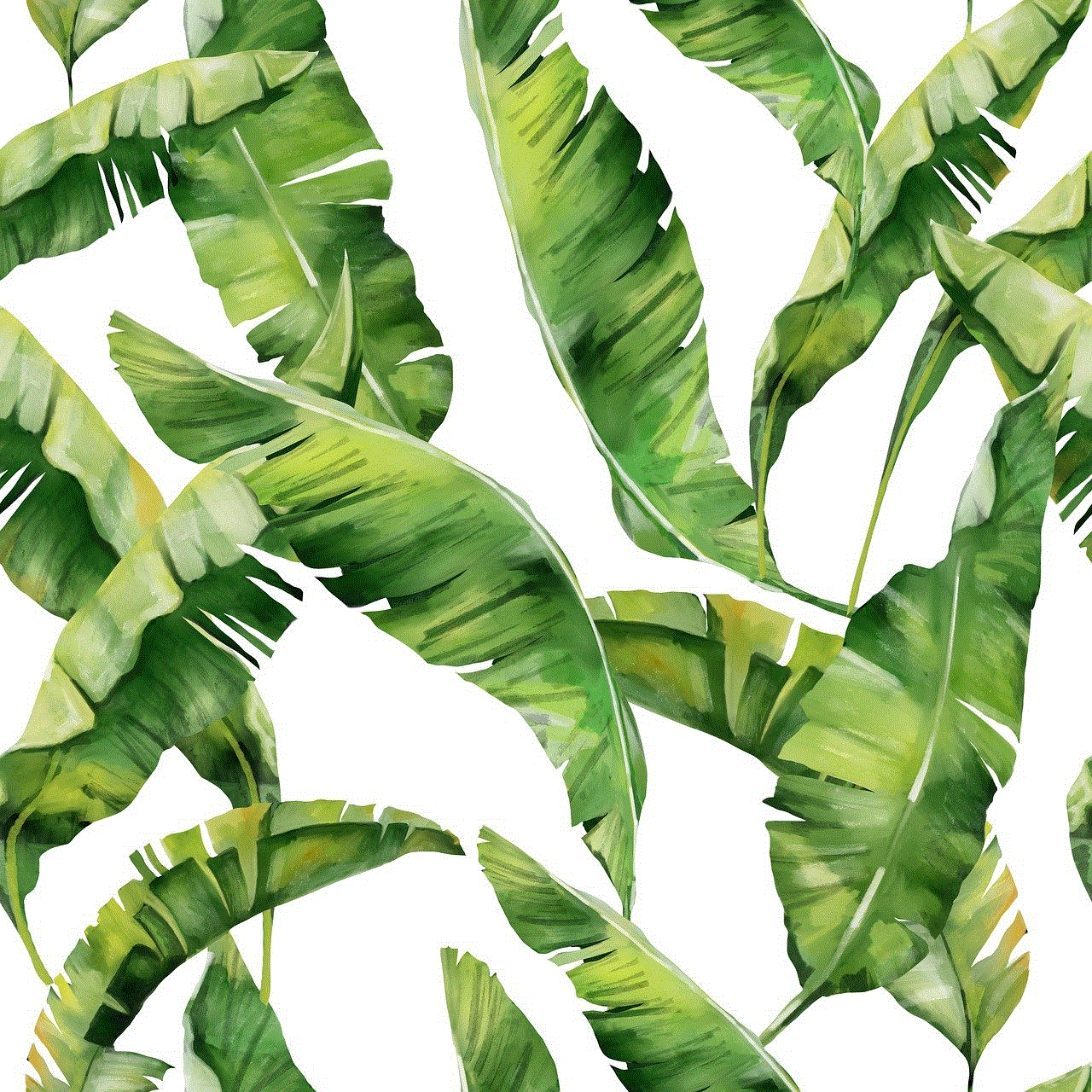
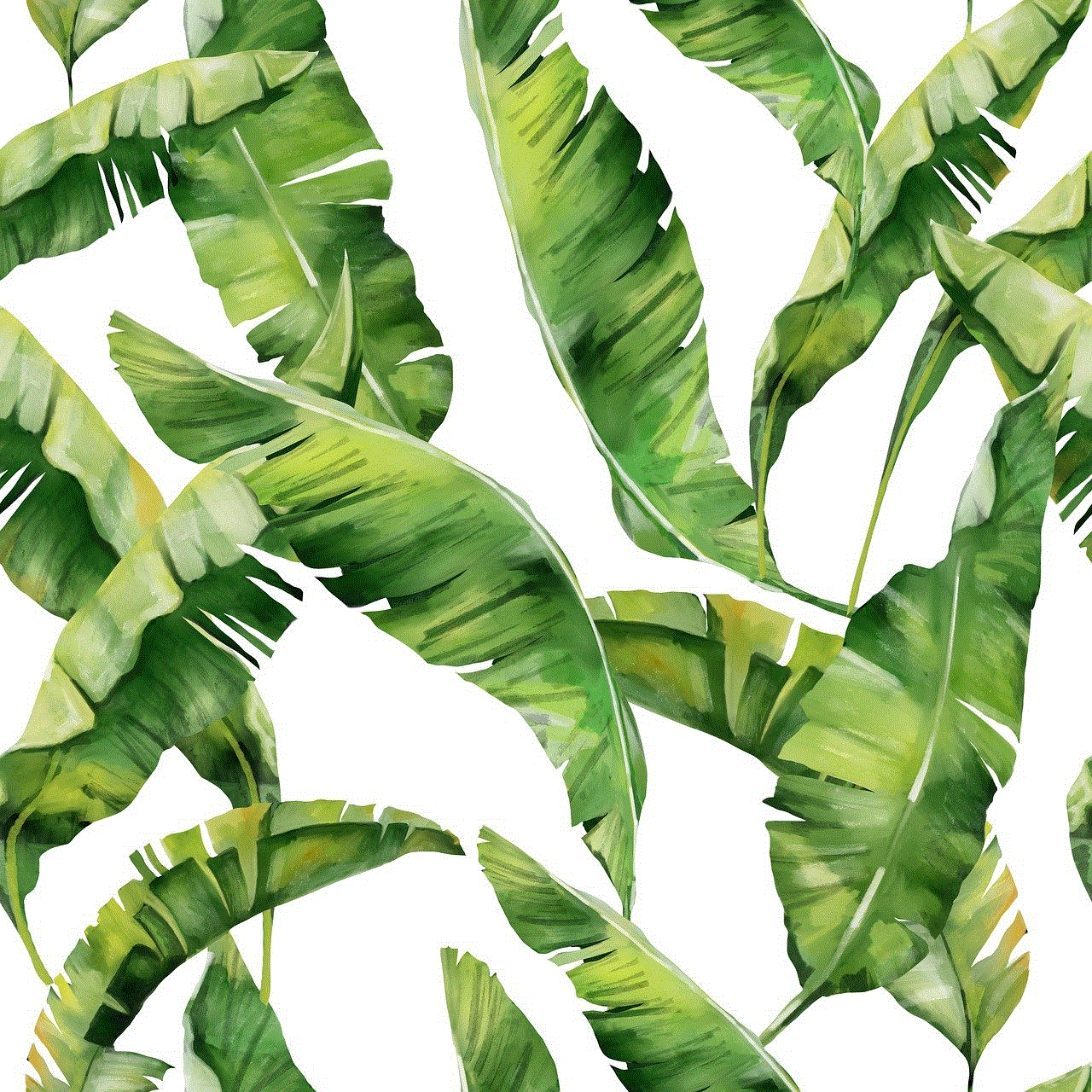
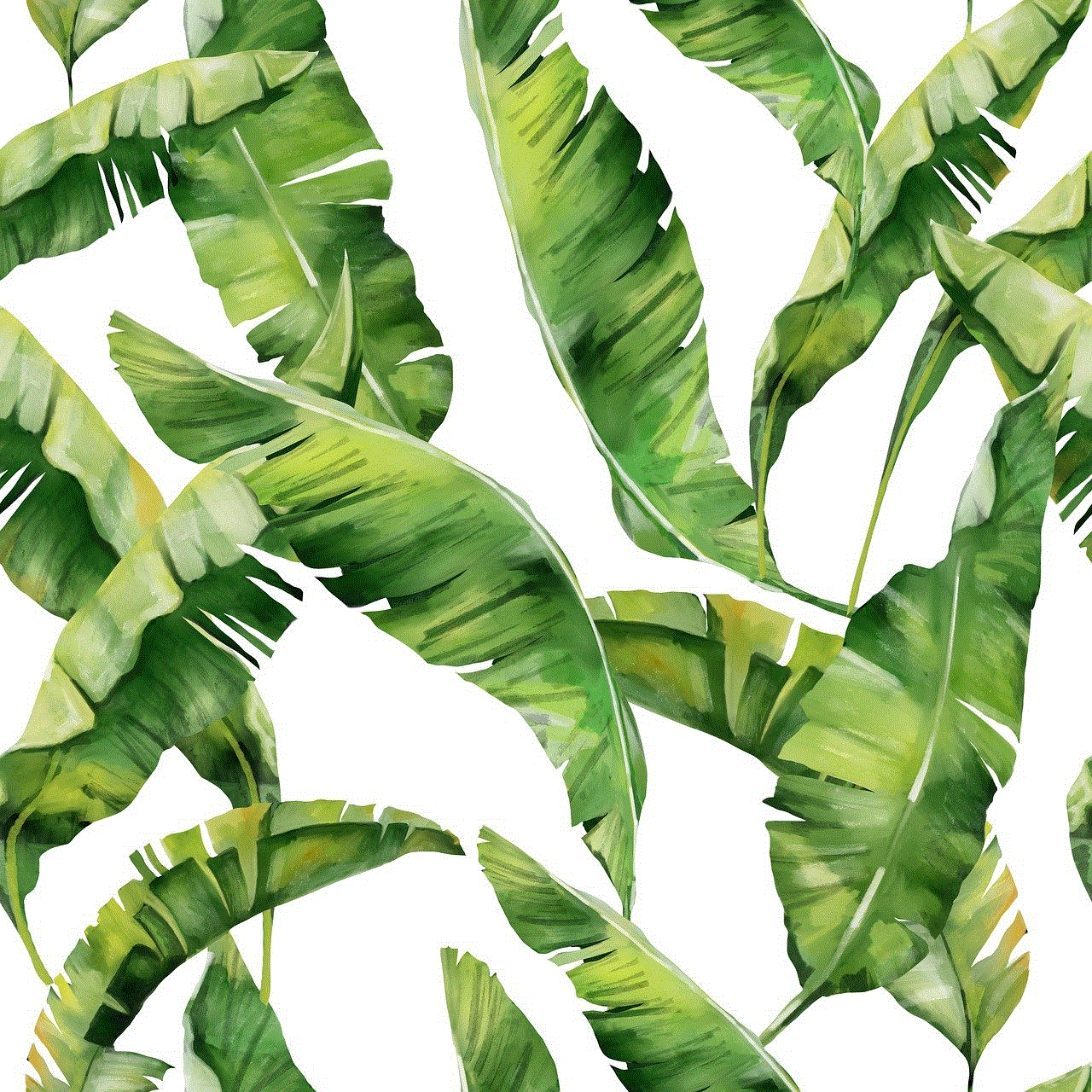
Introduction:
With the rise of technology, sexting has become a common and often enjoyable way for couples to explore their sexuality and maintain intimacy, even when physically apart. Facetime, Apple’s video-calling app, has emerged as a popular platform for engaging in this practice. However, it is crucial to understand the risks involved and take appropriate safety measures to ensure a positive and secure experience. In this article, we will delve into the topic of Facetime sexting, discussing the potential dangers, legal considerations, and providing essential tips for safe engagement.
1. Understanding Facetime Sexting:
Facetime sexting involves using Apple’s video-calling feature to engage in consensual sexual activities with a partner. It provides a visual and audio connection, allowing individuals to share intimate moments in real-time. While it can enhance intimacy, it is crucial to be aware of the potential risks associated with this practice.
2. The Risks of Facetime Sexting:
a) Privacy Concerns: Engaging in any form of digital communication carries inherent privacy risks. It is essential to consider the possibility of interception or unauthorized access to your Facetime calls or any media exchanged during the session.
b) Trust and Consent: Trust plays a vital role in any intimate relationship. It is crucial to establish clear boundaries, obtain explicit consent, and ensure that both parties are comfortable with engaging in Facetime sexting.
c) Digital Footprint: Anything shared or recorded during a Facetime sexting session can potentially be saved or captured, leaving a digital footprint that may resurface in the future, even if unintended.
3. Legal Considerations:
a) Age of Consent: It is crucial to abide by the laws governing the age of consent in your jurisdiction. Engaging in Facetime sexting with a minor, even consensually, can result in severe legal consequences.
b) Revenge Porn: Some jurisdictions have specific laws against revenge porn, which involves the non-consensual distribution of intimate images or videos. Ensure that you are aware of the laws in your area and take appropriate precautions.
4. Tips for Safe Facetime Sexting:
a) Consent and Communication: Before engaging in Facetime sexting, ensure that both partners have explicitly consented and feel comfortable with the activity. Establish clear boundaries and maintain open lines of communication throughout the session.
b) Secure Connection: Use a secure and trusted Wi-Fi network to minimize the risk of interception or unauthorized access. Avoid public or unsecured networks that may compromise your privacy.
c) Screen Sharing: Be cautious when using the screen sharing feature during Facetime sexting. Ensure that you are not displaying any personal or sensitive information that could be captured or shared inadvertently.
d) Device Security: Keep your device’s software up to date and use strong, unique passwords to protect against unauthorized access. Enable two-factor authentication for an additional layer of security.
5. Trust and Intimacy:
a) Building Trust: Trust is the foundation of any healthy relationship, including in the context of Facetime sexting. Take the time to establish trust, communicate openly, and respect each other’s boundaries.
b) Emotional Connection: Facetime sexting can be an opportunity to deepen emotional connection and intimacy. Prioritize emotional well-being and ensure that both partners feel safe and supported throughout the experience.
6. Handling Unwanted Requests or Experiences:
a) Consent is Key: If at any point during a Facetime sexting session, one partner expresses discomfort or withdraws consent, it is essential to respect their decision and discontinue the activity.
b) Reporting and Blocking: If you receive unwanted requests or experience harassment during Facetime sexting, report the incident to the appropriate authorities or platform administrators. Utilize blocking features to prevent further contact from the individual.
Conclusion:
Facetime sexting can be an exciting and intimate way to explore your sexuality with a partner, but it is not without risks. By understanding the potential dangers, maintaining communication and consent, and implementing appropriate safety measures, individuals can enjoy Facetime sexting while minimizing privacy concerns and preserving the trust within their relationship. Remember, open communication, consent, and emotional well-being are essential for a positive Facetime sexting experience.
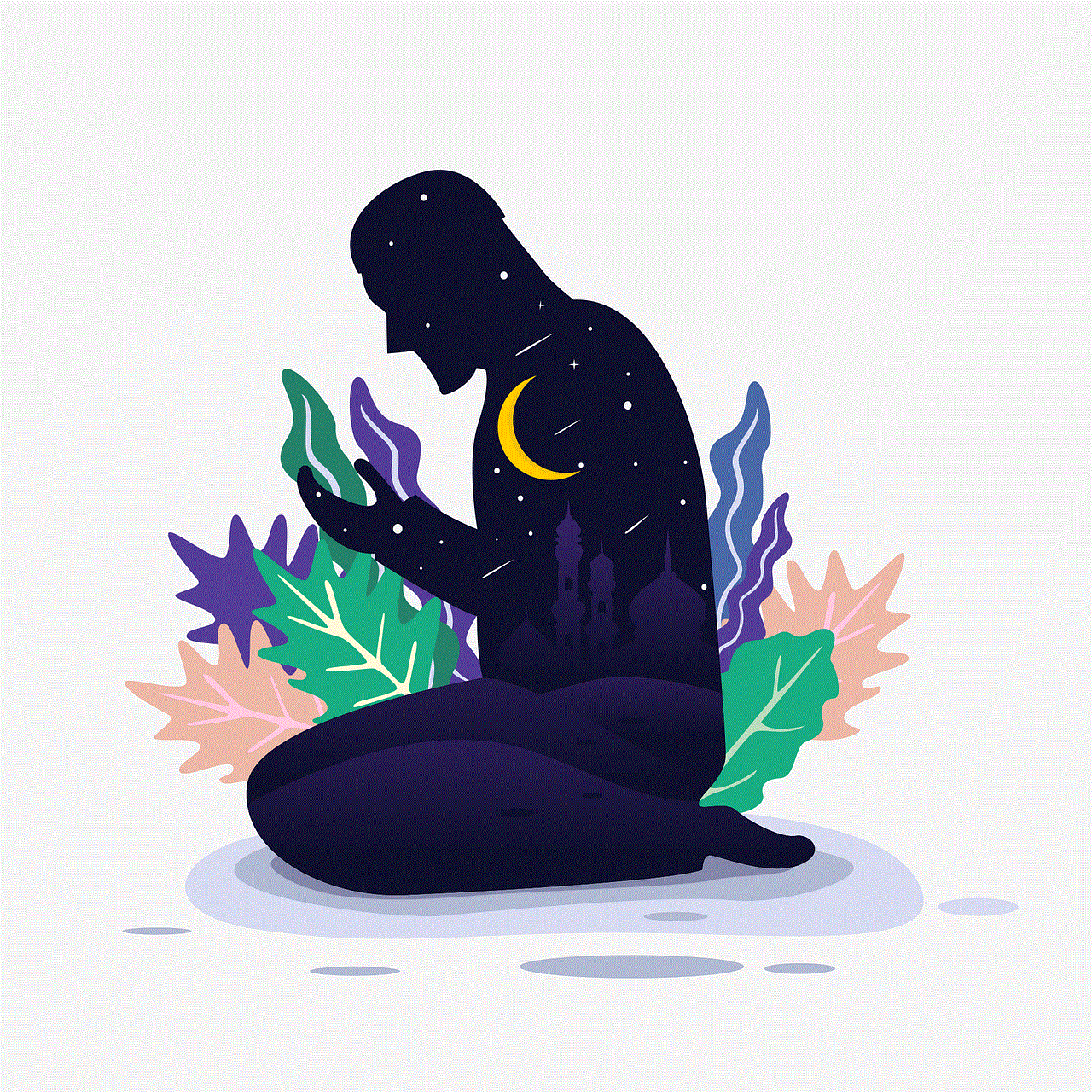
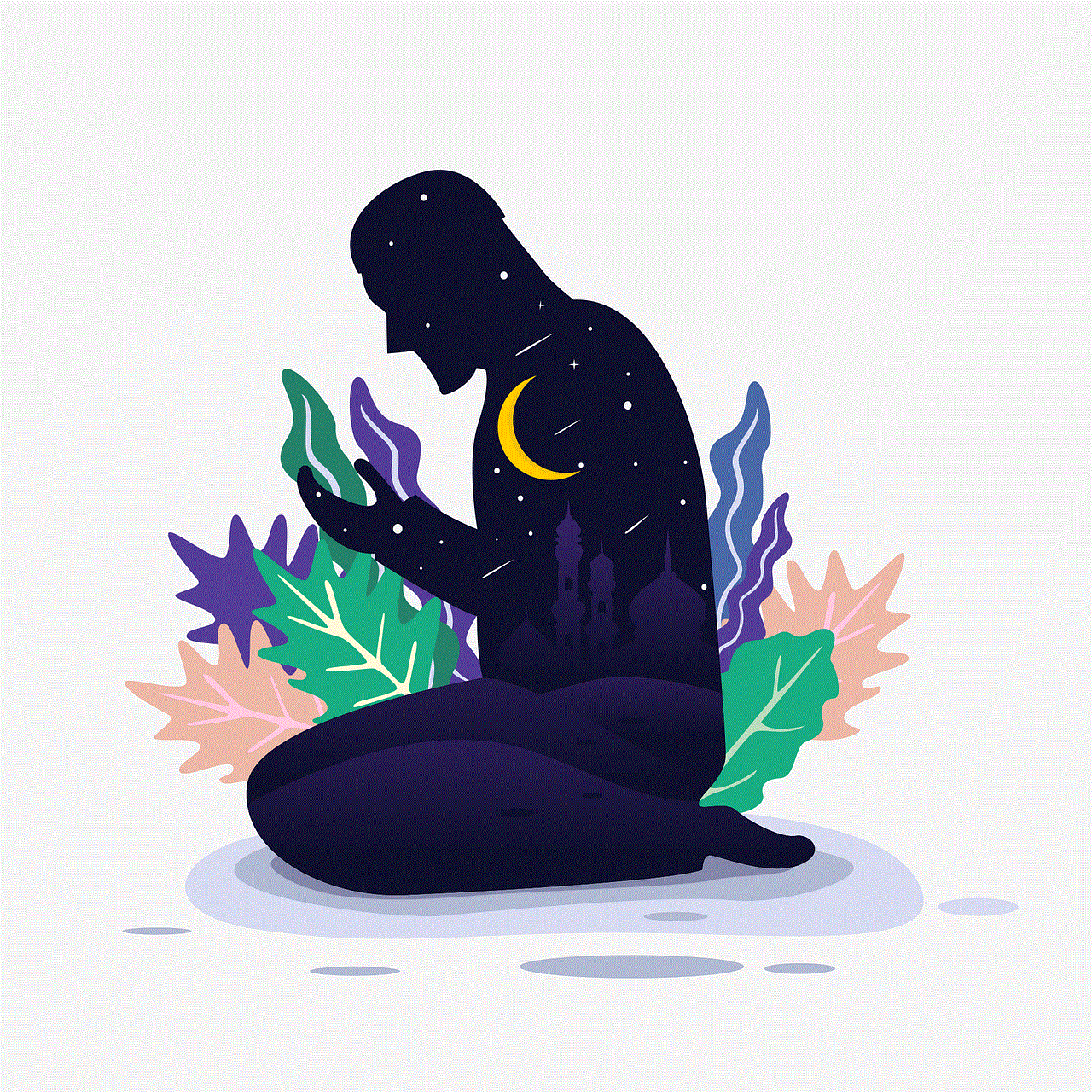
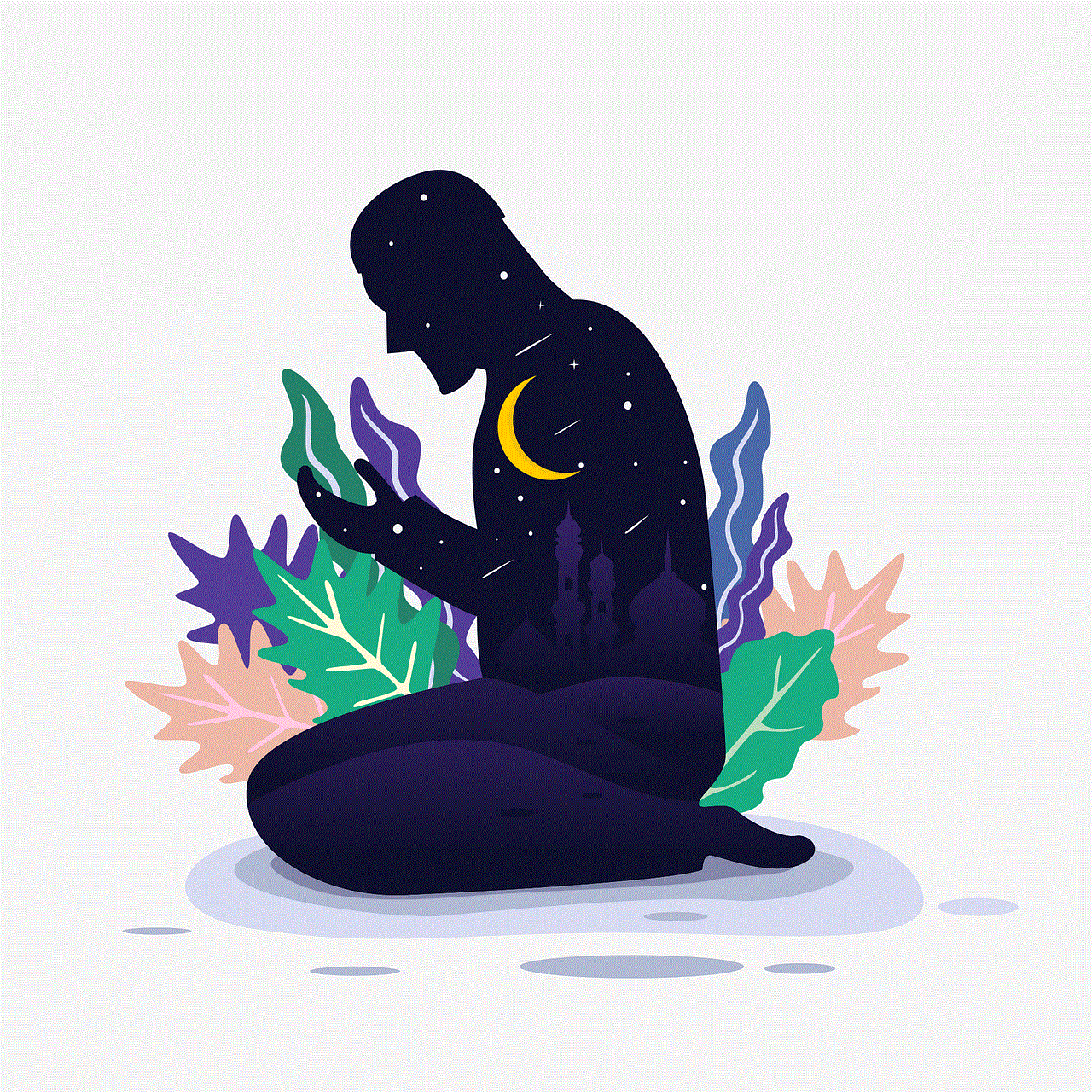
why do some tumblr blogs only open in dashboard
Why Do Some Tumblr Blogs Only Open in Dashboard?
Are you a Tumblr user who has come across blogs that only open in the dashboard? You’re not alone! Many Tumblr users have encountered this issue and wonder why certain blogs don’t open in a separate tab or window like most other websites. In this article, we will explore the reasons behind this unique behavior and delve into the technical aspects of how Tumblr blogs function.
1. Introduction to Tumblr:
Tumblr is a popular microblogging platform that allows users to post multimedia content in the form of text, photos, quotes, links, audio, and video. It also enables users to follow other blogs and interact with them through likes, reblogs, and comments. Tumblr blogs have a distinct and customizable layout, which makes them visually appealing to users.
2. The Dashboard:
The dashboard is the main interface of Tumblr where users can view their own posts, as well as content from the blogs they follow. It acts as a central hub for all the updates and interactions from the users’ network. When you log in to Tumblr, the dashboard is the first page you see.
3. Different Blog Types:
Tumblr offers various types of blogs, including text, photo, quote, audio, and video blogs. Each type has its own specific features and limitations. Some blog types, particularly audio and video, may have restrictions on how they can be displayed or accessed outside the dashboard.
4. Embedded Content:
One possible reason why some Tumblr blogs only open in the dashboard is due to the use of embedded content. Tumblr allows users to embed content from external websites, such as videos from youtube -reviews”>YouTube or audio tracks from SoundCloud. When a blog contains embedded content, it may be designed to only function properly within the dashboard.
5. Custom Themes and Codes:
Tumblr offers a wide range of customizable themes and allows users to modify their blogs using HTML, CSS, and JavaScript codes. Some blogs may have custom themes or codes that are specifically designed to work within the dashboard environment. As a result, these blogs may not function properly outside the dashboard.
6. Privacy and Security:
Tumblr blogs can be set to private or password-protected, limiting access only to approved followers. This feature is often used by individuals or groups who want to maintain a closed community or share content exclusively with a select audience. In such cases, the blog may only be accessible through the dashboard to ensure privacy and security.
7. Mobile Apps and Responsiveness:
Tumblr has mobile apps for iOS and Android devices, allowing users to access their dashboard and interact with blogs on the go. Some Tumblr blogs may be optimized for mobile viewing, and therefore, they open exclusively in the dashboard to provide a consistent user experience across different platforms.
8. Developer Choices and Limitations:
Tumblr offers a developer API that allows third-party applications to interact with Tumblr data and perform various actions. However, certain functionalities, such as opening blogs in a separate window or tab, may be limited by the available API options. Consequently, developers may choose to restrict blog access to the dashboard only.
9. Platform Stability and Performance:
Tumblr has experienced technical issues and outages in the past, affecting the stability and performance of the platform. To mitigate potential problems, some blog owners may opt to restrict access to the dashboard to ensure that their content is always accessible and displayed correctly.
10. User Preferences and Aesthetics:
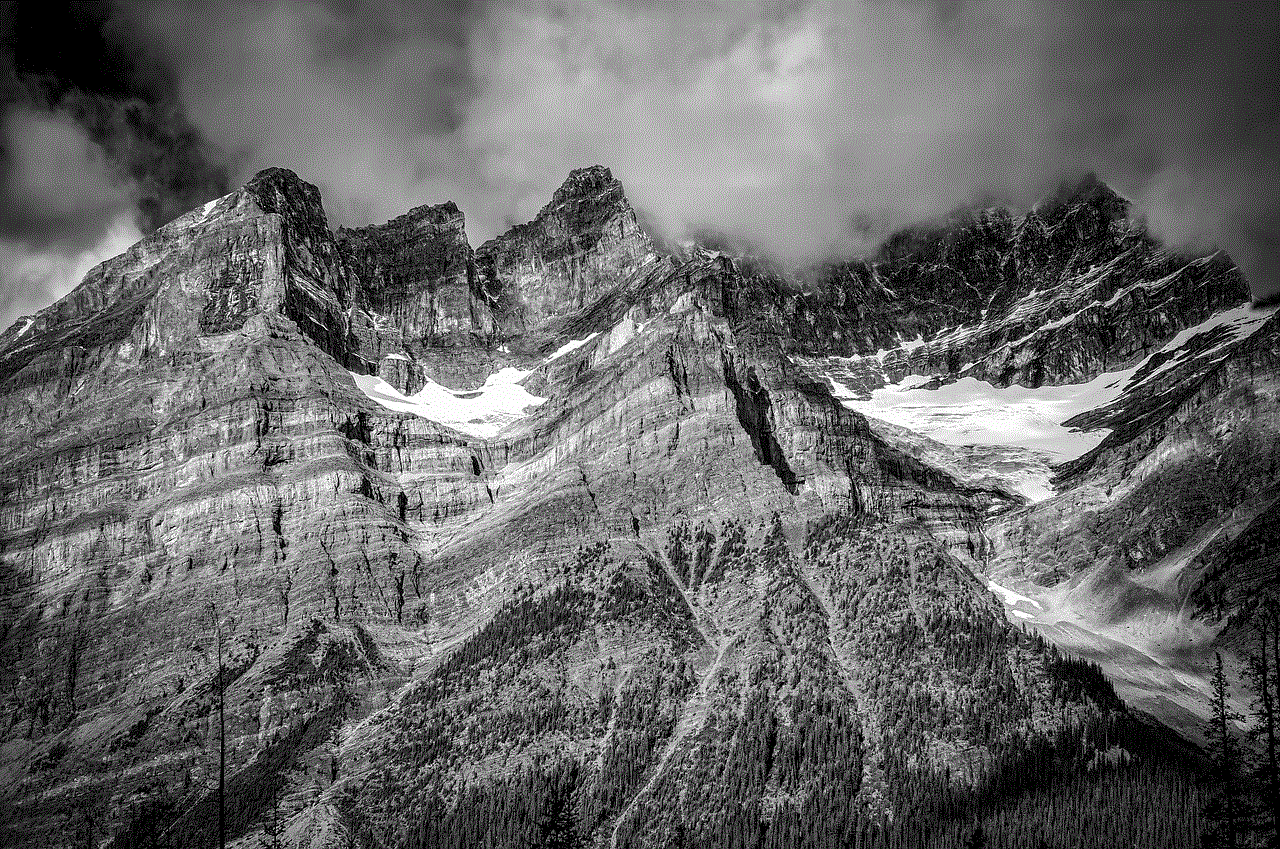
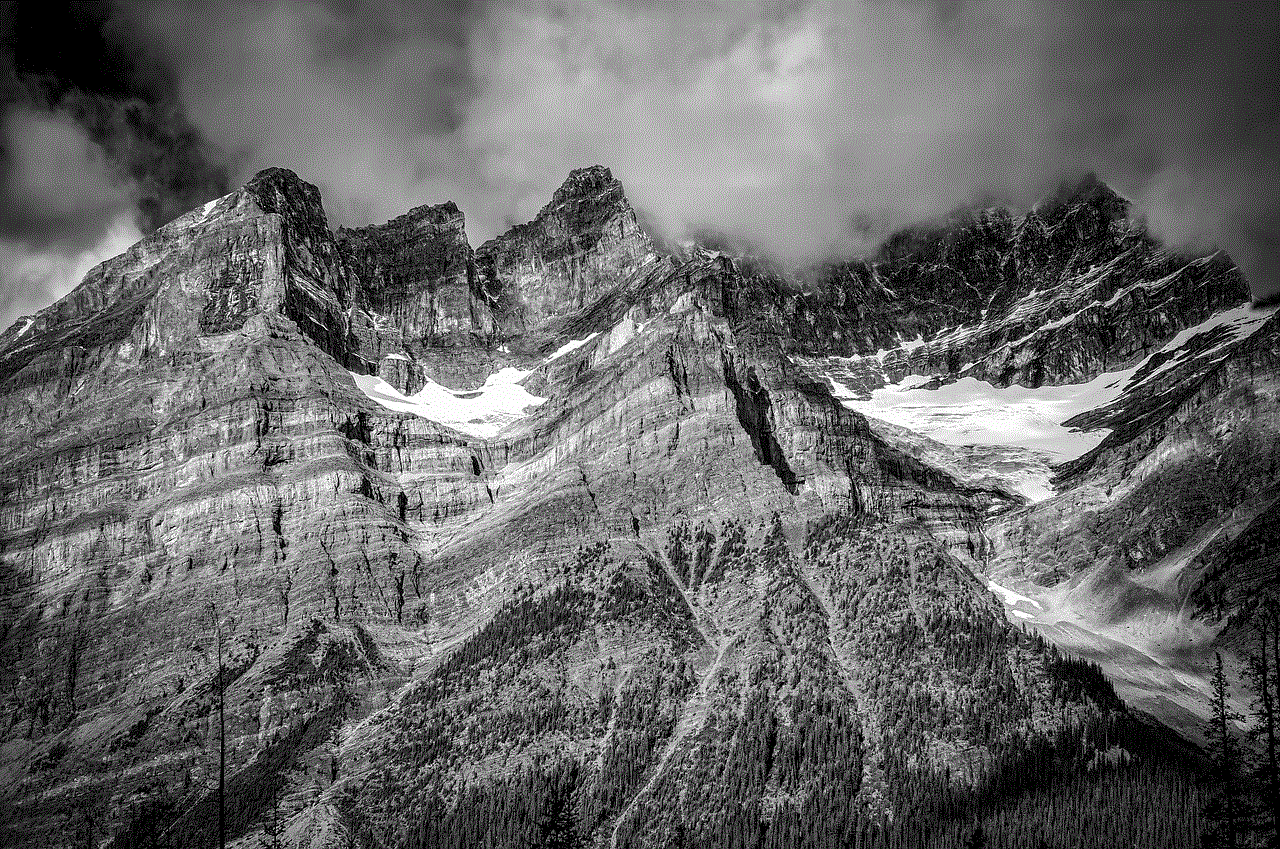
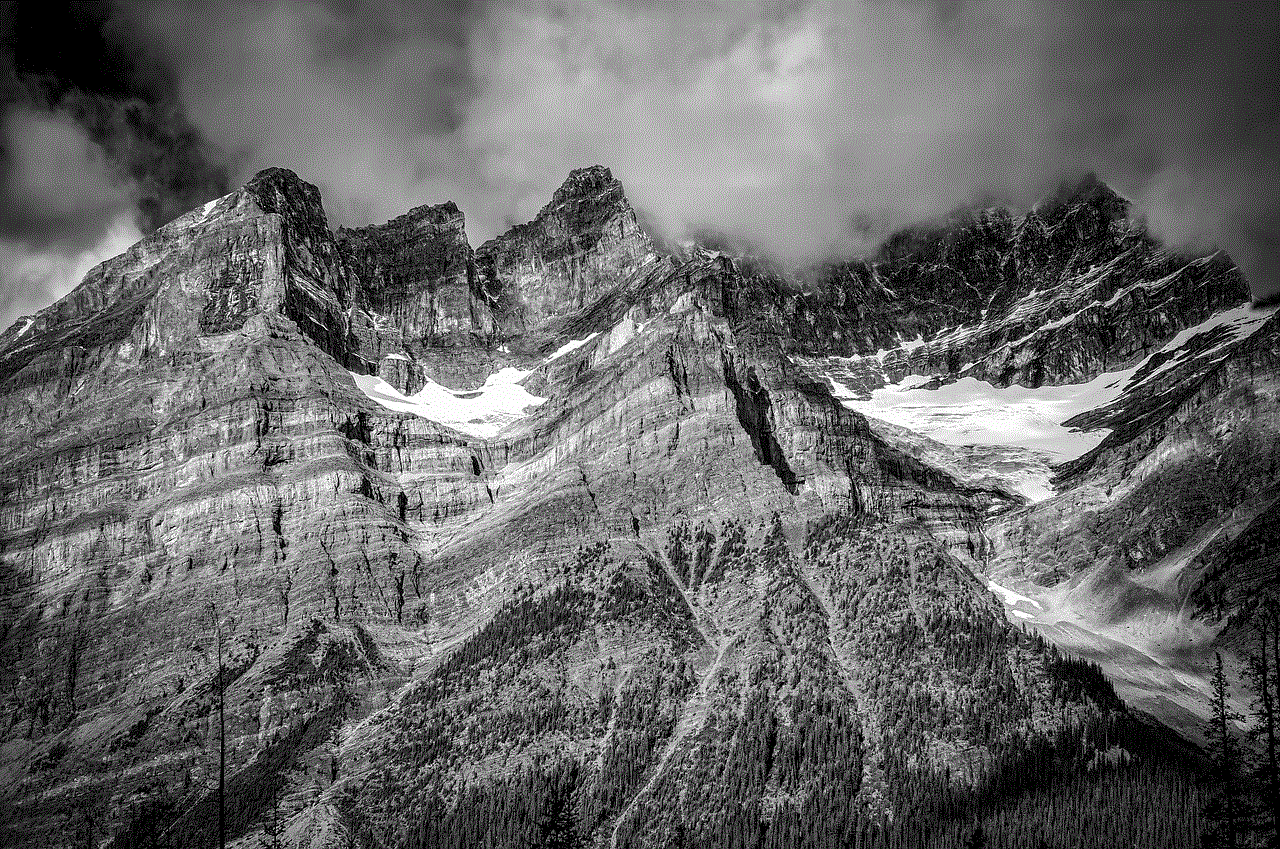
Ultimately, the decision to have a blog open exclusively in the dashboard may simply be a matter of user preference or aesthetics. Some blog owners may prefer a seamless browsing experience without the need to open multiple tabs or windows. They may also want to maintain a consistent visual style by keeping visitors within the dashboard.
In conclusion, there are several reasons why some Tumblr blogs only open in the dashboard. Embedded content, custom themes and codes, privacy settings, mobile optimization, developer choices, platform stability, and user preferences all play a role in determining how blogs are accessed. While it may seem unusual at first, this behavior is a result of the unique features and functionalities that Tumblr offers to its users.