can you add apps to a smart tv
# Can You Add Apps to a Smart TV? A Comprehensive Guide
Smart TVs have revolutionized the way we consume content, offering a seamless blend of traditional television viewing and internet-based streaming services. With the rise of platforms like Netflix , Hulu, and YouTube, the demand for smart TVs equipped with various applications has skyrocketed. But one common question that many users have is: Can you add apps to a smart TV? In this article, we will explore this question in depth, discussing not only how to add apps but also the different types of smart TVs, the best apps available, and troubleshooting tips.
## Understanding Smart TVs
Before diving into the specifics of adding apps, it’s essential to understand what a smart TV is. A smart TV is essentially a television set that comes with integrated internet capabilities and a user interface that allows you to access streaming services, browse the web, and even control smart home devices. Most smart TVs come pre-installed with a variety of apps, but the ability to add more can enhance your viewing experience significantly.
### Types of Smart TVs
There are several types of smart TVs available on the market, each with its own operating system (OS) and app ecosystem:
1. **Roku TV**: Known for its user-friendly interface, Roku TVs come with access to a wide range of channels and apps. You can easily add additional channels from the Roku Channel Store.
2. **Android TV**: This is a popular choice for many manufacturers, including Sony and Nvidia Shield. Android TV supports a multitude of apps available on the Google Play Store, making it highly customizable.
3. **Samsung Tizen**: Samsung’s proprietary operating system allows you to add and remove apps easily through the Samsung Apps Store.
4. **LG webOS**: LG’s smart TVs come with a unique interface that allows easy navigation and the ability to add apps from the LG Content Store.
5. **Fire TV**: Amazon’s Fire TV operates on an Android-based platform and allows you to add apps from the Amazon Appstore.
### How to Add Apps to Your Smart TV
Now that we’ve established what smart TVs are and the different types available, let’s dive into how you can add apps to your specific model. The process may vary slightly depending on the brand and operating system, but the general steps are similar across most platforms.
#### 1. Roku TV
Adding apps on Roku TV is straightforward:
– **Step 1**: Press the Home button on your remote.
– **Step 2**: Scroll down and select “Streaming Channels.”
– **Step 3**: Browse or search for the app you want to add.
– **Step 4**: Once you find the app, select “Add Channel.”
– **Step 5**: The app will be added to your home screen.
#### 2. Android TV
For Android TVs, follow these steps:
– **Step 1**: Press the Home button on your remote.
– **Step 2**: Navigate to the “Google Play Store” app.
– **Step 3**: Search for the app you wish to install.
– **Step 4**: Select the app and click “Install.”
– **Step 5**: The app will appear in your app drawer once installed.
#### 3. Samsung Tizen
To add apps on Samsung TVs:
– **Step 1**: Press the Home button on your remote.
– **Step 2**: Navigate to “Apps.”
– **Step 3**: Use the search function or browse categories to find the desired app.
– **Step 4**: Select the app and click “Install.”
– **Step 5**: The app will be available on your home screen.
#### 4. LG webOS
For LG TVs, the process is as follows:
– **Step 1**: Press the Home button on your remote.
– **Step 2**: Scroll to the “LG Content Store.”
– **Step 3**: Look for the app you wish to add.
– **Step 4**: Select the app and click “Install.”
– **Step 5**: The app will be added to your home screen.
#### 5. Fire TV
To add apps on Fire TV:
– **Step 1**: Press the Home button on your remote.
– **Step 2**: Navigate to “Apps.”
– **Step 3**: Browse or search for the app you want to add.
– **Step 4**: Select the app and click “Get” or “Download.”
– **Step 5**: The app will be available on your home screen.
### Popular Apps for Smart TVs
As you explore the world of apps available for smart TVs, you may wonder which ones are worth installing. Here are some of the most popular and essential apps across various categories:
#### Streaming Services
1. **Netflix**: The king of streaming, Netflix offers a vast library of movies, TV shows, and original content.
2. **Hulu**: Known for its extensive collection of TV series, Hulu also offers live TV options.
3. **Amazon Prime Video**: A part of Amazon’s subscription service, this app provides a mix of movies, TV shows, and exclusive content.
4. **Disney+**: Home to Disney, Marvel, Star Wars, and Pixar content, this app is a must for family entertainment.
#### Music and Audio
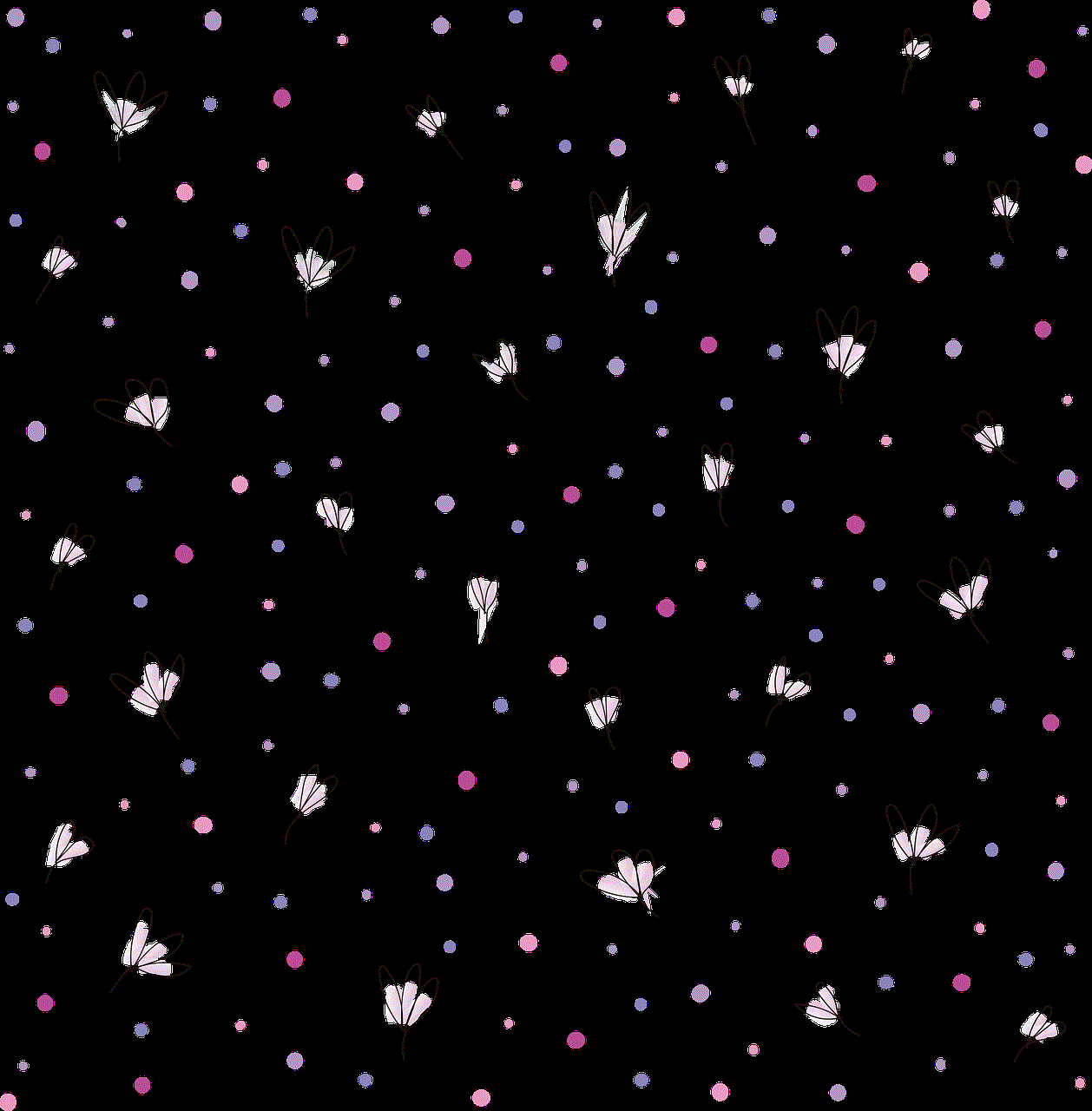
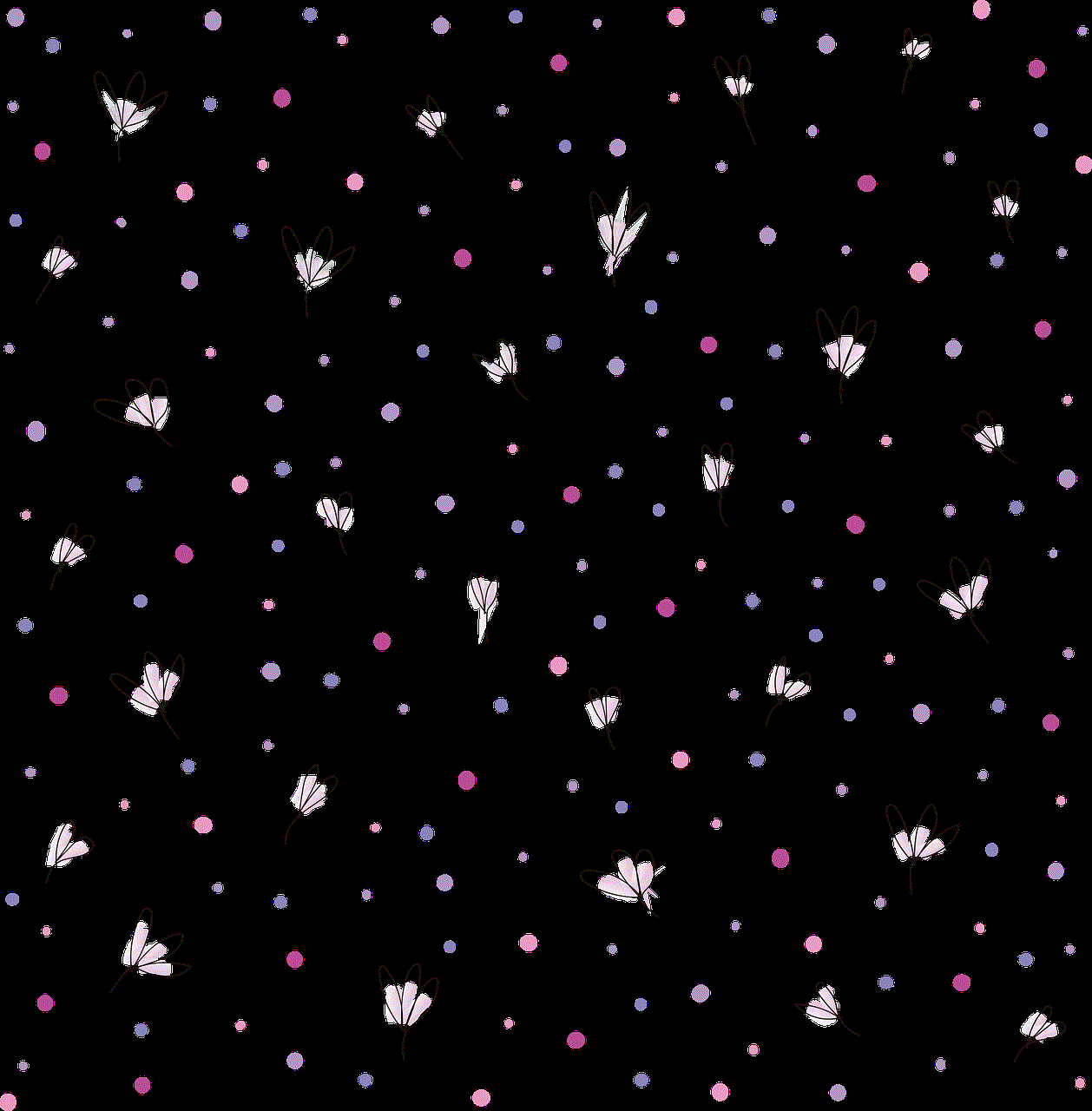
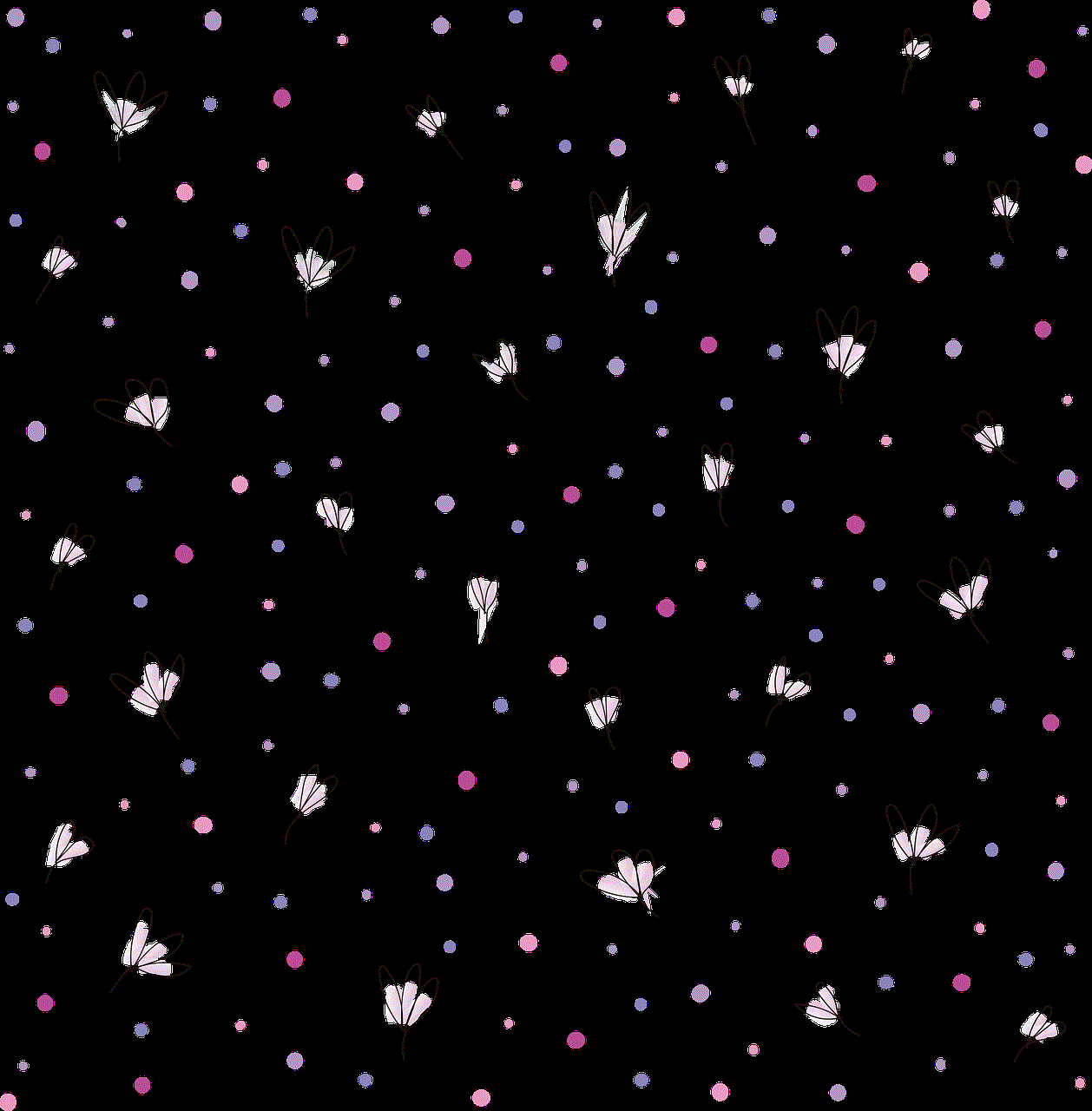
1. **Spotify**: Stream your favorite music and podcasts directly on your TV.
2. **Pandora**: Create personalized radio stations based on your favorite artists and genres.
3. **YouTube Music**: Listen to your favorite songs and watch music videos on a big screen.
#### Games and Entertainment
1. **Twitch**: A platform for live streaming video games, perfect for gamers looking to watch or stream gameplay.
2. **Plex**: Stream your personal media library and organize your content in one place.
3. **Karaoke Apps**: Various karaoke apps allow you to sing along to your favorite tracks with lyrics displayed on your TV.
### Troubleshooting App Installation Issues
While adding apps to your smart TV is generally a straightforward process, you may occasionally encounter issues. Here are some common problems and solutions:
#### App Not Found
If you can’t find an app in the store:
– **Solution**: Ensure your TV is connected to the internet. Check for any software updates that may add new apps.
#### Installation Fails
If the installation process fails:
– **Solution**: Restart your smart TV and try the installation again. If the problem persists, check your internet connection.
#### App Not Responding
If an app crashes or doesn’t respond:
– **Solution**: Force close the app and restart it. If the issue continues, uninstall the app and reinstall it.
#### Limited Storage Space
If you receive a message about insufficient storage:
– **Solution**: Uninstall apps you no longer use to free up space. Some smart TVs also offer external storage options for additional space.
### Conclusion
In summary, adding apps to your smart TV is not only possible but also a great way to enhance your entertainment experience. With various platforms offering a plethora of applications—from streaming services to games—there’s something for everyone. Whether you own a Roku, Android TV, Samsung, LG, or Fire TV, the steps to add apps are generally straightforward.
As technology continues to evolve, smart TVs will only become more integrated into our daily lives, offering even more features and capabilities. By understanding how to add apps and troubleshoot common issues, you can make the most out of your smart TV and enjoy a world of entertainment at your fingertips. So go ahead, explore your TV’s app store, and discover new content to enjoy with family and friends!
how to unblock someone
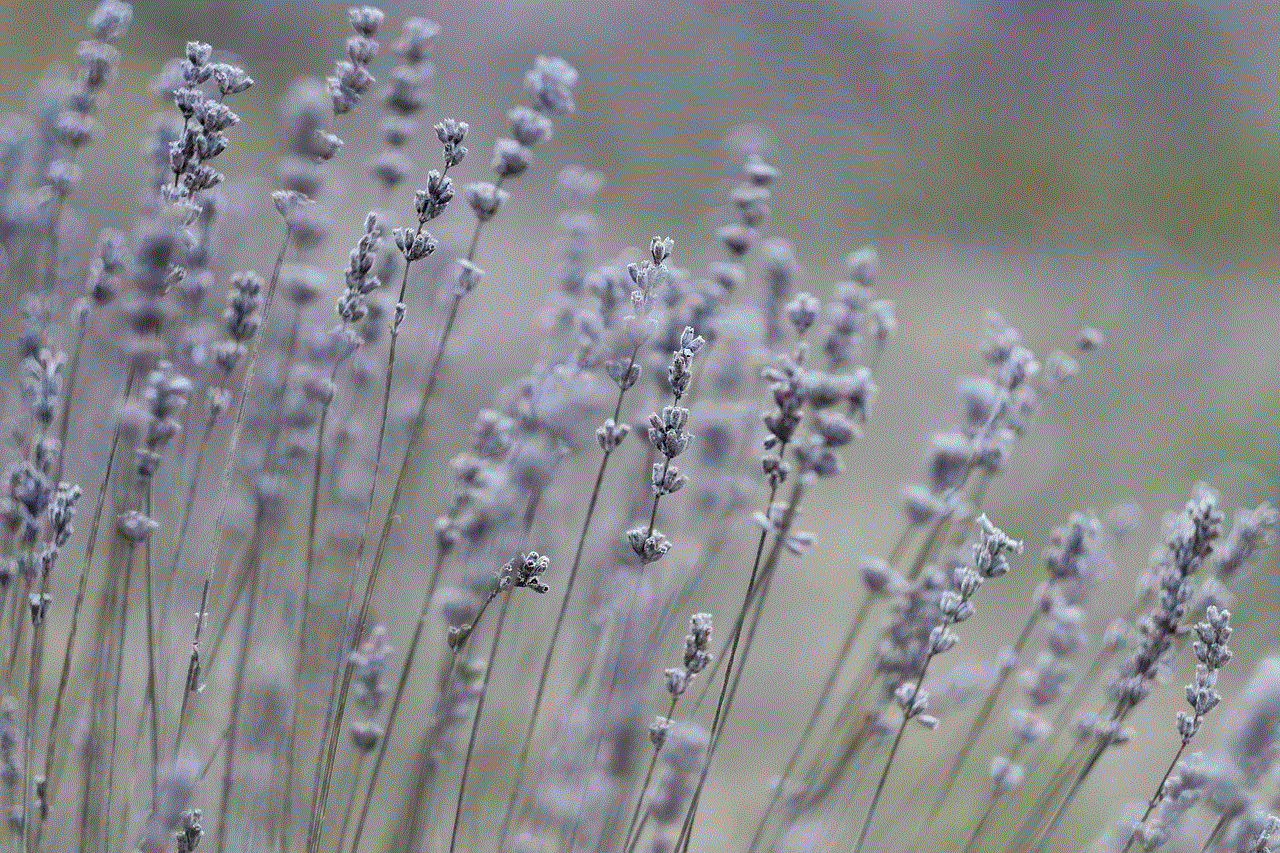
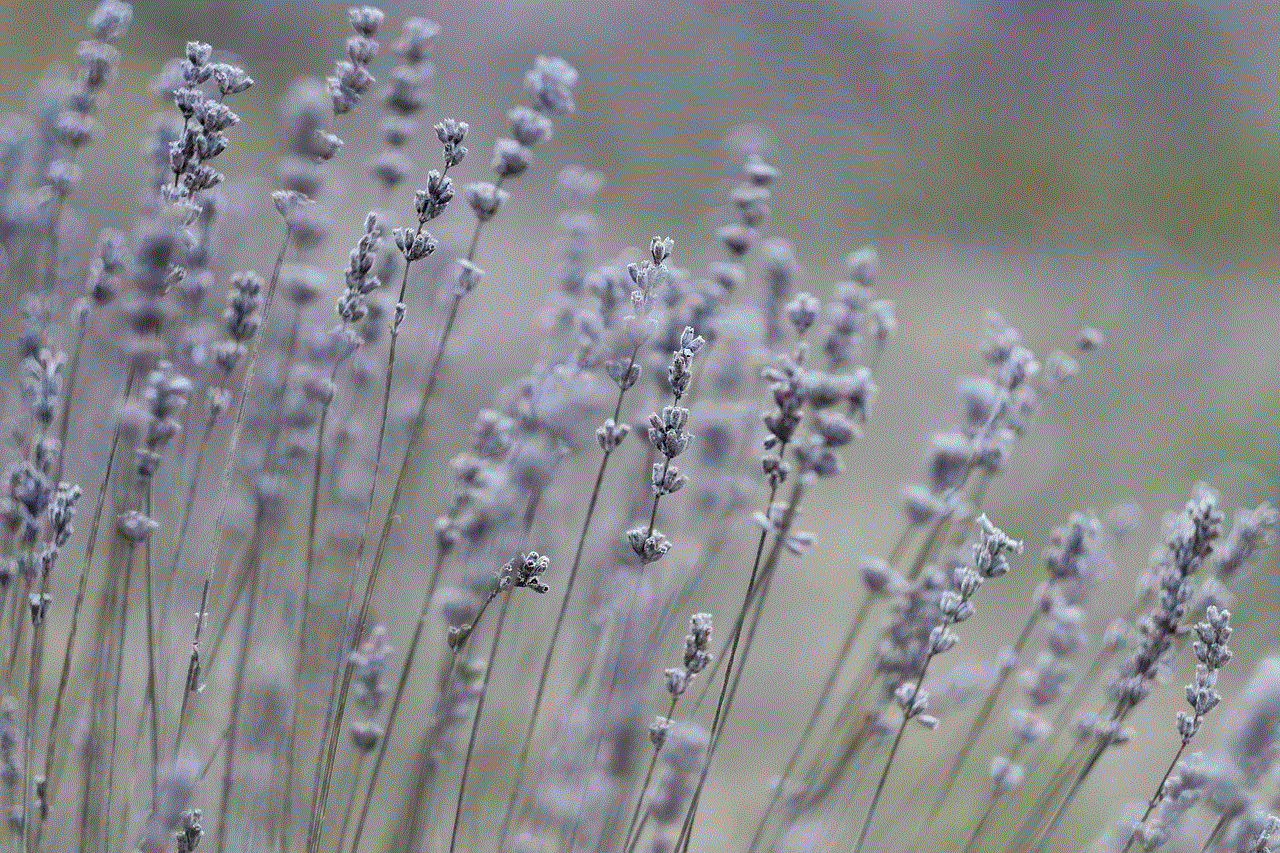
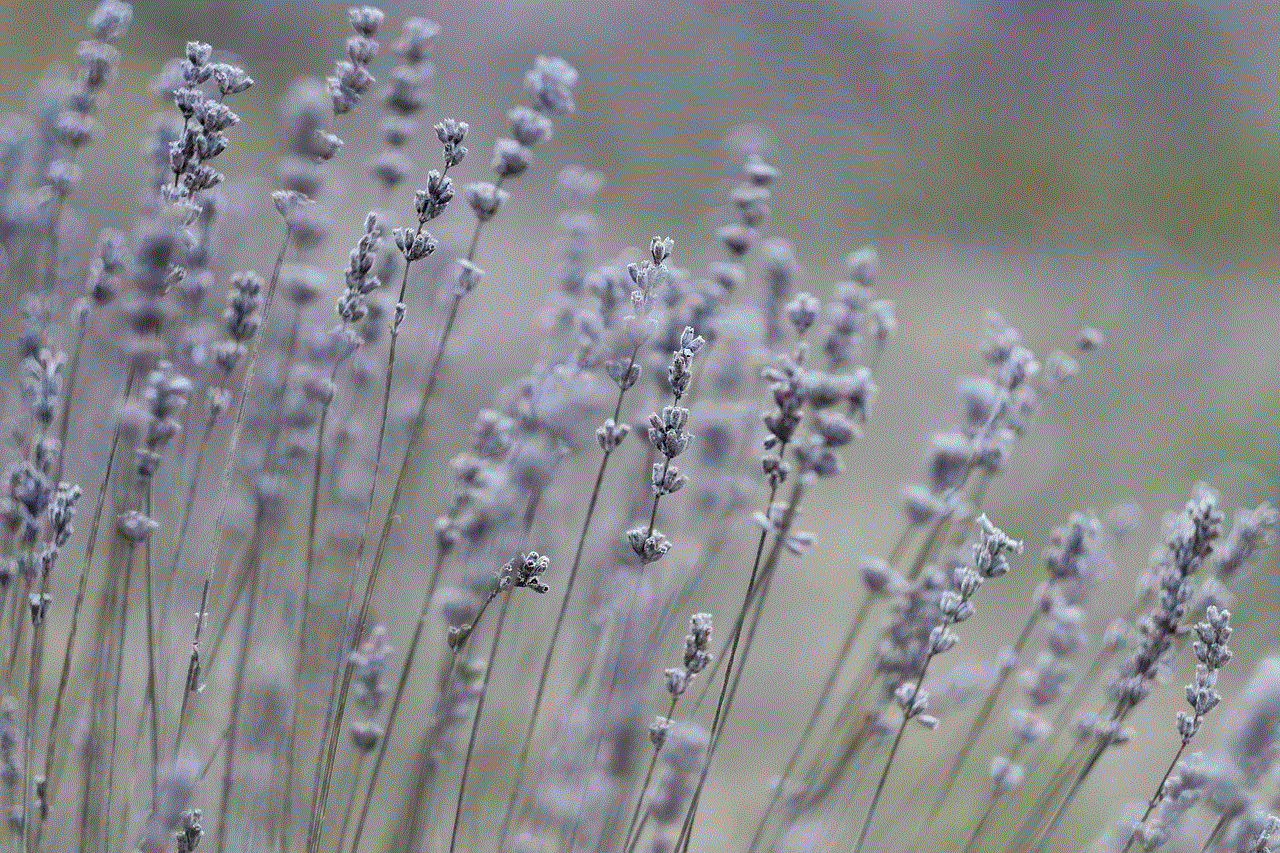
Blocking someone on social media or any other platform has become a common practice nowadays. It is a way to restrict someone’s access to your profile or content. However, there may come a time when you want to unblock that person and give them access to your account again. Whether it’s because you have resolved your issues or simply want to move on, unblocking someone is a simple process. In this article, we will discuss how to unblock someone and the various reasons why you may want to do so.
Before we dive into the steps of unblocking someone, it’s essential to understand the concept of blocking. Blocking someone means preventing them from contacting you or seeing your content. It’s like building a wall between you and that person. Once you block someone, they can no longer follow you, send you messages, or see your posts, stories, or comments. They won’t be able to add you as a friend or tag you in posts. In short, they will have no access to your profile, and you won’t be able to see theirs. However, blocking is a one-sided action, which means the person you have blocked will not be notified about it.
Now, let’s discuss how to unblock someone. The process may vary slightly depending on the platform you are using, but the fundamental steps remain the same. We will be discussing the unblocking process for the three most popular platforms – Facebook, Instagram, and Twitter .
Unblocking on Facebook:
1. Log in to your Facebook account and click on the downward arrow at the top right corner of the page.
2. Select “Settings & Privacy” from the drop-down menu and then click on “Settings.”
3. On the left-hand side, click on “Blocking.”
4. Under the “Block users” section, you will see a list of people you have blocked.
5. Find the person you want to unblock and click on “Unblock” next to their name.
6. A pop-up window will appear asking for confirmation. Click on “Unblock” again, and the person will be unblocked.
Unblocking on Instagram:
1. Open the Instagram app and go to your profile.
2. Click on the three horizontal lines at the top right corner.
3. Select “Settings” and then click on “Privacy.”
4. Under the “Connections” section, click on “Blocked Accounts.”
5. You will see a list of people you have blocked.
6. Find the person you want to unblock and click on “Unblock.”
7. A pop-up window will appear asking for confirmation. Click on “Unblock” again, and the person will be unblocked.
Unblocking on Twitter:
1. Log in to your Twitter account and click on your profile picture at the top right corner.
2. Select “Settings and privacy” from the drop-down menu.
3. Click on “Privacy and safety” from the left-hand side.
4. Under the “Safety” section, click on “Blocked accounts.”
5. You will see a list of people you have blocked.
6. Find the person you want to unblock and click on “Unblock.”
7. A pop-up window will appear asking for confirmation. Click on “Unblock” again, and the person will be unblocked.
Now that you know how to unblock someone let’s discuss the reasons why you may want to do so. The most common reason is that you have resolved your issues with that person. Blocking someone is often done in the heat of the moment, and later on, you may regret it. It’s natural to have disagreements or misunderstandings with people, but it’s also essential to forgive and move on. Unblocking them is a way to show that you are willing to let go of the past and start fresh.
Another reason for unblocking someone is that you want to reconnect with them. People grow and change, and sometimes, you may want to reconnect with someone from your past. You may have lost touch with them, and unblocking them is a way to let them know that you are open to communication again. It could be an old friend, a colleague, or even an ex-partner. Unblocking them is a way to initiate a conversation and catch up on old times.
Sometimes, people block others as a way to cope with a difficult situation. For example, if you have gone through a break-up, you may block your ex-partner to avoid seeing their posts or messages. However, as time goes by, you may feel ready to see their content again. Unblocking them is a way to show that you have moved on and are no longer affected by their presence.
Another reason for unblocking someone is that you have realized they were not a threat or a nuisance. It’s common for people to block others if they receive unwanted messages or comments. However, upon reflection, you may realize that the person did not have any harmful intentions, and they were simply misunderstood. Unblocking them is a way to give them a second chance and see if they have changed their behavior.
Sometimes, people also block someone to protect themselves from toxic relationships. It could be a friend, a family member, or even a stranger who has been causing you emotional distress. However, as time goes by, you may feel that you have healed and are ready to face that person again. Unblocking them is a way to show that you are no longer afraid and are in a better place mentally and emotionally.
Another reason for unblocking someone is that you want to widen your audience. If you are a content creator or a business owner, you may have blocked someone for various reasons. However, you may realize that unblocking them can increase your reach and engagement. It’s a way to show that you are open to diverse opinions and are willing to engage with a larger audience.



Lastly, unblocking someone is a way to take control of your actions. Blocking someone may feel empowering at the moment, but it’s also a way to avoid confrontation and communication. Unblocking them is a way to show that you are willing to face the consequences of your actions and move on from the situation.
In conclusion, blocking and unblocking someone is a personal choice, and it’s essential to respect other people’s decisions. However, if you have made the decision to unblock someone, make sure to communicate your intentions clearly. It’s also essential to remember that unblocking someone does not automatically mean that everything will go back to normal. It’s crucial to have an open mind and be ready to deal with any potential consequences. Unblocking someone is a way to let go of the past and start fresh, and it’s up to you to make the best out of it.