best text blocking app for android
Text blocking apps have become a necessity in today’s digital world. With the constant bombardment of notifications, messages, and calls, it can be challenging to focus on important tasks or simply enjoy some uninterrupted personal time. Fortunately, Android users have access to a variety of text blocking apps that can help them regain control over their device and their time. In this article, we will take a closer look at the best text blocking apps for Android, their features, and how they can benefit users.
1. Truecaller
Truecaller is a popular text blocking app that not only blocks spam messages and calls but also identifies unknown numbers. It has a large database of spam numbers, making it highly effective in blocking unwanted texts. Additionally, Truecaller allows users to create a personal blacklist of numbers they want to block. The app also has a “Do Not Disturb” mode that can be activated during specific hours to ensure that users are not disturbed during important meetings or while sleeping. Truecaller is free to download and use, with some in-app purchases for premium features.
2. Hiya
Hiya is another effective text blocking app that uses a large database of known spam numbers to block unwanted texts and calls. It also has a feature that allows users to report spam numbers, which helps keep the database up to date. In addition to blocking spam, Hiya also has a caller ID feature that identifies unknown numbers, making it easier to decide whether to answer a call or not. The app has a simple and user-friendly interface, and it is free to download and use.
3. Mr. Number
Mr. Number is a robust text blocking app that offers a range of features to help users manage their calls and messages. It can block unwanted texts, calls, and spam, and also has the ability to block specific area codes or numbers. Mr. Number also offers a caller ID feature and a personal blacklist for blocking specific numbers. One unique feature of this app is the ability to create custom auto-reply messages for blocked numbers, which can come in handy when dealing with persistent spam texts. The app is free to download and use, with some in-app purchases for premium features.
4. Call Blocker
As the name suggests, Call Blocker is a text blocking app that specializes in blocking unwanted calls and messages. It has a simple and straightforward interface, making it easy to use for anyone. Users can create a blacklist of numbers they want to block, and the app also has a whitelist feature for important contacts that should never be blocked. Call Blocker also has a useful feature that automatically disconnects blocked calls, saving users from having to listen to the ringing or voicemail. The app is free to download and use, with some in-app purchases for additional features.
5. SMS Blocker
SMS Blocker is a text blocking app that focuses on blocking spam messages. It uses machine learning algorithms to analyze incoming messages and identify spam. The app also has a personal blacklist feature, and users can create custom filters to block specific words or phrases. SMS Blocker also has a backup and restore feature, which allows users to backup their settings and restore them on a new device. The app is free to download and use, with some in-app purchases for premium features.
6. Blacklist Plus
Blacklist Plus is a customizable text blocking app that offers a range of features to help users manage their calls and messages. It has a personal blacklist feature, a whitelist for important contacts, and the ability to block hidden numbers. Users can also create custom filters to block specific words or phrases. One unique feature of Blacklist Plus is the ability to schedule when the app should be active, making it perfect for those who only want to block texts during specific hours. The app is free to download and use, with some in-app purchases for premium features.
7. Safest Call and SMS Blocker
Safest Call and SMS Blocker is a comprehensive text blocking app that not only blocks spam messages and calls but also offers a range of privacy features. It has a personal blacklist and a whitelist for important contacts, and users can also create custom filters to block specific words or phrases. The app also offers a private messaging feature, which allows users to send encrypted messages to other Safest Call and SMS Blocker users. Additionally, the app has a password protection feature, ensuring that only authorized users can access the app. Safest Call and SMS Blocker is free to download and use, with some in-app purchases for premium features.
8. Blacklist
Blacklist is a simple yet effective text blocking app that offers a few useful features. It has a personal blacklist feature, a whitelist for important contacts, and the ability to block unknown numbers. The app also has a password protection feature, ensuring that only authorized users can access it. One unique feature of Blacklist is the ability to block texts from specific keywords, making it highly effective in blocking spam texts. The app is free to download and use, with some in-app purchases for premium features.
9. Call Blocker Free
Call Blocker Free is a text blocking app that specializes in blocking unwanted calls and messages. It has a personal blacklist feature and the ability to block specific area codes or numbers. The app also offers a scheduler feature, allowing users to set when the app should be active. Additionally, Call Blocker Free has a password protection feature, ensuring that only authorized users can access it. The app is free to download and use, with some in-app purchases for premium features.
10. Blocker
Last but not least, Blocker is a simple yet effective text blocking app that offers a few useful features. It has a personal blacklist feature, a whitelist for important contacts, and the ability to block unknown numbers. The app also has a password protection feature, ensuring that only authorized users can access it. One unique feature of Blocker is the ability to block texts from specific keywords, making it highly effective in blocking spam texts. The app is free to download and use, with some in-app purchases for premium features.
In conclusion, text blocking apps have become a necessity for Android users who want to take control of their device and their time. With the numerous options available, users can choose the app that best suits their needs and preferences. Whether it’s blocking spam texts, calls, or specific numbers, these apps offer a range of features to help users manage their calls and messages effectively. With the help of these apps, users can enjoy uninterrupted personal time and focus on important tasks without the constant distraction of unwanted messages and calls.
how to delete screen time without passcode
Screen time has become an integral part of our daily lives, especially with the rise of technology and the widespread use of smartphones, tablets, and other devices. While screen time can be a useful tool for entertainment, learning, and communication, it can also have negative impacts on our physical and mental health if not managed properly. This is where the concept of screen time limits and parental controls comes in, allowing users to set restrictions and monitor their screen time usage. However, what happens if you forget your screen time passcode and need to delete it? In this article, we will discuss various methods on how to delete screen time without a passcode.
Before we dive into the different methods, let us first understand what screen time is and why it is important to manage it. Screen time refers to the amount of time spent using electronic devices such as smartphones, computer s, and television. It includes activities such as watching videos, playing games, browsing social media, and using educational apps. According to the American Academy of Pediatrics, children aged 2 to 5 years should have no more than one hour of screen time per day, while children above 6 years should be limited to no more than two hours per day. However, a study by Common Sense Media found that children aged 8 to 12 spend an average of 4.5 hours on screens, while teenagers spend an average of 7 hours per day. Excessive screen time can lead to a sedentary lifestyle, poor sleep quality, and behavioral issues in children and adults.
Apple introduced the screen time feature in iOS 12, allowing users to monitor and control their screen time usage. The feature provides a detailed report of the time spent on each app, notifications received, and the number of times the device was picked up. It also allows users to set time limits for specific apps or categories, such as social media or games. However, if you have forgotten your screen time passcode, it can be challenging to make changes or delete the feature. Let us look at some methods that can help you delete screen time without a passcode.
Method 1: Reset Screen Time Passcode Using Apple ID
One of the easiest ways to delete screen time without a passcode is by using your Apple ID. This method only works if you have enabled the “Share across devices” option on your iPhone or iPad. Here’s how to do it:
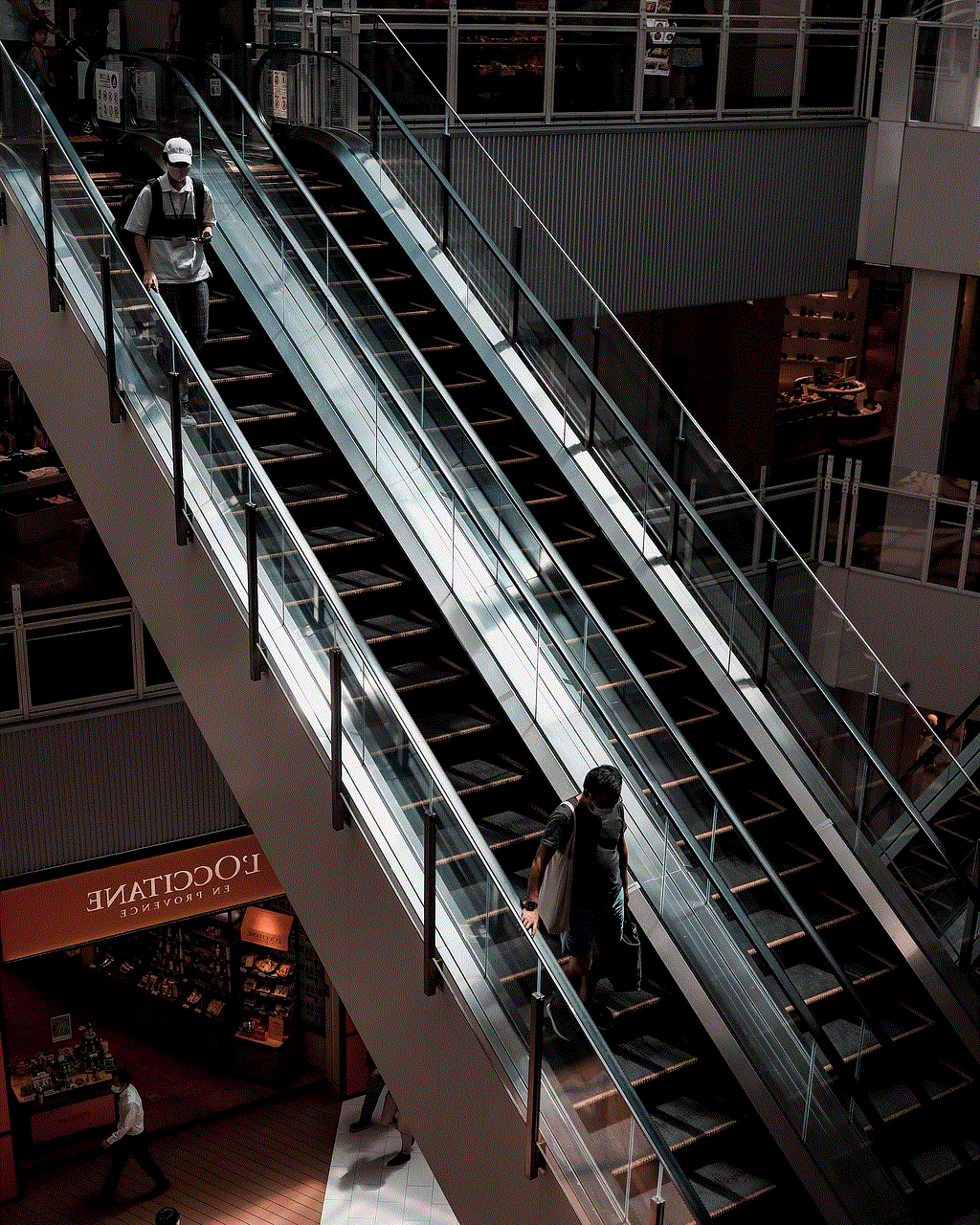
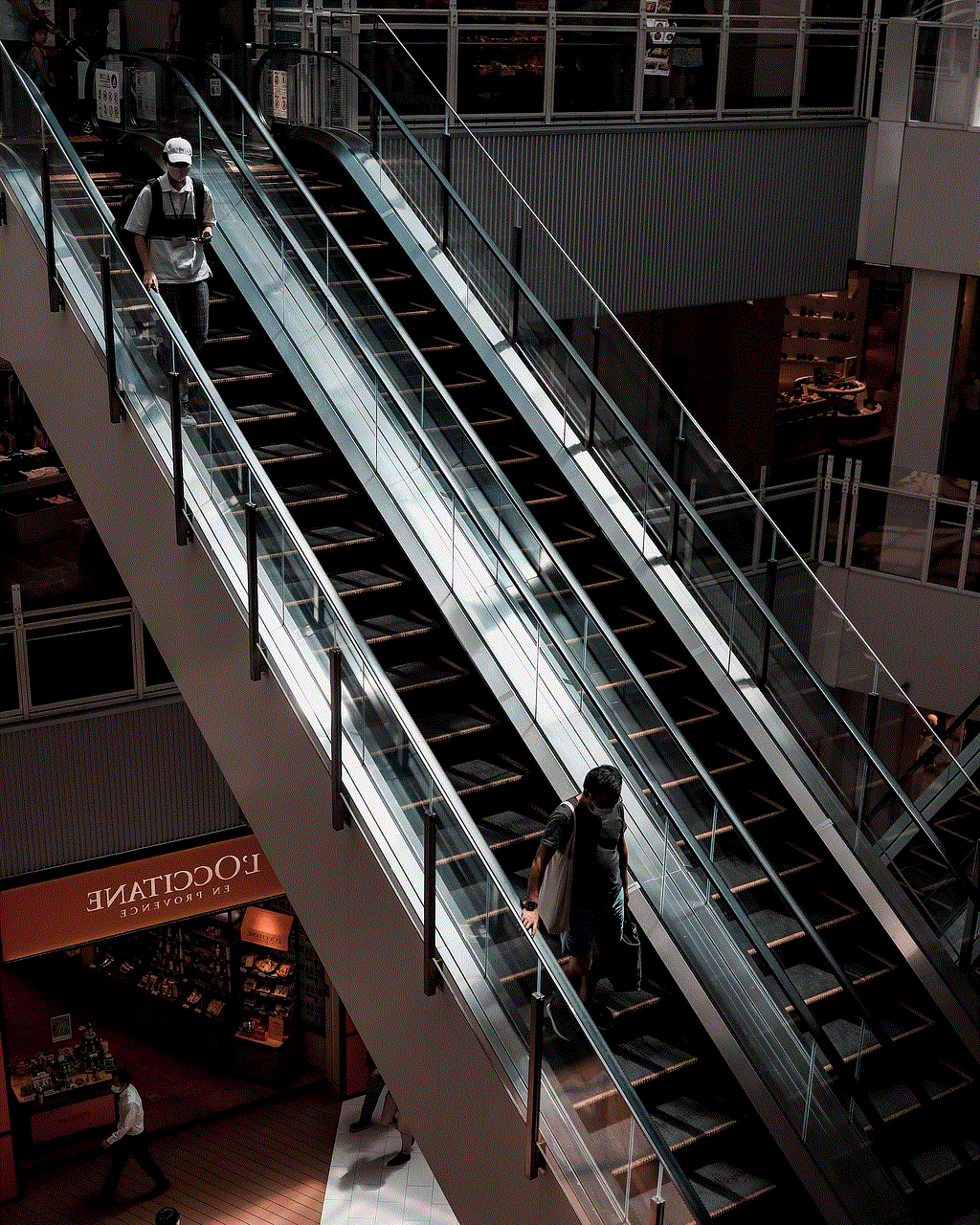
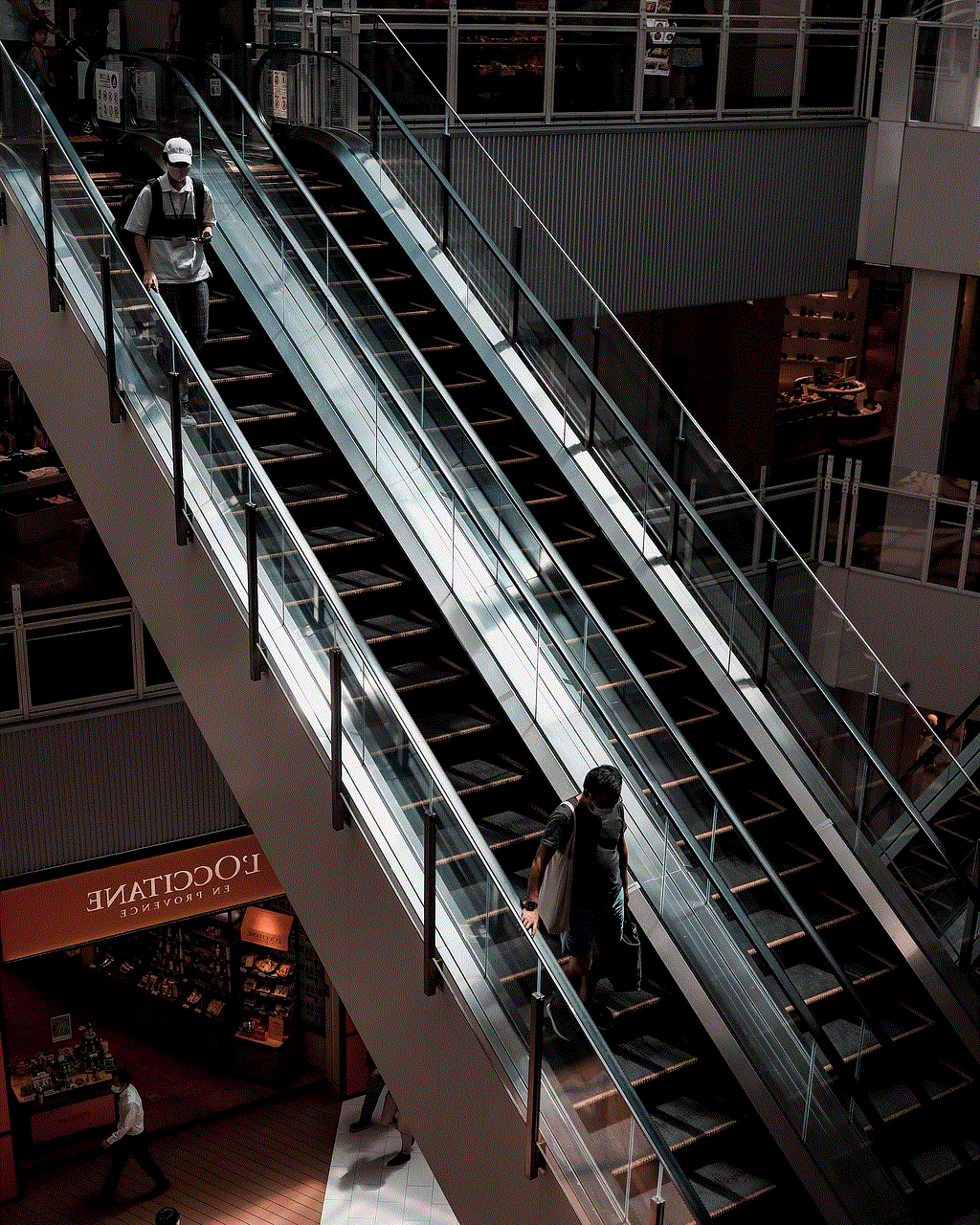
1. Go to Settings > Screen Time on your device.
2. Tap “Change Screen Time Passcode” and select “Forgot Passcode”.
3. You will be prompted to enter your Apple ID and password.
4. Enter the details and follow the on-screen instructions to reset your screen time passcode.
5. Once the passcode is reset, you can go back to Settings > Screen Time and turn it off.
Method 2: Delete Screen Time Passcode Using iCloud
If you have enabled iCloud on your device, you can also delete the screen time passcode remotely. Here’s how to do it:
1. On your computer , go to iCloud.com and log in using your Apple ID and password.
2. Click on “Settings” and select “iCloud Settings”.
3. Scroll down and click on “Manage” next to “Family Sharing”.
4. Select the family member whose screen time passcode you want to delete.
5. Click on “Screen Time” and then click on “Change Screen Time Passcode”.
6. Follow the on-screen instructions to reset the passcode.
Method 3: Use a Third-party Software
If the above methods do not work, you can use a third-party software to delete the screen time passcode. There are several software programs available online that claim to remove the screen time restrictions without a passcode. However, it is essential to be cautious when using such software as they may not be reliable and could harm your device. Make sure to read reviews and do thorough research before using any third-party software.



Method 4: Contact Apple Support
If none of the above methods work, you can contact Apple support for assistance. You will need to provide proof of ownership for the device, such as the original purchase receipt or the device’s serial number. Apple support can reset the screen time passcode for you, but keep in mind that this may take some time, and you may need to provide additional information.
Method 5: Restore Your Device
If you have tried all the methods mentioned above and still cannot delete the screen time passcode, you can restore your device to its factory settings. This will erase all data, including the screen time passcode, and you will need to set up your device as new. Here’s how to do it:
1. Connect your device to a computer and open iTunes.
2. Click on the device icon and select “Summary”.
3. Click on “Restore iPhone” and follow the on-screen instructions.
4. Once the process is complete, set up your device as new.
Preventing the Need to Delete Screen Time Passcode
It is crucial to remember your screen time passcode to avoid the hassle of deleting it. Here are some tips to help you remember your passcode:
1. Use a memorable number combination such as your birthdate or a combination of your favorite numbers.
2. Write it down and keep it in a safe place, such as a password manager or a locked drawer.
3. Set a reminder to change your passcode regularly to prevent forgetting it.
4. Use a passcode that is different from your device’s lock screen passcode to avoid confusion.
5. If you have children, consider using a different passcode for their devices to avoid them changing the settings.
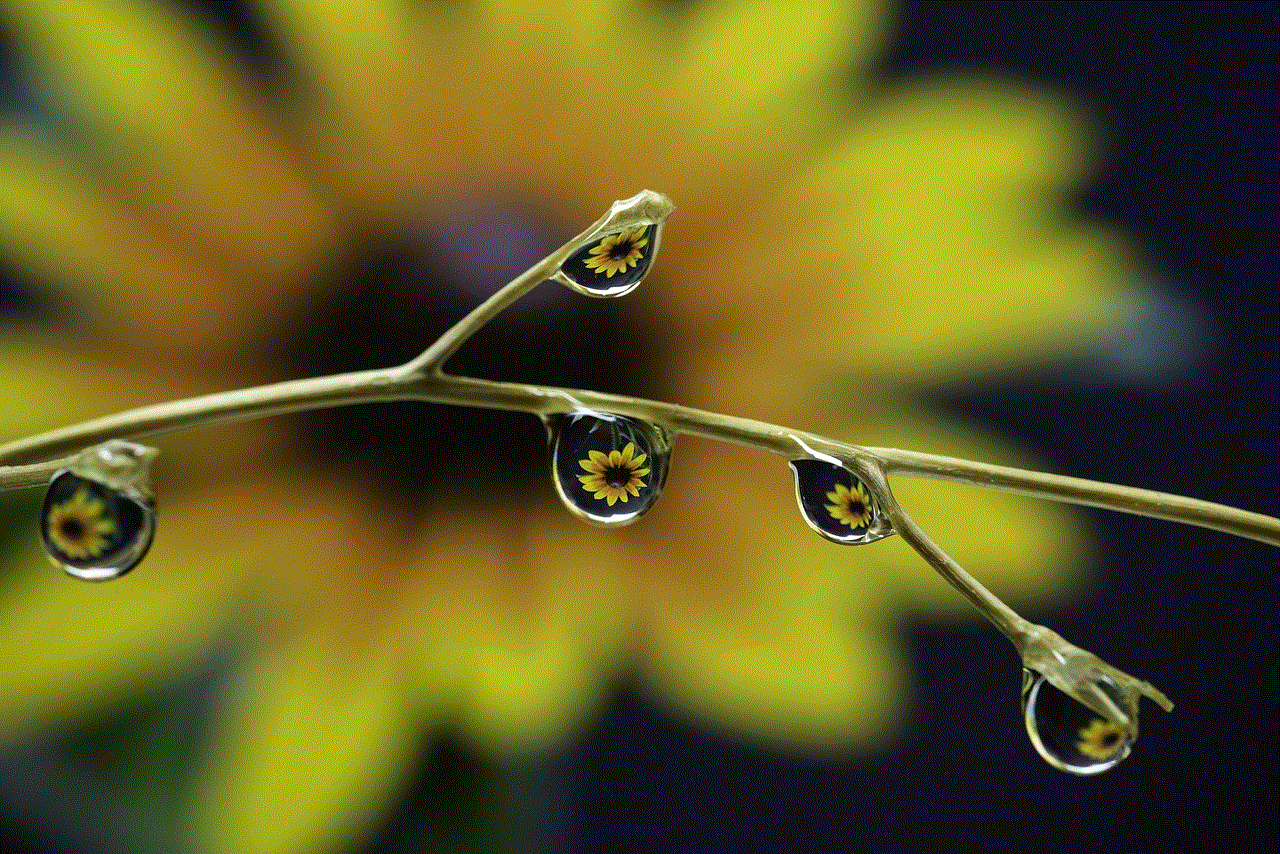
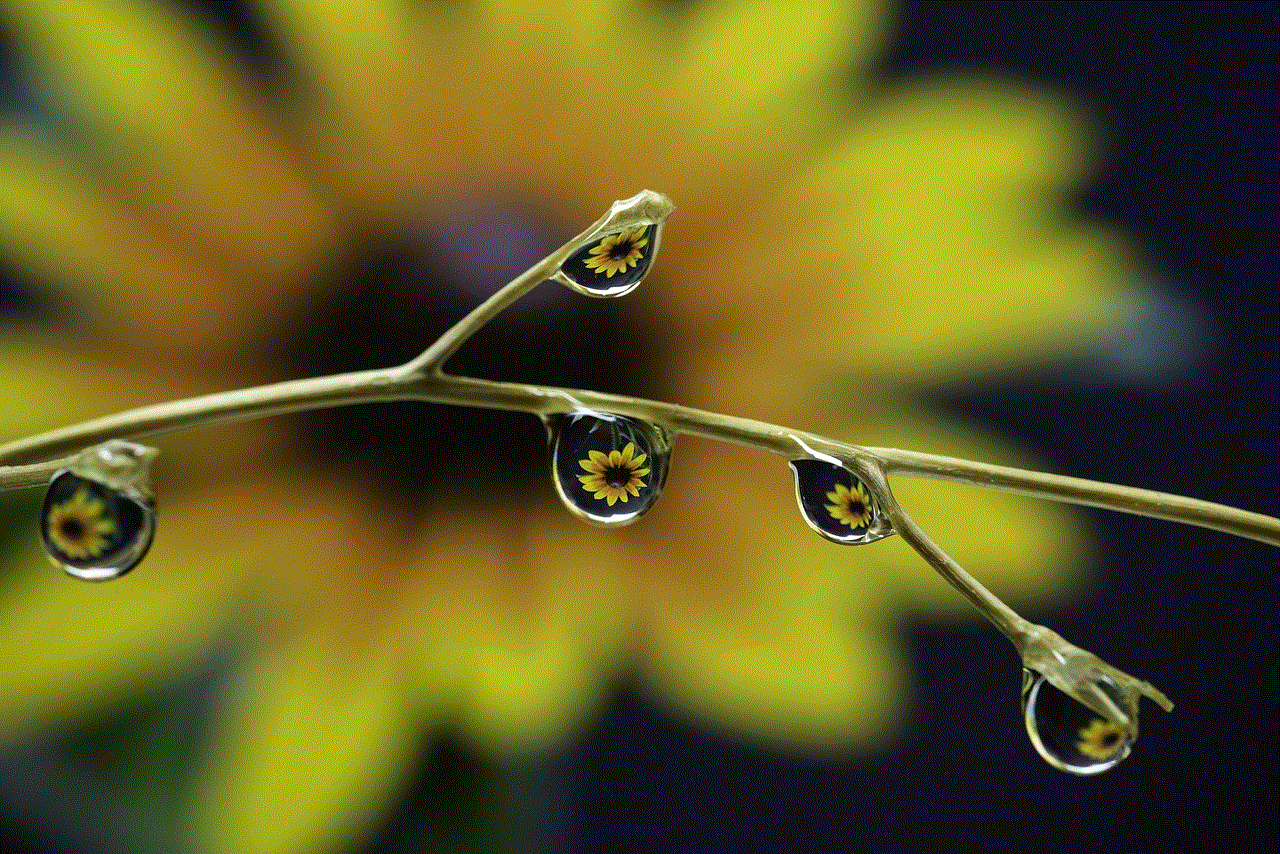
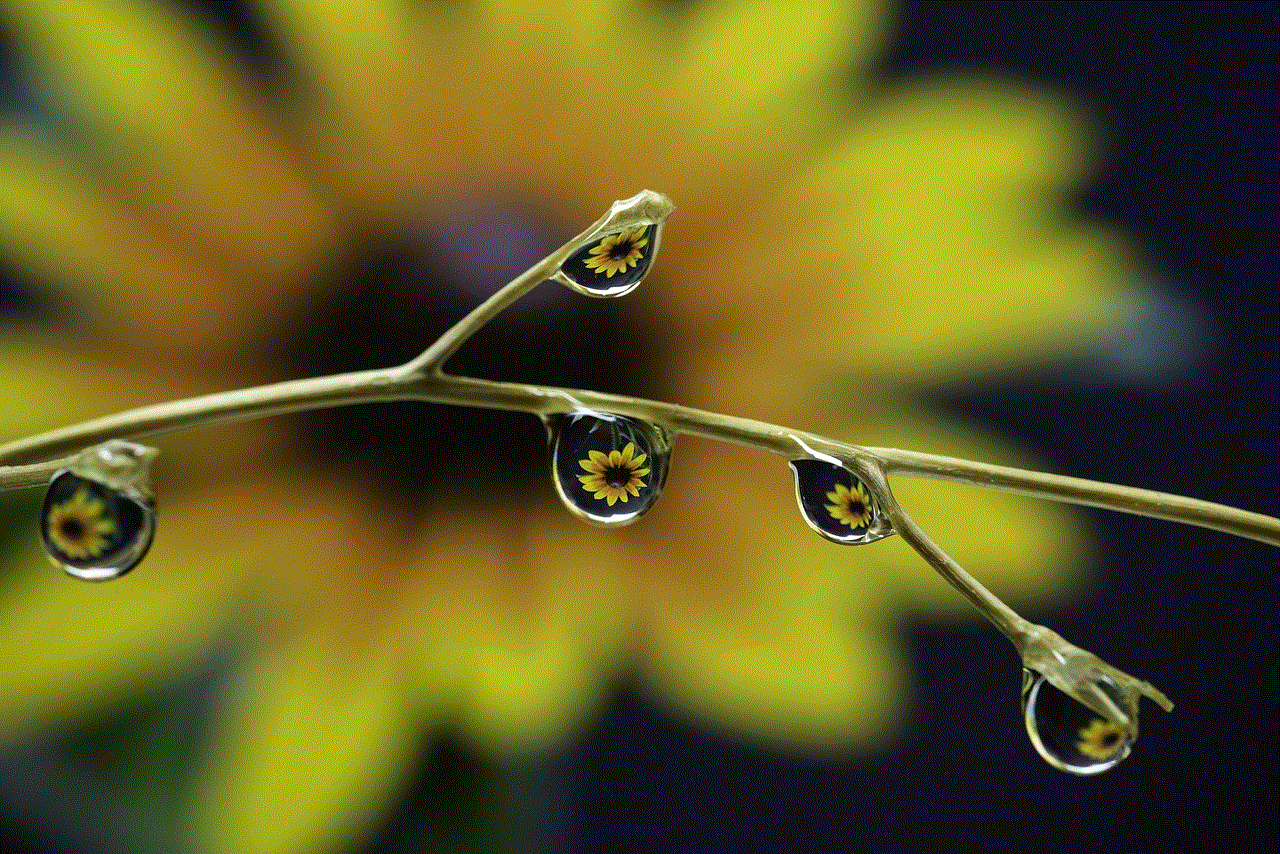
Final Thoughts
Screen time can be a useful tool if managed properly. However, forgetting your screen time passcode can be frustrating, especially if you need to make changes or delete the feature. In this article, we discussed various methods on how to delete screen time without a passcode, such as resetting it using your Apple ID or iCloud, using third-party software, contacting Apple support, or restoring your device. It is essential to remember your passcode to avoid the hassle of deleting it. We also provided some tips to help you remember your passcode, such as using a memorable number combination, writing it down in a safe place, or setting a reminder to change it regularly. We hope this article has been helpful in solving your screen time passcode issue. Remember to use screen time wisely and prioritize your physical and mental well-being.