how to add someone to family sharing steam
# How to Add Someone to Family Sharing on Steam: A Comprehensive Guide
Steam, the popular digital distribution platform for video games, provides a feature known as Family Sharing, which allows users to share their game libraries with family members and friends. This feature is particularly useful for those who want to enjoy a broad variety of games without having to purchase multiple copies. In this article, we will explore how to add someone to Family Sharing on Steam, detailing every step of the process, potential issues, and best practices for making the most of this feature.
## Understanding Family Sharing on Steam
Before delving into the step-by-step process, it’s essential to understand what Family Sharing is and how it works. Launched in 2014, Steam Family Sharing lets users share their game libraries with up to five accounts and on up to ten devices. This means that family members can play games from another user’s library without having to buy them. However, there are some limitations to keep in mind, such as restrictions on simultaneous play and certain games that are not eligible for sharing.
### Benefits of Family Sharing
The primary benefit of Steam Family Sharing is the ability to save money. Instead of purchasing the same game multiple times, family members can access each other’s libraries, which can significantly reduce gaming costs. Moreover, it fosters a sense of community among users, allowing them to share experiences and enjoy games together.
### Limitations of Family Sharing
While Family Sharing is a fantastic feature, it does come with some limitations. Only one user can access a shared library at a time. If one user starts playing a game, any other user trying to access that game will receive a notification that the game is currently in use. Additionally, some games may not be available for sharing due to licensing restrictions, and features like downloadable content (DLC) may not transfer over.
## Step-by-Step Guide to Setting Up Family Sharing
Now that we’ve established what Family Sharing is and its benefits and limitations, let’s dive into the process of adding someone to Family Sharing on Steam.
### Step 1: Enable Steam Guard
Before you can share your library, you need to ensure that Steam Guard is enabled. Steam Guard is a security feature that protects your account from unauthorized access. Here’s how to enable it:
1. Open the Steam client and log into your account.
2. Click on your username in the top right corner and select “Account details.”
3. Under the “Account Security” section, you will see the option for Steam Guard. Click on “Manage Steam Guard Account Security.”
4. Choose to receive Steam Guard codes via email or through the Steam app, and follow the prompts to enable it.
### Step 2: Authorize the Device
Next, you need to authorize the device where the family member will access your library. This requires them to log into their Steam account on your computer . Follow these steps:
1. Have the family member log into their Steam account on your computer .
2. After logging in, they will need to go to the “Settings” menu by clicking on “Steam” in the upper left corner and selecting “Settings.”
3. In the settings menu, click on “Family” on the left sidebar.
4. Check the box that says “Authorize Library Sharing on this computer.”
### Step 3: Sharing Your Library
Now that the device is authorized, you can share your library with the family member. Here’s how:
1. Go back to your Steam client and navigate to the “Settings” menu.
2. Click on “Family” again.
3. You will see a list of accounts that have logged into your computer. Check the box next to the account(s) you want to share your library with.
4. Click “OK” to save your changes.
### Step 4: Accessing Shared Games
Once you have added the family member to your Family Sharing list, they can access your games. Here’s how they can do it:
1. The family member should log into their Steam account on their device.
2. They will see your games in their library, usually under a section labeled “Shared Library.”
3. They can download and play any of the games you have shared, provided that you are not currently playing one of them.
## Troubleshooting Common Issues
While setting up Family Sharing on Steam is generally straightforward, users may encounter some issues along the way. Here are some common problems and their solutions:
### Issue 1: Unable to Authorize Device
If the family member cannot authorize the device, ensure that:
– They are using the correct account.
– You have enabled Steam Guard on your account.
– They are logging into the Steam client on your device, not through a web browser.
### Issue 2: Games Not Visible
If the shared games are not showing up in the family member’s library, check the following:
– Make sure that you have successfully authorized their account in the Family Sharing settings.
– Ensure that the games in question are eligible for sharing (some games are not shareable).
– Confirm that you are not currently playing any games in your library.
### Issue 3: Sharing Errors
If the family member receives an error message when trying to access shared games, consider:
– Checking if you are currently playing any game from your library.
– Confirming that both accounts are in good standing and not banned or restricted.
## Best Practices for Family Sharing
To make the most of Steam Family Sharing, consider the following best practices:
### 1. Communicate With Family Members
Before sharing your library, it’s important to communicate with the family members you are sharing with. Discuss which games you both want to play and establish guidelines to avoid conflicts over game access.
### 2. Keep Your Library Organized
If you are sharing your library with multiple people, keeping your library organized can help everyone locate games more easily. Consider creating categories or collections for different genres.
### 3. Regularly Review Your Shared List
Periodically review the accounts you have shared your library with. If someone no longer needs access, you can easily revoke it in the Family settings.
### 4. Understand the Games
Make sure to familiarize yourself and your family members with the games that can and cannot be shared. This will help manage expectations and avoid confusion.
## Conclusion
Steam Family Sharing is a valuable feature that allows gamers to share their libraries with friends and family, fostering a sense of community and reducing costs. By following the steps outlined in this article, you can easily set up Family Sharing and add someone to your shared library. Remember to communicate with your family members, troubleshoot common issues, and regularly review your sharing settings to ensure a smooth gaming experience. Whether you’re playing solo or enjoying games together, Family Sharing can enhance your gaming journey on Steam. Happy gaming!
change password disney plus
# How to Change Your Password on Disney Plus : A Comprehensive Guide
Disney Plus has quickly become one of the most popular streaming services since its launch in November 2019. With a vast library of movies, TV shows, and original content, it’s no wonder that millions of subscribers enjoy the service. However, like any online platform, there may come a time when you need to change your password for security reasons or simply because you’ve forgotten it. In this article, we will provide a detailed guide on how to change your password on Disney Plus , along with additional tips and insights to enhance your streaming experience.
## Understanding the Importance of Password Security
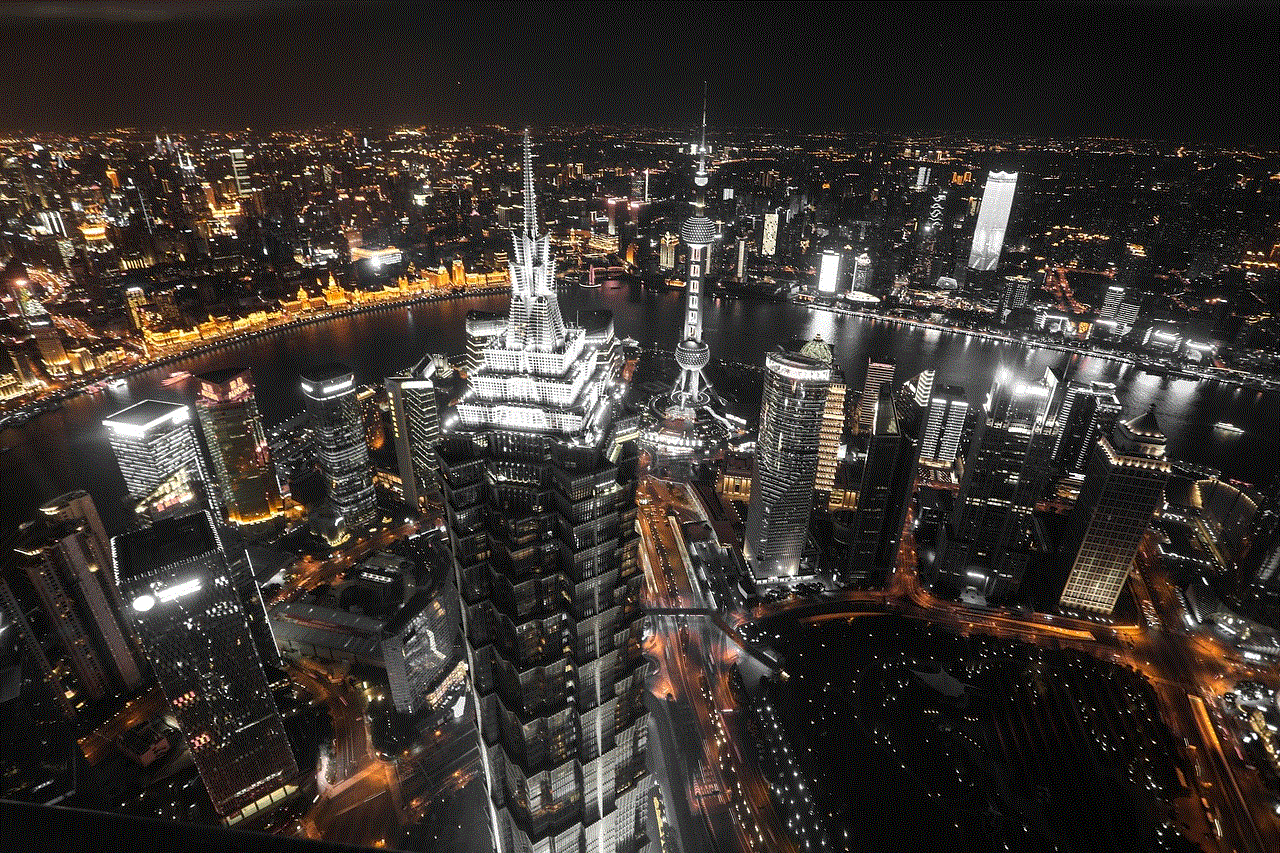
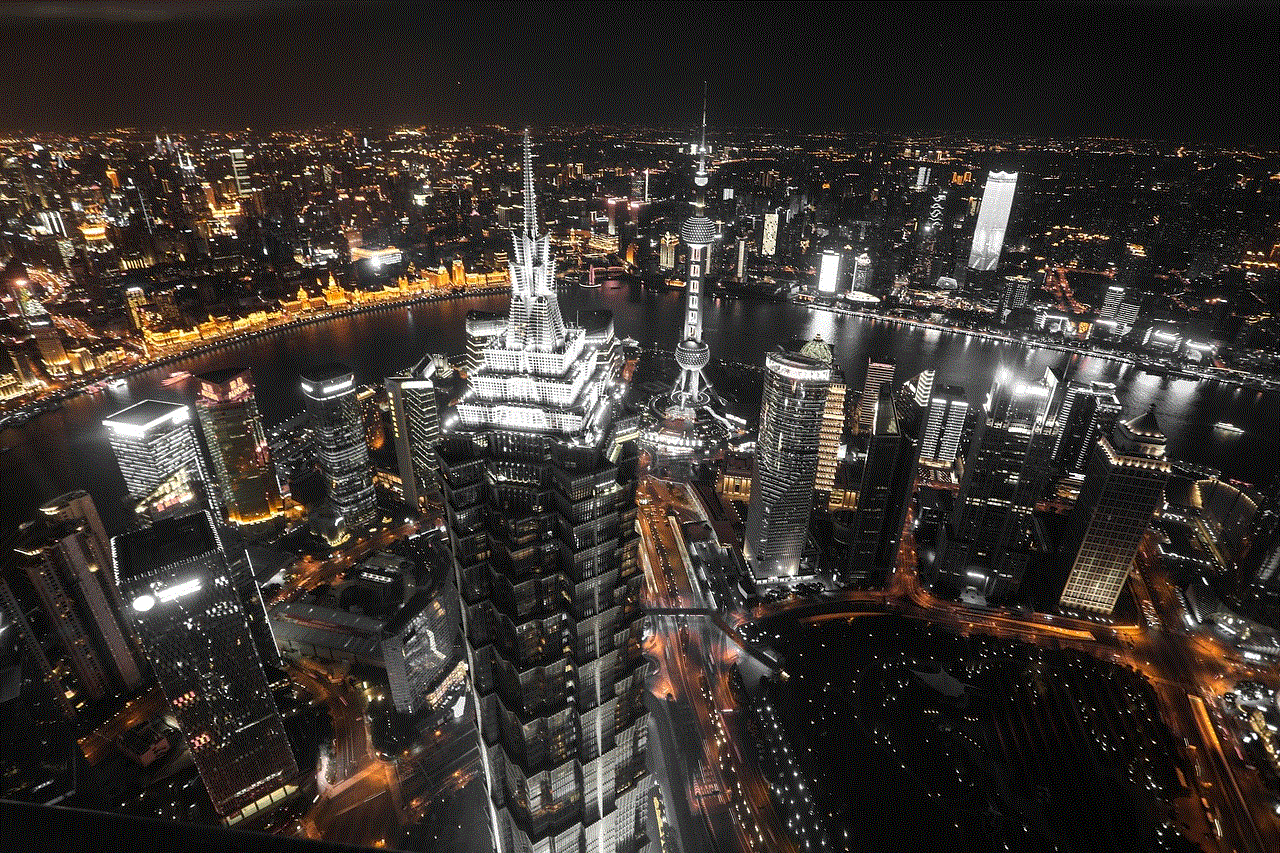
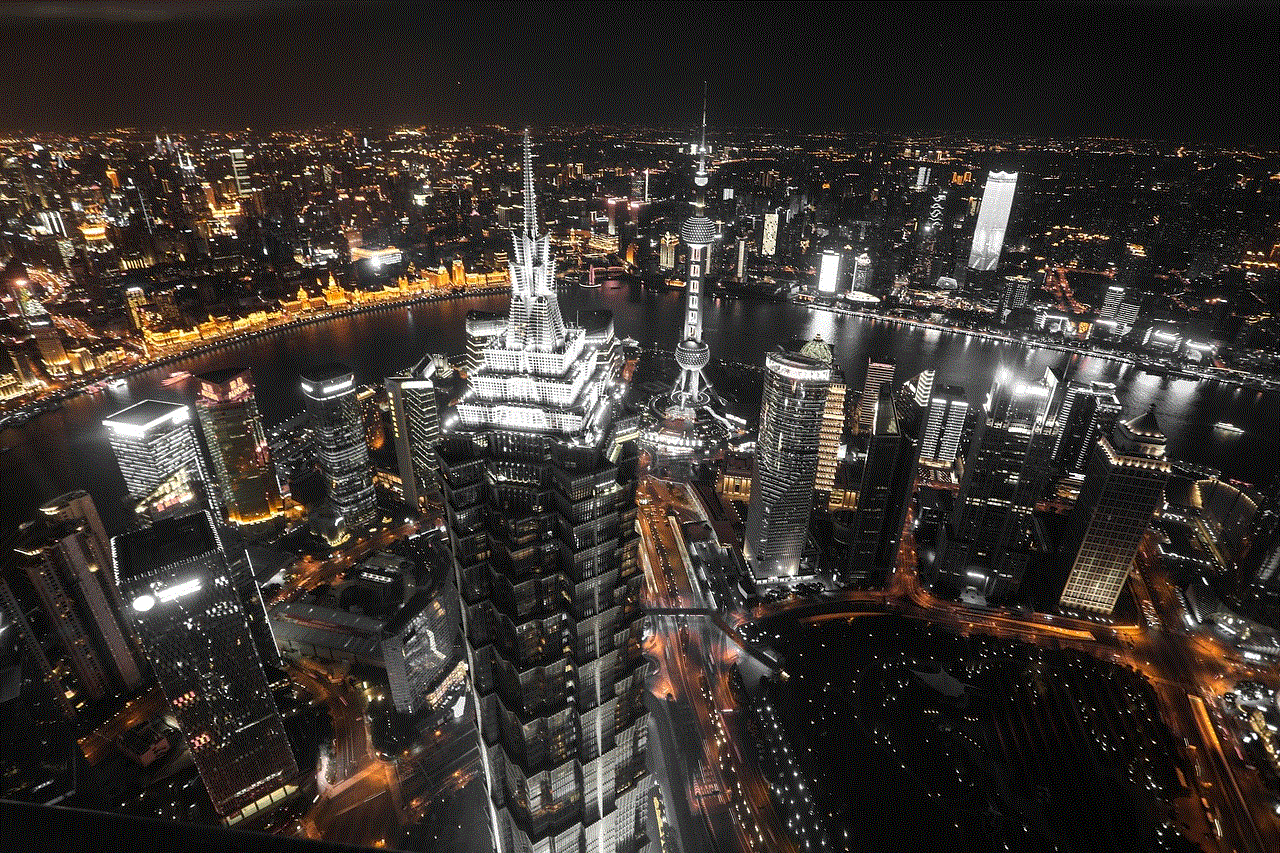
Before we dive into the steps for changing your password, it’s essential to understand why password security is crucial. Passwords act as the first line of defense against unauthorized access to your accounts. In the digital age, where data breaches and hacking attempts are rampant, maintaining strong password hygiene is essential. A weak password can lead to unauthorized access to your Disney Plus account, which can compromise your viewing experience and personal information.
Using a unique and complex password, along with changing it regularly, can significantly reduce the risk of someone gaining access to your account. Moreover, if you share your Disney Plus account with family or friends, it’s even more important to ensure that your password remains secure. Changing your password periodically can help protect your content and personal data.
## When to Change Your Disney Plus Password
There are several scenarios where changing your Disney Plus password is advisable. Here are some common situations in which you should consider updating your password:
1. **Suspected Unauthorized Access**: If you notice unusual activity in your account, such as unexpected watch history or changes to your profile, it’s time to change your password immediately.
2. **Forgotten Password**: If you can’t remember your current password, the only way to regain access is to reset it.
3. **Sharing Your Account**: If you’ve shared your account credentials with someone and no longer wish to grant them access, changing your password is necessary.
4. **Data Breaches**: If Disney Plus or any other service you use has experienced a data breach, it’s wise to change your password.
5. **Routine Security Maintenance**: As a general best practice, consider changing your passwords every few months.
## Step-by-Step Guide to Change Your Disney Plus Password
Changing your Disney Plus password is a straightforward process. Follow the steps below to do it successfully:
### Step 1: Log In to Your Disney Plus Account
1. Open the Disney Plus app on your device or visit the Disney Plus website.
2. Click on the “Log In” button.
3. Enter your email address and current password to access your account.
### Step 2: Access Your Account Settings
1. Once logged in, navigate to your profile icon located in the upper right corner of the screen.
2. Click on your profile icon to reveal a dropdown menu.
3. Select “Account” from the menu options.
### Step 3: Change Your Password
1. In the Account settings, scroll down until you find the “Subscription” section.
2. Look for the “Password” option, which allows you to change your current password.
3. Click on “Change Password.”
### Step 4: Enter Your Current and New Password
1. You will be prompted to enter your current password.
2. Next, enter your new password. Make sure it is strong and unique, ideally containing a mix of uppercase letters, lowercase letters, numbers, and special characters.
3. Confirm your new password by entering it again in the designated field.
### Step 5: Save Changes
1. After entering and confirming your new password, click on the “Save” button to apply the changes.
2. You should receive a confirmation message indicating that your password has been successfully changed.
### Step 6: Log Out and Log Back In
To ensure that your new password is working correctly, log out of your account and then log back in using your new credentials. This step will help verify that the password change was successful.
## Troubleshooting Common Issues



Sometimes, users may encounter issues when trying to change their Disney Plus password. Here are some common problems and solutions:
### Problem 1: Forgotten Password
If you’ve forgotten your password, you can reset it by following these steps:
1. On the login page, click on “Forgot Password?”
2. Enter the email address associated with your Disney Plus account.
3. Check your email for a password reset link and follow the instructions provided in the email.
### Problem 2: Error Messages
If you receive an error message while trying to change your password, ensure that:
– Your current password is entered correctly.
– Your new password meets the minimum requirements for complexity.
– You are not using the same password as your current one.
### Problem 3: Account Locked
If you attempt to log in multiple times with the wrong password, your account may become temporarily locked for security reasons. If this happens, try again after a short period or reset your password using the “Forgot Password?” option.
## Best Practices for Creating a Strong Password
Creating a strong password is critical for ensuring the security of your Disney Plus account. Here are some tips for developing a robust password:
1. **Use a Combination of Characters**: Mix uppercase letters, lowercase letters, numbers, and special characters to create a complex password.
2. **Avoid Common Words**: Don’t use easily guessable information such as your name, birthday, or common words.
3. **Make It Long**: Aim for a password that is at least 12 characters long. The longer the password, the harder it is to crack.
4. **Use Passphrases**: Consider using a passphrase, which is a series of random words combined into a sentence. This can be easier to remember and still secure.
5. **Utilize Password Managers**: If you struggle to keep track of multiple passwords, consider using a password manager to securely store and generate complex passwords.
## Keeping Your Disney Plus Account Secure
In addition to changing your password regularly, there are other measures you can take to enhance the security of your Disney Plus account:
### Enable Two-Factor Authentication
Although Disney Plus currently does not offer two-factor authentication (2FA), staying informed about updates is essential. If they introduce this feature in the future, enabling 2FA can provide an extra layer of security by requiring a second form of verification, such as a text message or authentication app.
### Monitor Account Activity
Regularly check your account activity to ensure that there are no unauthorized changes or unfamiliar devices logged in. If you notice anything suspicious, change your password immediately.
### Log Out of Devices
If you use multiple devices to access Disney Plus, make it a habit to log out after each session, especially on shared or public devices. This practice can help prevent unauthorized access.
### Update Your Email Password
Since your Disney Plus account is linked to your email, ensuring that your email account has a strong password and is secure is equally important. This can help prevent hackers from resetting your Disney Plus password through your email.
## Conclusion



Changing your Disney Plus password is a simple yet essential task that helps protect your account from unauthorized access. By following the steps outlined in this guide, you can easily update your password whenever necessary. Remember to prioritize password security by creating strong, unique passwords and changing them regularly. Additionally, stay vigilant about your account activity and implement other security measures to ensure a safe streaming experience.
With a little diligence, you can enjoy all the magical content Disney Plus has to offer without worrying about the security of your account. Whether you’re watching the latest Marvel series, classic Disney films, or exciting new documentaries, a secure account enhances your overall experience, allowing you to dive into the world of entertainment worry-free. Happy streaming!