how to stop spam texts on android
As the use of mobile devices continues to increase, so does the problem of spam texts on Android phones. These unwanted, unsolicited messages can range from annoying to malicious, and can significantly disrupt the user experience. Whether it is a promotional message, a phishing attempt, or a scam, spam texts can be a major annoyance and a potential threat to privacy and security.
If you are tired of constantly receiving spam texts on your Android device, you are not alone. The good news is that there are several ways to stop spam texts on Android. In this comprehensive guide, we will discuss the various methods and strategies you can use to put an end to spam texts and keep your device safe and secure.
Before we dive into the solutions, let’s define what spam texts are. Spam texts, also known as SMS spam or text spam, are unwanted messages sent to a mobile device without the recipient’s consent. These messages can be in the form of promotions, scams, or phishing attempts. They can also contain links to malicious websites or apps, which can compromise the security of your device and personal information.
Spam texts can come from various sources, including telemarketers, scammers, and even legitimate companies. They are usually sent in bulk to a large number of recipients, hoping that some of them will respond or click on the links provided. This is a cheap and effective way for scammers and marketers to reach a large audience, which is why spam texts have become a prevalent issue for Android users.
Now that we have a better understanding of what spam texts are, let’s explore the different ways to stop them on Android.
1. Block the Sender
The first and most straightforward solution to stop spam texts is to block the sender. Android devices have a built-in feature that allows you to block text messages from specific numbers. To block a number, open the message and tap on the three dots in the top right corner. Then, select “Block number” from the menu and confirm your selection. This will prevent any messages from that number from reaching your device.
However, this method is only effective if the spam texts come from a specific number. If the messages are coming from different numbers, you will have to block each one individually, which can be time-consuming and impractical.
2. Use a Third-Party App
If you are receiving a lot of spam texts from different numbers, using a third-party app to block them might be a better solution. There are several apps available on the Google Play Store that can help you block spam texts and calls. Some popular options include Truecaller, Hiya, and Mr. Number. These apps use a global database of known spam numbers to automatically block them from reaching your device.
Additionally, some of these apps also allow you to manually add numbers to the blocklist and customize the level of filtering. They can also provide information about unknown numbers, so you can decide whether to answer the call or not. However, keep in mind that these apps might require access to your contacts and other personal information to work effectively, so make sure to read the privacy policy before downloading any app.
3. Report the Spam Texts
Another way to tackle spam texts is to report them to your mobile carrier. Most carriers have a dedicated team to handle spam complaints, and they take them seriously. You can forward the spam text to your carrier’s spam reporting number, which can be found on their website or by contacting customer service.
By reporting the spam texts to your carrier, you not only protect yourself but also help prevent other users from receiving the same messages. The carrier can block the number and take necessary action against the sender.
4. Use the Built-in Spam Filter
Android devices come with a built-in spam filter that can help you identify and block spam texts. This feature uses Google’s machine learning algorithms to analyze messages and identify potential spam. If a message is marked as spam, it will be automatically moved to the spam folder, and you will not receive any notifications for it.
To enable this feature, open the Messages app, tap on the three dots in the top right corner, and select “Settings.” Then, go to “Spam protection” and toggle on the switch next to “Enable spam protection.” You can also customize the level of filtering by going to “Advanced” and selecting your preferred option.
5. Do Not Respond
One of the most important things to remember when dealing with spam texts is to not respond to them. Responding to spam texts confirms to the sender that your number is active, which can lead to more spam messages. Additionally, some spam texts might ask you to reply with certain keywords or click on links, which can be a way for scammers to collect your personal information or install malware on your device.
If you receive a spam text, simply delete it without responding. This will also prevent any further harassment from the sender.
6. Be Cautious of Unknown Links
Spam texts often contain links to malicious websites or apps. These links can lead to various scams, such as phishing attempts, fake surveys, or malware downloads. Therefore, it is crucial to be cautious when clicking on links from unknown sources.
If you receive a text with a link, do not click on it unless you are sure about the sender’s authenticity. If you are unsure, you can use a link checker tool or a security app to scan the link before opening it. You can also manually type the URL in a web browser to avoid clicking on suspicious links.
7. Opt-Out of Promotional Messages
Some spam texts are promotional messages from legitimate companies. While these messages are not harmful, they can be a nuisance and clutter your inbox. Fortunately, most companies provide an option to opt-out of promotional messages. You can usually find this option at the bottom of the message or by contacting the company’s customer service.
Opting-out of promotional messages will not only stop the spam texts, but it will also reduce the number of unwanted messages you receive in the future.
8. Use a Spam Text Filtering App
If you are constantly bombarded with spam texts, you might want to consider using a spam text filtering app. These apps use advanced algorithms to detect and block spam texts, and some of them even offer additional features such as call blocking and phishing protection.
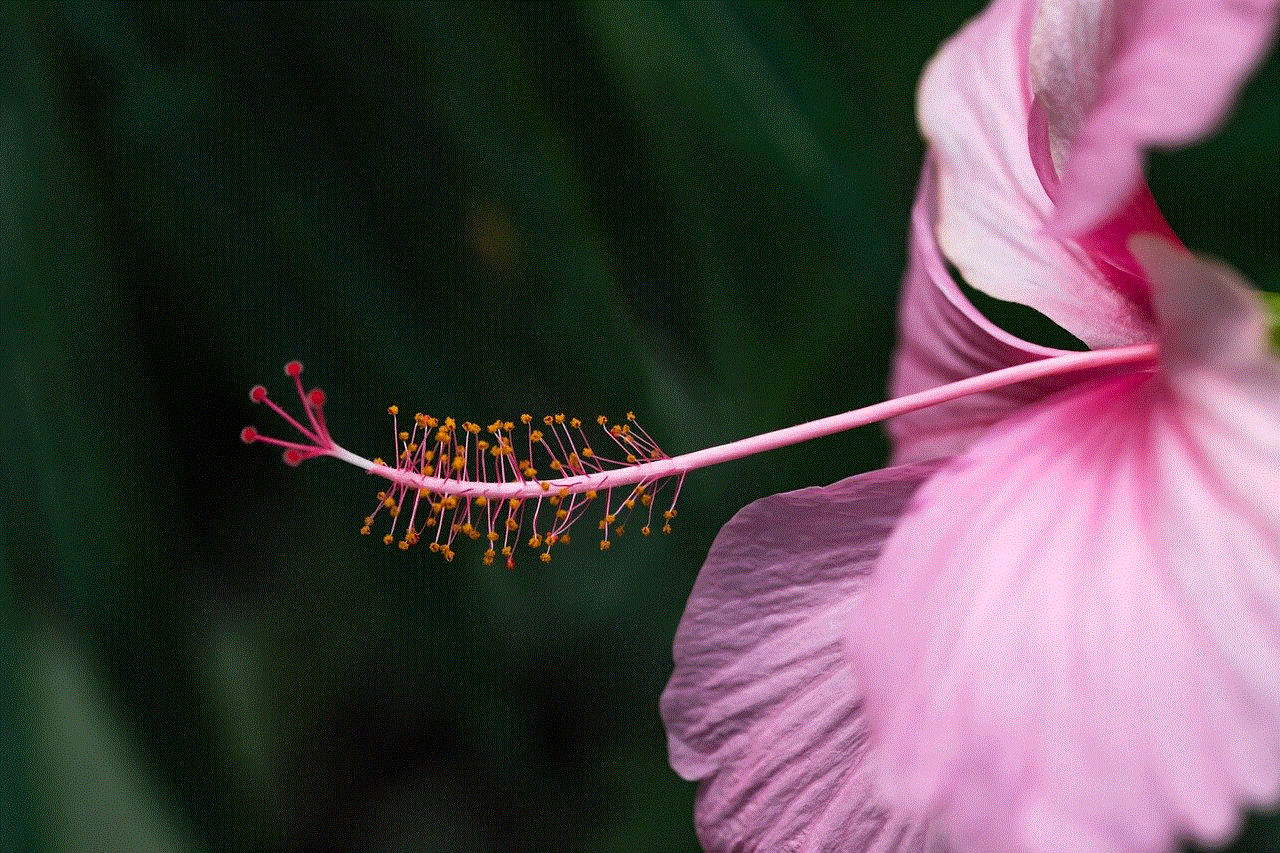
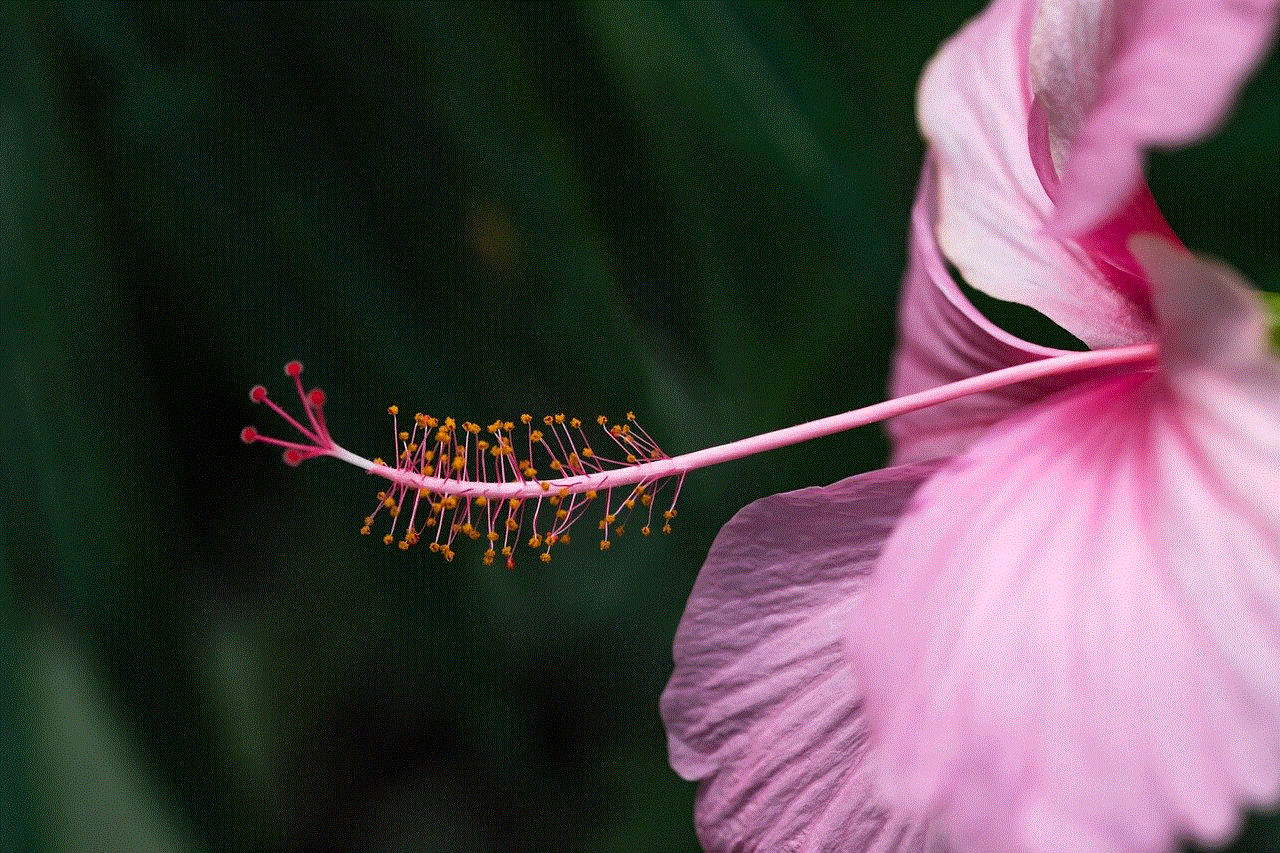
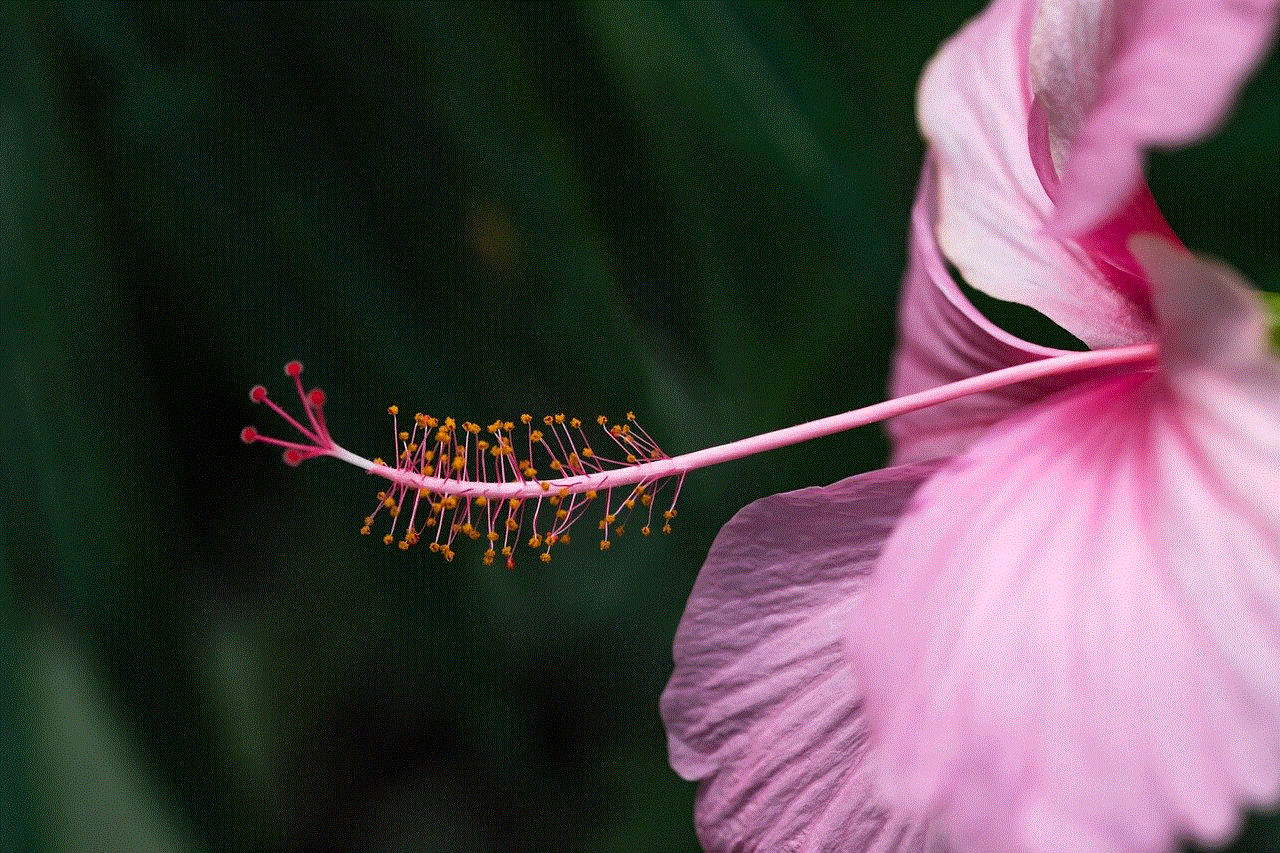
One of the popular apps in this category is SMS Shield, which uses artificial intelligence to learn and block spam texts. It also has a user-friendly interface and customizable filters to fit your needs.
9. Keep Your Device Updated
Keeping your device updated is essential to protect it from security threats, including spam texts. Manufacturers regularly release software updates that fix known vulnerabilities and improve the overall security of the device. Therefore, make sure to update your device’s operating system and apps regularly to stay protected from the latest threats.
10. Be Mindful of Sharing Your Number
Last but not least, be mindful of sharing your phone number with unknown sources. When providing your number online, make sure to read the privacy policy and terms of service carefully to avoid any unwanted messages. Additionally, avoid posting your number on public forums or social media platforms, as this makes it easier for scammers to find and target you.
In conclusion, spam texts can be a significant annoyance and a potential threat to your privacy and security. However, by following the methods and strategies mentioned above, you can effectively stop spam texts on your Android device and enjoy a safer and more enjoyable mobile experience. Remember to always stay vigilant and cautious when it comes to unknown messages and links, and keep your device updated to stay protected from the latest threats.
snapchat last active wrong
Snapchat has revolutionized the way we communicate and share our lives with others. With its unique features such as disappearing messages and filters, it has become one of the most popular social media platforms in recent years. However, one issue that users have been facing is the incorrect display of their last active status on the app. Many have reported that the app shows them as active even when they are not using it. This issue has caused a lot of confusion and frustration among users, and in this article, we will explore the reasons behind this problem and possible solutions.
Firstly, it is important to understand how Snapchat determines a user’s last active status. When a user opens the app, their friends can see a green dot next to their name, indicating that they are active. This green dot disappears after a certain period of inactivity, usually 1-2 hours. However, many users have reported that the green dot remains even when they haven’t used the app for a long time. This can create misunderstandings between friends and even cause trust issues in relationships.
One of the main reasons for this issue is the app’s background refresh feature. Snapchat uses this feature to keep the app running in the background and deliver notifications to users. This means that even if a user has not opened the app, it may still be active in the background, leading to the incorrect display of their last active status. This issue is more prevalent on iOS devices as compared to Android devices, as iOS has more strict background refresh settings.
Another reason for the wrong last active status on Snapchat could be a glitch in the app itself. As with any technology, bugs and glitches are bound to happen, and Snapchat is no exception. The app may sometimes fail to update a user’s last active status, causing it to remain active even when the user has not opened the app in a while. This can be frustrating for users who rely on the app’s last active status to determine if their friends are available to chat.
Moreover, some users have also reported that their last active status is displayed incorrectly when they are using other apps on their phone. For example, if a user is watching a video on YouTube or scrolling through Instagram , Snapchat may still show them as active. This is because the app may be running in the background, even when the user is not actively using it. This can be a privacy concern for users who do not want their friends to know when they are using other apps.
One of the most concerning issues with the wrong last active status on Snapchat is the impact it can have on relationships. Many users have reported arguments with their partners due to the app showing them as active when they are not. This can create doubts and mistrust, leading to unnecessary conflicts. Moreover, some users have also reported being accused of ignoring their friends or partners due to the app’s incorrect display of their last active status. This can cause strain in relationships and even lead to the breakdown of friendships.
So, what can be done to fix this issue? The first step is to check the app’s background refresh settings on your device. If you are an iOS user, go to Settings > General > Background App Refresh and toggle off the switch for Snapchat. This will prevent the app from running in the background and potentially displaying an incorrect last active status. Android users can go to Settings > Apps > Snapchat > Battery and select “Don’t optimize.” This will allow the app to run in the background without any restrictions.
Another solution is to log out of the app when you are not using it. This will ensure that the app is not running in the background, and your last active status will be accurate. However, this may not be a feasible solution for many users, as they may want to receive notifications from the app even when they are not using it actively.
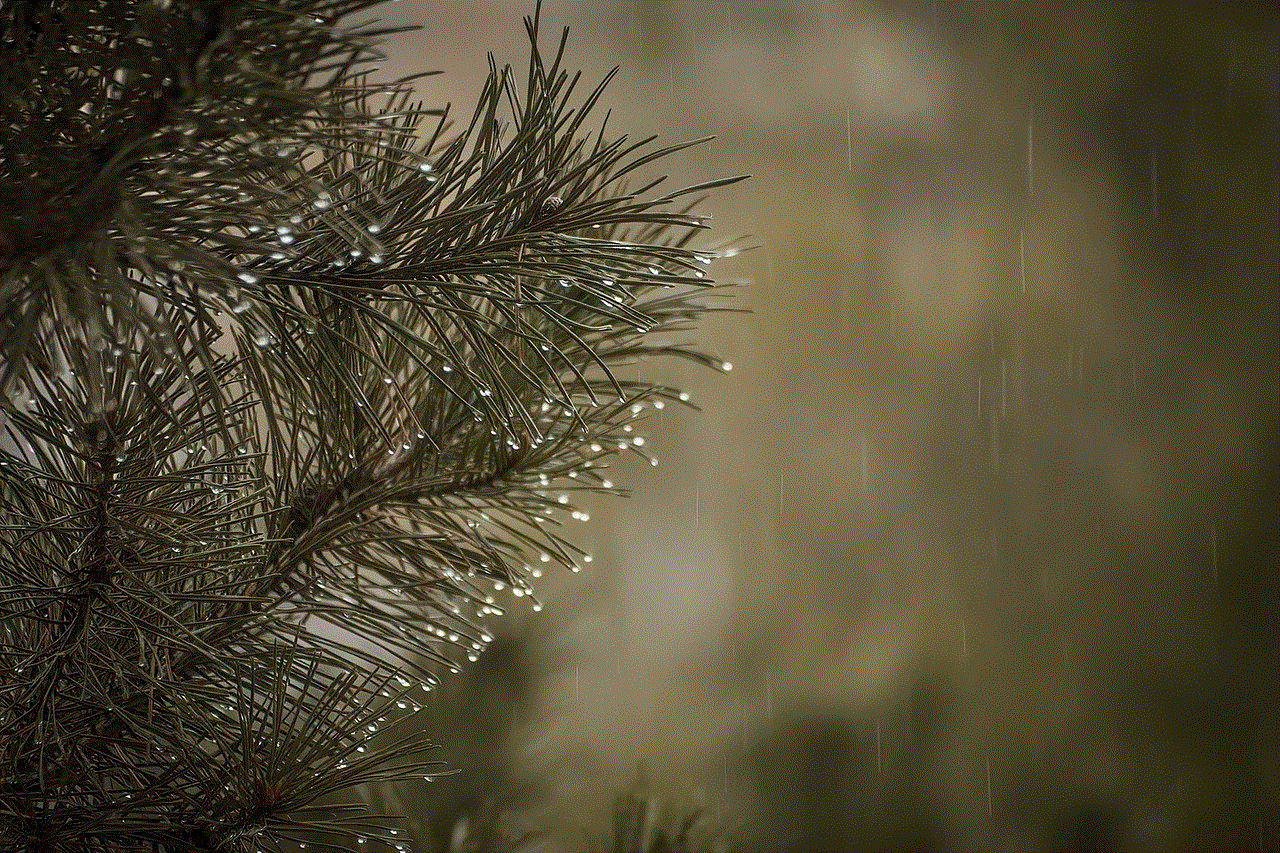
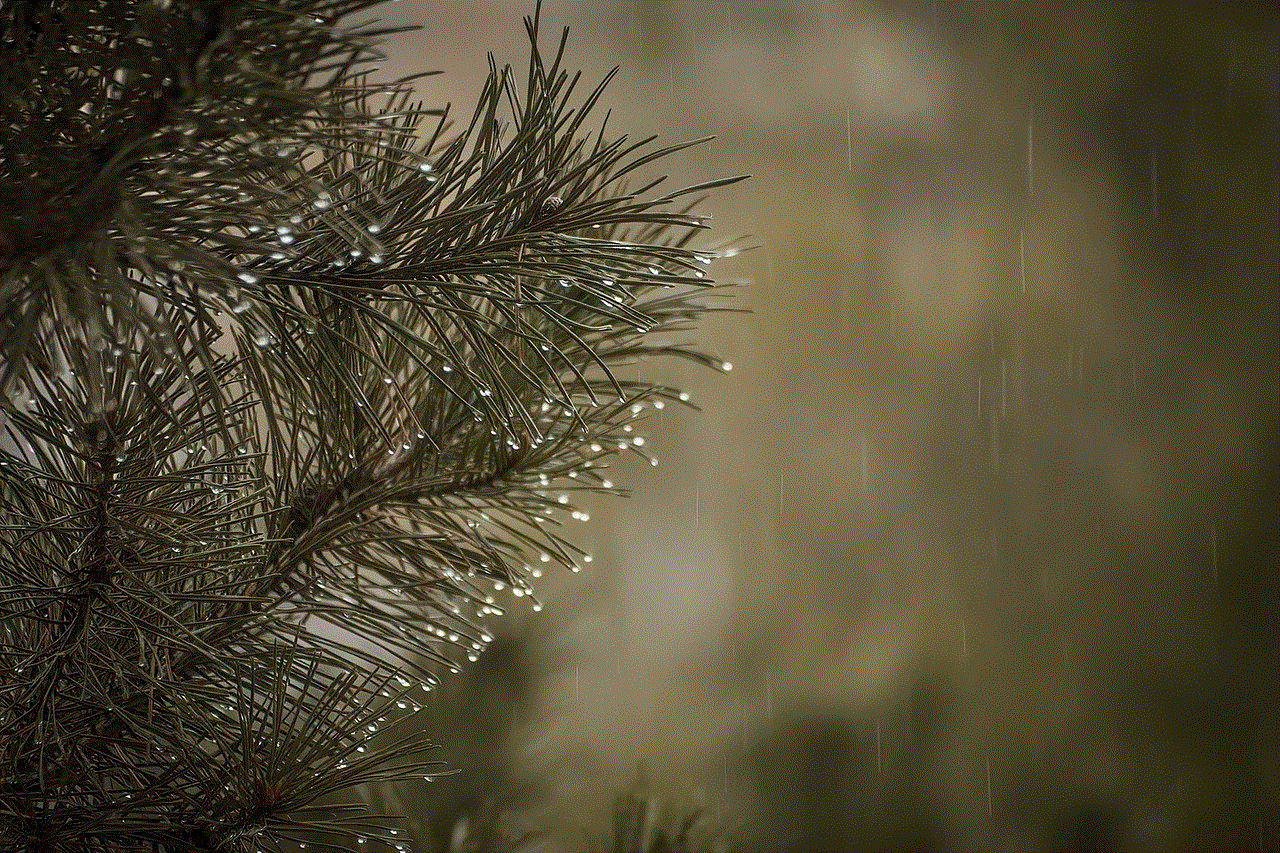
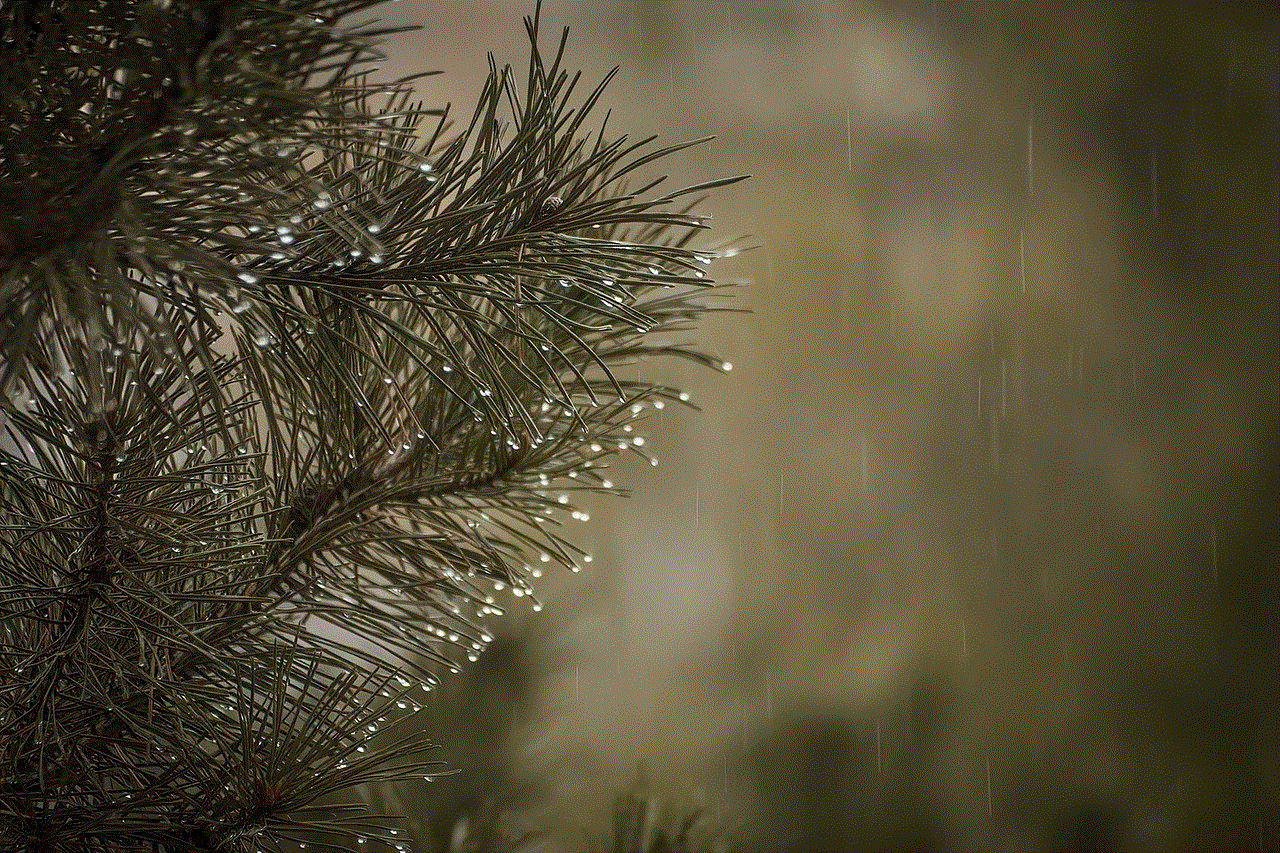
If the issue persists even after trying the above solutions, it is best to contact Snapchat’s customer support. You can report the issue to them and provide details such as your device type, operating system, and a screenshot of the incorrect last active status. Snapchat’s support team is usually quick to respond and may provide a solution to fix the issue.
In conclusion, the wrong last active status on Snapchat can be a frustrating problem for users, causing misunderstandings and trust issues. The app’s background refresh feature and glitches can lead to the incorrect display of a user’s last active status. Users can try turning off the app’s background refresh or logging out when not using the app to fix this issue. However, if the issue persists, it is best to contact Snapchat’s customer support for assistance. We hope that the app’s developers will work towards fixing this issue to provide a better user experience for its millions of users worldwide.