how to delete safari history on iphone
Safari is a popular web browser developed by Apple Inc. and is the default browser for all iOS devices, including iPhones. Like any other web browser, Safari keeps a record of your browsing history, which includes the websites you have visited, how many times you have visited them, and the time and date of your visits. While this feature can be helpful in remembering the websites you have visited, it also raises privacy concerns for some users. In this article, we will discuss how to delete Safari history on iPhone and the reasons why you may want to do so.
Reasons to Delete Safari History on iPhone
There are several reasons why you may want to delete your Safari history on your iPhone. The most common reason is to protect your privacy. If you share your iPhone with someone else, they can easily access your browsing history and see the websites you have visited. Deleting your Safari history ensures that your browsing habits remain private.
Another reason to delete Safari history is to free up storage space on your iPhone. Every time you visit a website, Safari stores data in its cache, which helps the website to load faster the next time you visit it. However, over time, this cache can accumulate and take up a significant amount of storage space on your iPhone. Deleting your Safari history can help free up this space, which can be especially helpful if you have a low storage capacity on your device.
Moreover, deleting Safari history can also improve the performance of your iPhone. As mentioned earlier, Safari stores data in its cache to make websites load faster. However, if the cache becomes too large, it can actually slow down the loading of websites. By deleting your Safari history, you are essentially clearing your cache, which can result in faster loading times for websites.
Ways to Delete Safari History on iPhone
Now that we have discussed the reasons why you may want to delete your Safari history, let’s take a look at the different ways you can do so on your iPhone.
1. Delete Individual Websites from Safari History
If you want to delete specific websites from your Safari history, you can do so by following these steps:
Step 1: Open the Safari browser on your iPhone.
Step 2: Tap on the bookmarks icon at the bottom of the screen, which looks like an open book.
Step 3: Tap on the clock icon, which is located in the top left corner of the screen. This will take you to your browsing history.
Step 4: Swipe left on the website you want to delete from your history.
Step 5: Tap on the “Delete” button to remove the website from your Safari history.
2. Clear All Safari History on iPhone
If you want to delete your entire Safari history, you can do so by following these steps:
Step 1: Open the Settings app on your iPhone.
Step 2: Scroll down and tap on “Safari.”
Step 3: Scroll down to the bottom of the screen and tap on “Clear History and Website Data.”
Step 4: Tap on “Clear History and Data” to confirm.
3. Use Private Browsing Mode on Safari
Another way to prevent Safari from saving your browsing history is by using the Private Browsing mode. When in this mode, Safari will not save your browsing history, cookies, or other website data. To enable Private Browsing, follow these steps:
Step 1: Open the Safari browser on your iPhone.
Step 2: Tap on the tabs icon at the bottom of the screen, which looks like two overlapping squares.
Step 3: Tap on “Private” from the options at the bottom of the screen.
Step 4: A new Private Browsing tab will open, and you can browse without worrying about your history being saved.
4. Use Third-Party Apps
If you are concerned about your privacy and want to ensure that your browsing history is not being tracked, you can use third-party apps that offer private browsing modes. These apps usually have additional features, such as ad-blocking and tracking protection, that can further enhance your online privacy.
5. Use a Different Browser
If you are not satisfied with the privacy options offered by Safari, you can always use a different browser on your iPhone. There are several alternatives available on the App Store, such as Google Chrome, Mozilla Firefox, and microsoft -parental-controls-guide”>Microsoft Edge. These browsers offer similar features to Safari, but with more privacy options.
6. Use Restrictions
If you want to prevent someone else from accessing your browsing history on your iPhone, you can use the “Restrictions” feature. This feature allows you to restrict access to certain apps and features on your device, including Safari. To enable restrictions, follow these steps:
Step 1: Open the Settings app on your iPhone.
Step 2: Tap on “Screen Time.”
Step 3: Tap on “Content & Privacy Restrictions.”
Step 4: Tap on “Content Restrictions.”
Step 5: Scroll down and tap on “Web Content.”
Step 6: Select “Limit Adult Websites” or “Allowed Websites Only.”
You can also customize the “Allowed Websites” list to include only the websites you want to allow access to.
7. Use a VPN
A VPN (Virtual Private Network) is a service that encrypts your internet traffic and routes it through a secure server, making it difficult for anyone to track your online activities. By using a VPN, you can protect your privacy and prevent your browsing history from being tracked.
8. Use Private Search Engines
Search engines like Google and Bing track your searches and store this data to show you targeted ads. If you want to prevent your search history from being saved, you can use private search engines like DuckDuckGo, which do not track your searches or store your data.
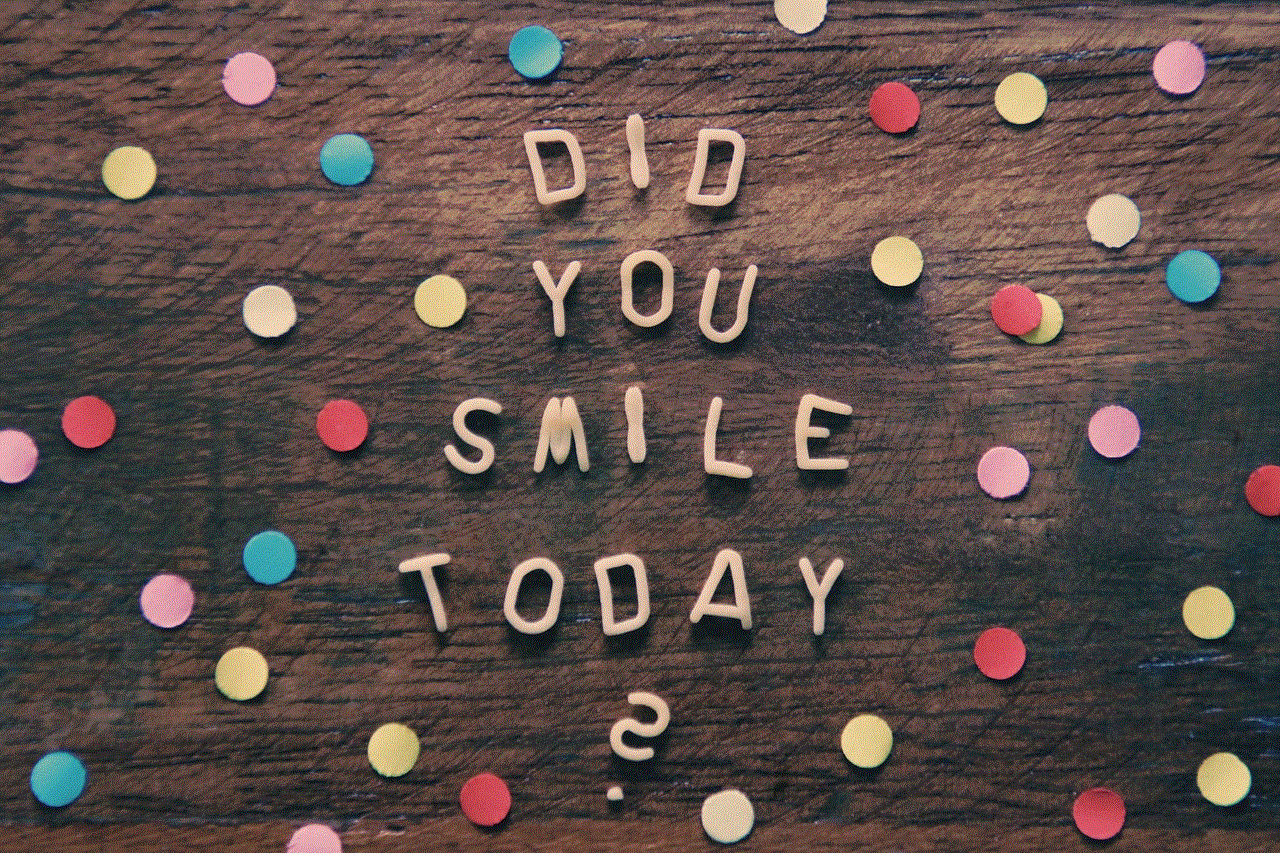
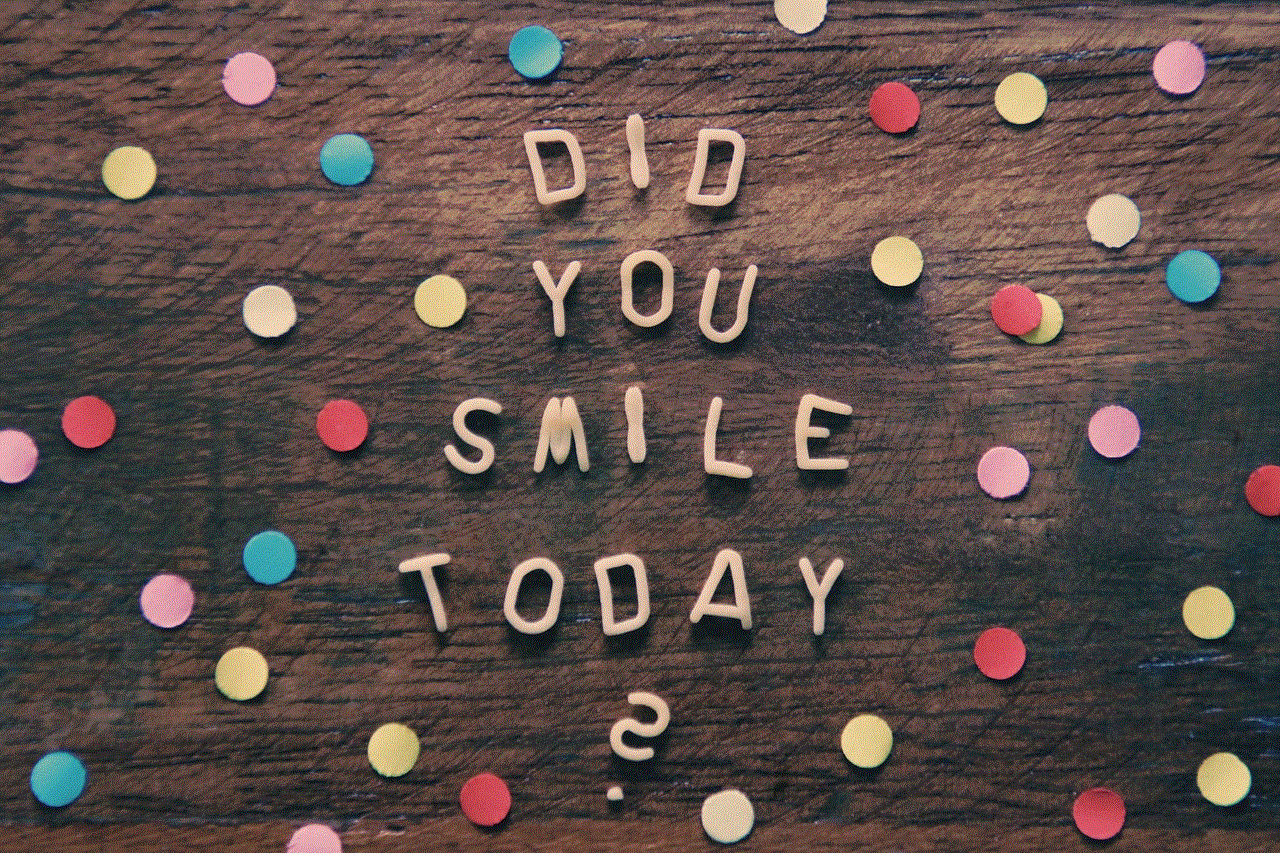
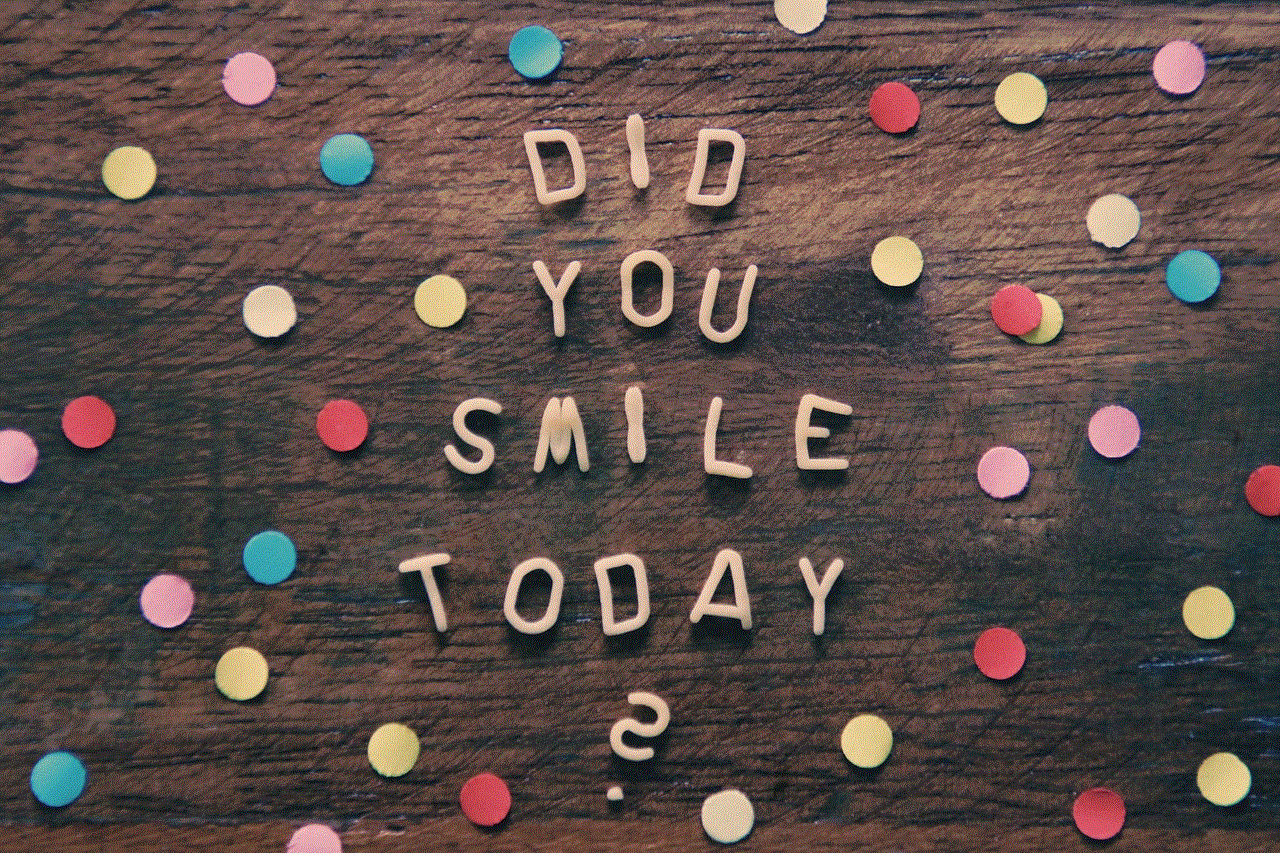
9. Use Private Browsing on Other Apps
Apart from Safari, other apps on your iPhone may also save your browsing history. To prevent this, you can use the private browsing feature available on these apps. For example, in the YouTube app, you can enable “Incognito” mode by tapping on your profile picture and selecting “Turn on Incognito.”
10. Update Your iPhone
Apple regularly releases updates for iOS, which include bug fixes and security patches. By keeping your iPhone up to date, you can ensure that any potential vulnerabilities that may allow someone to access your browsing history are fixed.
Conclusion
Your browsing history can reveal a lot about your online activities, and it is understandable why you may want to delete it. Fortunately, there are several ways to delete Safari history on your iPhone, and you can choose the method that suits you best. Whether you want to protect your privacy, free up storage space, or improve your device’s performance, deleting your Safari history can help you achieve all these goals. Additionally, by using the tips mentioned in this article, you can further enhance your online privacy and prevent your browsing history from being tracked.
how to find my lost samsung phone
Losing a phone can be a stressful and frustrating experience, especially when it is a Samsung phone. With the advancements in technology, our phones have become an integral part of our daily lives, containing important personal and professional information. Losing a Samsung phone not only means losing a valuable device but also the risk of our personal data falling into the wrong hands. If you have lost your Samsung phone and are wondering how to find it, don’t worry, we have got you covered! In this article, we will discuss various methods and tools that can help you locate your lost Samsung phone.
1. Check for physical locations
The first step in finding your lost Samsung phone is to check for physical locations where you might have left it. Retrace your steps and think about the places you have visited since the last time you had your phone. Check your home, workplace, car, and any other places you may have visited. Sometimes, we might misplace our phones in the most obvious places, and it is always worth checking before moving on to other methods.
2. Use Find My Mobile service
If you have a Samsung account, you can use the Find My Mobile service to locate your lost phone. This feature is similar to Apple’s Find My iPhone and is a great option for finding your lost Samsung phone. You can access this service through the Samsung website or by downloading the Find My Mobile app on another device. Sign in to your Samsung account and click on the ‘Locate my device’ option. The service will show the current location of your phone on a map and also provide other options such as locking your phone remotely or wiping its data.
3. Use Google Find My Device service
If you have enabled location services on your Samsung phone and have a Google account, you can use Google Find My Device service to locate your lost phone. This service is available for all Android devices, including Samsung phones. Log in to your Google account on another device, and you will be able to see the location of your lost phone on a map. You can also remotely ring your phone, lock it, or erase its data using this service.
4. Contact your network provider
If you are unable to locate your lost Samsung phone using the above methods, you can contact your network provider for assistance. They might be able to track the last known location of your phone, and in some cases, they may also be able to block your phone from being used by anyone else. You will need to provide them with your phone’s IMEI number, which you can find on the box or by dialing *#06# on your phone.
5. Use a third-party tracking app
There are many third-party tracking apps available in the market that can help you locate your lost Samsung phone. These apps offer features such as real-time location tracking, remote locking, and wiping of data, making them a useful tool in finding your lost phone. Some popular tracking apps include Cerberus, Prey, and Find My Phone. These apps are available for both Android and iOS devices and can be downloaded from the respective app stores.
6. Check for Google Timeline
If you have turned on location services on your Samsung phone, you can check your Google Timeline to see the places you have visited on a particular day. This feature uses your phone’s location history to create a timeline of your daily movements. You can access this feature by going to the Google Maps app and clicking on the three horizontal lines on the top left corner. Select ‘Your Timeline’ from the menu, and you will be able to see your movement history for the day.
7. Use Samsung’s SmartThings Find
If you have a Samsung Galaxy phone with the latest software update, you can use the SmartThings Find feature to locate your lost phone. This feature uses Bluetooth Low Energy and ultra-wideband (UWB) technologies to help you locate your phone even if it is offline. You can access this feature by opening the SmartThings app and going to the ‘Find’ tab. From here, you can choose to locate your phone, ring it, or even turn on the ‘Nearby device scanning’ feature, which will help you locate your phone if it is nearby.
8. File a report with the police
If you suspect that your phone has been stolen, it is essential to file a report with the police. This will not only increase the chances of recovering your phone but will also help prevent the thief from using your personal information for malicious purposes. Make sure to provide the police with the IMEI number of your phone, as it can be used to track and identify your device.
9. Use social media
Social media can be a powerful tool in finding a lost phone. You can post on your social media accounts about your lost phone, providing details such as the make and model, last known location, and contact information. Your friends and followers might be able to help you by sharing your post, increasing its reach and chances of finding your phone.
10. Be cautious of scams
When searching for your lost Samsung phone, it is crucial to be cautious of scams. Scammers may try to take advantage of your desperation and offer to help you find your phone for a fee. It is best to avoid such offers and stick to legitimate methods of finding your lost phone. Also, be wary of clicking on any links or downloading any apps that claim to help you find your phone, as they could potentially be harmful or compromise your personal data.
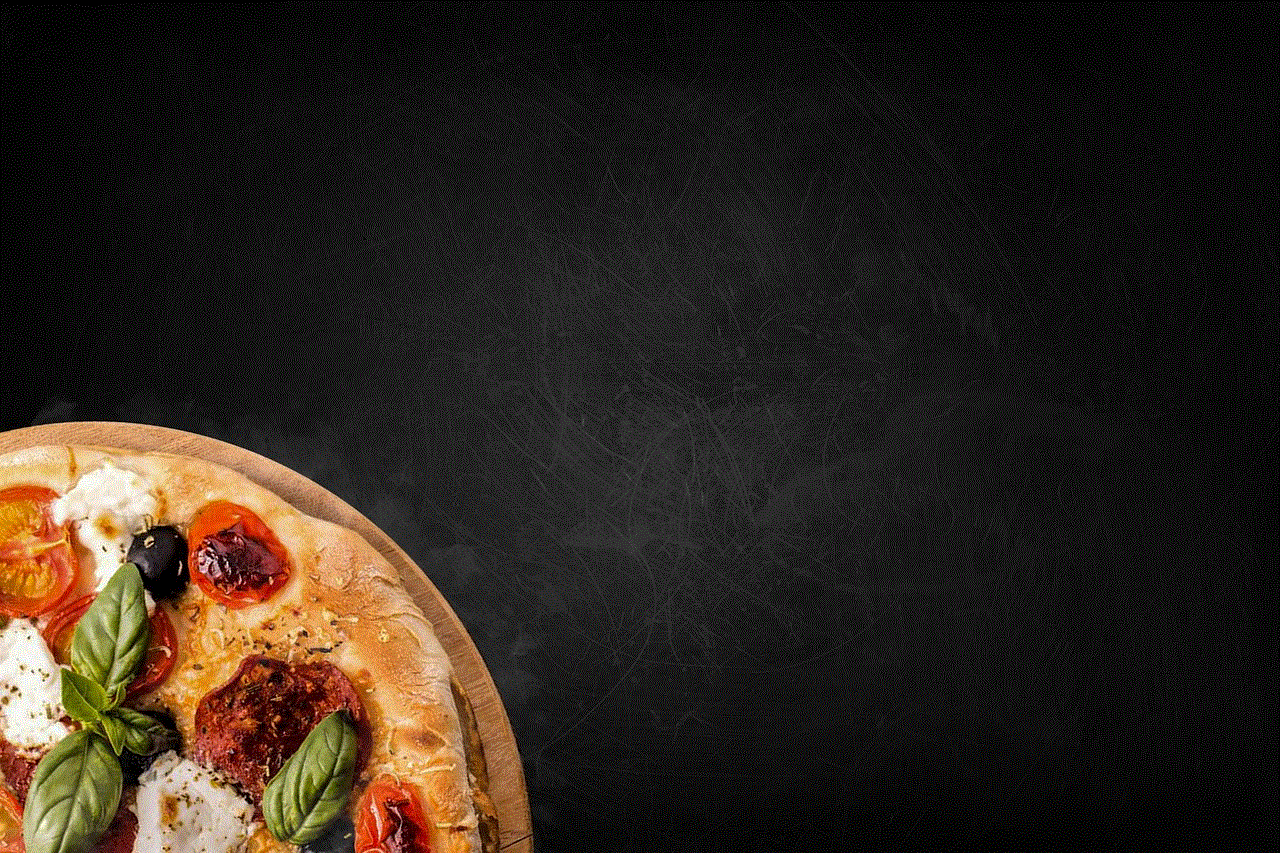
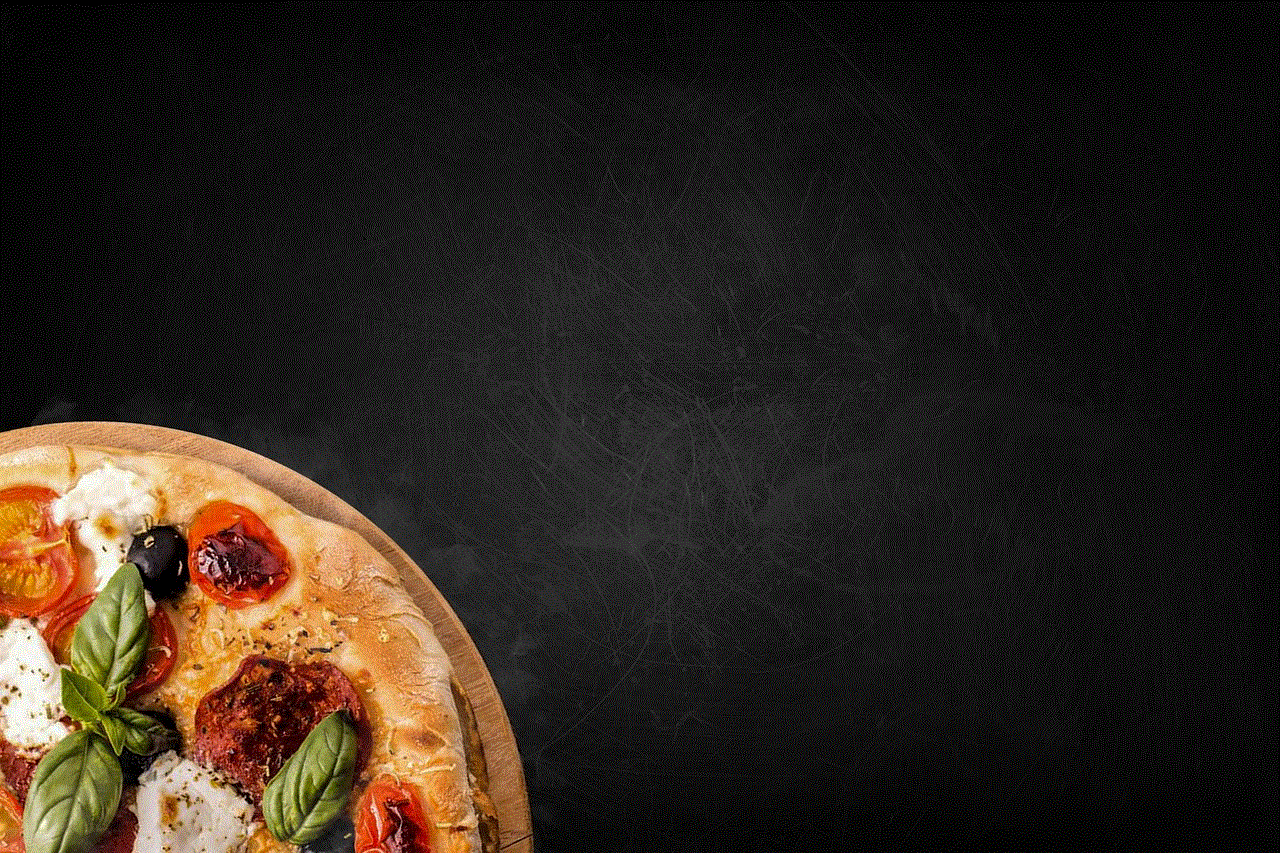
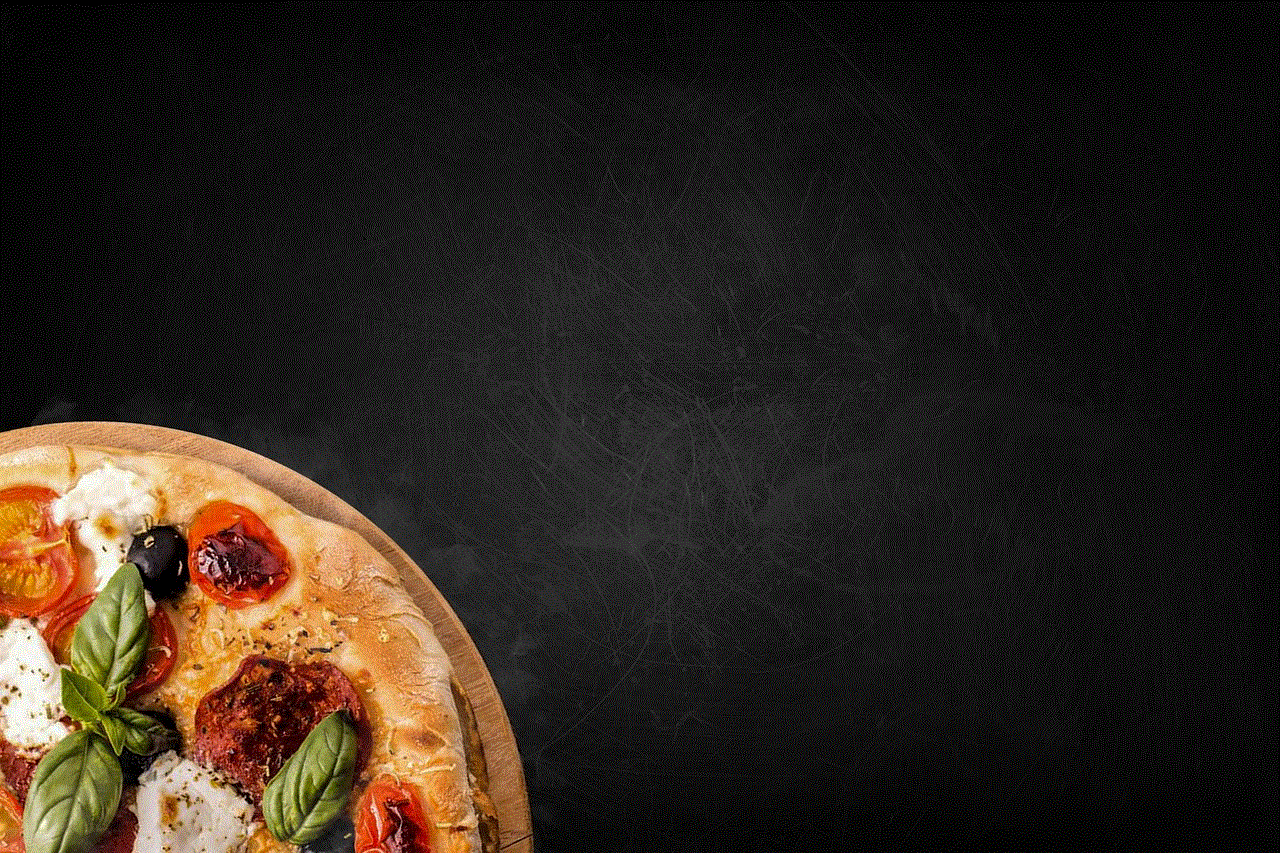
Conclusion
Losing a Samsung phone can be a stressful experience, but with the advancements in technology, there are various methods and tools available to help you locate your lost device. It is always best to take preventive measures, such as enabling location services and using tracking apps, to increase the chances of finding your phone in case of loss or theft. In the unfortunate event of losing your Samsung phone, follow the steps mentioned in this article to increase your chances of recovering it.