how to retrieve deleted whatsapp messages on android
WhatsApp has become one of the most popular messaging apps in the world, with over 2 billion active users. With its user-friendly interface, convenient features, and end-to-end encryption, it’s no wonder that people rely on it for their daily communication needs. However, there are times when we accidentally delete important messages on WhatsApp, leading to panic and frustration. But don’t worry, in this article, we will discuss how to retrieve deleted WhatsApp messages on Android devices.
Part 1: Understanding How WhatsApp Stores Messages
Before we dive into the methods of retrieving deleted WhatsApp messages, it’s essential to understand how WhatsApp stores messages on your Android device. When you send or receive a message on WhatsApp, it gets stored in the app’s database on your device. This database is located in your device’s internal memory or external SD card, depending on your settings. When you delete a message, it gets removed from the app’s interface, but it still remains in the database until it gets overwritten by new data.
Part 2: Retrieving Deleted WhatsApp Messages from Backup
If you have enabled the chat backup feature on WhatsApp, you can easily retrieve deleted messages from the backup. WhatsApp allows you to back up your chats on Google Drive or your device’s internal storage. To retrieve deleted messages from a Google Drive backup, follow these steps:
Step 1: Uninstall WhatsApp from your Android device.
Step 2: Reinstall WhatsApp from the Google Play Store.
Step 3: Verify your phone number and follow the on-screen instructions until you reach the “Restore” option.
Step 4: Tap on “Restore” to retrieve your deleted messages from the Google Drive backup.
Step 5: Once the restore process is complete, the deleted messages will appear in your WhatsApp chat history.
Alternatively, if you have backed up your chats on your device’s internal storage, you can retrieve deleted messages by following these steps:
Step 1: Navigate to the “WhatsApp” folder on your device’s internal storage.
Step 2: Open the “Database” folder and look for a file named “msgstore.db.crypt12” or “msgstore.db.crypt13”.
Step 3: Rename the file to “msgstore_backup.db.crypt12” or “msgstore_backup.db.crypt13”.
Step 4: Uninstall WhatsApp from your device and reinstall it from the Google Play Store.
Step 5: Verify your phone number and follow the on-screen instructions until you reach the “Restore” option.
Step 6: Tap on “Restore” to retrieve your deleted messages from the internal storage backup.
Step 7: Once the restore process is complete, the deleted messages will appear in your WhatsApp chat history.
Part 3: Using Third-Party Apps to Retrieve Deleted WhatsApp Messages
If you haven’t backed up your WhatsApp chats, you can still retrieve deleted messages by using third-party apps. These apps work by scanning your device’s internal memory or SD card for deleted WhatsApp messages and recovering them. Some popular apps that you can use are Dr. Fone, GT Recovery, and DiskDigger.
Step 1: Download and install a data recovery app from the Google Play Store.
Step 2: Launch the app and grant it the necessary permissions .
Step 3: Select the type of data you want to recover, in this case, WhatsApp messages.
Step 4: The app will start scanning your device for deleted WhatsApp messages.
Step 5: Once the scan is complete, the app will display a list of deleted messages.
Step 6: Select the messages you want to retrieve and click on the “Recover” button.
Step 7: The app will ask you to choose a location to save the recovered messages. Select a folder on your device’s internal storage or an external SD card.
Step 8: Once the recovery process is complete, the app will display a message saying “Recovery Successful.”
Step 9: Open WhatsApp and navigate to the folder where the recovered messages are saved. The deleted messages will appear in your chat history.
Part 4: Contacting WhatsApp Support
If the above methods fail to retrieve your deleted WhatsApp messages, you can contact WhatsApp support for assistance. They have a dedicated support team to help users with any issues related to the app. You can submit your request through the WhatsApp support page and provide details such as your phone number, device model, and a brief explanation of the issue. It may take some time, but they will try their best to retrieve your deleted messages.
Part 5: Tips to Avoid Losing WhatsApp Messages
Losing important messages on WhatsApp can be a nightmare, especially if they contain valuable information or memories. To avoid such a situation, here are a few tips to keep in mind:
1. Regularly back up your chats: As mentioned earlier, enabling the chat backup feature on WhatsApp can help you retrieve deleted messages easily. Make sure to back up your chats regularly to avoid losing important messages.
2. Use the “Starred Messages” feature: WhatsApp allows you to mark messages as “starred,” which makes them easier to find later. You can use this feature for important messages that you don’t want to lose.
3. Be careful when deleting messages: Before deleting a message, make sure it’s not important. You can also use the “Delete for Everyone” feature, which deletes the message from the recipient’s device as well.
4. Avoid using “Cleaner” apps: Cleaner apps claim to free up space on your device by deleting unnecessary files. However, they can also delete your WhatsApp chat history, so use them with caution.



Part 6: Conclusion
Losing important messages on WhatsApp can be frustrating, but with the methods mentioned above, you can easily retrieve deleted messages on your Android device. It’s always a good practice to regularly back up your chats and be cautious when deleting messages. If all else fails, you can contact WhatsApp support for assistance. We hope this article has been helpful, and you can now retrieve your deleted WhatsApp messages with ease.
pokemon go no steps
Pokémon Go has taken the world by storm since its release in 2016. It quickly became one of the most popular and widely played mobile games in history, with millions of players exploring their cities and towns in search of virtual creatures to catch and battle. However, one of the most frustrating aspects of the game for many players is the lack of steps being recorded. This has caused much confusion and disappointment, especially for those who are trying to hatch eggs or earn rewards through walking. In this article, we will delve deeper into the issue of “Pokémon Go no steps” and explore why it happens and what can be done about it.
To understand why many players encounter the problem of “Pokémon Go no steps”, we first need to understand how the game tracks our movements. The game uses GPS and other sensors on our mobile devices to determine our location and movement. It then translates this data into in-game steps, which are used to hatch eggs, earn buddy candy, and contribute to weekly walking challenges. However, the game’s tracking system is not without its flaws, and this is where the issue of “Pokémon Go no steps” arises.
One of the main reasons for “Pokémon Go no steps” is the game’s reliance on a stable internet connection. Without a stable connection, the game is unable to accurately track and record our movements. This can happen when we are in areas with poor network coverage or when our data connection is disrupted. In such cases, the game cannot receive the necessary information to track our steps, resulting in no steps being recorded.
Another common cause of “Pokémon Go no steps” is the game’s speed limit. Pokémon Go has a built-in speed limit of 10.5 km/h, which is designed to prevent players from cheating by driving or riding a bike at high speeds while the game is running. Therefore, if we are moving faster than this speed, our steps will not be recorded. This can be frustrating for players who are using alternative modes of transportation, such as skateboards or scooters, to play the game.
Furthermore, the game’s tracking system is not always accurate, which can also lead to “Pokémon Go no steps”. Our movements may not be registered if we are walking in circles or moving in a zig-zag pattern. This is because the game only tracks our straight-line movement, and any deviations from this path may not be recorded. Similarly, if we are walking indoors or in areas with tall buildings or trees, the GPS signal may be obstructed, resulting in no steps being recorded.
Moreover, “Pokémon Go no steps” can also occur when the game’s servers are experiencing high traffic or are undergoing maintenance. This is a common issue during peak playing hours or when the game releases new updates or events. When the servers are overloaded, the game may not be able to sync with our movements, resulting in no steps being recorded. This can be frustrating, especially for players who are actively trying to complete walking challenges or hatch eggs.
Another factor that contributes to “Pokémon Go no steps” is the game’s battery-saving mode. Many players use this mode to conserve battery life while playing the game. However, this mode causes the game to refresh less frequently, resulting in fewer steps being recorded. Therefore, if we are using this mode, we may experience the issue of “Pokémon Go no steps” more often.
Furthermore, the game’s tracking system is not always precise, which can also lead to “Pokémon Go no steps”. The game uses a combination of GPS, Wi-Fi, and cellular data to track our movements, and these technologies are not always accurate. This can cause the game to miscalculate our steps or fail to record them altogether. This is a common issue for players in rural areas or places with poor network coverage.
Moreover, some players have reported experiencing “Pokémon Go no steps” due to bugs or glitches in the game. These issues can arise from faulty updates or errors in the game’s coding. In such cases, the game may not be able to track our movements accurately, resulting in no steps being recorded. These bugs and glitches are usually temporary and are resolved by the game developers through subsequent updates.
While “Pokémon Go no steps” can be frustrating, there are some steps we can take to minimize its occurrence. Firstly, we should ensure that we have a stable internet connection while playing the game. This can be done by connecting to a reliable Wi-Fi network or using a strong data connection. We should also avoid areas with poor network coverage or high network traffic.
Secondly, we can try to keep our speed below the game’s limit of 10.5 km/h. This can be challenging for players who use alternative modes of transportation, but we can still play the game at a slower pace to ensure that our steps are recorded accurately. Similarly, we should try to move in a straight line whenever possible to avoid confusing the game’s tracking system.



Thirdly, we can try to play the game in open areas with a clear view of the sky. This will ensure that our GPS signal is not obstructed, and our movements can be tracked accurately. We should also avoid playing the game indoors or in areas with tall buildings or trees, as this can interfere with the game’s tracking.
Moreover, we can also try to disable the game’s battery-saving mode to ensure that our steps are recorded more frequently. This will, however, drain our battery faster, so it is advisable to carry a power bank or have our device fully charged before playing.
In conclusion, the issue of “Pokémon Go no steps” is a common problem that many players encounter while playing the game. However, by understanding the reasons behind it and taking some precautions, we can minimize its occurrence and continue to enjoy the game. As the game evolves and new updates are released, it is expected that the issue of “Pokémon Go no steps” will be resolved, providing a more seamless and enjoyable gaming experience for all players. So, keep exploring, catching, and battling those virtual creatures, and don’t let “Pokémon Go no steps” hold you back!
can i see deleted messages on iphone
In today’s digital age, we rely heavily on our smartphones for communication. This means that our phones hold a plethora of information, including our text messages. Sometimes, we may accidentally delete important messages or simply want to revisit a conversation that we have deleted. This leads to the question, can I see deleted messages on my iPhone?
The answer to this question is not a simple yes or no. It depends on various factors such as the type of message, the reason for deletion, and the backup settings on your iPhone. In this article, we will delve deeper into the topic and explore different ways to recover deleted messages on an iPhone.
Before we dive into the methods of retrieving deleted messages, it is important to understand how messages are stored on an iPhone. When a text message is sent or received, it is stored in a database called SQLite. This database is used by the iPhone’s operating system to store and retrieve data. When a message is deleted, it is not immediately removed from the database. Instead, it is marked as “deleted” and remains in the database until it is overwritten by new data. This means that there is a window of opportunity to recover deleted messages on an iPhone.
One of the easiest ways to see deleted messages on an iPhone is by using the “Recently Deleted” folder. This folder was introduced in iOS 8 and acts as a temporary storage for deleted messages. It can be accessed by opening the Messages app and tapping on the “back” arrow in the top left corner until you reach the main menu. From there, tap on “Recently Deleted” and you will see a list of all the messages that were deleted within the past 30 days. Keep in mind that this only applies to text messages and not to iMessages or multimedia messages.
If you are unable to find the deleted message in the “Recently Deleted” folder, the next step is to check your iCloud backup. iCloud is a cloud storage service provided by Apple, and if you have enabled the backup feature on your iPhone, your messages should be included in the backup. To check if your messages are backed up, go to Settings > [Your Name] > iCloud > iCloud Backup. If the toggle is green, this means that your messages are being backed up. However, keep in mind that if you have not backed up your phone recently, the deleted messages may not be included in the backup.
If you do have a recent iCloud backup, you can restore your iPhone from the backup to retrieve the deleted messages. This will erase all the data on your phone and replace it with the data from the backup. To do this, go to Settings > General > Reset > Erase All Content and Settings. Once your phone has been reset, you will be prompted to restore from an iCloud backup. Select the most recent backup and wait for the process to complete. This method is effective, but it may not be ideal if you do not want to lose any recent data.
Another possible way to see deleted messages on an iPhone is by using a third-party data recovery tool. These tools are specifically designed to retrieve deleted data from iPhones and other devices. Some popular options include Dr. Fone, EaseUS MobiSaver, and Tenorshare UltData. These tools work by scanning your iPhone’s database and retrieving any deleted messages that have not been overwritten. However, these tools can be quite expensive and may not be guaranteed to work.
In addition to the methods mentioned above, there are other ways to recover deleted messages on an iPhone, but they may require technical knowledge and can be risky. One such method is by using a software called “iPhone Backup Extractor”. This software allows you to extract data from an encrypted iTunes backup and view it on your computer . However, this method is not recommended for beginners and may not always be successful.
It is important to note that some messages may never be recovered, even with the use of data recovery tools or methods. This is because some messages may be permanently deleted due to various reasons. For example, if you have manually deleted a message and then emptied the “Recently Deleted” folder, the message will be permanently erased from the database. Additionally, if a message is over a year old, it may also be permanently deleted by the operating system to free up space.
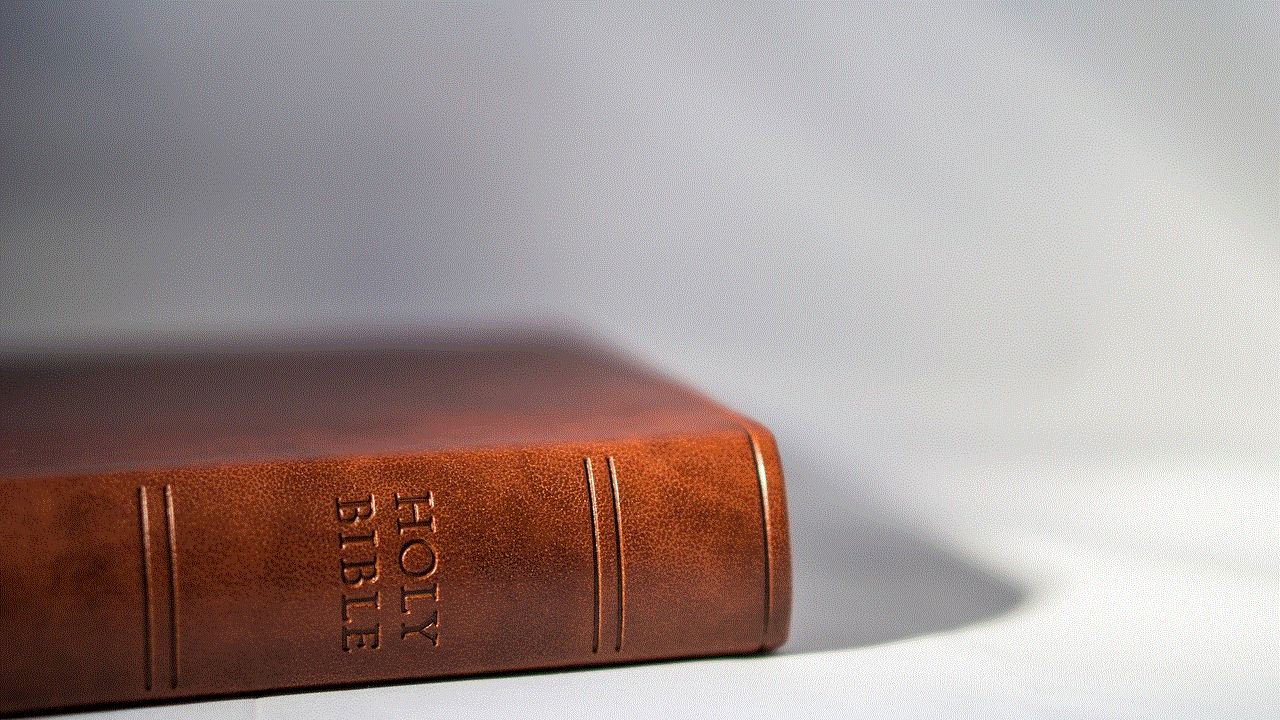
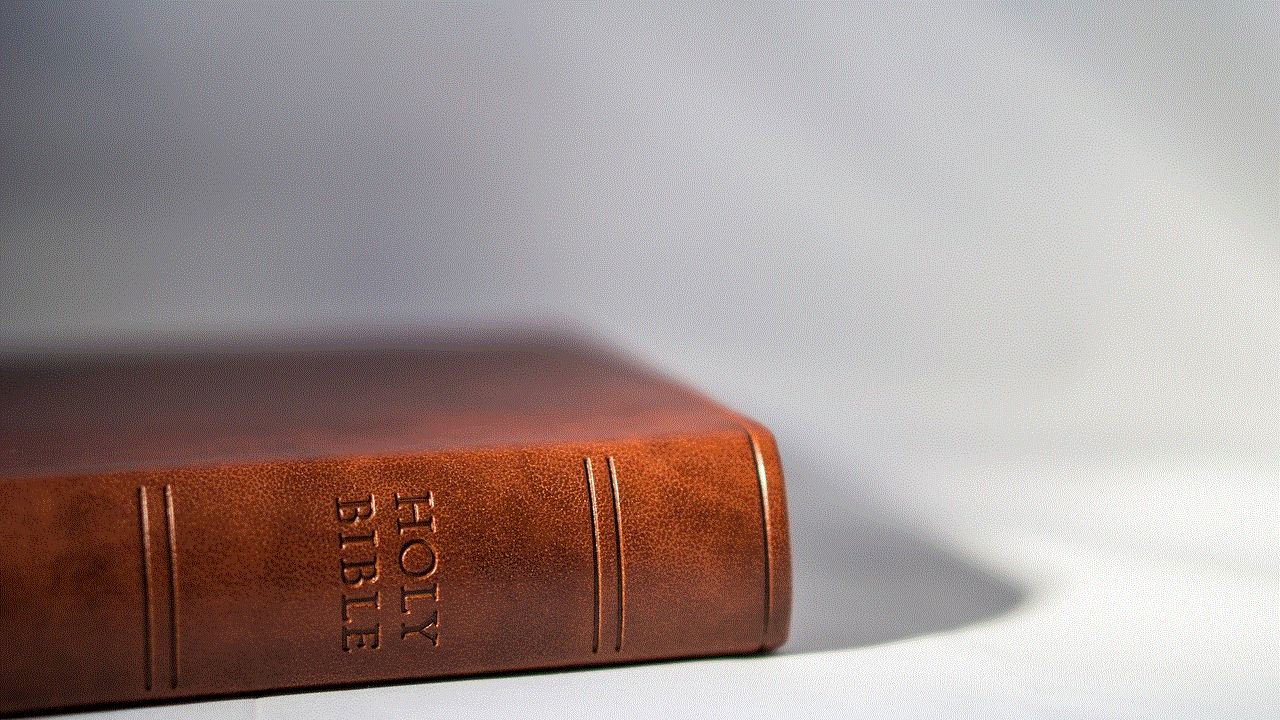
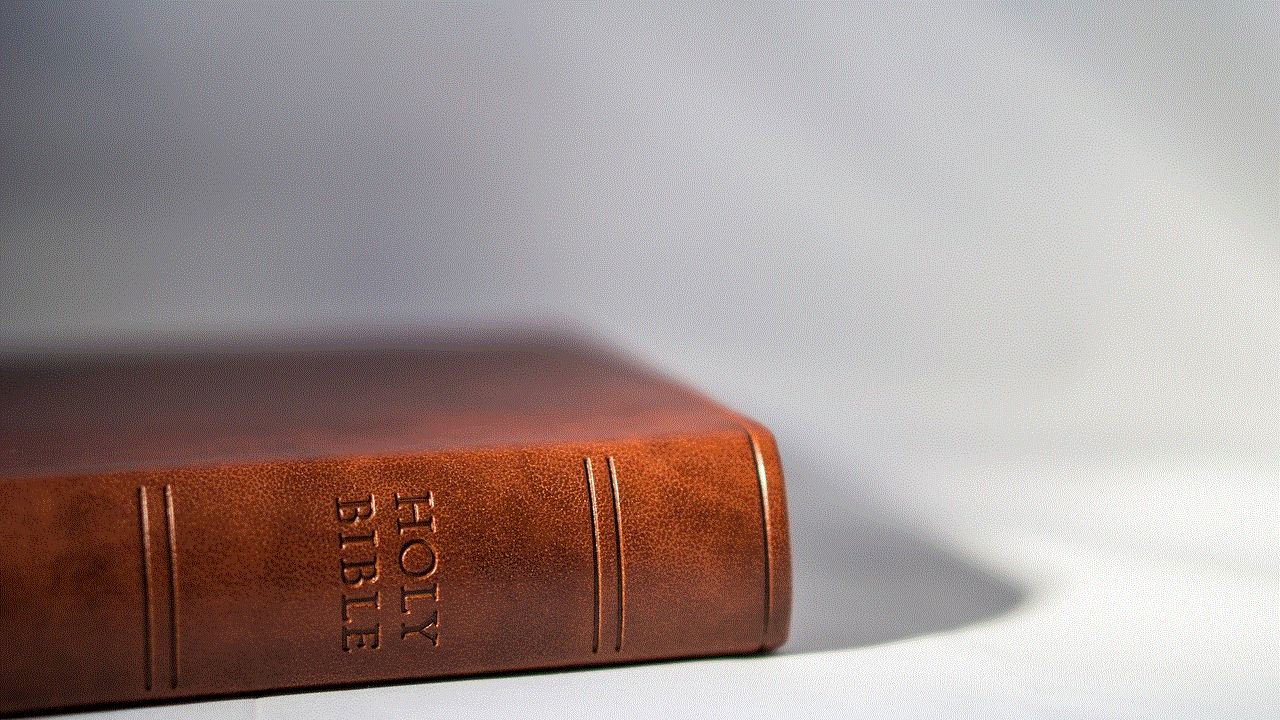
In some cases, you may also be able to retrieve deleted messages from the recipient’s phone. If the message was sent to another iPhone user, they may still have the message on their device. This is because iMessages are stored in the cloud and can be accessed even after they have been deleted from one device. However, this is not guaranteed and may only work if the recipient has not deleted the message from their phone.
In conclusion, the ability to see deleted messages on an iPhone depends on various factors such as the type of message, backup settings, and time passed since deletion. The “Recently Deleted” folder and iCloud backup are the most accessible methods for retrieving deleted messages. However, they may not always be successful, and the use of third-party data recovery tools or technical methods may be necessary. It is important to note that there is no guarantee of recovering all deleted messages, and prevention is always better than cure. It is recommended to regularly back up your iPhone and be cautious when deleting messages to avoid any data loss.