how to turn on safe mode on samsung
Safe mode is a feature that can be found on many Samsung devices, including smartphones and tablets. It is a troubleshooting mode that allows users to boot their device with only the essential apps and services, making it easier to identify and fix any issues that may be occurring. This feature can be extremely useful in situations where your device is facing problems such as app crashes, freezes, or any other software-related issues. In this article, we will discuss how to turn on safe mode on Samsung devices, and how it can help to resolve any problems you may be experiencing.
1. What is Safe Mode?
Before we dive into the steps of turning on safe mode on Samsung devices, let’s first understand what safe mode is. Safe mode is a diagnostic mode that restricts your device to only running essential system apps and services. This means that all third-party apps will be disabled, allowing you to troubleshoot any issues that may be caused by these apps. It is a great way to determine whether a problem is being caused by an app or the device itself.
2. Why Use Safe Mode?
There are several reasons why you may want to use safe mode on your Samsung device. Firstly, if you are facing any issues with your device, such as app crashes or freezes, safe mode can help identify the culprit. By disabling third-party apps, you can determine whether the problem is being caused by an app or not. It also allows you to uninstall any problematic apps without having to go through the trouble of booting into recovery mode.
Secondly, safe mode can be used to troubleshoot any software-related issues with your device. If your device is not functioning properly, safe mode can help identify any software conflicts or glitches that may be causing the problem. This can save you time and effort, as you can easily identify and fix the issue without having to reset your device to factory settings.
3. How to Turn On Safe Mode on Samsung Devices?
Now that we know what safe mode is and why it is useful, let’s take a look at how to turn it on. The steps may vary slightly depending on the model of your Samsung device, but the overall process remains the same. Here’s how you can turn on safe mode on your Samsung device:
Step 1: Press and hold the power button on your device until the power menu appears.
Step 2: Tap and hold the “Power off” option until a pop-up appears.
Step 3: Tap “Safe mode” and then tap “Turn on.”
Step 4: Your device will now boot into safe mode, and you will see a “Safe mode” badge at the bottom-left corner of your screen.
4. How to turn off Safe Mode on Samsung Devices?
Once you have identified and fixed the issue you were facing, you may want to turn off safe mode and go back to using your device normally. Here’s how you can turn off safe mode on Samsung devices:
Step 1: Press and hold the power button on your device.
Step 2: Tap “Restart” from the power menu.
Step 3: Your device will now boot up normally, and safe mode will be turned off.
5. Alternative Method to Turn On Safe Mode on Samsung Devices
If the above method doesn’t work for your device, you can try this alternative method to turn on safe mode:
Step 1: Turn off your device.
Step 2: Press and hold the power button to turn on your device.
Step 3: As soon as the Samsung logo appears, press and hold the “Volume Down” button.
Step 4: Keep holding the “Volume Down” button until your device finishes booting up.
Step 5: You will now be in safe mode, and you will see a “Safe mode” badge at the bottom-left corner of your screen.
6. How to Exit Safe Mode on Samsung Devices?
If you have entered safe mode unintentionally, you may want to exit it and go back to using your device normally. Here’s how you can exit safe mode on Samsung devices:
Step 1: Press and hold the power button on your device.
Step 2: Tap “Restart” from the power menu.
Step 3: Your device will now boot up normally, and safe mode will be turned off.
7. Troubleshooting in Safe Mode
Once you have entered safe mode, you can troubleshoot any issues you may be facing with your device. Here are some troubleshooting steps you can follow in safe mode:
Step 1: Check for any app updates – Sometimes, issues with third-party apps can be resolved by simply updating them to the latest version.
Step 2: Uninstall problematic apps – If you have recently installed an app and are facing issues, try uninstalling it in safe mode.
Step 3: Clear app cache and data – In safe mode, you can also clear the cache and data of any apps that may be causing problems.
Step 4: Reboot your device – A simple reboot can sometimes fix minor software issues. Try rebooting your device in safe mode and see if the problem persists.
Step 5: Factory reset – If none of the above steps work, you may have to resort to a factory reset. This will erase all data on your device, so make sure to back up your important files before proceeding.
8. How to Identify the Problematic App?
If you have entered safe mode to troubleshoot an issue, you may want to determine which app is causing the problem. Here’s how you can identify the problematic app:
Step 1: Go to “Settings” on your device.
Step 2: Tap “Apps” or “Applications.”
Step 3: Here, you will see a list of all the apps installed on your device.
Step 4: Start by uninstalling any recently installed apps or apps that you suspect may be causing the problem.
Step 5: Once you have uninstalled the app, reboot your device and see if the issue is resolved.
9. Benefits of Using Safe Mode on Samsung Devices
Safe mode can be a lifesaver when it comes to troubleshooting issues on your Samsung device. Here are some benefits of using safe mode:
– It can help identify and fix app-related issues without having to reset your device to factory settings.
– It is a quick and easy way to troubleshoot software-related issues on your device.
– It allows you to determine whether a problem is being caused by an app or your device itself.
– It gives you the option to uninstall problematic apps without having to go through the trouble of booting into recovery mode.
10. Conclusion
Safe mode is a useful feature that can help you troubleshoot and fix any issues you may be facing with your Samsung device. It is easy to turn on and can save you time and effort by allowing you to identify and fix issues without having to reset your device. We hope this article has helped you understand how to turn on safe mode on Samsung devices and how it can be beneficial in resolving any problems you may be experiencing.
how to share location on iphone to android
In today’s world, sharing location has become a common practice among smartphone users. Whether it’s to meet up with friends or to provide directions, the ability to share location has made our lives easier. However, with different operating systems and devices, sharing location between an iPhone and an Android device can seem a bit complicated. In this article, we will guide you through the steps to share location from an iPhone to an Android device.
Part 1: Understanding location sharing on iPhone and Android
Before we dive into the steps, it’s essential to understand how location sharing works on an iPhone and an Android device. Both operating systems have their unique ways of handling location sharing, but the underlying principle remains the same. Location sharing relies on the device’s GPS, which uses satellites to determine the device’s location. Once the location is determined, it is then shared with the recipient through a messaging app or a location-sharing app.
On an iPhone, there are two ways to share location – through the Messages app and the Find My app. The Messages app allows you to share your current location or a specific location on the map with a recipient. On the other hand, the Find My app is a dedicated location-sharing app that allows you to share your real-time location with specific contacts.
Android devices, on the other hand, have a different approach to location sharing. Most Android devices come with Google Maps, which has a built-in feature to share your location with others. However, there are also third-party location-sharing apps available on the Google Play Store that offer more features and functionality.
Part 2: Sharing Location from iPhone to Android Using Messages App
The Messages app on an iPhone is a convenient way to share your location with someone. Here’s how you can do it:
Step 1: Open the Messages app on your iPhone and select the conversation of the person you want to share your location with.
Step 2: Tap on the “i” icon at the top right corner of the screen.
Step 3: In the contact info, tap on the “Share My Location” option.
Step 4: Choose to share your location for one hour, until the end of the day, or indefinitely.
Step 5: Your location will now be shared with the recipient, and they will receive a notification.
Step 6: If you want to share a specific location, open the Maps app, and select the location you want to share.



Step 7: Tap on the “Share” button at the bottom of the screen and select the Messages app.
Step 8: Choose the recipient and send the location.
Part 3: Sharing Location from iPhone to Android Using Find My App
The Find My app on an iPhone is a dedicated location-sharing app that allows you to share your real-time location with specific contacts. Here’s how you can use it to share your location with an Android device:
Step 1: Open the Find My app on your iPhone.
Step 2: Tap on the “People” tab at the bottom of the screen.
Step 3: Tap on the “Share My Location” option.
Step 4: Choose the contact you want to share your location with.
Step 5: You can choose to share your location for one hour, until the end of the day, or indefinitely.
Step 6: The recipient will receive a notification and can now see your real-time location on their Android device.
Part 4: Sharing Location from iPhone to Android Using Google Maps
Google Maps is a popular navigation app that offers a built-in location-sharing feature. Here’s how you can use it to share your location from an iPhone to an Android device:
Step 1: Open the Google Maps app on your iPhone.
Step 2: Tap on the “Menu” icon at the top left corner of the screen.
Step 3: Choose the “Location Sharing” option from the menu.
Step 4: Select the “Share Location” option.
Step 5: Choose the contact you want to share your location with.
Step 6: You can choose to share your location for one hour, until the end of the day, or indefinitely.
Step 7: The recipient will receive a notification and can now see your real-time location on their Android device.
Part 5: Using Third-Party Location-Sharing Apps
If you want more control and features for location sharing, you can use third-party location-sharing apps. These apps offer a more comprehensive range of options and are available on both the App Store and Google Play Store. Some popular location-sharing apps include Glympse, Life360, and Find My Friends.
To use these apps, you need to install them on both your iPhone and the recipient’s Android device. Once installed, you can follow the app’s instructions to share your location and set up notifications and alerts.
Part 6: Tips for Effective Location Sharing
Before you start sharing your location, here are some tips to keep in mind:
1. Use location sharing only with people you trust. It’s essential to understand the risks of sharing your location with others.
2. Choose the right duration for location sharing. If you’re meeting someone, it’s best to share your location for a limited time. For long-term sharing, use a dedicated location-sharing app.
3. turn off location sharing when you don’t want to share your location anymore. It’s crucial to remember to turn off location sharing when you no longer want to share your location with someone.
4. Make sure your device’s GPS is turned on. Location sharing relies on the device’s GPS, so make sure it’s turned on for accurate results.
Part 7: Troubleshooting Location Sharing Issues
If you encounter any issues while sharing your location, here are some troubleshooting tips you can try:
1. Check your internet connection. Location sharing requires an internet connection, so make sure you have a stable connection.
2. Update your device’s software. Outdated software can cause issues with location sharing, so make sure your device is running the latest software.
3. Check app permissions . Make sure the app has permission to access your location on both devices.
4. Restart the app. Sometimes, restarting the app can fix any temporary glitches.
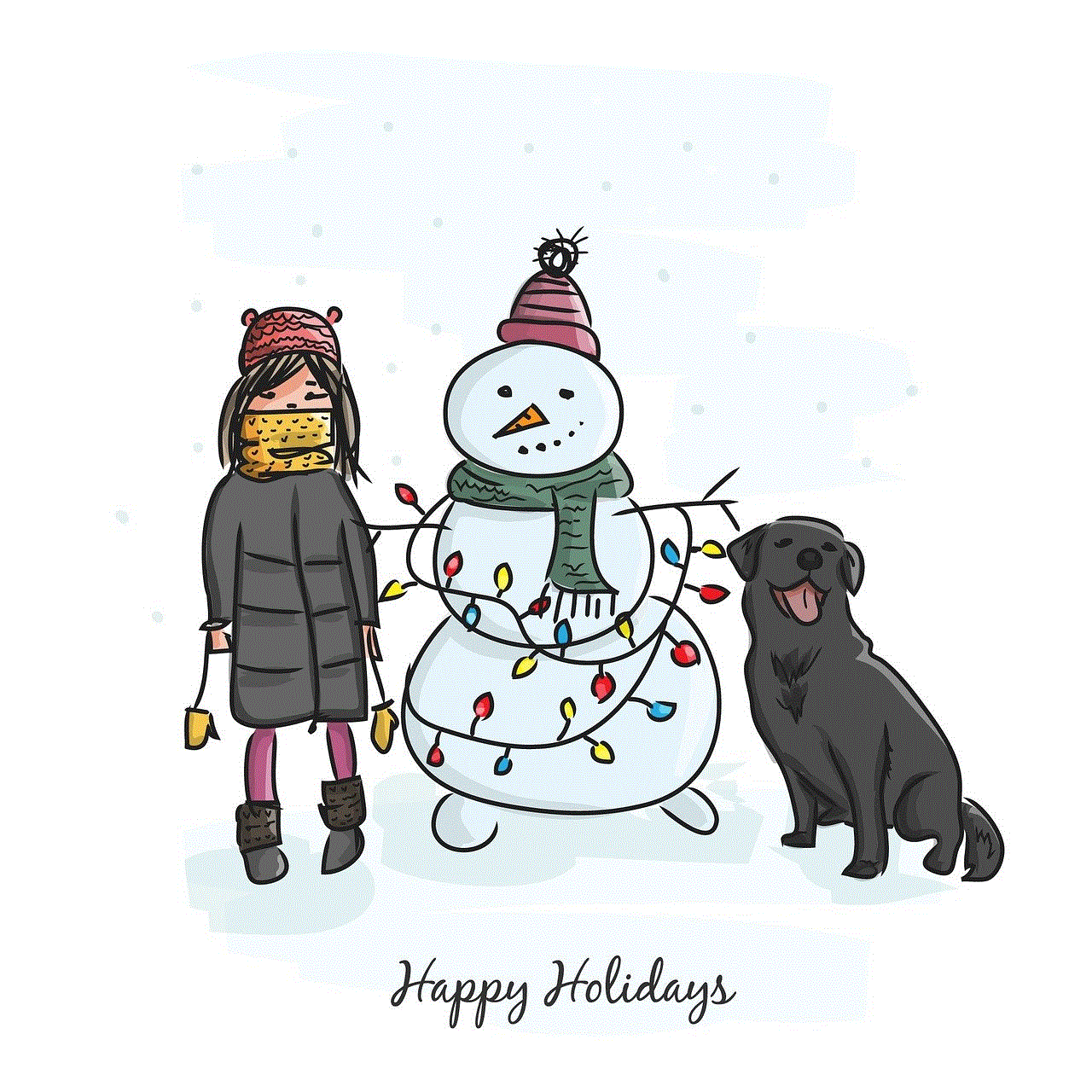
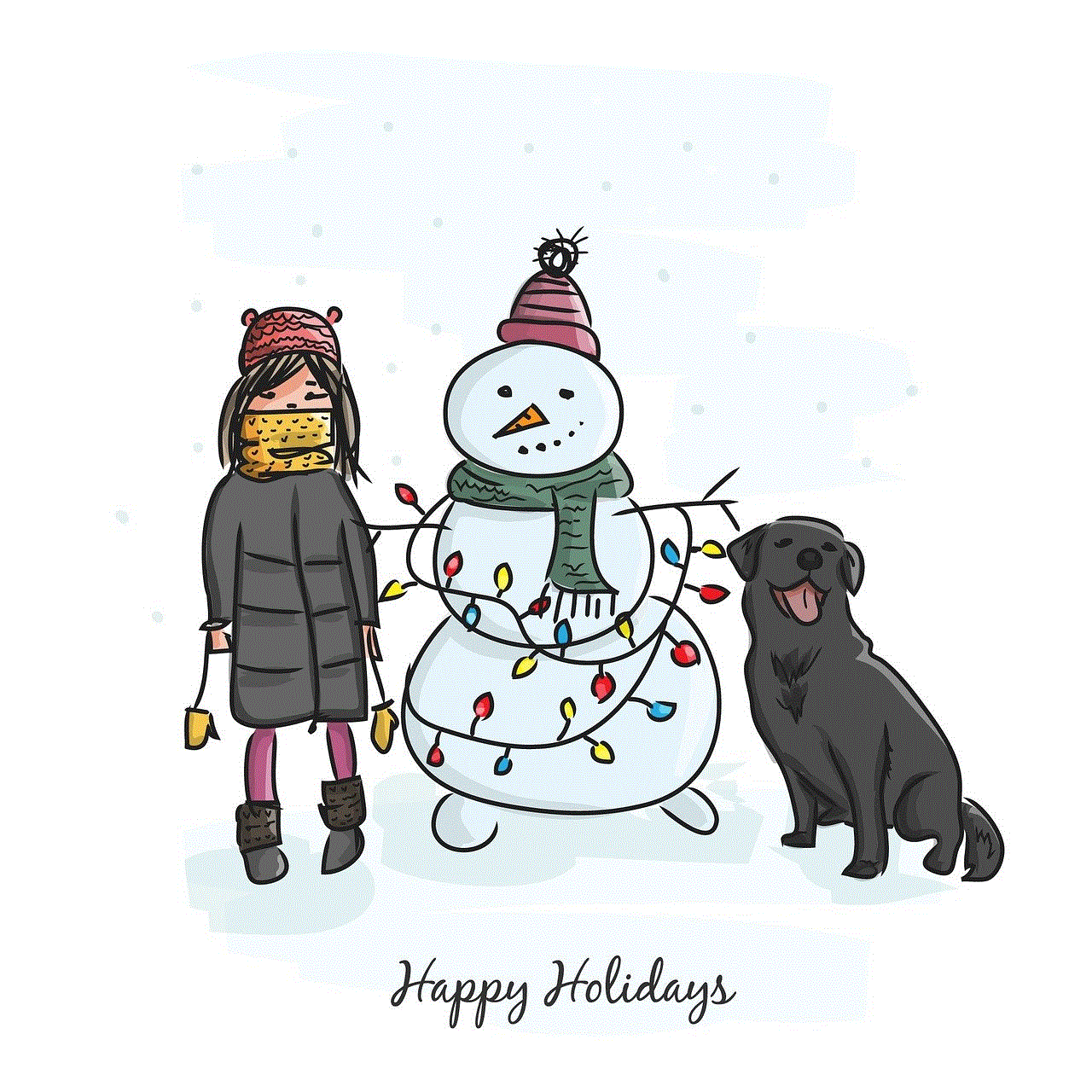
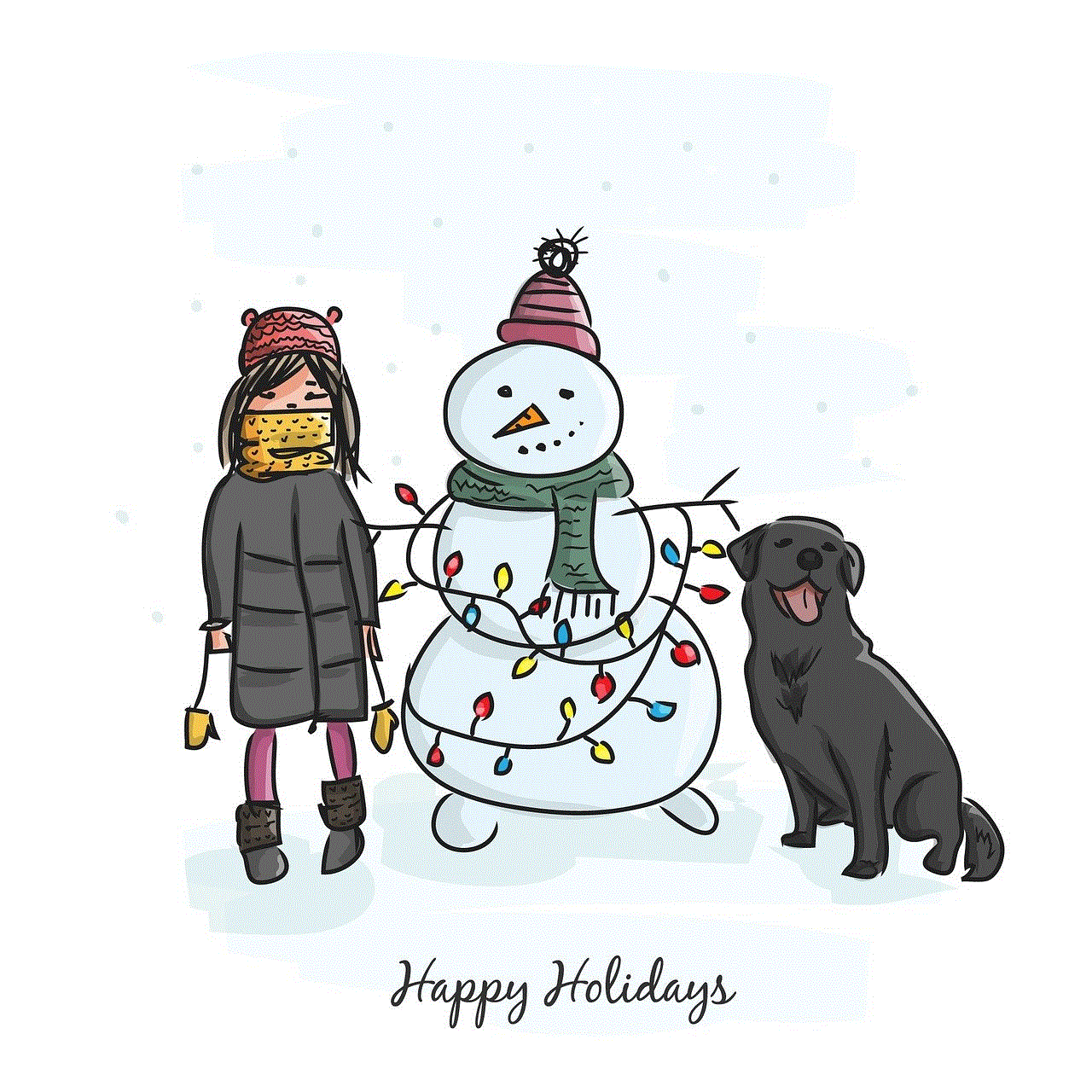
Part 8: Conclusion
Sharing location from an iPhone to an Android device is a straightforward process, thanks to the various options available. Whether you use the Messages app, Find My app, or a third-party location-sharing app, you can easily share your location with friends and family. Just remember to use location sharing responsibly and keep your device’s security in mind.