how to reset game settings in steam
Steam is a popular gaming platform used by millions of gamers worldwide. It offers a wide range of features, including game downloads, community forums, and game settings. However, sometimes these settings can get messed up or changed unintentionally, causing inconvenience to the players. In this article, we will discuss how to reset game settings in Steam and get your games back to their default configurations.
Resetting game settings in Steam is a simple process that can be done in a few easy steps. It is a useful solution for a variety of issues, such as game crashes, performance issues, or simply wanting to start fresh. Before we dive into the process, let us first understand what game settings are and why they are essential.
Game settings are the options and configurations that control various aspects of a game, such as graphics, audio, and controls. These settings allow players to customize their gaming experience according to their preferences and system capabilities. For example, a player can adjust the graphics settings to get the best visual quality or change the keybindings to suit their gameplay style.
Now that we know what game settings are let us look at the reasons why you might want to reset them. One of the most common reasons is when a game is not running correctly. This can happen due to various reasons, such as corrupted game files, outdated drivers, or incompatible hardware. In such cases, resetting the game settings can help resolve the issue and get the game running smoothly again.
Another reason for resetting game settings is when you have made too many changes or tweaks and want to start over. Sometimes, experimenting with different settings can lead to undesirable results, making the game unplayable. In such cases, it is best to reset the settings and return to the default configurations.
Now that we know why resetting game settings is necessary let us look at the steps to do it on Steam. Please note that the process might differ slightly depending on the game and the settings you are trying to reset.
Step 1: Launch Steam and navigate to the library section. Here you will see a list of all the games you have installed on your system.
Step 2: Right-click on the game whose settings you want to reset and select “Properties” from the drop-down menu.
Step 3: In the properties window, click on the “Local files” tab and then click on the “Browse local files” button.
Step 4: This will open the game’s installation folder on your system. Look for a file named “config” or “settings” and delete it. This file contains all the game settings, and deleting it will reset them to default.
Step 5: If you cannot find a file named “config” or “settings,” look for a folder with the game’s name and a “settings” or “config” folder inside it. Open this folder and delete all the files inside it.
Step 6: Once you have deleted the necessary files, close the game folder and go back to the Steam client.
Step 7: Right-click on the game again and select “Properties.” This time, click on the “Local files” tab and then click on the “Verify integrity of game files” button.
Step 8: Steam will then scan the game files and replace any missing or corrupted files. This process might take a few minutes, depending on the game’s size and your internet speed.
Step 9: Once the process is complete, launch the game and check if the settings have been reset to default. If the game has a built-in reset option, you can also use that to reset the settings.
Step 10: If the above steps do not work, you can try reinstalling the game. To do this, right-click on the game in your library and select “Uninstall.” Once the game is uninstalled, click on the “Install” button to reinstall it. This will reset all the game settings to default.
Now that you know how to reset game settings in Steam, let us look at some other tips to help you manage your game settings effectively.
1. Keep your drivers and OS up to date
Outdated drivers and operating systems can cause compatibility issues with games, leading to performance problems. Make sure to keep your drivers, especially your graphics card drivers, up to date to ensure smooth gameplay.
2. Check the system requirements
Before installing a game, make sure to check the system requirements and see if your system meets them. If your system does not meet the requirements, the game might not run correctly, and you might face performance issues.
3. Experiment with different settings
Game settings are not set in stone, and what works for one player might not work for another. Do not be afraid to experiment with different settings to find the best combination for your system and gameplay style.
4. Use guides and forums
If you are having trouble with a particular game or setting, you can always seek help from online guides and forums. These resources can provide you with valuable insights and solutions to your problems.
5. Backup your settings
If you have found the perfect settings that work for you, make sure to back them up. This will save you from the hassle of resetting them in case something goes wrong.
In conclusion, resetting game settings in Steam is a simple process that can help resolve various issues and get your games back to their default configurations. Knowing how to do it can save you a lot of time and frustration. However, make sure to follow the steps correctly and always back up your settings before making any changes. We hope this article has helped you understand the process of resetting game settings in Steam. Happy gaming!
how to remove vanish mode
Title: Unveiling the Mystery: How to Remove Vanish Mode and Reclaim Control



Introduction (150 words):
Vanish mode, a feature introduced by facebook -parental-controls-guide”>Facebook -owned social media platforms, is designed to offer a temporary and ephemeral conversation experience. This feature allows users to send disappearing messages, leaving no trace of the conversation once it ends. While vanish mode serves as an innovative tool for privacy-conscious individuals, there may be instances where users want to remove or disable this mode entirely. In this article, we will explore various methods to remove vanish mode from different platforms, including Facebook Messenger, Instagram , and WhatsApp.
1. Understanding Vanish Mode (200 words):
Before diving into the removal process, it is essential to grasp the concept behind vanish mode. Vanish mode, often referred to as disappearing or self-destructing messages, enables users to send messages that automatically disappear after a certain period. This feature is designed to enhance privacy and security, catering to those who prefer temporary conversations. However, it is crucial to remember that the removal process may vary across platforms, so understanding the steps for each platform is key.
2. Removing Vanish Mode on Facebook Messenger (250 words):
To remove vanish mode on Facebook Messenger, follow these simple steps. First, open the Facebook Messenger app and navigate to the chat where vanish mode is enabled. Tap on the recipient’s name to access the chat settings. Within the settings, you will find the “Vanish Mode” toggle. Simply disable the toggle to turn off vanish mode for that conversation. You can repeat this process to remove vanish mode from any other chat.
3. Disabling Vanish Mode on Instagram (250 words):
Instagram’s vanish mode is quite similar to Facebook Messenger’s. To remove vanish mode on Instagram, open the Instagram app and navigate to the direct messages section. Open the chat where vanish mode is active, then tap on the recipient’s name at the top of the screen. Within the chat settings, you will find the “Vanish Mode” toggle. Turn off the toggle to disable vanish mode for that specific conversation. Again, you can repeat this process for other chats if needed.
4. Turning off Vanish Mode on WhatsApp (250 words):
WhatsApp, another popular Facebook-owned platform, also offers vanish mode. To remove vanish mode on WhatsApp, launch the app and open the chat where this feature is activated. Tap on the recipient’s name or the chat title to access the chat settings. Here, you will find the “Disappearing Messages” option. Tap on it to open the settings for that specific chat. Within the settings, you can disable the toggle to turn off vanish mode. Remember, this will only disable disappearing messages for that particular chat.
5. Removing Vanish Mode on Facebook Messenger Lite (250 words):
For users of Facebook Messenger Lite, the process to remove vanish mode follows similar steps to the regular Facebook Messenger app. Open the Messenger Lite app and navigate to the chat with vanish mode enabled. Tap on the recipient’s name or the chat title to access the chat settings. Within the settings, disable the “Vanish Mode” toggle to turn off this feature for that conversation. This process can be repeated for other chats.
6. Exploring the Benefits and Limitations of Vanish Mode (250 words):
While we have discussed how to remove vanish mode, it is important to acknowledge the benefits and limitations of this feature. Vanish mode offers privacy and encourages more spontaneous conversations, while reducing the digital footprint left behind. However, it also poses potential risks, as users lose the ability to retain evidence of certain conversations. Therefore, it is essential to weigh the pros and cons before deciding to remove vanish mode.
7. Alternative Privacy Tools and Features (250 words):
If you decide to remove vanish mode but still desire privacy and security, several alternative tools and features can cater to your needs. End-to-end encryption, two-factor authentication, and privacy settings customization are just a few examples of the comprehensive privacy options available on various platforms. Exploring these alternatives will help you find the right balance between privacy and convenience.
8. Conclusion (150 words):
In conclusion, removing vanish mode from Facebook Messenger, Instagram, and WhatsApp is a straightforward process that can be done in a few simple steps. Whether you prefer a more permanent conversation or find vanish mode unnecessary, understanding how to remove this feature empowers you to customize your social media experience. Remember to consider the benefits and limitations of vanish mode before making a decision, as privacy preferences differ from person to person. By exploring alternative tools and features, you can further enhance your privacy while maintaining control over your digital conversations.
how to leave icloud family
How to Leave iCloud Family: A Complete Guide
iCloud Family is a great feature provided by Apple that allows users to share their iCloud storage plan, app purchases, and subscriptions with their family members. However, there may come a time when you need to leave iCloud Family for various reasons. Whether you want to switch to a different storage plan or simply want to remove yourself from the family sharing group, this guide will walk you through the steps to leave iCloud Family.



Before we begin, it’s important to note that leaving iCloud Family will have certain consequences. You will lose access to shared purchases, shared iCloud storage, and shared subscriptions. Therefore, it’s crucial to consider these implications before proceeding. If you are certain about leaving iCloud Family, let’s dive into the step-by-step process.
Step 1: Open the Settings App
To start the process of leaving iCloud Family, open the Settings app on your Apple device. The Settings app is represented by a gear icon and is usually located on the home screen. Once you locate the app, tap on it to open the settings menu.
Step 2: Tap on your Apple ID
Within the Settings app, scroll down until you find the section labeled “Apple ID.” Tap on this section to access the Apple ID settings menu. Here, you will find various options related to your Apple ID, including iCloud, iTunes & App Store, and more.
Step 3: Tap on “Family Sharing”
In the Apple ID settings menu, you will see an option called “Family Sharing.” Tap on this option to proceed to the Family Sharing settings. Family Sharing allows you to manage your family members’ access to shared purchases and subscriptions.
Step 4: Tap on your Name
In the Family Sharing settings, you will see a list of family members who are part of the iCloud Family group. Locate your name in the list and tap on it to access your individual settings within the family group.
Step 5: Tap on “Leave Family”
Within your individual settings, you will find an option called “Leave Family.” This option allows you to remove yourself from the iCloud Family group. Tap on “Leave Family” to initiate the process.
Step 6: Confirm your Decision
After tapping on “Leave Family,” a confirmation prompt will appear on your screen. The prompt will inform you about the consequences of leaving iCloud Family, such as losing access to shared purchases and subscriptions. Read the prompt carefully and ensure that you understand the implications before proceeding.
Step 7: Tap on “Leave Family” to Confirm
If you are still certain about leaving iCloud Family, tap on “Leave Family” again to confirm your decision. Once you confirm, you will be removed from the iCloud Family group, and your access to shared purchases, subscriptions, and iCloud storage will be revoked.
Step 8: Manage your Subscriptions
After leaving iCloud Family, it’s essential to manage your subscriptions to avoid any unexpected charges. Open the App Store or iTunes Store app on your device and tap on your profile picture or Apple ID. From here, tap on “Subscriptions” to access your active subscriptions.
Step 9: Cancel or Re-subscribe to Subscriptions
In the Subscriptions section, you will see a list of active subscriptions associated with your Apple ID. Review the list and decide whether you want to cancel any subscriptions or re-subscribe individually. Tap on each subscription to manage its settings and make the necessary changes.
Step 10: Set up Individual iCloud Storage
Leaving iCloud Family means losing access to shared iCloud storage. If you were using shared storage, you will need to set up individual iCloud storage to continue backing up your device and storing files. Open the Settings app and tap on your Apple ID. From here, tap on “iCloud” and then “Manage Storage” to access your iCloud storage settings. Here, you can choose a new storage plan and manage your backup preferences.
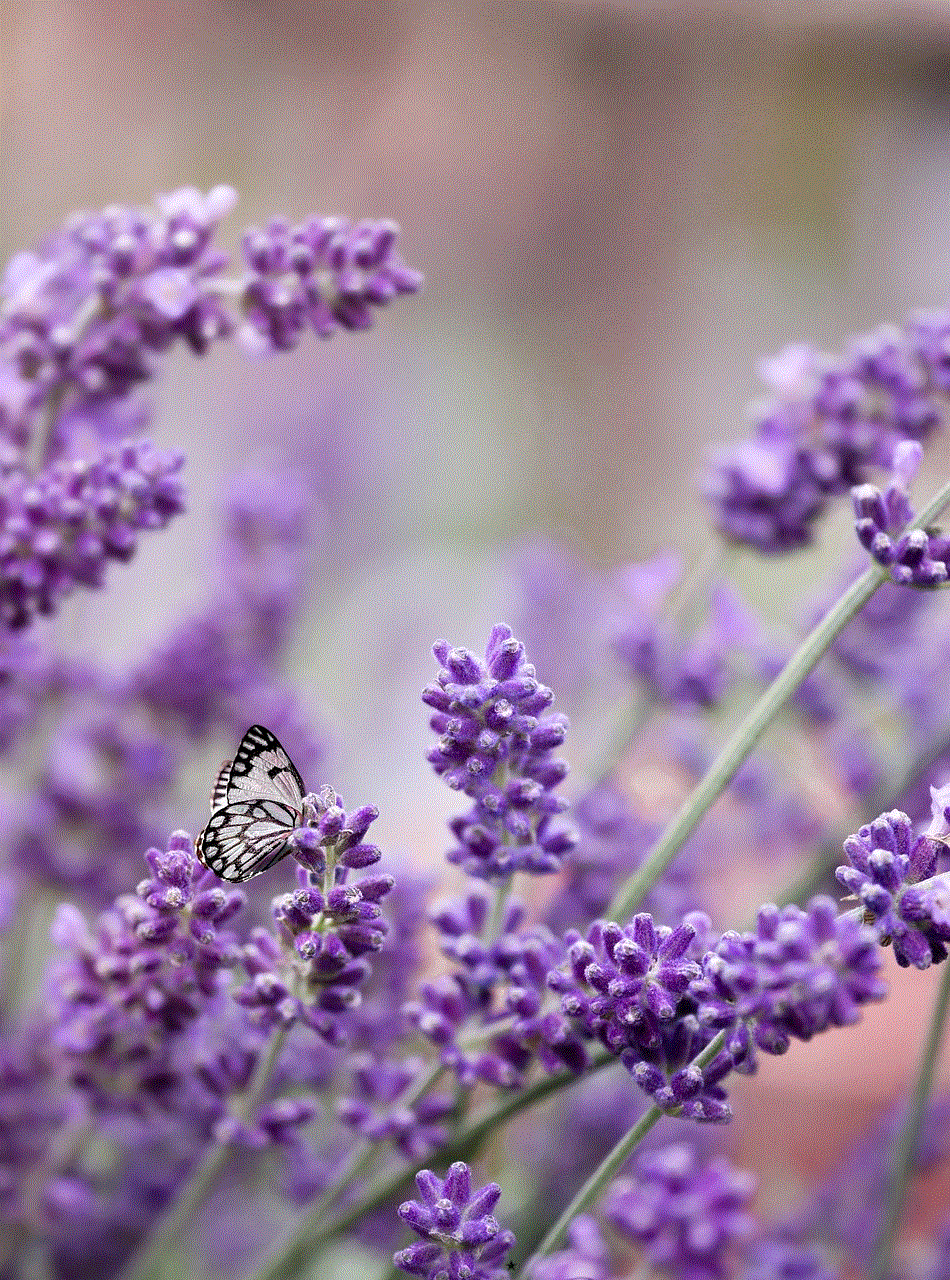
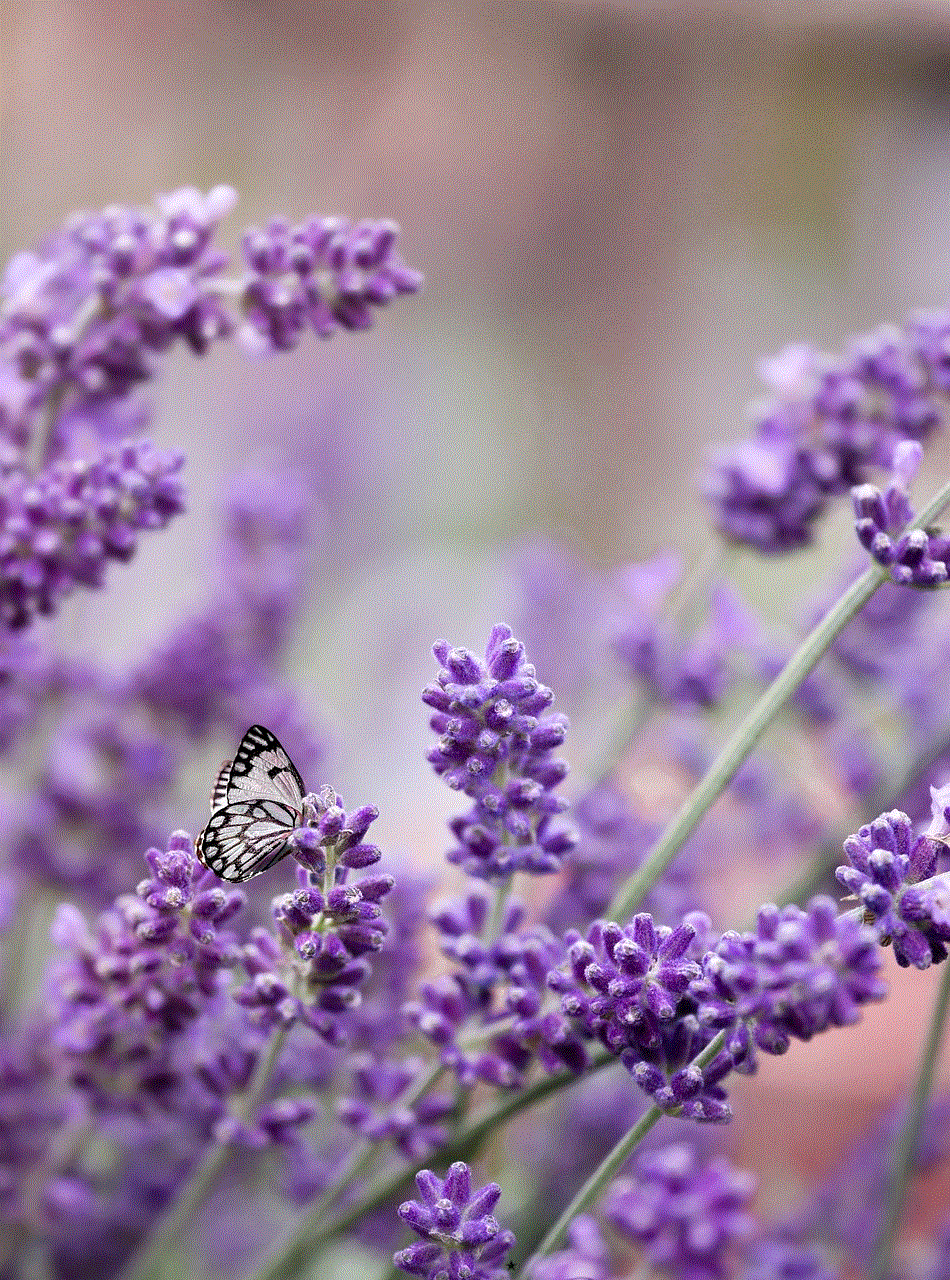
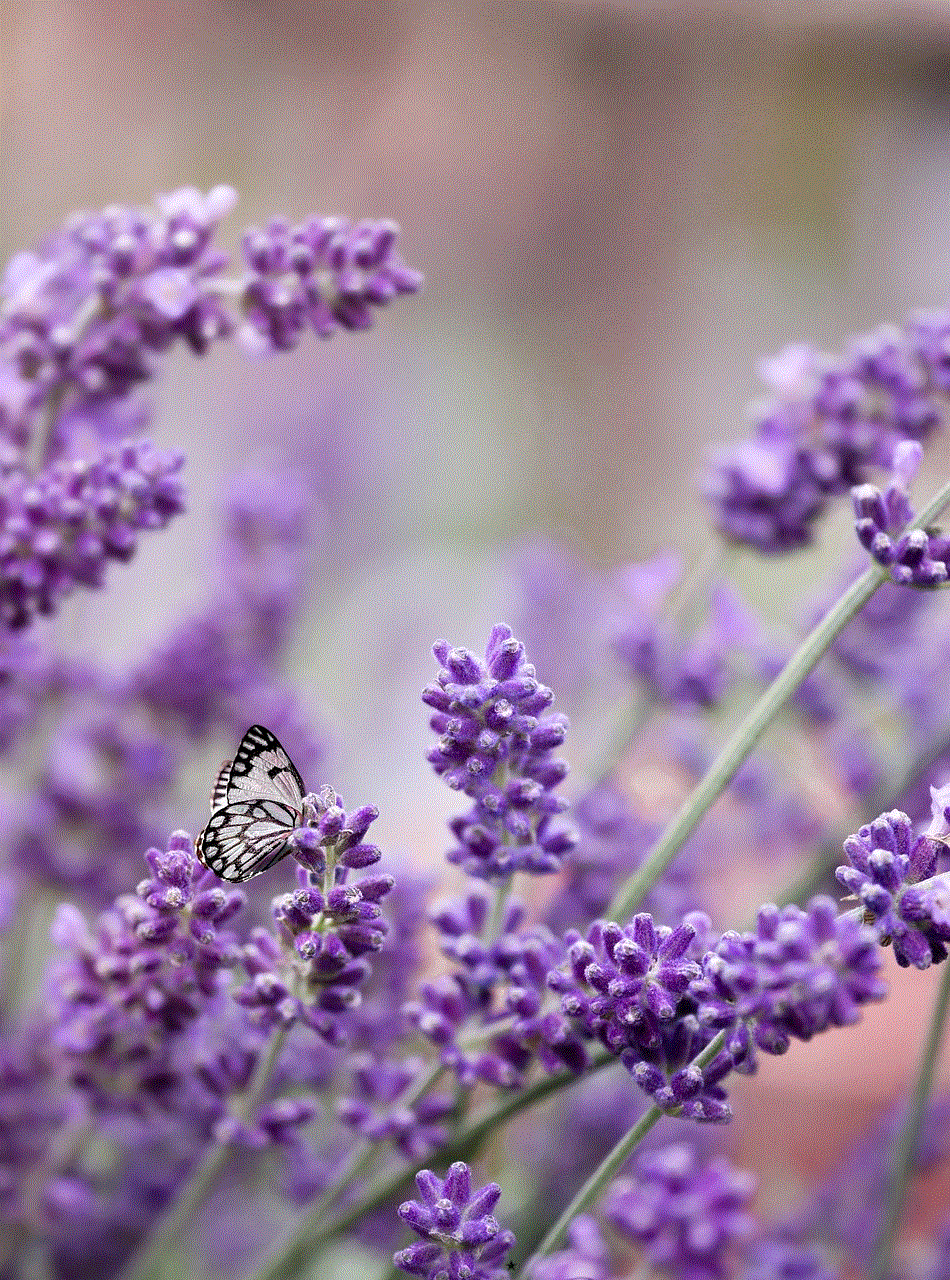
In conclusion, leaving iCloud Family is a straightforward process that involves a few simple steps. However, it’s crucial to carefully consider the consequences before proceeding. Losing access to shared purchases, subscriptions, and iCloud storage can have significant implications. Nonetheless, if you are certain about leaving iCloud Family, follow the steps outlined in this guide to smoothly navigate the process.