how to fix packet loss on pc
Packet loss is a common issue encountered by PC users, especially in online gaming and streaming. It refers to the loss of data packets during transmission, resulting in disruptions, delays, and lag in the network. This can be frustrating for users, as it affects the overall performance and experience of using the PC. In this article, we will discuss the causes of packet loss on PC and provide solutions on how to fix it.
Causes of Packet Loss on PC
1. Network Congestion
One of the primary causes of packet loss on PC is network congestion. This occurs when there is a high volume of traffic on the network, resulting in the network being unable to handle all the data packets effectively. Network congestion can be caused by various factors, such as heavy internet usage in a particular area, outdated network infrastructure, or inadequate bandwidth.
2. Hardware Issues
Hardware issues can also contribute to packet loss on PC. Faulty network adapters, routers, and cables can all cause disruptions in the transmission of data packets. These issues can occur due to physical damage, wear and tear, or outdated hardware.
3. Software Interference
In some cases, packet loss can be caused by software interference. This can occur due to conflicts between different programs running on the PC, or due to malware and viruses affecting the network. Software interference can also be caused by outdated drivers or settings that are not optimized for network performance.
4. Distance and Latency
The distance between the PC and the server can also play a role in packet loss. The farther the data has to travel, the more likely it is to experience disruptions and delays. Latency, which refers to the time it takes for data to travel from the PC to the server and back, can also contribute to packet loss. High latency can result in data packets being dropped, leading to packet loss.
5. ISP Issues
Sometimes, the problem may not be with your PC but with your Internet Service Provider (ISP). Issues such as faulty equipment, maintenance work, or technical difficulties on the ISP’s end can all result in packet loss. If other users in your area are also experiencing packet loss, it may be an issue with your ISP.
6. Wireless Interference
For users who connect to the internet wirelessly, packet loss can be caused by interference from other wireless devices. This can include other routers, mobile phones, or even microwave ovens. These devices can disrupt the wireless signal and cause packet loss.
7. Overloaded Servers
In online gaming and streaming, packet loss can also be caused by overloaded servers. When too many users are connected to a server, it can become overwhelmed, resulting in data packets being dropped. This is a common issue during peak usage times and can be especially frustrating for gamers and streamers.
8. DDoS Attacks
In some cases, packet loss can be caused by malicious attacks, such as Distributed Denial of Service (DDoS) attacks. These attacks flood the network with an excessive amount of data, resulting in disruptions and packet loss. DDoS attacks are often targeted at gaming servers, causing major disruptions for gamers.
How to Fix Packet Loss on PC
1. Check your Network Connection
The first step in fixing packet loss on PC is to check your network connection. Make sure that all cables are properly connected and in good condition. If you are using a wireless connection, try Switch ing to a wired connection to see if that improves the situation.
2. Update Drivers and Software
Outdated drivers and software can cause conflicts and affect network performance, resulting in packet loss. Make sure to regularly update your drivers and software to ensure that they are optimized for network usage.
3. Disable Background Programs
Background programs can interfere with network performance, causing packet loss. To prevent this, try disabling unnecessary programs running in the background and see if that improves the situation.
4. Reset your Router
If you are experiencing packet loss on all devices connected to your router, try resetting it. This can help resolve any issues caused by the router itself.
5. Use a VPN
A Virtual Private Network (VPN) can help reduce packet loss by providing a secure and direct connection to the server. It can also help bypass network congestion and reduce latency, resulting in a smoother and more stable connection.
6. Switch to a Different Server
If you are experiencing packet loss in online gaming or streaming, try switching to a different server. This can help reduce latency and improve overall network performance.
7. Contact your ISP
If you suspect that the issue is with your ISP, contact them and report the problem. They may be able to identify and resolve any network issues on their end.
8. Use Quality of Service (QoS) Settings
Quality of Service (QoS) settings allow you to prioritize certain types of network traffic, such as gaming or streaming, over others. This can help reduce packet loss and ensure a smoother experience for these activities.
9. Reduce Wireless Interference
If you connect to the internet wirelessly, try reducing wireless interference by moving your router away from other devices or using a different wireless channel. This can help improve the signal strength and reduce packet loss.
10. Protect Against DDoS Attacks
To protect against DDoS attacks, consider using a DDoS protection service or investing in a router with built-in DDoS protection. This can help prevent malicious attacks and ensure a stable network connection.
In conclusion, packet loss on PC can be caused by various factors, but it is a fixable issue. By identifying the root cause and implementing the solutions mentioned above, you can significantly reduce or eliminate packet loss on your PC. Remember to regularly check your network connection and keep your hardware and software up to date to prevent future issues.
how to block live videos on facebook
Title: How to Block Live Videos on facebook -parental-controls-guide”>Facebook : A Comprehensive Guide
Introduction:
In recent years, live video streaming has become increasingly popular on social media platforms, especially Facebook. While this feature allows users to connect with their friends and followers in real-time, some individuals may prefer to block live videos for various reasons. Whether it is to maintain privacy, limit exposure to potentially offensive content, or simply reduce distractions, this article will provide a detailed guide on how to block live videos on Facebook effectively.
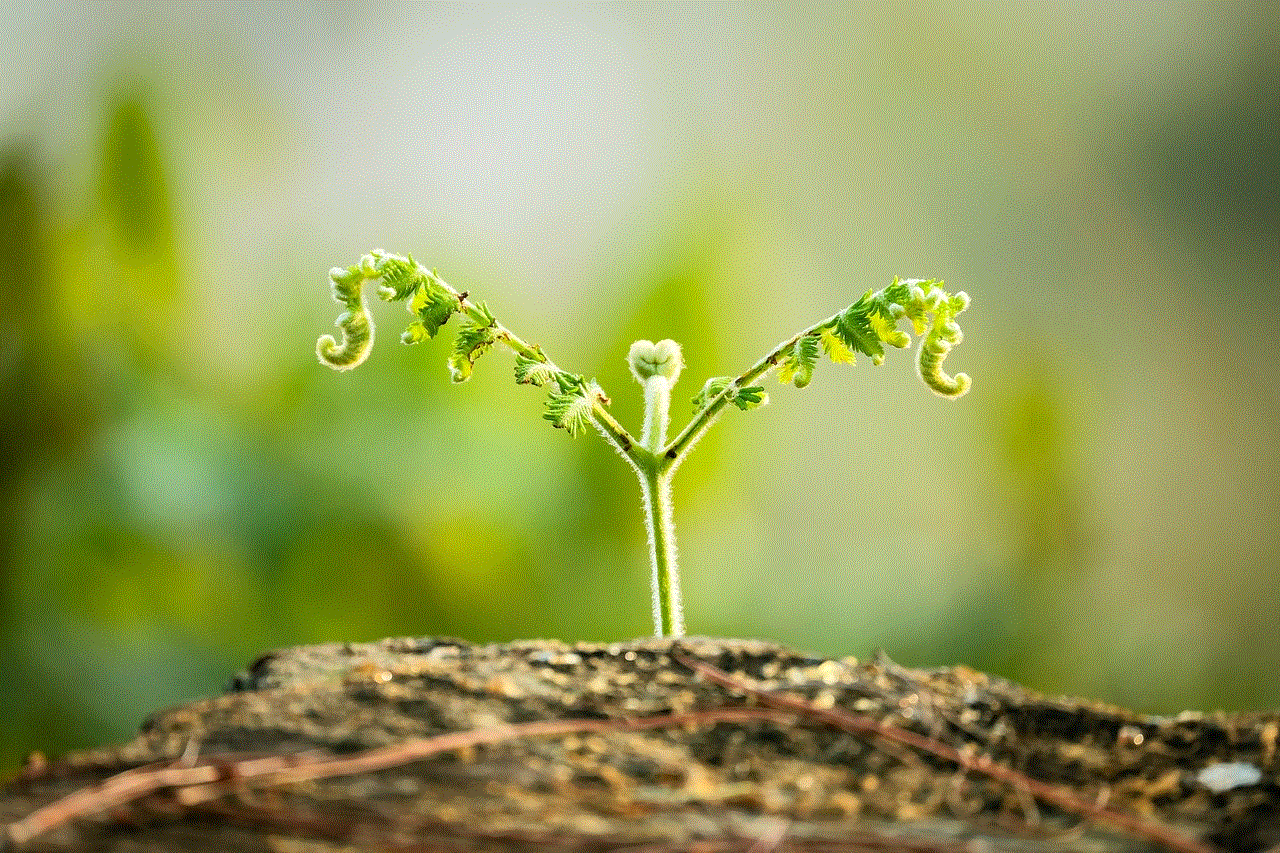
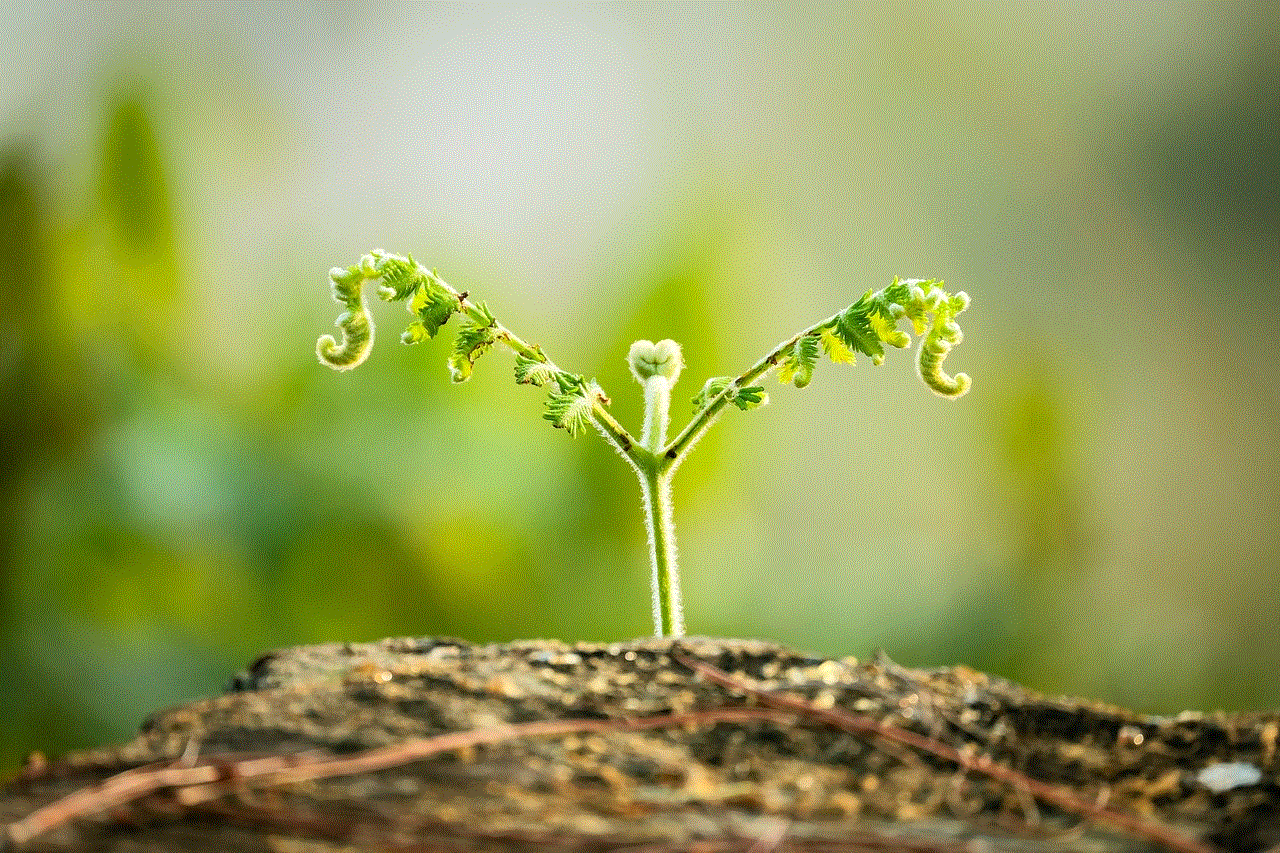
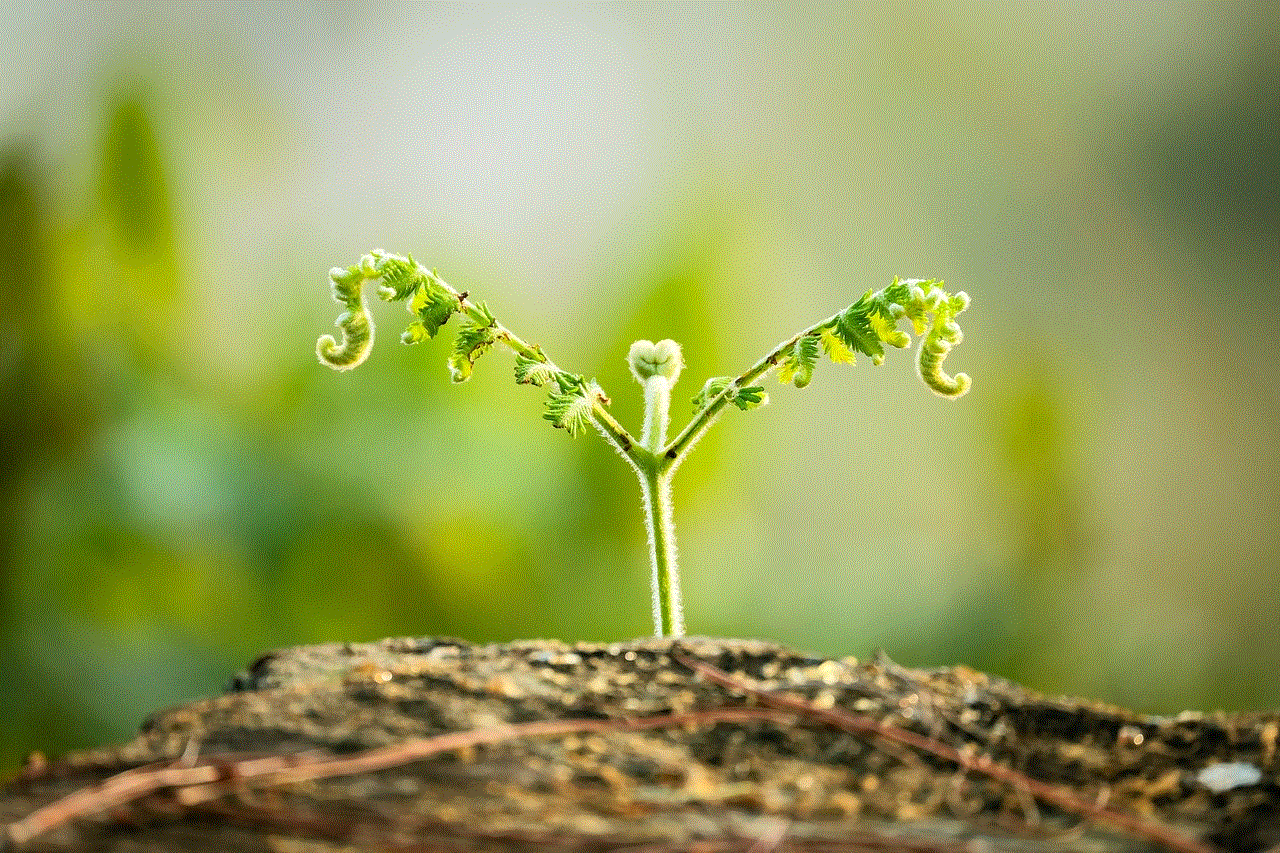
1. Why Block Live Videos on Facebook?
Before diving into the methods of blocking live videos, it is essential to understand the reasons behind this decision. Some users may find live video streams intrusive, as they interrupt their news feed or result in notifications that can be distracting. Others may want to maintain control over their privacy and limit exposure to potentially offensive or inappropriate content. Additionally, individuals who have limited internet bandwidth or are on a slow internet connection may prefer to block live videos to conserve data usage.
2. Adjusting Live Video Notifications:
Facebook offers users the ability to customize their notification settings, including those related to live videos. To block live video notifications, open the Facebook app or website and navigate to the Settings menu. From there, select “Notifications” and choose “Live Videos.” Adjust the settings according to your preferences, whether it be turning off notifications entirely or selecting specific criteria for receiving them.
3. Hide Live Videos from the News Feed:
While Facebook’s algorithm determines the content shown on a user’s news feed, it is possible to customize it to some extent. To hide live videos from your news feed, go to the Facebook Settings menu and select “News Feed Preferences.” Here, you can choose to prioritize or hide certain types of content, including live videos. By selecting the option to hide live videos, you can effectively block them from appearing in your news feed.
4. Unfollow Pages or Friends Broadcasting Live:
If you find yourself frequently encountering live videos from specific pages or friends, unfollowing them can be an effective solution. Open the Facebook app or website and navigate to the profile or page you wish to unfollow. Click on the “Following” or “Liked” button, and select “Unfollow” from the drop-down menu. By doing so, you will no longer receive live video notifications or see their live broadcasts in your news feed.
5. Restrict Live Video Access to Specific Friends or Groups:
Facebook provides users with the option to limit the audience for their live videos. However, as a viewer, you can also utilize this feature to block live videos from certain friends or groups. Open the Facebook app or website and navigate to the profile or group in question. Click on the “Following” or “Joined” button, and select “Settings” from the drop-down menu. From there, you can choose to unfollow their live videos, ensuring you won’t receive notifications or see their live broadcasts.
6. Use Third-Party Browser Extensions:
If you prefer to block live videos on Facebook using a web browser, several third-party extensions can assist you. These extensions, such as “News Feed Eradicator” for Chrome, allow users to customize their Facebook experience by removing specific features, including live videos. Simply install the extension, configure the settings, and enjoy a live video-free browsing experience.
7. Disable Facebook Live Video Feature:
For those who wish to block live videos completely, disabling the Facebook Live Video feature is an option. However, it is important to note that this action will prevent you from broadcasting live videos as well. To disable this feature, open the Facebook app or website and navigate to the Settings menu. From there, select “Videos and Photos” and choose the “Video Settings” option. Toggle the “Allow Live Video” switch to the off position.
8. Report Inappropriate Live Videos:
If you encounter live videos that are offensive, inappropriate, or violate Facebook’s community standards, it is crucial to report them. By reporting such content, you contribute to maintaining a safe online environment for all users. To report a live video, click on the ellipsis (…) icon located below the video and select the “Report” option. Follow the provided instructions to report the video appropriately.
9. Utilize Facebook Safety Tools:
Facebook offers various safety tools to help users control their online experience. These tools empower users to block or restrict specific content, including live videos. Explore the platform’s privacy settings and security features to ensure you have a personalized and safe Facebook experience.
10. Stay Informed about Facebook Updates:
As social media platforms continuously evolve, it is essential to stay informed about any updates or changes Facebook may implement. Facebook periodically releases new features, settings, or tools that can enhance your ability to block or manage live videos effectively. Stay connected with official Facebook channels, such as their blog or Help Center, to remain up-to-date.
Conclusion:
Blocking live videos on Facebook can be a personal choice that allows users to refine their social media experience. By following the methods and tips mentioned in this comprehensive guide, you can effectively limit exposure to live videos, maintain privacy, and reduce distractions. Remember to review your notification settings, customize your news feed preferences, unfollow pages or friends as necessary, and utilize third-party extensions or Facebook’s safety tools. Stay in control of your online experience and enjoy Facebook on your terms.
control fire tablet with phone



Title: Controlling Your Fire Tablet with Your Phone: A Comprehensive Guide
Introduction:
The advancement of technology has made it possible for us to connect and control various devices seamlessly. One such example is controlling a Fire Tablet with a phone. In this article, we will explore the possibilities and step-by-step instructions on how to control your Fire Tablet using your phone. From setting up the connection to utilizing the various features, we will cover it all. Let’s delve into the world of interconnected devices and discover the convenience it brings.
Paragraph 1: Understanding Fire Tablet and Its Features
Before we dive into controlling a Fire Tablet with a phone, let’s have a brief overview of what a Fire Tablet is and the features it offers. A Fire Tablet is a versatile device developed by Amazon that combines the functions of a tablet, e-reader, and entertainment center. It provides access to numerous apps, games, books, and multimedia content, making it a popular choice among users.
Paragraph 2: The Benefits of Controlling Fire Tablet with a Phone
Controlling your Fire Tablet with your phone offers several benefits. Firstly, it provides convenience by allowing you to navigate and control your tablet remotely from your phone, eliminating the need to constantly interact with the tablet physically. Secondly, it enhances multitasking capabilities, enabling you to switch between apps, control media playback, and adjust settings seamlessly. Lastly, it offers a user-friendly interface, making it accessible for individuals with mobility issues or those who prefer a more streamlined experience.
Paragraph 3: Setting Up the Connection
To control your Fire Tablet with your phone, you need to establish a connection between the two devices. Ensure that both your Fire Tablet and phone are connected to the same Wi-Fi network. On your Fire Tablet, go to the Settings menu, select “Device Options,” and enable the “Remote Play” option. On your phone, download and install the Amazon Fire TV Remote App from the respective app store.
Paragraph 4: Pairing Your Phone with the Fire Tablet
Once you have downloaded the Amazon Fire TV Remote App on your phone, open the app, and it will automatically search for available Fire Tablet devices on your network. Select your Fire Tablet from the list, and a pairing code will appear on both your phone and tablet. Confirm the pairing by entering the code on your phone, and your devices will be successfully connected.
Paragraph 5: Navigating Your Fire Tablet with Your Phone
After the successful pairing, you can now start controlling your Fire Tablet with your phone. The app interface will display a virtual representation of your Fire Tablet screen. You can navigate by swiping or tapping on your phone’s screen, replicating the actions on your tablet. The app also provides virtual buttons for home, back, and menu functions.
Paragraph 6: Controlling Media Playback
One of the significant advantages of controlling your Fire Tablet with your phone is seamless media playback control. The app allows you to play, pause, rewind, or fast forward your media content directly from your phone. You can also adjust the volume, access subtitles, and switch between media sources effortlessly.
Paragraph 7: Accessing Apps and Settings
The Amazon Fire TV Remote App enables you to access and control various apps on your Fire Tablet from your phone. You can launch apps, browse through different categories, and search for specific content using the virtual keyboard on your phone. Additionally, you can access settings such as Wi-Fi, display, and sound preferences, making it convenient to customize your tablet experience.
Paragraph 8: Using Voice Commands
Another exciting feature of controlling your Fire Tablet with your phone is the ability to use voice commands. The app allows you to utilize your phone’s microphone to interact with your tablet. You can launch apps, search for content, play music, and perform various other actions, all by speaking your commands.
Paragraph 9: Gaming on Your Fire Tablet with Your Phone
If you enjoy gaming on your Fire Tablet, you’ll be pleased to know that the Amazon Fire TV Remote App also supports gaming control. The app provides virtual gamepad controls on your phone’s screen, allowing you to play games on your tablet remotely. This feature enhances the gaming experience by providing a more natural control interface.
Paragraph 10: Troubleshooting and Additional Tips
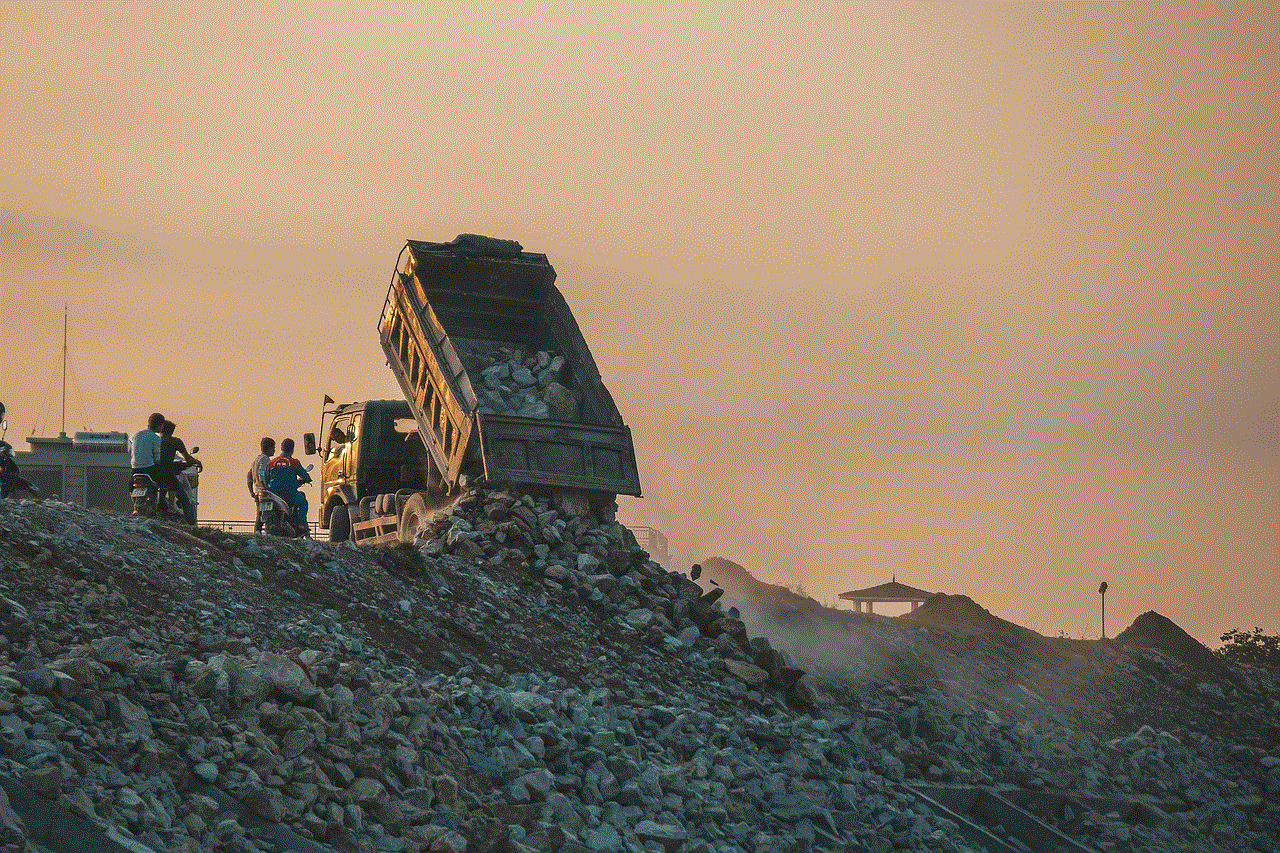
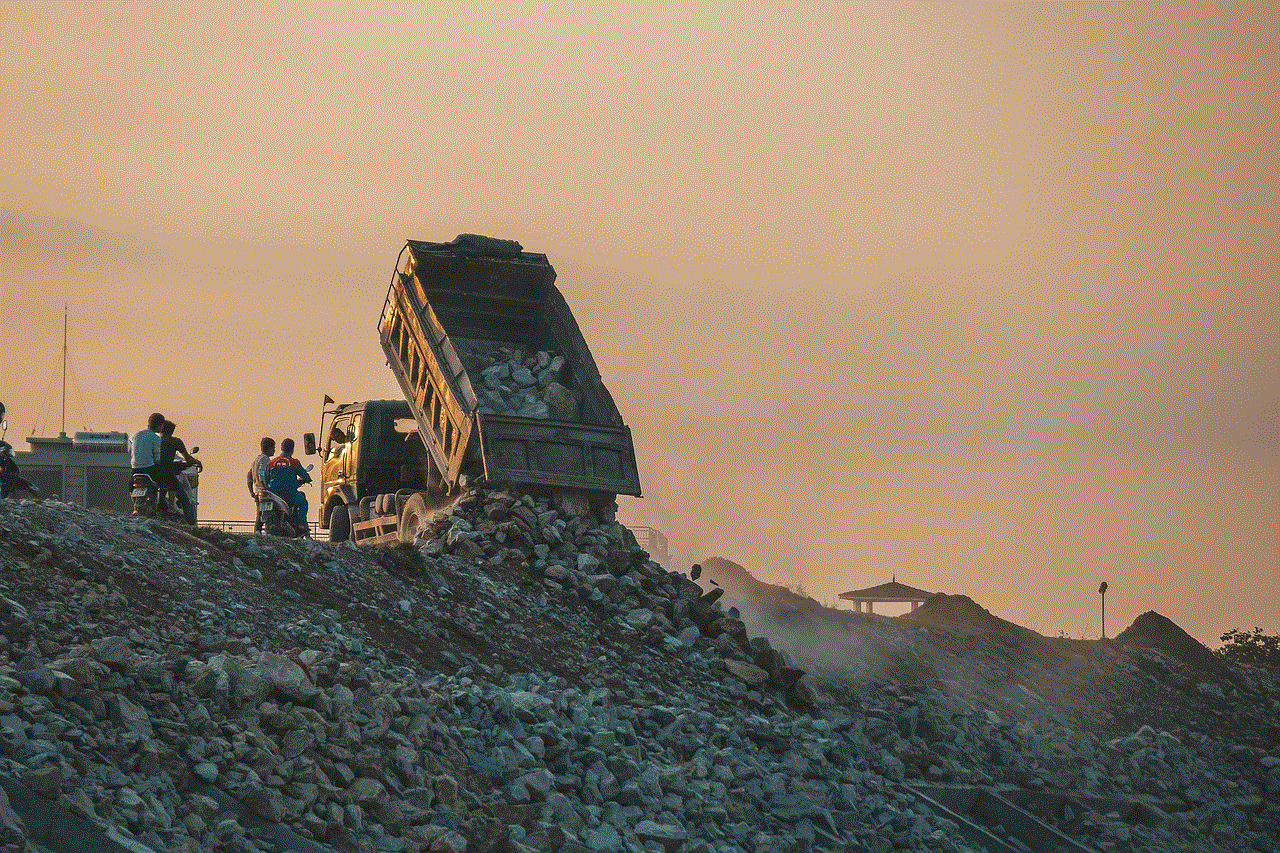
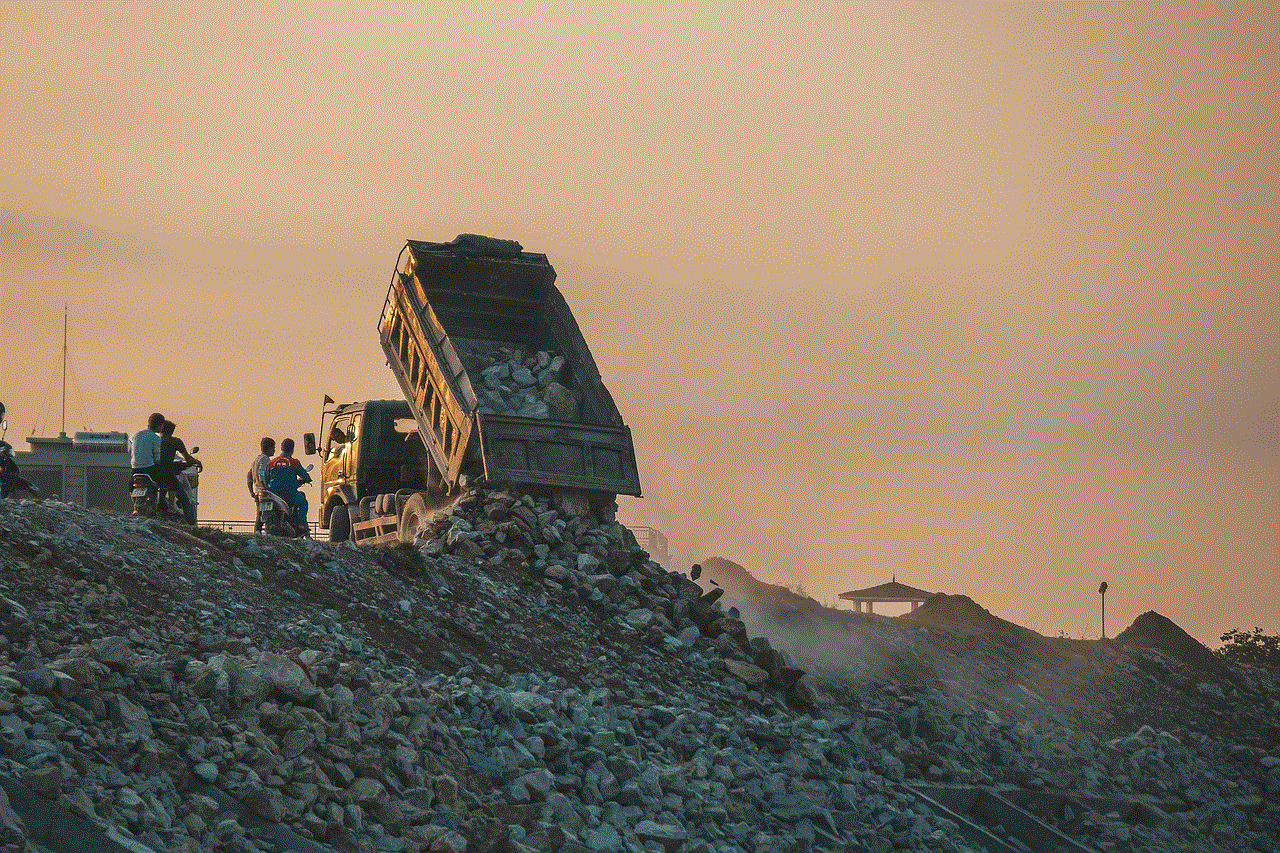
Sometimes, you may face connectivity issues or encounter challenges while controlling your Fire Tablet with your phone. Ensure that both devices are connected to the same Wi-Fi network, restart the devices if needed, and reinstall the app if problems persist. Additionally, regularly update both the Fire Tablet software and the Amazon Fire TV Remote App to ensure compatibility and access to the latest features.
Conclusion:
Controlling your Fire Tablet with your phone offers tremendous convenience, enabling you to interact with your tablet remotely. From navigating the interface to accessing apps, controlling media playback, and even gaming, the Amazon Fire TV Remote App provides a comprehensive solution. Embrace the interconnectedness of devices and enhance your Fire Tablet experience with this innovative feature.