fortnite parents guide
Fortnite Parents Guide: Everything You Need to Know
In today’s digital age, video games have become an integral part of our children’s lives. With the rise of online gaming, one game has taken the world by storm – Fortnite. Developed by Epic Games , Fortnite has become a global phenomenon, with millions of players around the world. However, with its popularity, comes concerns from parents about the impact of the game on their children. In this Fortnite parents guide, we will delve into everything you need to know about this game, from its gameplay to its effect on children.
What is Fortnite?
Fortnite is an online video game that was released in 2017. It is a battle royale game, where players are dropped onto an island and must fight to be the last one standing. The game is free to play and is available on multiple platforms, including PC, consoles, and mobile devices. It has two game modes – Fortnite: Save the World and Fortnite: Battle Royale. In this guide, we will focus on Fortnite: Battle Royale, as it is the more popular mode.
Gameplay
In Fortnite: Battle Royale, up to 100 players are dropped onto an island and must scavenge for weapons and resources to survive. As the game progresses, a storm closes in, forcing players into a smaller and smaller area. The last player or team standing is declared the winner. The game is played in real-time, and players can communicate with each other through voice chat.
One of the unique features of Fortnite is its building mechanics. Players can gather resources and use them to build structures, such as walls and ramps, to protect themselves or gain an advantage over their opponents. This aspect of the game adds a strategic element and makes it stand out from other battle royale games.
Why is Fortnite so popular?
Fortnite’s popularity can be attributed to several factors. Firstly, the game is free to play, making it accessible to anyone with an internet connection. This has allowed it to reach a wide audience, especially among younger players who may not have access to other gaming platforms.
Secondly, the game is constantly evolving. Epic Games regularly releases updates and new content for the game, keeping it fresh and engaging for players. This has created a sense of community among players, who eagerly anticipate each new update.
Lastly, the game’s cultural impact cannot be ignored. With its colorful graphics and dance emotes, Fortnite has become a pop culture phenomenon. It has been featured in movies, music videos, and even sports events, making it a household name.
Age Rating and Safety Concerns
Fortnite has a PEGI (Pan European Game Information) rating of 12, which means it is suitable for players aged 12 and above. This rating is primarily due to the game’s violence and online interactions. While the game does not feature any blood or gore, players use weapons to eliminate their opponents. Additionally, the game’s online nature means that players can communicate with strangers, which can be a safety concern for parents.
However, Fortnite does have parental controls that allow parents to restrict certain features, such as voice chat and cross-platform play. It also has a report system in place for inappropriate behavior, and players can be banned for violating the game’s code of conduct.
Impact on Children
One of the main concerns parents have about Fortnite is its addictive nature. As with any video game, it is essential to set limits and encourage healthy gaming habits. The game has no end, and players can keep playing for hours, which can be a challenge for parents to monitor. It is advisable to set a time limit for playing and encourage breaks in between sessions.
Another concern is the violence in the game. However, studies have shown that violent video games do not necessarily lead to violent behavior in children. It is important to have open communication with your child and discuss the difference between fantasy and reality.
On the positive side, Fortnite can also have some benefits for children. The game requires teamwork and communication, which can improve social skills. It also encourages problem-solving and critical thinking, as players must strategize to survive. Additionally, the building mechanics can foster creativity and imagination in children.
In-Game Purchases
Fortnite is a free-to-play game, but it does offer in-game purchases. Players can spend real money to buy cosmetic items, such as skins and emotes, to customize their characters. While these purchases do not affect gameplay, they can be a cause for concern for parents, as children may be tempted to spend money without realizing the value of it.
It is crucial to discuss in-game purchases with your child and set boundaries. You can also use parental controls to restrict spending or disable it completely.
Tips for Parents
As a parent, it is natural to have concerns about your child playing Fortnite. Here are some tips to help you navigate your child’s gaming habits:
1. Set boundaries and limits for playing time.
2. Talk to your child about online safety and appropriate behavior.
3. Encourage breaks and physical activity.
4. Monitor your child’s in-game purchases.
5. Play the game with your child to better understand it.
6. Have open communication and discuss any concerns you may have.
7. Keep an eye on your child’s behavior and mood while playing.
8. Consider using parental controls to restrict certain features.
9. Encourage a healthy balance between gaming and other activities.
10. Stay informed about the game’s updates and changes.
In Conclusion
Fortnite is a popular and engaging game that has captured the attention of millions of players worldwide. As with any form of entertainment, it is essential for parents to be aware of its impact on children and to set healthy boundaries. By having open communication and being involved in your child’s gaming habits, you can ensure that they have a positive experience playing Fortnite. We hope this parents’ guide has provided you with valuable information and tips to navigate this game with your child.
sprint check messages online
As technology continues to advance rapidly, we are witnessing a significant shift in the way we communicate with one another. Gone are the days when we relied solely on face-to-face interactions or traditional methods of communication such as letters and phone calls. With the rise of smartphones and the internet, messaging has become the preferred mode of communication for many people. And with this increasing reliance on messaging, it is no wonder that we are constantly looking for ways to make it more convenient and accessible. That’s where the concept of checking messages online comes into play.
One of the major players in the messaging world is Sprint, a leading telecommunications company in the United States. Sprint offers its customers the ability to check their messages online, making it easier and more convenient to stay connected with friends, family, and colleagues. In this article, we will explore the various features and benefits of Sprint’s online messaging service and how you can make the most out of it.
What is Sprint Online Messaging?
Sprint Online Messaging is a service offered by the telecommunications giant, which allows its customers to access and manage their messages from any internet-enabled device. This means that you can check your messages from your computer , tablet, or smartphone, as long as you have an internet connection. With this service, you no longer have to be tied to your phone to stay connected. Whether you are at work, at home, or on the go, you can easily access and respond to your messages from any device.
How to Access Sprint Online Messaging?
One of the great things about Sprint Online Messaging is that it is incredibly easy to access. All you need is a Sprint account and an internet-enabled device. To access your messages online, simply follow these steps:
1. Visit the Sprint website: The first step is to go to the Sprint website on your internet-enabled device. You can access the website from any browser, such as Google Chrome, Safari, or Firefox.
2. Log in to your account: Once you are on the Sprint website, log in to your account using your username and password. If you don’t have an account, you can easily create one by clicking on the “register” button.
3. Go to the “Messages” tab: Once you are logged in, go to the “My Sprint” tab and click on “Messages.” This will take you to your inbox, where you can view all your messages.
4. Check your messages: From your inbox, you can see all your messages, including text messages, multimedia messages, and even voicemails. You can also search for specific messages or sort them by date or sender.
5. Respond to messages: You can reply to messages directly from the website. Simply click on the message you want to respond to, type your reply, and click “send.” Your message will be delivered to the recipient, just like a regular text message.
Benefits of Checking Messages Online with Sprint
1. Convenience: The most obvious benefit of using Sprint Online Messaging is convenience. With this service, you no longer have to be glued to your phone to stay connected. You can access your messages from any device, making it easier to stay in touch with friends and family, even when you are away from your phone.
2. Saves time: Checking messages online can also save you a lot of time. Instead of constantly switching between your phone and computer , you can simply log in to your Sprint account and access all your messages in one place. This is especially helpful for those who receive a large volume of messages on a daily basis.
3. Access to multimedia messages: With Sprint Online Messaging, you can also access multimedia messages (MMS). This means that you can view and download pictures, videos, and other media directly from your inbox. This is a great feature for those who frequently receive media messages from friends and family.
4. Keep track of important messages: Another great benefit of Sprint Online Messaging is that it allows you to keep track of important messages. You can easily search for specific messages or sort them by date or sender, making it easier to find important information or conversations.
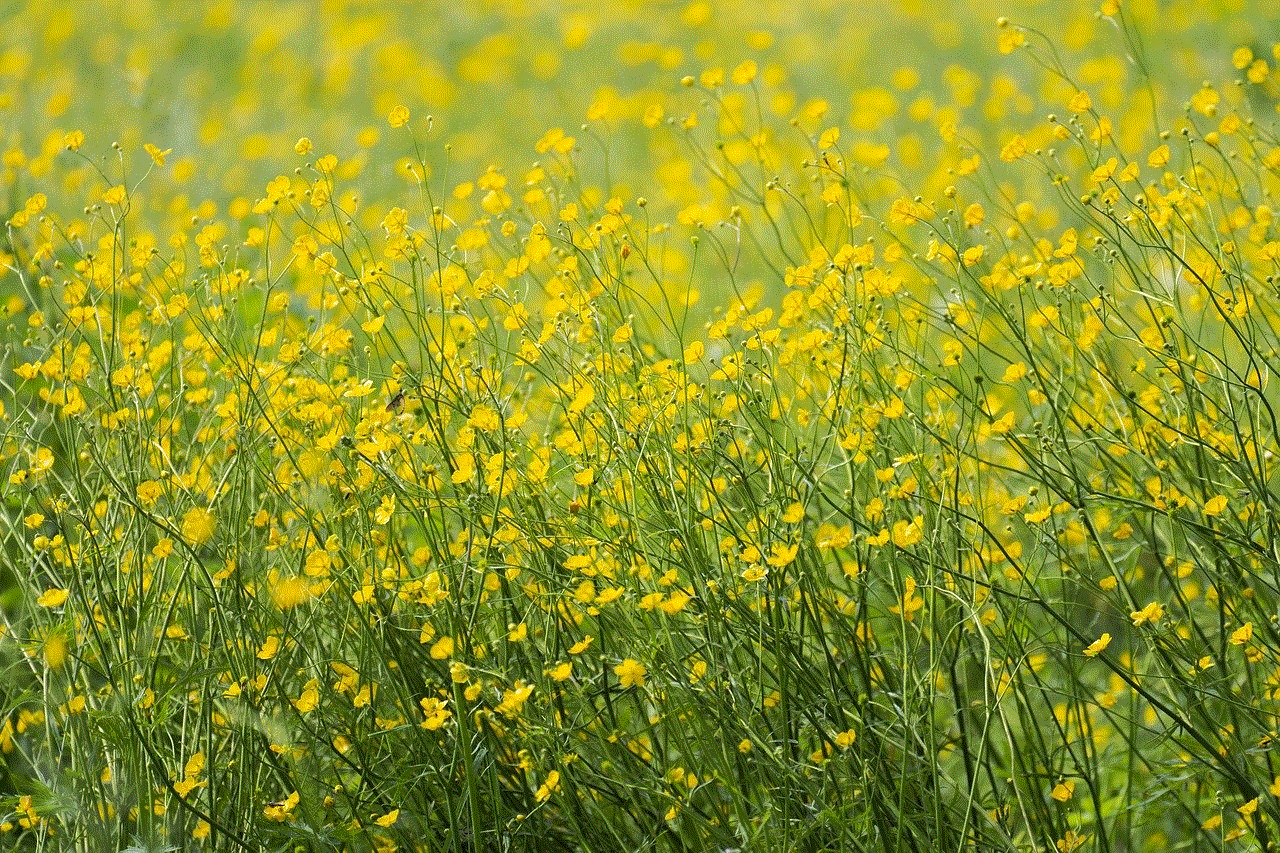
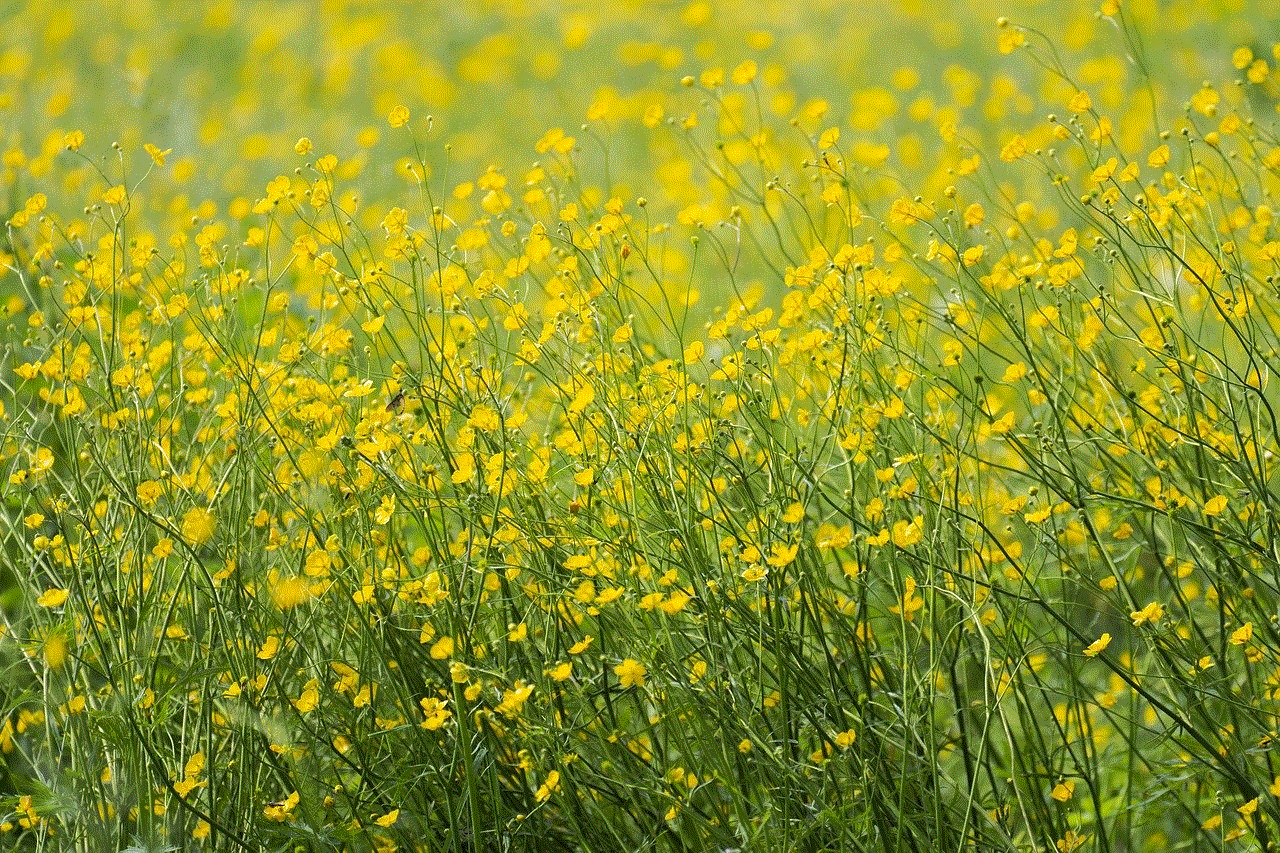
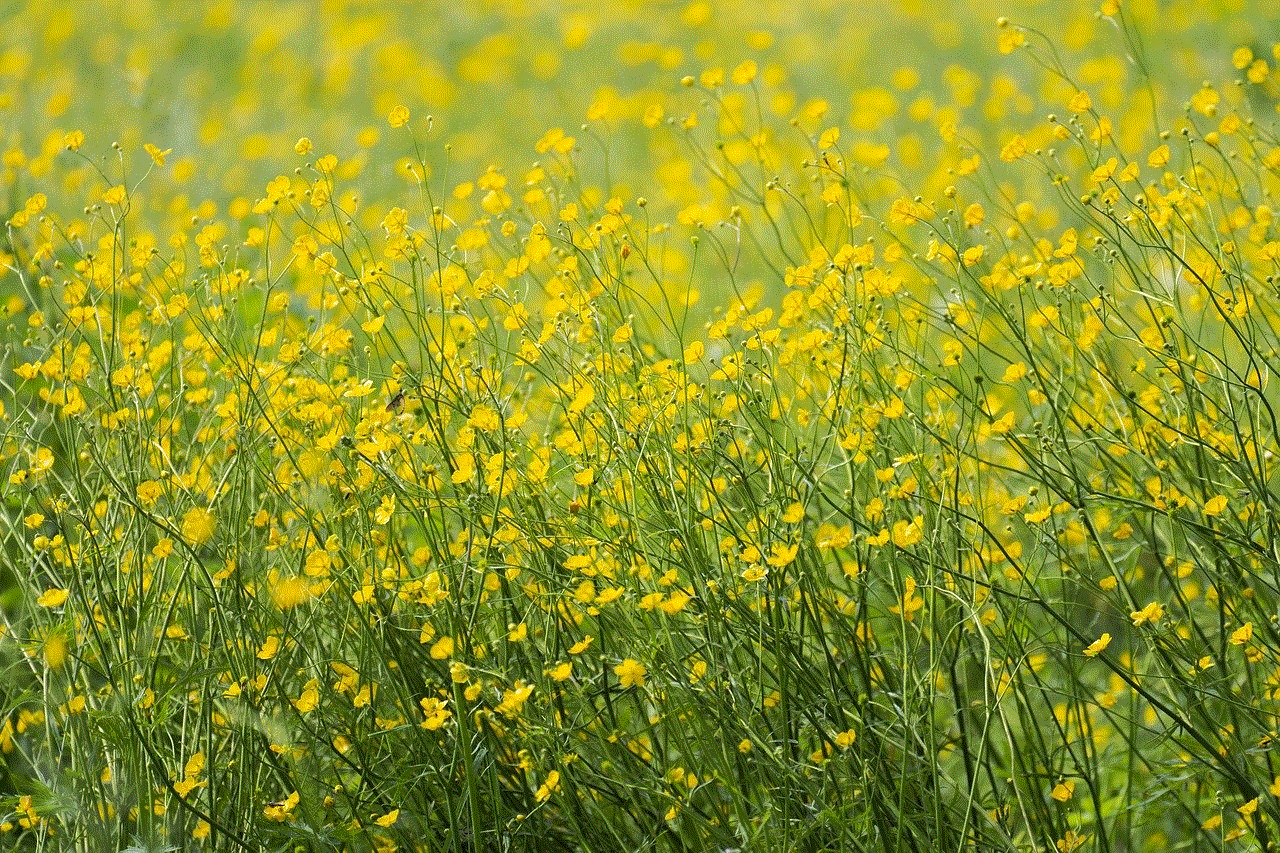
5. No need for a phone signal: Sometimes, we find ourselves in areas with poor cell phone reception. With Sprint Online Messaging, you don’t have to worry about not being able to check your messages. As long as you have an internet connection, you can access your messages from anywhere.
6. Manage multiple devices: If you have multiple devices, such as a phone and a tablet, you can easily manage all your messages from one place with Sprint Online Messaging. This means that you don’t have to worry about missing a message on one device while you are using another.
7. Security: Sprint takes the security of its customers’ messages seriously. All messages are encrypted, ensuring that your private conversations remain private.
8. Saves storage space: By accessing your messages online, you can also save storage space on your phone. With this service, you don’t have to keep all your messages on your device, as you can access them from the Sprint website whenever you need them.
9. Eco-friendly: Checking messages online is also more eco-friendly than traditional methods of communication. With less paper and ink being used for messages, online messaging helps reduce our impact on the environment.
10. Free service: Last but not least, Sprint Online Messaging is a free service for all Sprint customers. This means that you don’t have to pay any additional fees to access your messages online. It’s just another perk of being a Sprint customer.
In conclusion, Sprint Online Messaging is a convenient and efficient way to manage your messages. With this service, you can access your messages from any device, saving you time and making it easier to stay connected. So, if you are a Sprint customer, make sure to take advantage of this great feature and check your messages online today!
how to delete temporary internet files chrome
Temporary internet files, also known as cache, are files that are stored on your computer while browsing the internet. These files are created by your web browser to help websites load faster, as they can be accessed quickly from your computer instead of having to be downloaded from the internet every time you visit the website. While temporary internet files can improve your browsing experience, they can also take up a lot of space on your computer and potentially pose a security risk. In this article, we will discuss how to delete temporary internet files on Google Chrome.
Why Should You Delete Temporary Internet Files?
As mentioned earlier, temporary internet files can take up a lot of space on your computer. This can cause your computer to run slower, especially if you have a limited amount of storage space. Additionally, these files can also contain sensitive information such as login credentials, cookies, and browsing history. If your computer is shared with others, it is important to regularly delete temporary internet files to protect your privacy.
Moreover, temporary internet files can also cause issues with websites. If the cache becomes corrupted, it can lead to errors and prevent websites from loading properly. In such cases, clearing the cache can often solve the problem.
How to Delete Temporary Internet Files on Google Chrome
There are several ways to delete temporary internet files on Google Chrome. We will discuss the different methods in detail below.
Method 1: Using the Chrome Menu
The easiest way to delete temporary internet files on Google Chrome is by using the Chrome menu. Follow these steps to do so:
Step 1: Open Google Chrome and click on the three dots in the top-right corner of the browser window.
Step 2: Hover your cursor over “More tools” and then click on “Clear browsing data.”
Step 3: A new tab will open with the “Clear browsing data” menu. Here, you can select the time range for which you want to delete temporary internet files. You can choose from the last hour, last 24 hours, last 7 days, last 4 weeks, or all time. It is recommended to choose “All time” to delete all temporary internet files.
Step 4: You can also select the types of data you want to delete. By default, all options are selected. If you only want to delete temporary internet files, make sure to uncheck the other options.
Step 5: Click on the “Clear data” button to delete the selected temporary internet files.
Method 2: Using Keyboard Shortcuts
Another quick way to delete temporary internet files on Google Chrome is by using keyboard shortcuts. This method is especially useful if you want to delete temporary internet files frequently. Follow these steps to use keyboard shortcuts:
Step 1: Open Google Chrome and press “Ctrl + Shift + Delete” on your keyboard. This will open the “Clear browsing data” menu.



Step 2: Follow the same steps as mentioned in method 1 to select the time range and types of data you want to delete.
Step 3: Press “Enter” or click on the “Clear data” button to delete the selected temporary internet files.
Method 3: Using Chrome Settings
You can also delete temporary internet files on Google Chrome by accessing the browser’s settings. Follow these steps to do so:
Step 1: Open Google Chrome and click on the three dots in the top-right corner of the browser window.
Step 2: Click on “Settings” from the drop-down menu.
Step 3: Scroll down and click on “Advanced” to expand the advanced settings.
Step 4: Under the “Privacy and security” section, click on “Clear browsing data.”
Step 5: Follow the same steps as mentioned in method 1 to select the time range and types of data you want to delete.
Step 6: Click on the “Clear data” button to delete the selected temporary internet files.
Method 4: Using a Third-Party Cleaner
If you want to delete temporary internet files and other unnecessary files from your computer, you can use a third-party cleaner tool. These tools can help you free up space on your computer and improve its performance. Some popular third-party cleaners include CCleaner, CleanMyPC, and Avast Cleanup.
Step 1: Download and install the third-party cleaner of your choice.
Step 2: Launch the cleaner and navigate to the “Temporary files” section.
Step 3: Select the option to clean temporary internet files and click on “Clean” or “Start.”
Step 4: Wait for the cleaner to finish the process and then restart your computer.
Other Tips to Manage Temporary Internet Files
Apart from regularly deleting temporary internet files, there are a few other tips that can help you manage them more effectively.
1. Increase Cache Size
By default, Google Chrome allocates a certain amount of space for temporary internet files. You can increase this allocation to make sure that your cache doesn’t get full too quickly. To do this, open Chrome settings and navigate to “System.” Here, turn on the toggle for “Use hardware acceleration when available” and then click on “Advanced.” Under the “System” section, you will find the option to “Increase cache size.”
2. Use Incognito Mode
When you browse in incognito mode, Google Chrome doesn’t save any temporary internet files. This is a great option if you want to browse privately without leaving any traces of your browsing history.
3. Clear Cache Automatically
You can also set Google Chrome to automatically clear temporary internet files every time you close the browser. To do this, open Chrome settings and navigate to “Privacy and security.” Under the “Cookies and other site data” section, turn on the toggle for “Clear cookies and site data when you quit Chrome.”
Conclusion



Temporary internet files are an important aspect of browsing the internet, but they can also take up a lot of space on your computer. It is crucial to regularly delete these files to improve your computer’s performance and protect your privacy. With the methods mentioned in this article, you can easily delete temporary internet files on Google Chrome. Additionally, following the tips mentioned above can help you manage temporary internet files more efficiently.