how to block a website on safari ipad
Safari is a popular web browser developed by Apple for its iOS devices, including iPads. While it offers a seamless browsing experience, there may be times when you want to restrict access to certain websites on your iPad, either for yourself or for others. Whether it’s to prevent children from accessing inappropriate content or to increase productivity by blocking distracting websites, Safari offers a built-in feature to block specific sites. In this article, we will discuss how to block a website on Safari iPad and provide some additional tips for better internet usage.
1. Understand the Need for Blocking Websites
Before we dive into the technical steps of blocking a website on Safari iPad, it is important to understand the need for doing so. There could be various reasons why you may want to block a website. For instance, you may want to restrict access to social media sites during work hours to improve productivity. You may also want to block websites that contain explicit or violent content to protect your children from exposure to such material. Whatever your reason may be, blocking a website on Safari iPad can help you achieve your goal.
2. Use the Built-in Restrictions Feature
The easiest and most effective way to block a website on Safari iPad is by using the built-in Restrictions feature. This feature allows you to set up parental controls and restrict access to certain websites, among other things. To access this feature, go to the Settings app on your iPad and tap on “General.” Then, tap on “Restrictions” and enter your passcode if you have one set up. If not, you will be prompted to create one.
3. Enable Restrictions and Set a Passcode
Once you are in the Restrictions menu, toggle the switch next to “Restrictions” to enable it. This will allow you to customize the settings that you want to restrict on your iPad. Additionally, you can set a passcode that will be required to make any changes to these settings in the future. This is especially useful if you want to block websites from being accessed by others, such as children, who may not know the passcode.
4. Block Specific Websites
Under the “Allowed Content” section, you will see an option for “Websites.” Tap on it, and you will be presented with three options – “All Websites,” “Limit Adult Content,” and “Specific Websites Only.” By default, “All Websites” is selected, which means there are no restrictions on the websites that can be accessed. To block a website, tap on “Specific Websites Only” and then tap on “Add a Website.” Here, you can enter the URL of the website that you want to block.
5. Test the Restrictions
Once you have added the websites that you want to block, go back to Safari and try accessing them. You will receive a message saying, “You cannot browse this page because it is restricted.” This confirms that the restrictions are working, and the websites you have added are now blocked on Safari.
6. Use Third-Party Apps
Apart from the built-in Restrictions feature, there are also third-party apps available that can help you block websites on Safari iPad. These apps offer more advanced features and allow you to set up schedules for blocking websites, block multiple websites at once, and even track the browsing history on the iPad. Some popular apps in this category include Freedom, BlockSite, and FocusMe.
7. Consider Using Safari’s Private Browsing Mode
Another way to restrict access to certain websites on Safari iPad is by using its Private Browsing mode. Private Browsing does not save your browsing history, cookies, or other data, making it a useful tool for blocking websites. To enable Private Browsing, open Safari and tap on the tabs icon at the bottom right corner of the screen. Then, tap on “Private” at the bottom left corner. This will open a new tab in Private Browsing mode, where you can access websites without leaving a trace.
8. Use Safari’s Content Blockers
Safari also allows you to install content blockers, which are extensions that can block ads, pop-ups, and other unwanted content on websites. While they are primarily used for blocking advertisements, some content blockers also offer the option to block specific websites. To install a content blocker, go to the App Store and search for “Content Blockers.” Once you have installed one, go to Settings > Safari > Content Blockers, and toggle on the switch next to the blocker you have installed.
9. Use a VPN
A Virtual Private Network (VPN) is another useful tool for blocking websites on Safari iPad. A VPN creates a secure and encrypted connection between your device and the internet, making it impossible for anyone to track your online activities. Some VPNs also offer website blocking features, allowing you to block specific websites or entire categories of websites. Additionally, using a VPN can also help you bypass any restrictions set by your internet service provider (ISP).
10. Educate Yourself and Others
Lastly, it is essential to educate yourself and others about the importance of responsible internet usage. While blocking websites can be a useful tool, it is also important to understand the reasons behind the need for blocking them. Educate yourself about the dangers of unrestricted internet access and the impact it can have on your mental, emotional, and physical well-being. Additionally, have open and honest conversations with your children and loved ones about internet safety and responsible browsing habits.
In conclusion, Safari offers several ways to block websites on iPad, whether it’s for personal use or to protect others. By using the built-in Restrictions feature, third-party apps, Private Browsing, content blockers, and VPNs, you can effectively block access to specific websites and improve your overall internet experience. However, it is also crucial to educate yourself and others about the need for responsible internet usage and the dangers of unrestricted access. By combining these tools with responsible browsing habits, you can create a safer and more productive online environment for yourself and others.
whatsapp sniffer download
WhatsApp Sniffer Download: Is It Possible and Legal?
In today’s digital age, the use of instant messaging applications has become an integral part of our daily lives. WhatsApp, with over two billion active users worldwide, is undoubtedly one of the most popular messaging platforms. With its end-to-end encryption feature, WhatsApp ensures the privacy and security of user conversations. However, many individuals are curious about the possibility of a WhatsApp sniffer download, which raises concerns about privacy and legality. In this article, we will explore the concept of a WhatsApp sniffer, its implications, and whether it is legal or not.
1. What is a WhatsApp Sniffer?
A WhatsApp sniffer is a tool or application that intercepts and captures the data transmitted over a network, specifically targeting WhatsApp messages. It can be used to monitor conversations, view media files, and even access personal information. WhatsApp sniffer applications work by exploiting vulnerabilities in the network, allowing the user to intercept and read WhatsApp messages in real-time.
2. The Legality of WhatsApp Sniffer Download
Downloading and using a WhatsApp sniffer raises serious legal concerns. In most jurisdictions, intercepting someone’s private messages without their consent is illegal. It violates privacy laws and can lead to severe consequences, including criminal charges. It is crucial to respect individuals’ privacy rights and only access information with proper authorization or consent.
3. Ethical Implications of WhatsApp Sniffing
Apart from the legal issues, there are ethical considerations when it comes to using a WhatsApp sniffer. Privacy is a fundamental right, and invading someone’s privacy by intercepting their messages is a breach of trust. It is important to recognize the potential harm caused by such actions and consider the impact on individuals’ mental well-being.
4. Risks Associated with WhatsApp Sniffer Downloads
While some claim that WhatsApp sniffer applications can be used for legitimate purposes, such as parental control or employee monitoring, the risks associated with their use cannot be ignored. Downloading a WhatsApp sniffer from an unauthorized source might expose your device to malware or viruses. These applications often require extensive permissions , granting them access to sensitive information beyond WhatsApp messages.
5. Limitations of WhatsApp Sniffers
Despite the claims made by some developers, WhatsApp sniffer applications have limitations. The end-to-end encryption employed by WhatsApp ensures that only the intended recipient can decipher the messages. WhatsApp sniffer tools can intercept messages sent over unsecured Wi-Fi networks, but they cannot decrypt or access encrypted messages. Therefore, using a WhatsApp sniffer may not be as effective as some might believe.
6. Legal Alternatives for Monitoring WhatsApp Conversations
If you have legitimate reasons to monitor someone’s WhatsApp conversations, there are legal alternatives available. Parental control applications, for instance, allow parents to monitor their child’s online activities with proper consent. Likewise, employers can use employee monitoring software to ensure that company resources are being used responsibly. However, it is crucial to comply with relevant laws and regulations when using such tools.



7. Protecting Your Privacy on WhatsApp
Instead of resorting to potentially illegal and unethical methods, it is essential to focus on protecting your privacy on WhatsApp. Enable the two-step verification feature to add an extra layer of security to your account. Be cautious of downloading third-party applications claiming to provide additional features or hacks. Regularly update your WhatsApp application to ensure you have the latest security patches.
8. The Importance of Digital Literacy and Awareness
In a world where technology is rapidly evolving, digital literacy and awareness play a crucial role. Understanding the potential risks associated with downloading WhatsApp sniffers and other similar applications is essential. Educating oneself and others about privacy rights, online safety, and responsible digital behavior is instrumental in creating a safer online environment.
9. The Role of WhatsApp in Ensuring User Privacy
WhatsApp has taken significant steps to ensure user privacy and security. With end-to-end encryption, WhatsApp ensures that only the sender and recipient can read the messages, making it highly challenging for any third-party to intercept or access the content. WhatsApp also regularly updates its security features and collaborates with security experts to identify and address potential vulnerabilities.
10. Conclusion
While the idea of a WhatsApp sniffer download might intrigue some individuals, it is crucial to consider the legal and ethical implications of such actions. Intercepting someone’s private messages without their consent is a violation of privacy laws and can lead to severe consequences. Instead, it is better to focus on protecting your own privacy and promoting digital literacy to create a safer online environment for all.
how do i block youtube on a chromebook
Title: How to Block YouTube on a Chromebook: A Comprehensive Guide
Introduction (approx. 150 words)
———————————————-
Chromebooks are popular devices known for their simplicity, portability, and affordability. These lightweight laptops run on Google’s Chrome OS, designed to offer a seamless internet browsing experience. However, for various reasons, you may find it necessary to block certain websites on your Chromebook. One such site that is commonly blocked is YouTube, either for educational purposes or to minimize distractions during work or study sessions. In this article, we will explore multiple methods to block YouTube on your Chromebook effectively.
1. Using Chrome Browser Extensions (approx. 200 words)
————————————————————–
One of the easiest ways to block YouTube on a Chromebook is by utilizing browser extensions. Chrome offers several extensions designed to restrict access to specific websites. These extensions allow you to customize the level of blocking based on your preferences. Some popular extensions include Block Site, StayFocusd, and Nanny.
2. Utilizing Chromebook’s Parental Controls (approx. 250 words)
————————————————————–
Chromebooks offer built-in parental controls that allow guardians or administrators to restrict access to certain websites, including YouTube. By enabling these controls, you can effectively block YouTube on the Chromebook. The process involves creating a supervised user account, setting up restrictions, and managing website permissions.
3. Modifying the Hosts File (approx. 250 words)
————————————————————–
Modifying the hosts file is a more advanced method to block YouTube on a Chromebook. This method involves editing the hosts file to redirect YouTube’s URL to a different IP address or blocking it altogether. While this technique requires some technical knowledge, it is an effective way to block YouTube system-wide on your Chromebook.
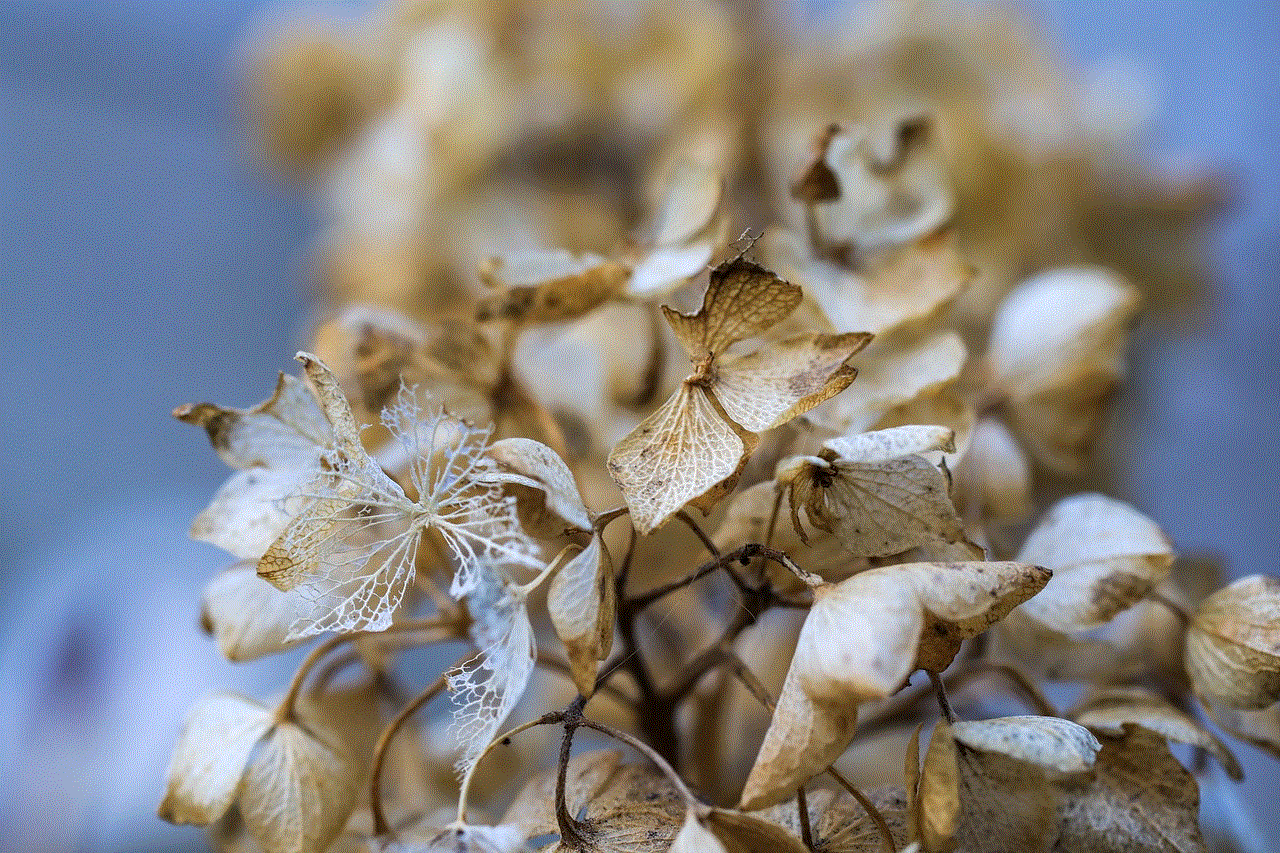
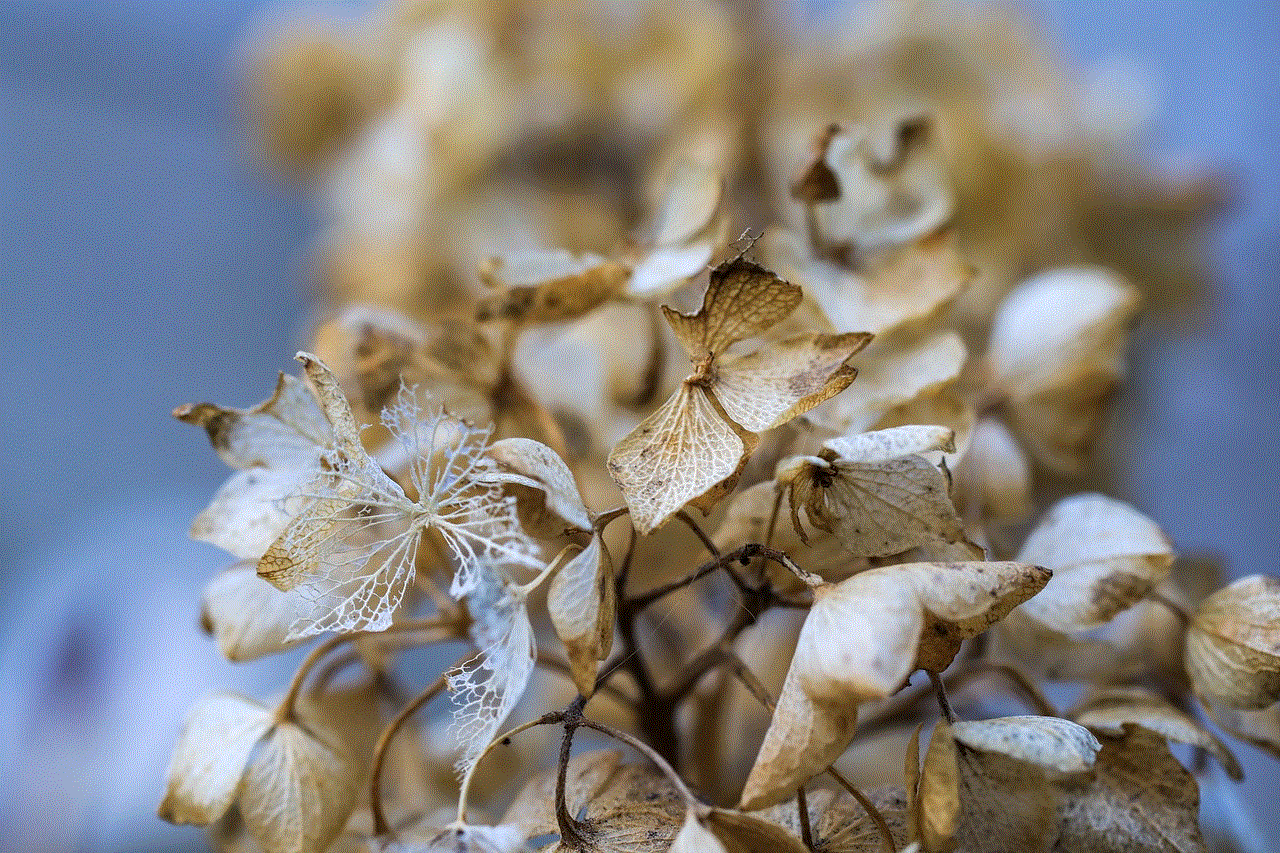
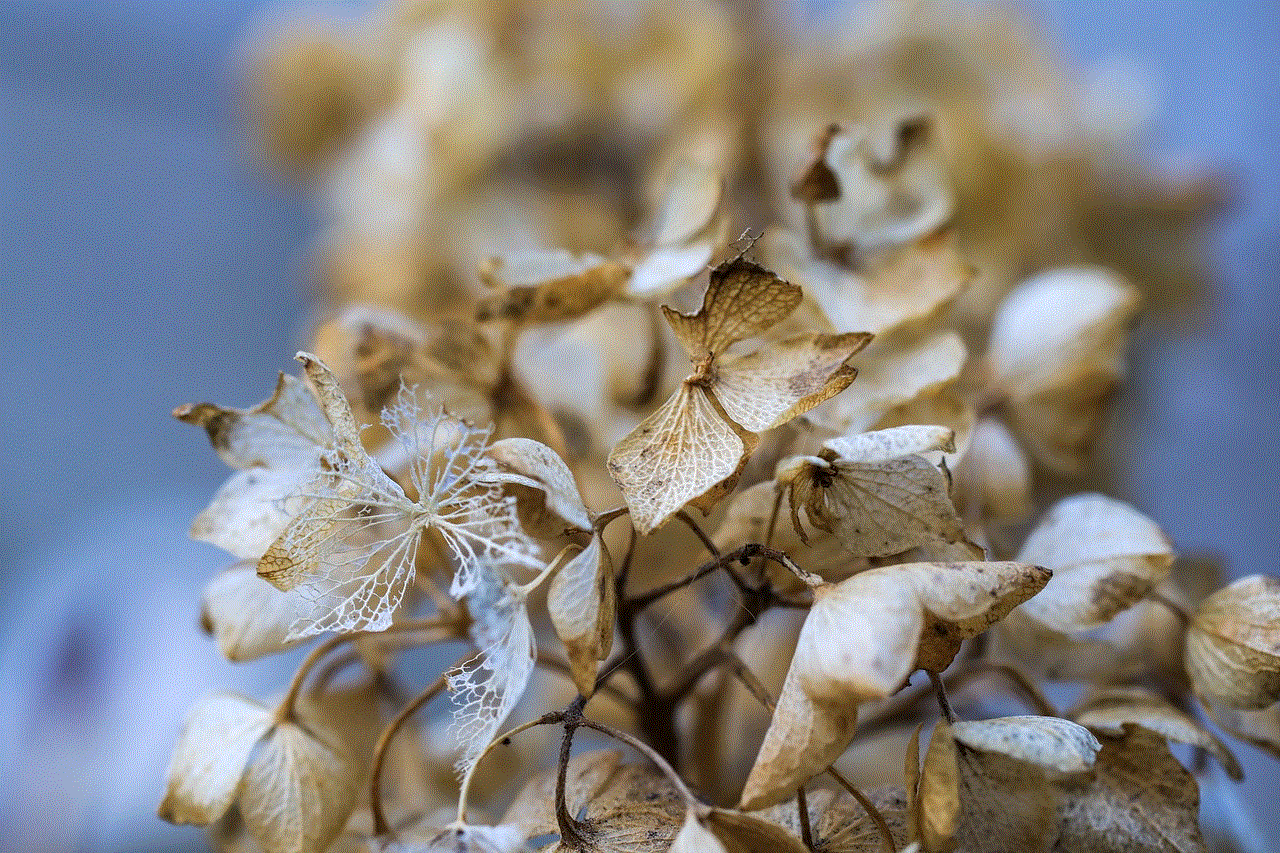
4. Setting Up Router-level Restrictions (approx. 250 words)
————————————————————–
Another approach to blocking YouTube on a Chromebook is by setting up router-level restrictions. This method requires access to your router’s settings and varies depending on the router model. By creating filtering rules or using parental control features provided by your router, you can block YouTube across all devices connected to that network, including your Chromebook.
5. Using Content Filtering Software (approx. 250 words)
————————————————————–
Content filtering software, designed specifically for educational or parental control purposes, can be a valuable tool to block YouTube on a Chromebook. These software solutions provide advanced filtering options, allowing you to block or restrict specific websites or categories. Some popular content filtering software for Chromebooks include Securly, GoGuardian, and NetSupport.
6. Blocking YouTube through Chromebook Management Console (approx. 250 words)
————————————————————–
For educational institutions or organizations managing multiple Chromebooks, the Chromebook Management Console offers a centralized solution to block YouTube. This web-based console allows administrators to control various aspects of Chromebook usage, including restricting specific websites like YouTube for managed devices.
7. Using Native Chromebook Features (approx. 250 words)
————————————————————–
Chrome OS offers native features that can assist in blocking YouTube without the need for additional software or extensions. These features include supervised accounts, SafeSearch, and guest browsing, each providing varying levels of website restrictions and access controls.
8. Employing Third-Party Software Solutions (approx. 250 words)
————————————————————–
Apart from browser extensions and content filtering software, several third-party software solutions can help block YouTube on your Chromebook. These software options provide comprehensive website blocking features, scheduling options, and additional control over internet usage. Examples include Cold Turkey, Freedom, and Net Nanny.
9. Blocking YouTube via Chromebook Firewall (approx. 250 words)
————————————————————–
If you have technical expertise and access to advanced settings, you can block YouTube on your Chromebook by configuring the device’s built-in firewall. By adding rules to block YouTube’s IP addresses or domain names, you can effectively prevent access to the website.
10. Enforcing Restrictions through Chromebook Extensions (approx. 200 words)
————————————————————–
In addition to blocking YouTube, you can further enforce restrictions by using Chromebook extensions that limit access to other distracting websites, social media platforms, or gaming sites. Extensions such as StayFocusd, RescueTime, and LeechBlock can help you maintain focus and productivity.
Conclusion (approx. 150 words)
———————————————-



Blocking YouTube on a Chromebook can be beneficial for educational or productivity purposes. Whether you are a parent, an educator, or an individual seeking to minimize distractions, the methods described in this article offer a variety of options to block YouTube effectively. From browser extensions to native Chromebook features, router-level restrictions to content filtering software, there is a solution suitable for every scenario. Remember to choose the method that aligns with your needs and technical abilities. By implementing these techniques, you can regain control over your Chromebook’s browsing experience and create an environment conducive to learning, work, or focused activities.