how to turn off parental controls on xbox one
Parental controls on Xbox One can be a great tool for parents to ensure that their children are not exposed to inappropriate content while playing games or using other features on the console. However, there may come a time when you want to turn off these controls, either because your child has grown older or because you want to have more control over your own gaming experience. In this article, we will discuss how to turn off parental controls on Xbox One and the different options available to you.
Before we delve into the steps to turn off parental controls, it is important to understand what parental controls on Xbox One actually do. These controls allow parents to set restrictions on what games their children can play, who they can communicate with online, and how much time they can spend on the console. Additionally, parents can also restrict access to certain apps and features, such as the internet browser and streaming services. These controls are password protected and can only be changed by the account holder, ensuring that parents have full control over what their children can access on the console.
Now, let’s look at the different ways you can turn off parental controls on Xbox One.
1. Using the Parental Controls menu
The most straightforward way to turn off parental controls on Xbox One is through the console’s settings menu. To access the Parental Controls menu, follow these steps:
Step 1: Press the Xbox button on your controller to open the guide menu.
Step 2: Navigate to the System tab and select “Settings.”
Step 3: In the Settings menu, select “Account.”
Step 4: Under the Account menu, choose “Family settings.”
Step 5: You will be prompted to enter your password for the account. Once done, select “Xbox One/Windows 10 online safety” and then select “View details and customize.”
Step 6: Scroll down to the “Privacy & online safety” section and select “Xbox One/Windows 10 online safety.”
Step 7: Here, you will see the option to “Turn off” the online safety settings. Select this option and confirm the action when prompted.
This will turn off all parental controls on the console, and your child will have unrestricted access to all features and content.
2. Using the Xbox Family Settings app
Another way to turn off parental controls is through the Xbox Family Settings app, available for both Android and iOS devices. This app allows parents to manage their child’s Xbox account settings remotely. To turn off parental controls using the app, follow these steps:
Step 1: Download and install the Xbox Family Settings app from the App Store or Google Play Store.
Step 2: Open the app and sign in with the Microsoft account associated with your child’s Xbox account.
Step 3: Select the child’s profile from the list of family members.
Step 4: In the “Content restrictions” section, toggle off the switch next to “Restrict content.”
Step 5: You will be prompted to enter the password for the child’s account to confirm the changes.
Step 6: Once done, the parental controls will be turned off for that account.
3. Setting up a new adult account
If you no longer want to have parental controls on your Xbox One, you can also set up a new adult account and transfer all the settings and content from your child’s account to the new one. This option is ideal for parents who want to have full control over their own gaming experience without any restrictions. To set up a new adult account, follow these steps:
Step 1: On the Xbox One, open the guide menu by pressing the Xbox button on the controller.
Step 2: Navigate to the System tab and select “Settings.”
Step 3: In the Settings menu, select “Account.”
Step 4: Under the Account menu, select “Family settings.”
Step 5: You will be prompted to enter your password for the account. Once done, select the child’s profile and choose “Promote to adult.”
Step 6: This will transfer all the settings and content from the child’s account to the new adult account, including saved games, achievements, and friends list. The child’s account will then be removed from the family group, and the new adult account will have full control over the console.
4. Resetting the console
If none of the above methods work, you can also reset the console to its factory settings, which will remove all parental controls and restrictions. However, this method should only be used as a last resort, as it will delete all saved data and settings on the console. To reset your Xbox One, follow these steps:
Step 1: Press the Xbox button on your controller to open the guide menu.
Step 2: Navigate to the System tab and select “Settings.”
Step 3: In the Settings menu, select “System.”
Step 4: Under the System menu, select “Console info.”
Step 5: Select “Reset console” and then choose “Reset and remove everything.”
Step 6: Confirm the action when prompted, and the console will reset to its factory settings, removing all parental controls and restrictions.
In addition to turning off parental controls, there are other options available to parents who want to manage their child’s gaming experience on Xbox One. These include setting time limits on the console, restricting online communication, and blocking certain apps and features. These options can be accessed through the Parental Controls menu, as mentioned earlier in this article.
In conclusion, turning off parental controls on Xbox One is a simple process that can be done in a few easy steps. Whether you want to have more control over your own gaming experience or your child has grown older and doesn’t require restrictions, there are different options available to you. However, it is important to remember that parental controls are in place for a reason and can help ensure that your child has a safe and age-appropriate gaming experience. It is always recommended to have open and honest discussions with your child about online safety and responsible gaming habits.
block netflix on router
Netflix has become a household name, known for its vast library of movies, TV shows, and original content. However, with its extensive collection of content comes the risk of excessive screen time, especially for children and teenagers. As a parent, you may be concerned about the amount of time your child spends streaming Netflix and want to take steps to limit their usage. One effective way to do this is by blocking Netflix on your router.
In this article, we will explore how to block Netflix on your router and why it is a useful tool for managing screen time. We will also discuss the potential drawbacks of this approach and offer alternative solutions for limiting Netflix usage.
Why Block Netflix on Your Router?
Before we dive into the nitty-gritty of how to block Netflix on your router, let’s first understand why you might want to do so. As mentioned earlier, Netflix can be a significant source of screen time for children and teenagers. According to a study by the Kaiser Family Foundation, children aged 8 to 18 spend an average of 7 hours and 38 minutes in front of screens each day, with streaming services like Netflix being a significant contributor to this statistic.
Excessive screen time has been linked to a host of negative effects, including obesity, poor sleep quality, and a decline in academic performance. Additionally, prolonged exposure to screens can also lead to behavioral issues, such as aggression and difficulty with social interactions. As a parent, it is understandable that you would want to limit your child’s screen time, and blocking Netflix on the router is one way to do so.
How to Block Netflix on Your Router
Now that we understand the motivation behind blocking Netflix on the router let’s look at how to do it. The process may vary slightly depending on your router model, but the general steps are as follows:
1. Log into your router’s admin page: To access your router’s settings, you will need to log into the admin page. Usually, you can do this by typing your router’s IP address into your web browser.
2. Locate the parental control settings: Once you have accessed the admin page, look for the parental control settings. This may be under a different name, such as “access restrictions” or “content filtering.”
3. Create a new rule: Within the parental control settings, you should find an option to create a new rule. Select this and give the rule a name, such as “Netflix block.”
4. Choose the devices to block: Next, you will need to specify which devices you want to block access to Netflix. This could be your child’s devices, such as their phone, tablet, or laptop.
5. Set the time restrictions: Most routers allow you to set time restrictions for specific devices. Choose the days and times you want to block Netflix access for the selected devices.
6. Add Netflix to the blocked list: In the same rule, you will have the option to add specific websites to the blocked list. Add Netflix’s URL (www.netflix.com) to this list.
7. Save the changes: Once you have completed all the steps, save the changes, and the rule will be active.
Benefits of Blocking Netflix on Your Router
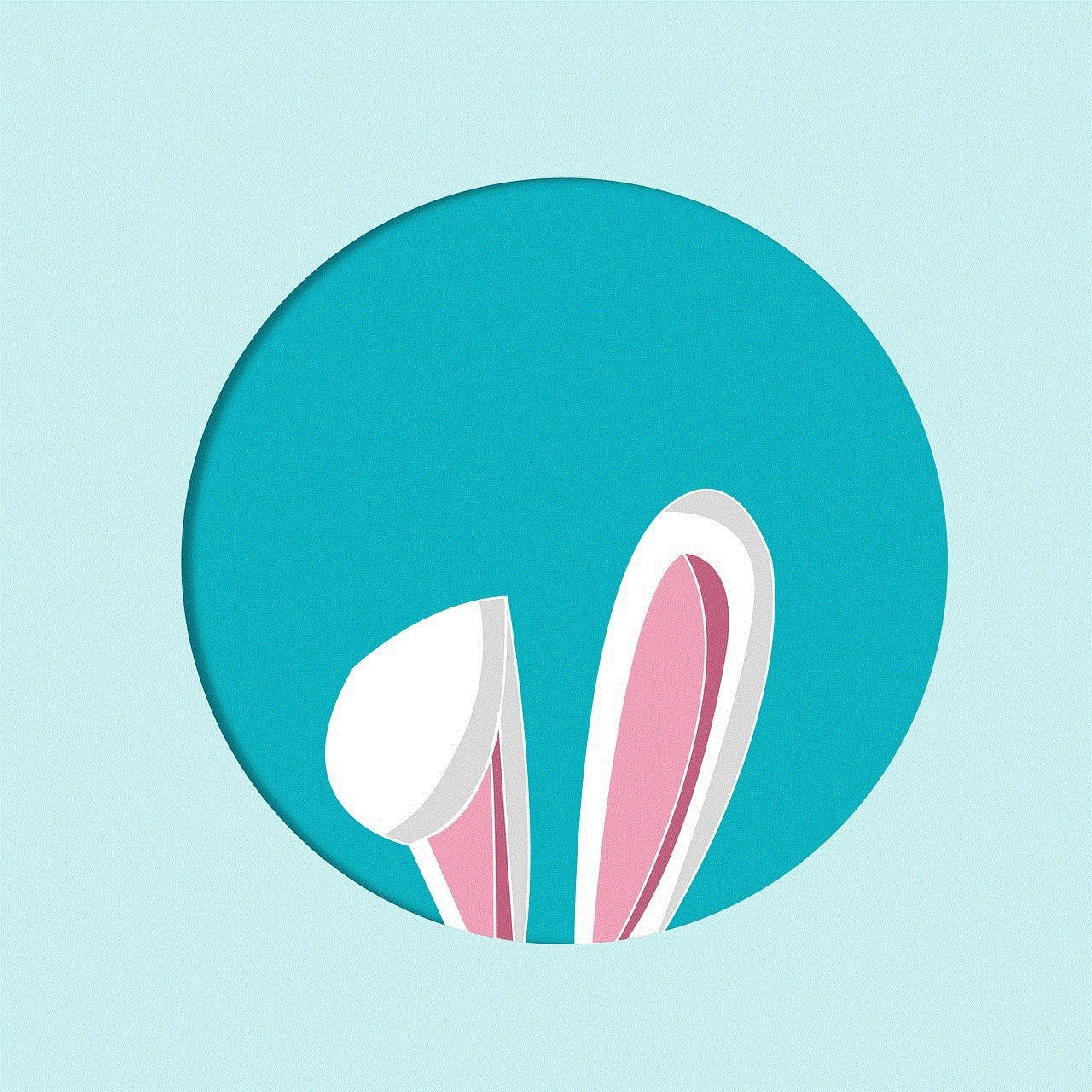
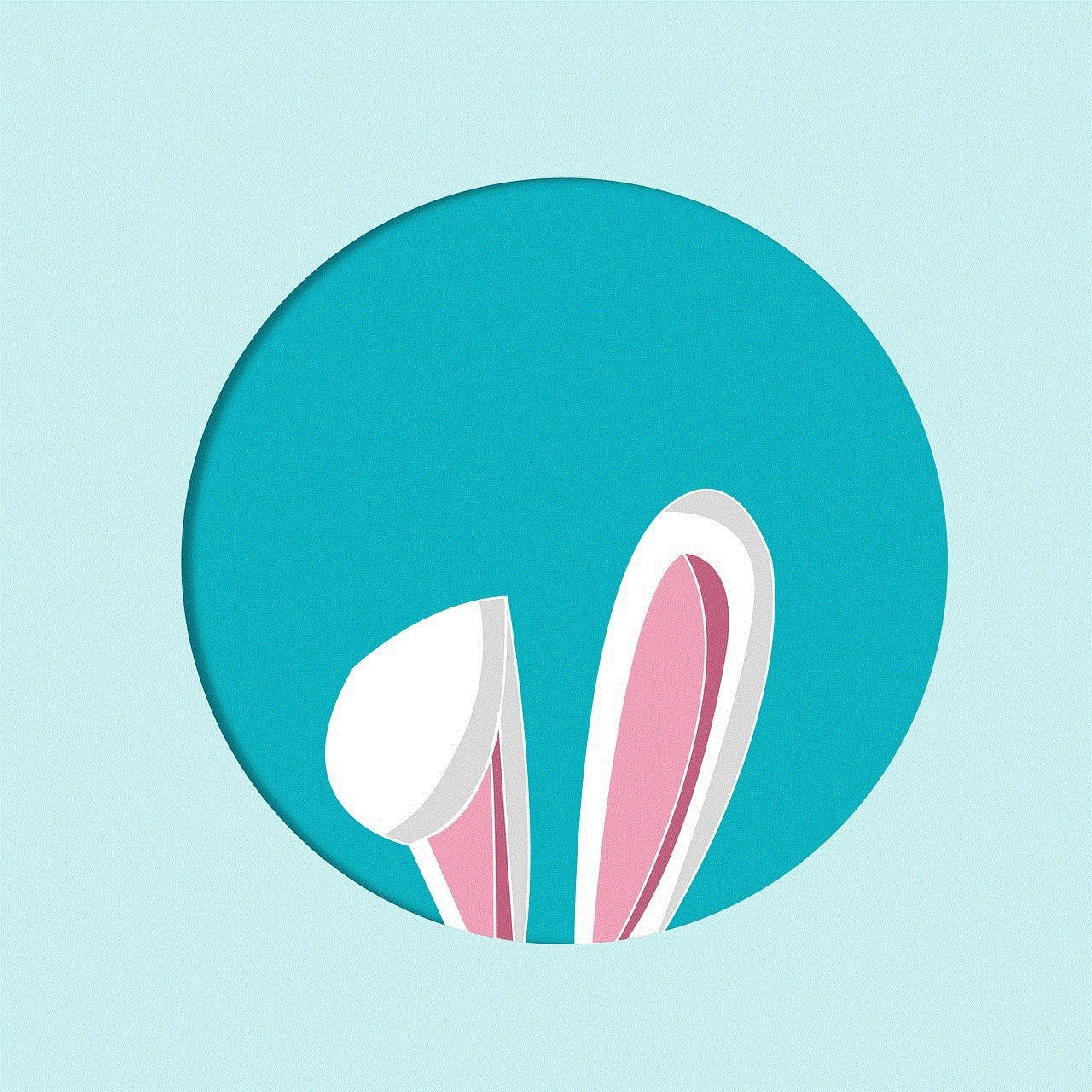
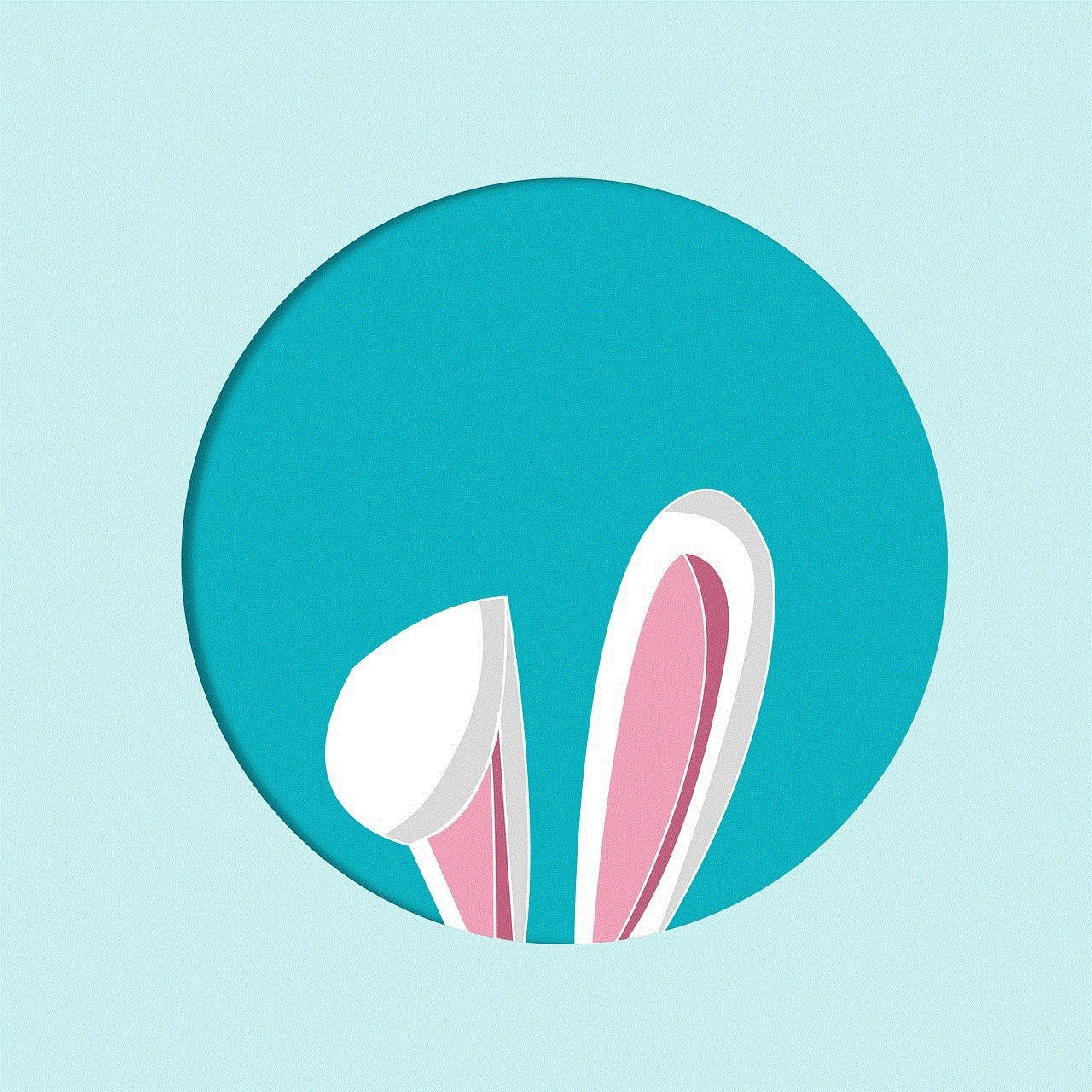
Blocking Netflix on your router has several benefits. First and foremost, it allows you to control your child’s screen time and prevent them from spending excessive amounts of time watching Netflix. This can be especially helpful during school nights or when you want your child to focus on other activities.
Moreover, blocking Netflix on the router is a more effective way of limiting usage than simply asking your child to turn off their devices. With access to the router, they can easily bypass any restrictions you may have set up on their devices. By blocking it at the router level, you prevent them from accessing Netflix altogether.
Another advantage is that the rule applies to all devices connected to the router. This means that if your child tries to access Netflix from a different device, such as a friend’s phone or a new tablet, they will still be blocked.
Potential Drawbacks of Blocking Netflix on Your Router
While blocking Netflix on your router may seem like a foolproof solution, there are a few potential drawbacks to consider. Firstly, it may not be suitable for all families, especially those who have multiple users on the same network. If you have other family members who enjoy watching Netflix, they will also be affected by the block. This can lead to conflict and frustration if they are unaware of the restrictions.
Additionally, blocking Netflix on the router does not account for the possibility of your child accessing Netflix through a virtual private network (VPN). If they have access to a VPN, they can easily bypass the block and continue streaming Netflix. It is essential to educate your child about the potential dangers of using a VPN and monitor their internet usage closely.
Alternative Solutions for Managing Netflix Usage
If you are hesitant about using the router to block Netflix, or if it is not practical for your family, there are other ways to manage your child’s Netflix usage. One option is to set up a separate user profile for your child on Netflix and use the parental controls within the app to limit their viewing time and content.
Another alternative is to have open communication with your child about their screen time and set clear boundaries. This can include setting a specific amount of time for Netflix each day or having designated days for screen-free activities.
Additionally, you can encourage other activities, such as sports, outdoor play, or family game nights, to reduce the amount of time your child spends in front of screens.
Final Thoughts
In conclusion, blocking Netflix on your router can be an effective tool for managing screen time for children and teenagers. It allows you to set limits and prevent excessive usage, ultimately promoting a healthier balance between screen time and other activities. However, it is essential to consider the potential drawbacks and explore alternative solutions that may be better suited for your family. Ultimately, the key is to find a balance that works for your family and promotes healthy habits.
get into someones facebook messages
Facebook has become one of the most popular social media platforms in the world, connecting people from all corners of the globe. With over 2.7 billion active users, it has become a hub for communication, sharing, and networking. However, with the rise of technology and the internet, privacy and security concerns have also increased. One of the most common questions that arise is how to get into someone’s Facebook messages. In this article, we will explore the various ways to access someone’s messages on Facebook and the ethical implications of doing so.
Before we dive into the methods of getting into someone’s Facebook messages, it is essential to understand the platform’s privacy settings. Facebook has various privacy options that users can adjust to control who can see their posts, photos, and personal information. These settings also apply to messages, which means that a user can choose who can message them and who can see their messages. Therefore, the first step to accessing someone’s Facebook messages is to determine their privacy settings. If a user has enabled the option to receive messages from anyone, it becomes relatively easy to get into their messages. However, if their settings only allow messages from friends, it becomes a bit more challenging.
One of the most common ways to get into someone’s Facebook messages is by hacking into their account. Hacking involves gaining unauthorized access to someone’s account by exploiting vulnerabilities in their security. This method is highly unethical and illegal, and it can have severe consequences. Hacking into someone’s Facebook account is not only a violation of their privacy, but it is also considered identity theft. It is a criminal offense that can result in imprisonment and hefty fines. Therefore, it is important to note that hacking into someone’s Facebook account is not a viable option and should be avoided at all costs.
Another method of getting into someone’s Facebook messages is by obtaining their login information. This could involve guessing their password, using their saved login information, or even coercing them to reveal their login details. While this method may seem less severe than hacking, it is still a violation of someone’s privacy. Moreover, it is also considered fraud and can have legal consequences. It is crucial to respect people’s privacy and not resort to such methods to gain access to their Facebook messages.
One of the more ethical ways to access someone’s Facebook messages is by using a keylogger. A keylogger is a software that records every keystroke made on a computer or a smartphone. It is often used by parents to monitor their children’s online activities or by employers to track their employees’ productivity. However, using a keylogger without the user’s knowledge or consent is also a violation of their privacy. This method may provide access to someone’s Facebook messages, but it is not a recommended approach.
Another method that may work in some cases is by physically accessing the person’s device and logging into their Facebook account. This could be done if the person has saved their login information on their device, or if their account is already logged in. However, this method is not feasible in most situations and may also be considered a violation of privacy.
One of the most effective ways to get into someone’s Facebook messages is by using a spy app. These apps are specifically designed to track someone’s online activities, including their Facebook messages. They work by installing the app on the target device, and then the user can remotely monitor the person’s messages. While this method may provide access to someone’s messages, it is still unethical and may have legal implications. It is essential to respect people’s privacy and not use spy apps to invade someone’s personal space.
Another way to access someone’s Facebook messages is by using phishing scams. Phishing involves creating fake login pages that look identical to the real ones and tricking users into entering their login information. These fake login pages are then used to obtain the user’s login details, which can be used to access their Facebook account. Phishing scams are highly unethical and illegal, and users should be cautious of such attempts.



It is important to note that accessing someone’s Facebook messages without their consent is a violation of their privacy and can have serious consequences. It is crucial to respect people’s privacy and not engage in such unethical practices. Moreover, it is also essential to understand that accessing someone’s messages without their consent is a breach of trust, and it can damage relationships.
In conclusion, getting into someone’s Facebook messages is not only unethical, but it is also illegal. Methods such as hacking, obtaining login information, using keyloggers or spy apps, and phishing scams should be avoided at all costs. It is important to respect people’s privacy and not invade their personal space. If there is a valid reason to access someone’s Facebook messages, it is essential to obtain their consent and respect their privacy settings. Facebook has various privacy options for a reason, and it is important to understand and respect them. Let us use social media responsibly and not engage in unethical practices that may harm others.