how to disable restricted mode on ipad
Restricted mode is a feature on iPads that allows users to restrict certain types of content from being viewed on their device. This feature is often used by parents to control what their children can access on their iPad. However, there may come a time when you need to disable restricted mode on your iPad, either because you no longer need it or because it has been accidentally turned on. In this article, we will discuss the steps to disable restricted mode on your iPad, as well as the benefits and potential drawbacks of doing so.
What is Restricted Mode on iPad?
Restricted mode is a feature that allows users to limit access to certain types of content on their iPad. This includes restricting access to mature or explicit content on YouTube , preventing in-app purchases, and blocking certain websites or apps. This feature is particularly useful for parents who want to ensure that their children are not exposed to inappropriate content while using their iPad.
Restricted mode is not turned on by default on iPads, but it can be easily enabled by going to the Screen Time settings. Once enabled, it can only be turned off with a passcode, making it a secure way to restrict access to certain content on an iPad.
How to Disable Restricted Mode on iPad?
If you have previously enabled restricted mode on your iPad and now wish to disable it, follow the steps below:
Step 1: Open the Settings app on your iPad.
Step 2: Tap on Screen Time.
Step 3: If you have already set up a Screen Time passcode, enter it when prompted. If you have not set up a passcode, you will be prompted to do so before proceeding.
Step 4: Once you have entered your passcode, tap on Content & Privacy Restrictions.
Step 5: Toggle off the switch next to Content & Privacy Restrictions.
Step 6: Enter your passcode again to confirm the change.
Step 7: Restricted mode is now disabled on your iPad.
It is important to note that if you have enabled restricted mode for specific apps or websites, you will need to go into their respective settings and disable it as well.
Benefits of Disabling Restricted Mode on iPad
1. Unrestricted Access to Content: The main benefit of disabling restricted mode on your iPad is that you will have unrestricted access to all types of content, including mature or explicit content on YouTube. This can be useful for adults who do not want to be limited in their content choices.
2. No Need for Passcode: With restricted mode disabled, you will not need to enter a passcode every time you want to access certain types of content. This can save time and make it easier to use your iPad.
3. No Restrictions on In-App Purchases: If you have restricted in-app purchases on your iPad, disabling restricted mode will allow you to make purchases without any restrictions. This can be useful if you need to make a purchase quickly or if you have disabled it accidentally.
4. Easy to Enable Again: If you ever need to enable restricted mode again, it can be easily done by following the same steps mentioned earlier. This way, you can have the best of both worlds – unrestricted access to content when you need it and the ability to restrict it again when necessary.
Drawbacks of Disabling Restricted Mode on iPad
1. Risk of Exposure to Inappropriate Content: Disabling restricted mode on your iPad means that you or your children may be exposed to inappropriate content on YouTube or other websites. This can be a concern for parents who want to protect their children from such content.
2. Unrestricted Access to In-App Purchases: With restricted mode disabled, there is a higher risk of making accidental in-app purchases, especially for children who may not understand the consequences of their actions. This can result in unexpected charges on your credit card.
3. No Control Over Screen Time: Restricted mode can also be used to limit the amount of time spent on certain apps or websites. Disabling it means that you will not have this control anymore, which can be a concern for parents who want to limit their child’s screen time.
4. Difficult to Re-enable: If you have disabled restricted mode without setting a passcode, it can be difficult to re-enable it. This is because you will need to enter a passcode to make any changes to the Screen Time settings.
Conclusion
Restricted mode on iPad is a useful feature that can help parents control what their children can access on their device. However, there may be times when you need to disable it for various reasons. In this article, we have discussed the steps to disable restricted mode on your iPad, as well as the benefits and drawbacks of doing so.
Before disabling restricted mode, it is important to consider the potential risks and consequences of doing so. If you do decide to disable it, make sure to monitor your child’s usage and educate them about responsible online behavior. With the right approach, you can balance the need for restricted mode with the freedom of unrestricted access to content on your iPad.
how to set up iphone 5c
The iPhone 5c was released in September 2013, alongside the iPhone 5s. It was marketed as a more affordable option compared to its high-end counterpart, the iPhone 5s. The 5c featured a plastic body and came in a range of vibrant colors, making it a popular choice among consumers. If you have recently purchased an iPhone 5c or are considering getting one, you may be wondering how to set it up. In this article, we will guide you through the process of setting up your iPhone 5c and getting it ready for use.
Step 1: Unbox Your iPhone 5c
The first step to setting up your iPhone 5c is unboxing it. Carefully remove the phone from its packaging and make sure to keep all the accessories that come with it, such as the charging cable, power adapter, and headphones. You will also find a quick start guide and a SIM card ejector tool in the box. Familiarize yourself with these items as you will need them during the setup process.
Step 2: Insert the SIM Card
If you are using a SIM card from your previous phone, you will need to transfer it to your iPhone 5c. Using the SIM card ejector tool, push it into the small hole located on the right side of the phone. This will eject the SIM card tray. Place your SIM card in the tray, aligning it with the notch, and then reinsert the tray into the phone. If you are using a new SIM card, you can skip this step as it will be activated during the setup process.
Step 3: Turn on Your iPhone 5c
Press and hold the power button located on the top of your iPhone 5c until the Apple logo appears on the screen. You will then be prompted to choose your language and country. Select your preferred options and tap on “Next” to proceed.
Step 4: Connect to a Wi-Fi Network
To continue the setup process, you will need to connect your iPhone 5c to a Wi-Fi network. Make sure you are within range of a Wi-Fi network and select the network you want to connect to from the list. If the network is password-protected, enter the password and tap on “Join”.
Step 5: Activate Your iPhone 5c
If you are using a new SIM card, your iPhone 5c will automatically activate. If you are transferring your old SIM card, you will need to follow the on-screen instructions to activate your phone. If you are using an iPhone for the first time, you will be prompted to set up Touch ID, which allows you to unlock your phone and make purchases using your fingerprint. You can also choose to set up a passcode for added security.
Step 6: Sign in with Your Apple ID
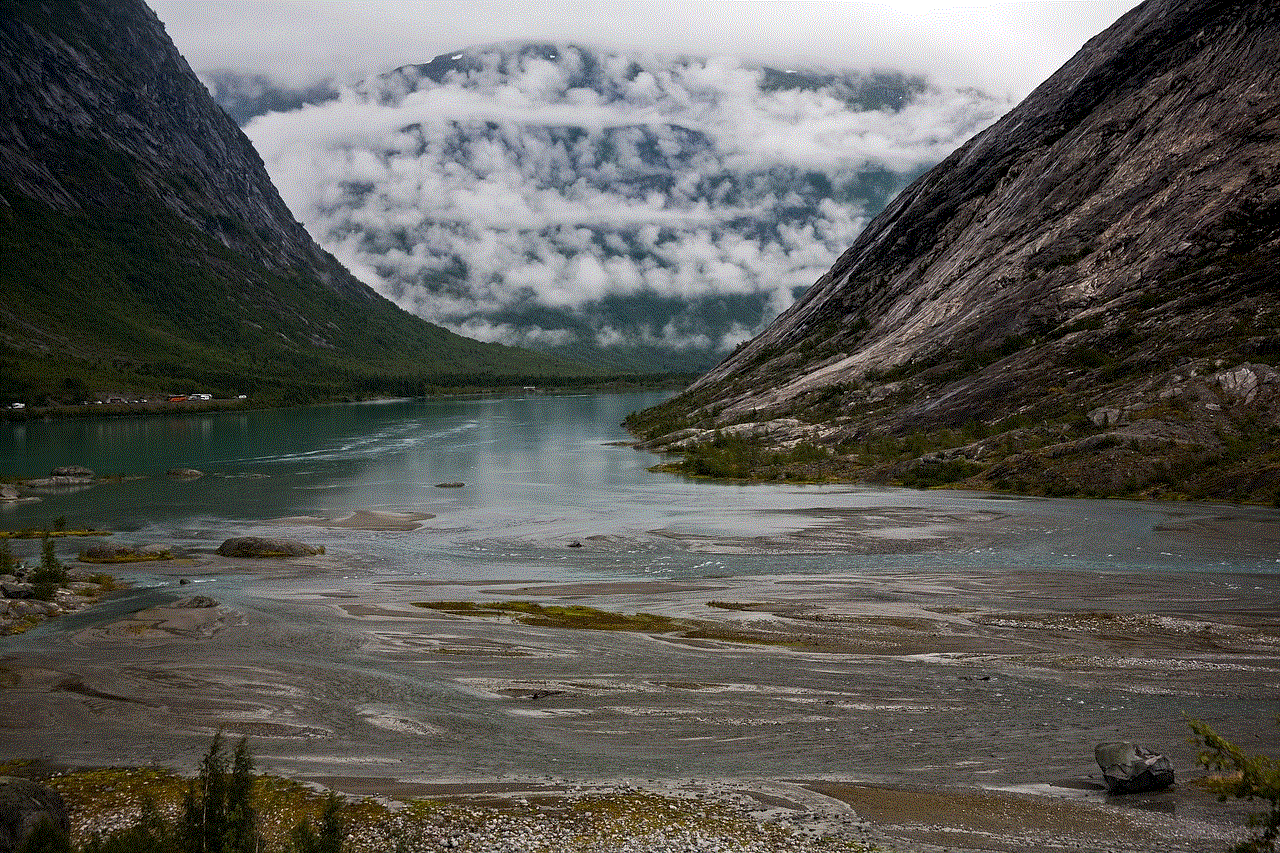
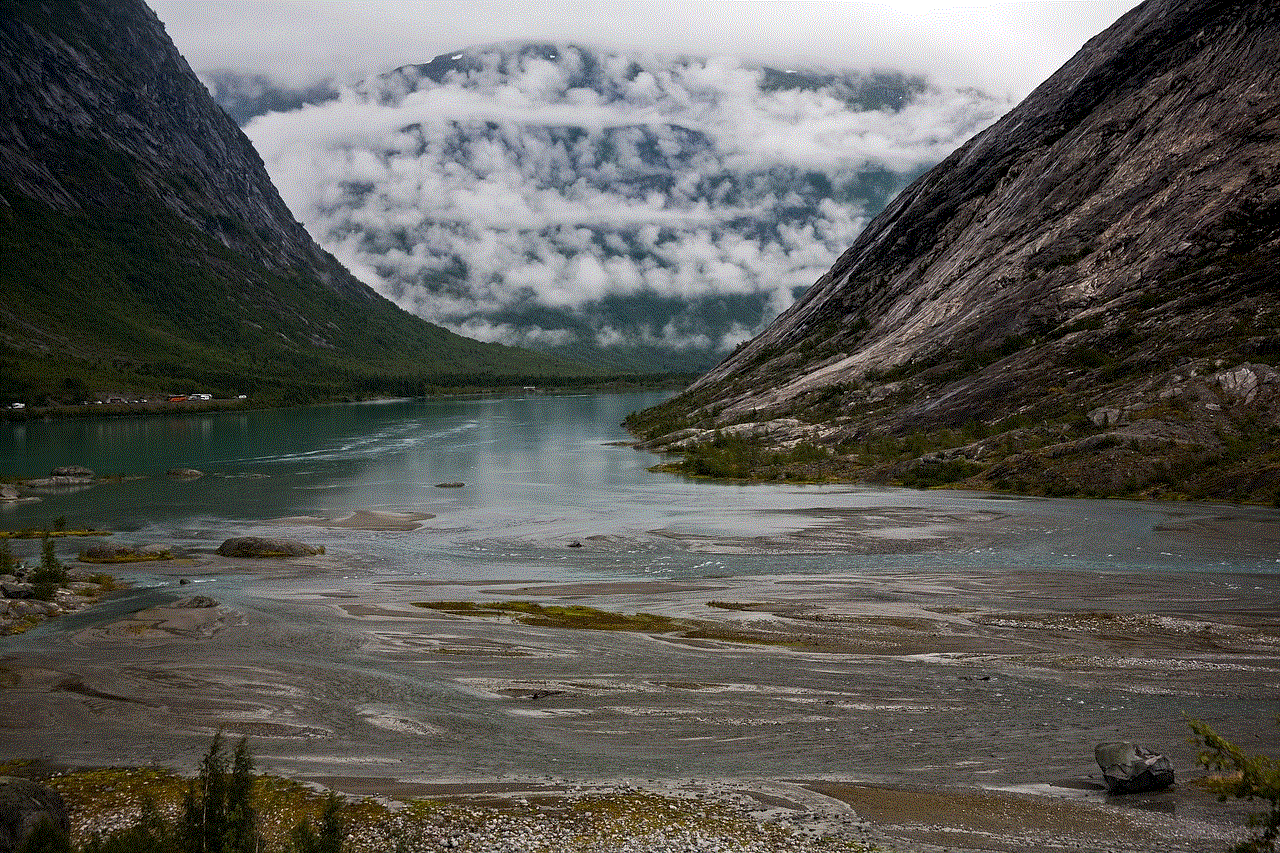
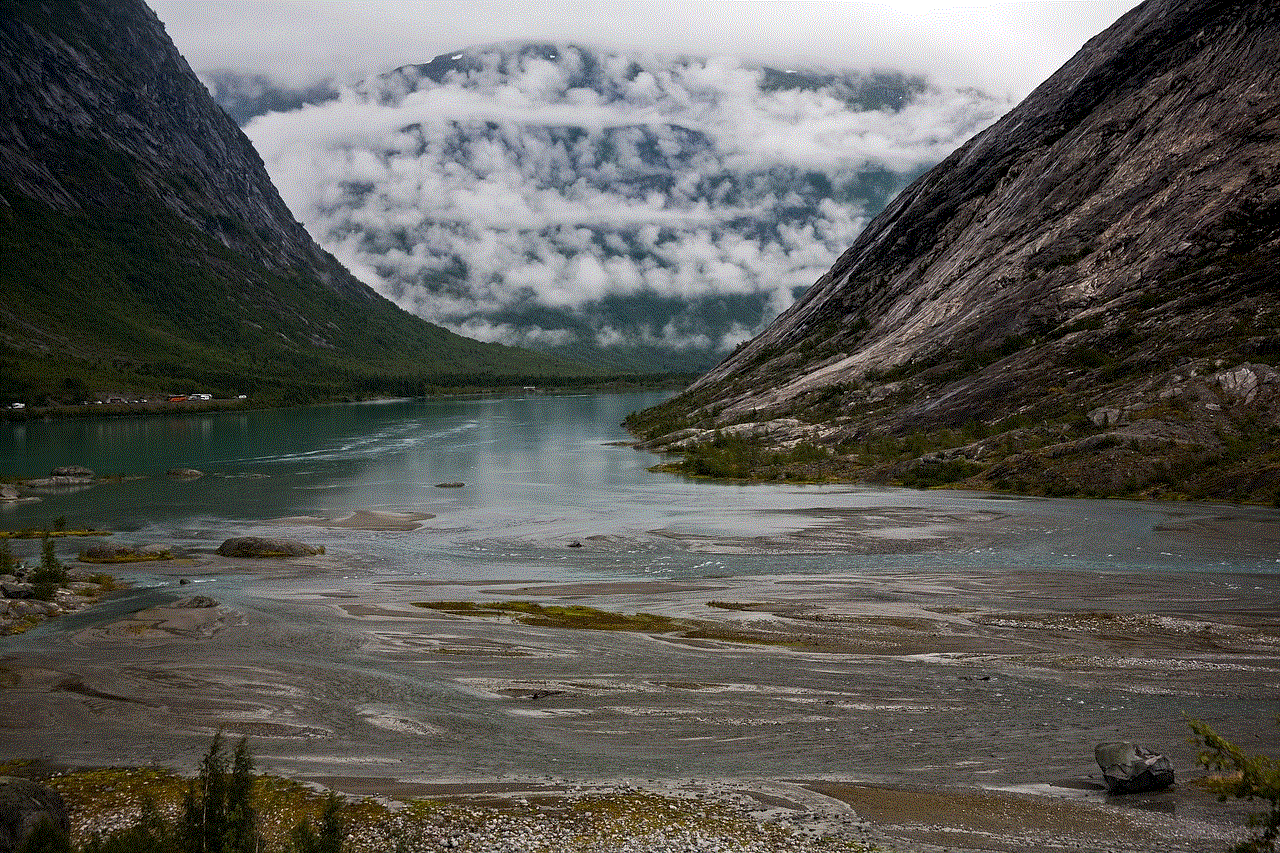
If you have an existing Apple ID, you can sign in with it to set up your iPhone 5c. If you don’t have an Apple ID, you can create one by tapping on “Create a Free Apple ID” and following the instructions. Your Apple ID is essential for downloading apps, making purchases, and backing up your phone. Make sure to remember your login details as you will need them in the future.
Step 7: Set Up iCloud
iCloud is a cloud storage service provided by Apple that allows you to back up your data, such as photos, videos, contacts, and more. It also enables you to access your data from any Apple device. You can choose to use iCloud or skip this step and set it up later.
Step 8: Set Up Touch ID
If you have an iPhone 5c with Touch ID, you will be prompted to set it up during the initial setup process. Follow the on-screen instructions to set it up. If you don’t have Touch ID, you can skip this step.
Step 9: Customize Your Settings
Once you have completed the initial setup, you can customize your settings according to your preferences. You can choose to enable or disable features such as Siri, location services, and app analytics. You can also adjust your phone’s display, sound, and privacy settings.
Step 10: Download Apps and Personalize Your Home Screen
Your iPhone 5c comes with pre-installed apps such as Messages, Camera, and App Store. You can download additional apps from the App Store by tapping on the App Store icon and searching for the app you want. You can also personalize your home screen by rearranging your apps, creating folders, and choosing a wallpaper.
Congratulations, you have successfully set up your iPhone 5c! Now you can start exploring all the features and capabilities of your new phone.
In conclusion, setting up an iPhone 5c is a straightforward process that can be completed in a few simple steps. With its vibrant colors, affordable price point, and user-friendly interface, the iPhone 5c remains a popular choice among consumers. Whether you are a first-time iPhone user or upgrading from an older model, following these steps will help you get your iPhone 5c up and running in no time. Enjoy your new phone and all the amazing things it can do!
how does the eye work for kids
The eye is one of the most fascinating organs in our body. It allows us to see the world around us and experience its beauty and wonder. But have you ever wondered how your eye actually works? How does it enable you to see the colors, shapes, and movements around you? In this article, we will explore the intricate mechanisms of the eye and explain it in a way that is easy for kids to understand.
Anatomy of the Eye
Before we dive into how the eye works, let’s first understand its structure. The human eye is a complex organ that is about the size of a ping-pong ball. It is made up of several parts that work together to help us see.
The outermost part of the eye is called the cornea. It is a clear, dome-shaped layer that covers the front of the eye. The cornea acts as a protective shield for the eye and helps to focus light.
Next is the iris, which is the colored part of the eye. The iris is responsible for controlling the amount of light that enters the eye. It does this by changing the size of the pupil, which is the black circle in the center of the eye.
Behind the iris is the lens, which is a clear, flexible structure that helps to focus light onto the back of the eye. It works just like the lens of a camera, adjusting its shape to focus on objects at different distances.
The back of the eye is lined with a layer of light-sensitive cells called the retina. These cells are responsible for converting light into electrical signals that are sent to the brain. Think of the retina as the film in a camera – it captures the images that we see.
How the Eye Works
Now that we know the basic structure of the eye, let’s see how it works. The process of seeing begins when light enters the eye through the cornea. The cornea bends the light rays and sends them to the iris, which controls how much light enters the eye.
The iris adjusts the size of the pupil depending on the amount of light present. In bright light, the pupil becomes smaller to reduce the amount of light that enters the eye. In dim light, the pupil becomes larger to allow more light in.
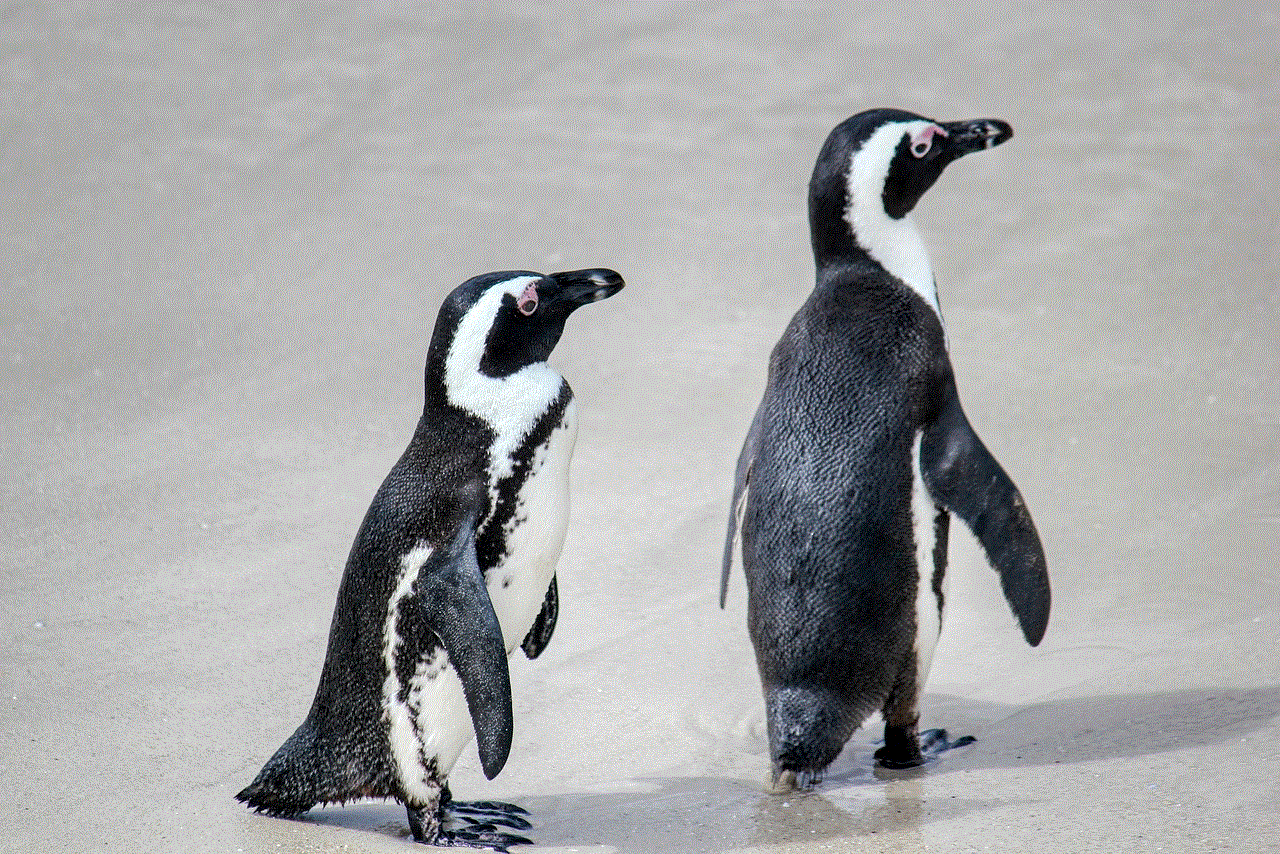
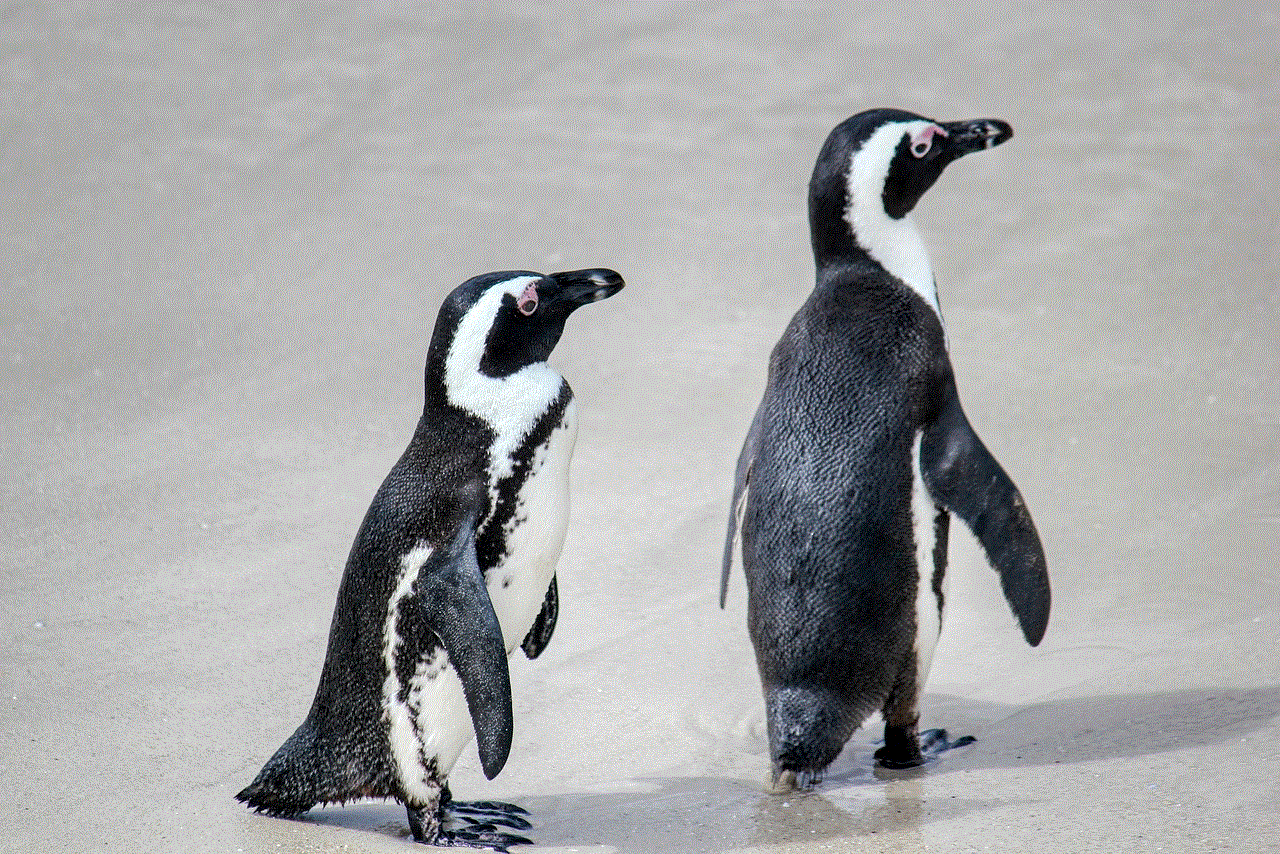
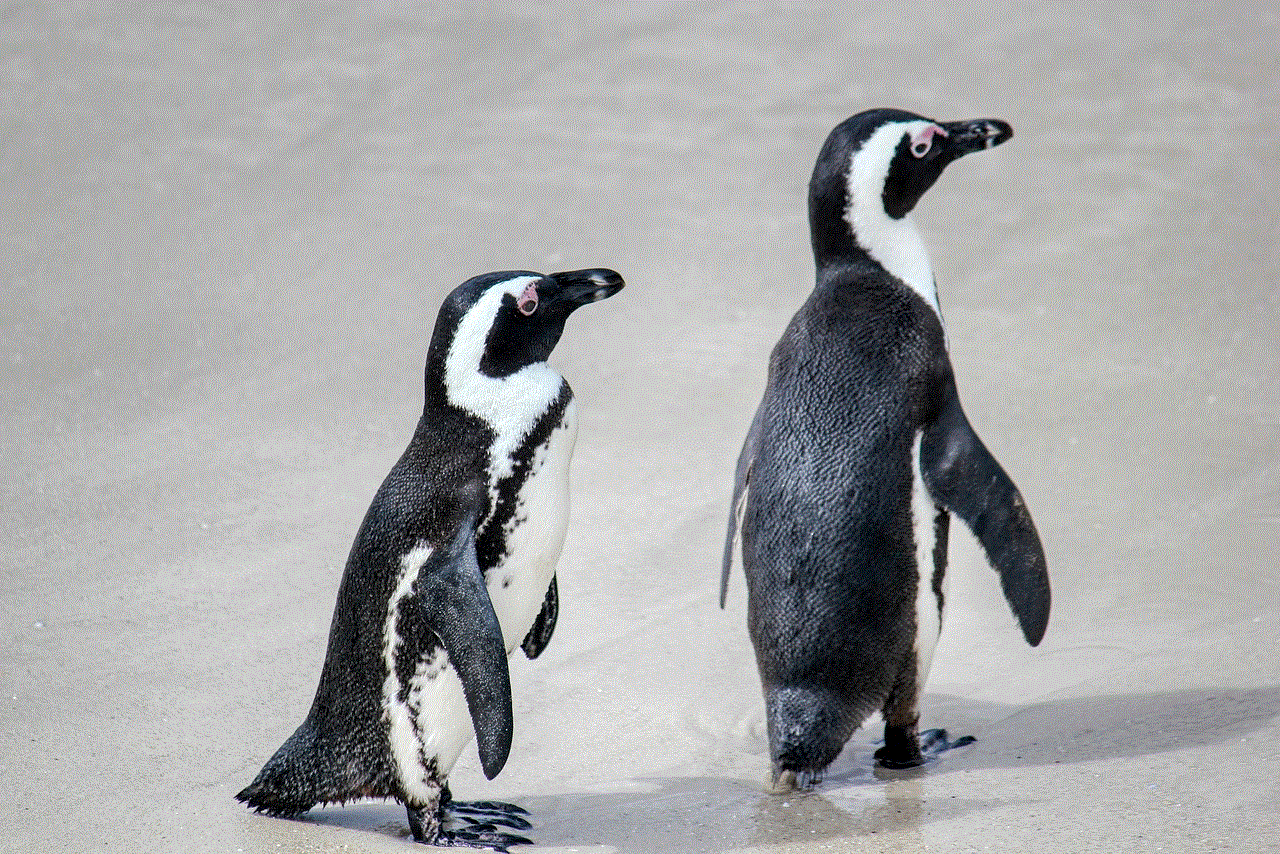
After passing through the pupil, the light rays reach the lens. The lens changes its shape to focus on objects at different distances. When we look at something far away, the lens becomes thinner. And when we look at something close, the lens becomes thicker.
Once the light rays pass through the lens, they reach the retina at the back of the eye. The retina is made up of two types of cells – rods and cones. Rods are responsible for detecting light and dark, while cones are responsible for color vision.
The retina converts the light into electrical signals and sends them to the brain through the optic nerve. The brain then interprets these signals, allowing us to see the world around us.
Common Eye Problems
Just like any other part of our body, the eye can also experience problems. Some common eye problems include nearsightedness, farsightedness, and astigmatism.
Nearsightedness, also known as myopia, is when a person can see objects that are close to them clearly, but objects in the distance appear blurry. This happens when the eyeball is too long, causing light to focus in front of the retina instead of on it.
Farsightedness, also known as hyperopia, is the opposite of nearsightedness. In this condition, a person can see objects in the distance clearly, but objects up close appear blurry. This happens when the eyeball is too short, causing light to focus behind the retina.
Astigmatism is when the cornea is not perfectly round, causing light to focus on multiple points in the eye instead of just one. This can result in distorted or blurry vision.
Taking Care of Your Eyes
Our eyes are precious and we need to take good care of them. Here are some simple tips to keep your eyes healthy:
1. Eat a healthy diet – Foods rich in omega-3 fatty acids, vitamins A, C, and E, and lutein can help keep your eyes healthy.
2. Wear sunglasses – Too much exposure to UV rays can damage your eyes. Make sure to wear sunglasses when you’re out in the sun.
3. Take breaks when using screens – Staring at screens for prolonged periods can cause eye strain and fatigue. Remember to take breaks and look away from the screen every 20 minutes.
4. Get regular eye check-ups – It’s important to get your eyes checked regularly, even if you don’t have any problems. This can help detect any issues early on and prevent them from getting worse.
5. Don’t rub your eyes – Rubbing your eyes can introduce germs and bacteria, leading to infections. If your eyes feel itchy, use a clean tissue to gently pat them.
Fun Facts About the Eye
– The average person blinks around 15-20 times per minute.
– The muscles that move your eyes are the strongest muscles in your body.
– Our eyes are always the same size from birth, but our nose and ears never stop growing.
– The human eye can distinguish between approximately 10 million different colors.
– The eye is the fastest muscle in the body and can move up to 100 times per second.
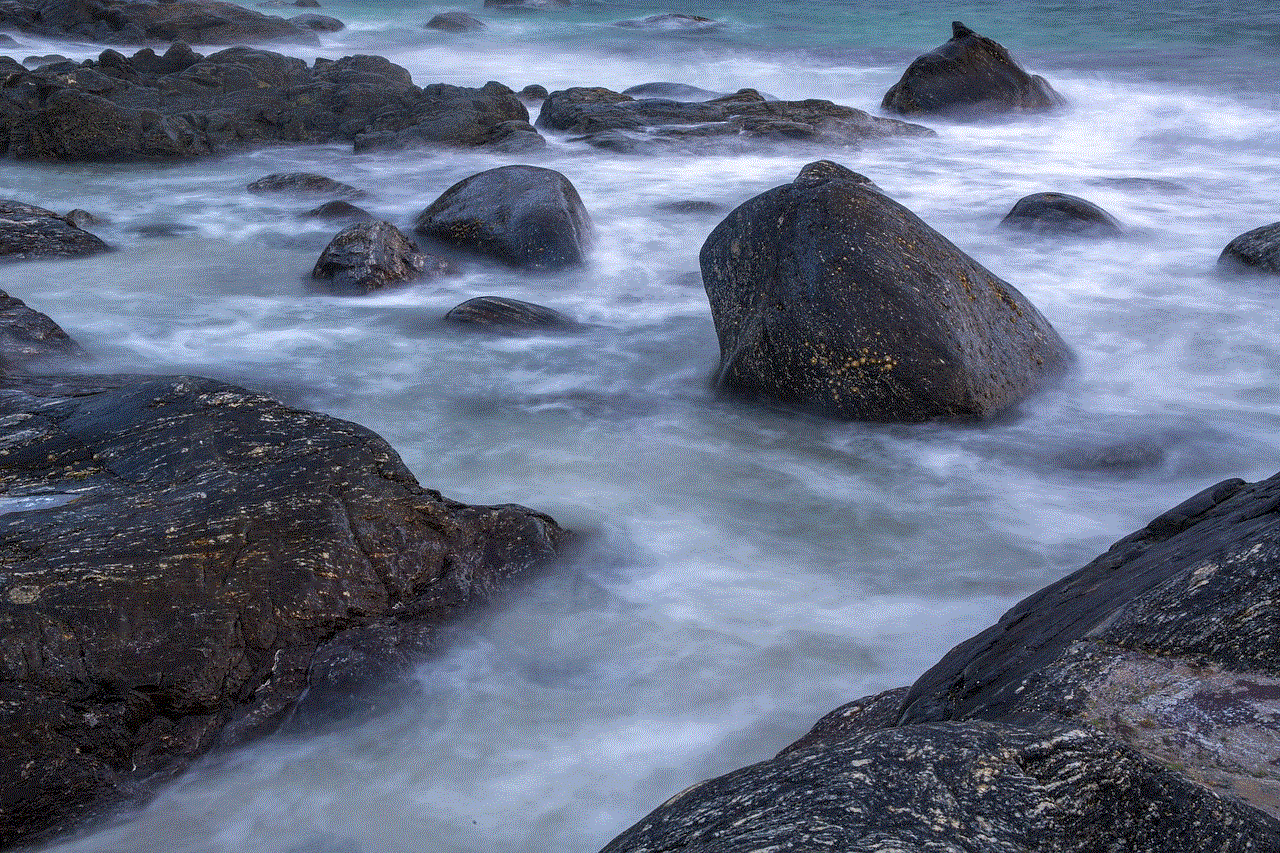
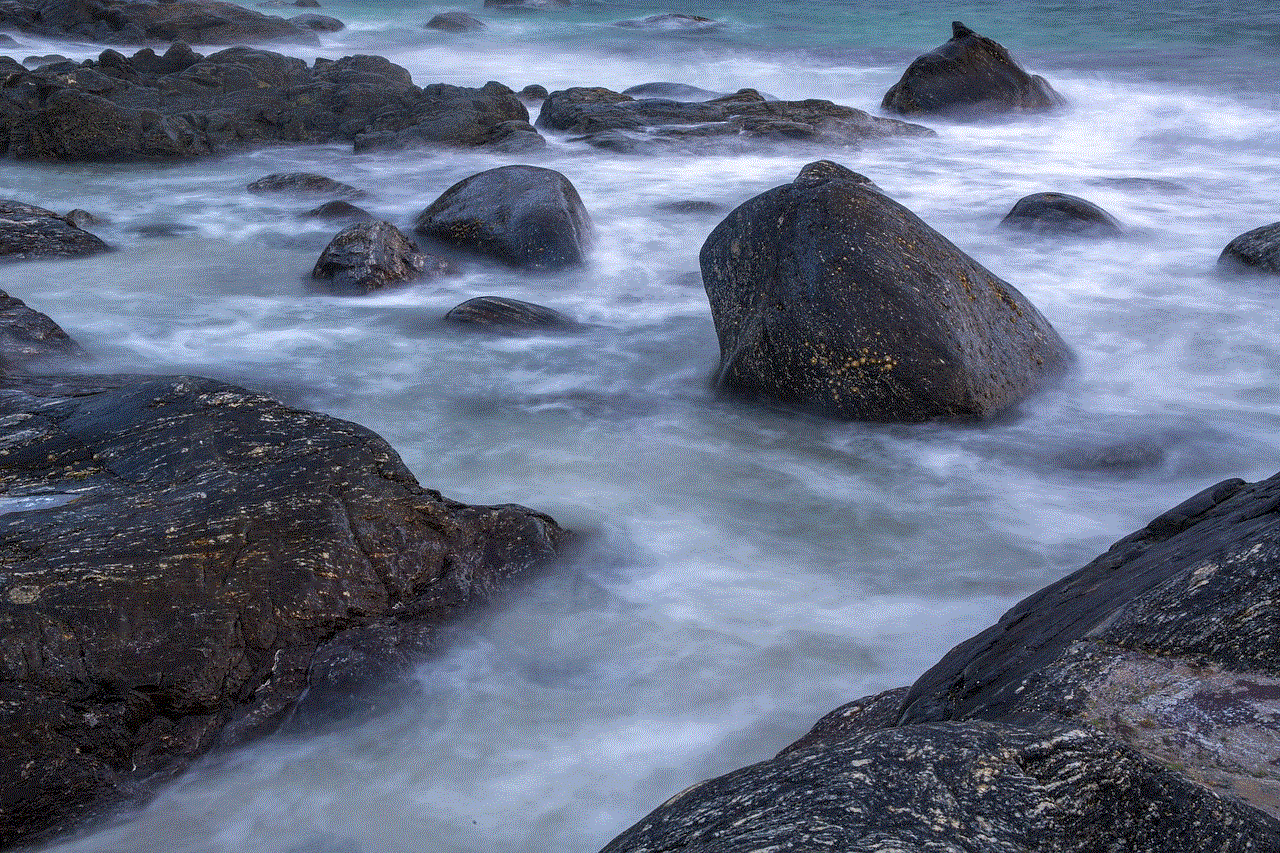
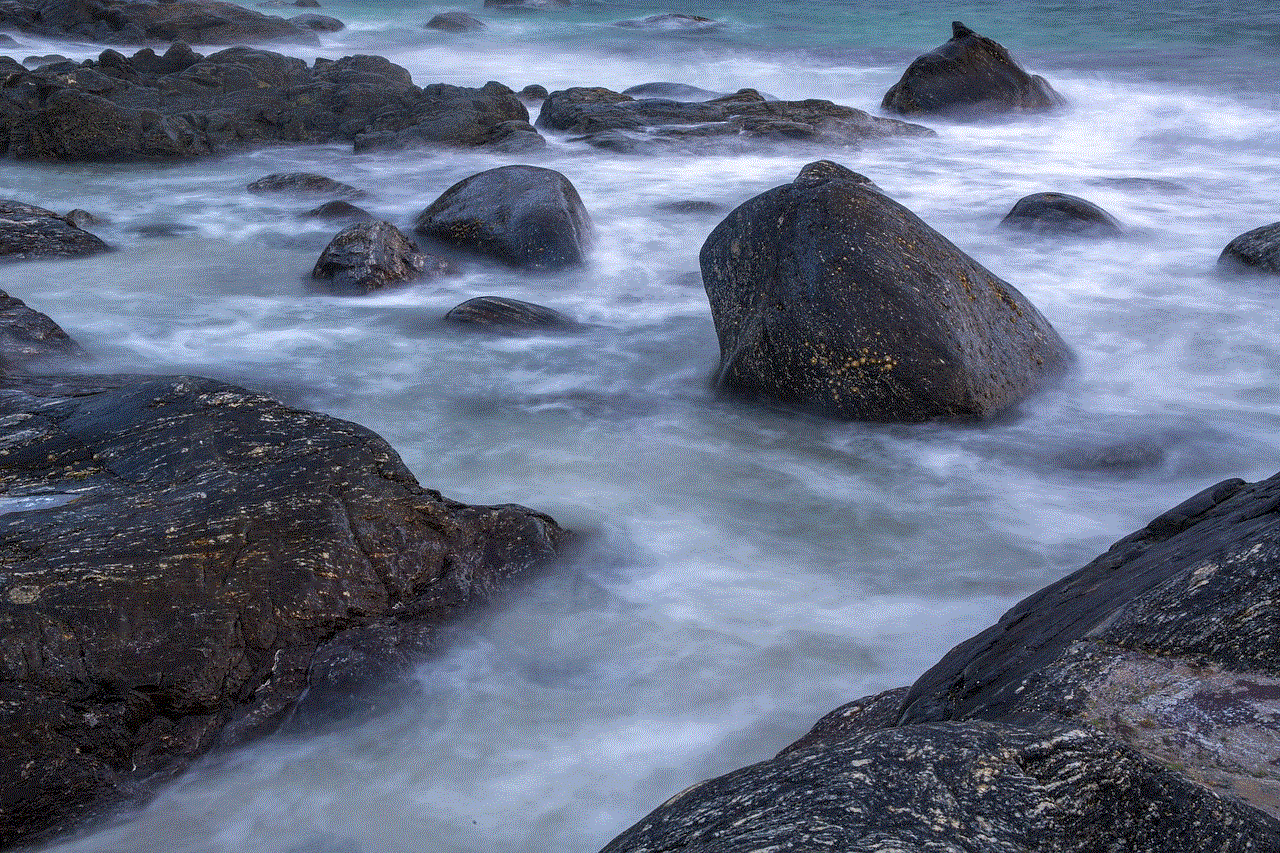
Conclusion
The eye is a remarkable organ that allows us to see the world in all its beauty. It is a complex system of parts that work together to help us experience the colors, shapes, and movements around us. By understanding how the eye works, we can appreciate this amazing organ even more and take good care of it. So the next time you see a rainbow or a beautiful sunset, remember to thank your eyes for allowing you to experience it.