create dump file windows 10
Creating a dump file in Windows 10 can be a useful troubleshooting tool for system crashes and other issues. A dump file, also known as a crash dump or a memory dump, contains information about the state of the system at the time of the crash. This information can be analyzed by technical support teams or advanced users to determine the cause of the crash and find a solution. In this article, we will discuss how to create a dump file in Windows 10 and how to use it for troubleshooting purposes.
Before we dive into the steps of creating a dump file, let’s understand why it is essential to have one. When a system crashes, it may display a blue screen of death (BSOD) or simply freeze. In such situations, the system may not be able to save logs or other information about the crash. A dump file, on the other hand, captures everything that was in the system’s memory at the time of the crash, including the running processes, drivers, and other critical system components. This information can be invaluable in identifying the root cause of the crash.
Now, let’s look at the steps to create a dump file in Windows 10. The process may vary slightly depending on the type of crash you are experiencing.
1. Open the Control Panel by typing “control panel” in the search bar and clicking on the first result.
2. In the Control Panel, click on “System and Security” and then click on “System.”
3. In the System window, click on “Advanced system settings” on the left-hand side.
4. In the System Properties window, go to the “Advanced” tab and click on the “Settings” button under the “Startup and Recovery” section.
5. In the Startup and Recovery window, under the “System failure” section, uncheck the box next to “Automatically restart.”
6. Next, under the “Write debugging information” drop-down menu, select “Complete memory dump.”
7. Click on “OK” to save the changes.
8. Now, when your system crashes, it will not automatically restart, and a complete memory dump file will be created.
Note: It is important to have enough free space on your hard drive for the dump file to be created. A complete memory dump file can be quite large, so make sure you have enough space available.
If you are experiencing a BSOD, the dump file will be automatically created and saved in the “C:\Windows\Memory.dmp” location. However, if your system freezes, you may need to manually create a dump file using the Task Manager.
1. To open the Task Manager, right-click on the taskbar and select “Task Manager” from the menu.
2. In the Task Manager, go to the “Details” tab and right-click on any column header. Then, select “Select columns.”
3. In the Select columns window, check the box next to “Memory – Working set (private)” and click on “OK.”
4. Now, you will see a new column in the Task Manager called “Working Set (Private).” This column displays the amount of memory each process is using.
5. Look for a process that is using a large amount of memory (usually more than 1GB) and right-click on it. Then, select “Create dump file.”
6. The dump file will be created and saved in the “C:\Users\%username%\AppData\Local\Temp” location.
Once you have created the dump file, you can send it to technical support or analyze it yourself using a debugging tool like WinDbg. If you are not familiar with debugging tools, it is best to seek the help of a professional.
Now, let’s look at some situations where a dump file can be useful.
1. System crashes: As mentioned earlier, a dump file can be used to analyze the cause of a system crash. It can help identify faulty drivers, hardware issues, or software conflicts.
2. Application crashes: If a particular application is crashing frequently, you can create a dump file for that specific application and analyze it to find the cause of the crash.
3. Performance issues: In some cases, a system may not crash, but it may experience slow performance or freezes. In such situations, a dump file can be created to analyze the memory usage and identify any problematic processes.
4. Malware analysis: In rare cases, malware can cause a system to crash. A dump file can be analyzed to identify any malicious processes running on the system.
In conclusion, creating a dump file in Windows 10 can be a useful troubleshooting tool for various system issues. It is a simple process that can provide valuable information to help resolve technical problems. Whether you are a technical support professional or an advanced user, having a dump file can save you time and effort in finding the root cause of a problem. So, the next time you experience a system crash, remember to create a dump file and use it to find a solution.
how to change disney plus tv rating
Disney Plus , also known as Disney+, is a popular streaming platform owned and operated by the Walt Disney Company. This platform offers a vast library of movies, TV shows, and original content from Disney, Pixar, Marvel, Star Wars, and National Geographic. With the rising popularity of Disney Plus , many parents are wondering how they can change the TV rating to better suit their family’s needs. In this article, we will discuss everything you need to know about changing the TV rating on Disney Plus.
What is Disney Plus TV Rating?
Before we dive into how to change the TV rating on Disney Plus, let’s first understand what the TV rating system is. TV ratings are used to classify the content of a TV show or movie into appropriate categories based on the level of maturity required to understand and handle the content. The TV rating system was established by the Federal Communications Commission (FCC) in the United States to help parents make informed decisions about the type of shows and movies their children watch.
Disney Plus TV rating is based on the same system used by the FCC. The ratings range from TV-Y for young children to TV-MA for mature audiences only. The ratings are intended to provide guidance to parents about the age-appropriateness of the content and to help them decide what is suitable for their children.
Why Change Disney Plus TV Rating?
Disney Plus has a vast library of content, including family-friendly movies and TV shows and more mature content suitable for older audiences. However, not all parents may want their children to have access to all the content available on Disney Plus. Some parents may want to restrict the content their children can access to ensure it aligns with their family values and beliefs.
Changing the TV rating on Disney Plus allows parents to tailor the content their children can watch and helps them create a safe and appropriate viewing experience for their family.
How to Change Disney Plus TV Rating?
Now that we understand the importance of changing the TV rating on Disney Plus, let’s look at how to do it. The process may vary slightly depending on the device you are using to access Disney Plus, but the general steps remain the same.
Step 1: Log in to Disney Plus
The first step is to log in to your Disney Plus account. You can access Disney Plus on various devices, including smartphones, tablets, smart TVs, and gaming consoles. Make sure you are logged in with your account to change the TV rating.
Step 2: Go to Profile
Once you are logged in, go to the profile for which you want to change the TV rating. If you have multiple profiles on your account, you will need to change the rating for each profile individually.
Step 3: Select Edit Profiles
On the profile page, look for the “Edit Profiles” option and click on it. This will take you to the profile settings page.
Step 4: Click on the Profile You Want to Change
On the profile settings page, you will see all the profiles linked to your account. Click on the profile for which you want to change the TV rating.
Step 5: Select “Edit”
Once you have selected the profile, click on the “Edit” button next to the profile name.
Step 6: Scroll Down to “Parental Controls”
On the profile settings page, scroll down to the “Parental Controls” section. This is where you can change the TV rating for the selected profile.
Step 7: Enter Your Account Password
To make any changes to the parental control settings, you will need to enter your account password for security purposes. Once you have entered the password, click on “Save” to continue.
Step 8: Choose the TV Rating You Want to Apply
On the parental control settings page, you will see a list of TV ratings ranging from TV-Y to TV-MA. Select the rating you want to apply to the profile and click on “Save” to confirm the changes.
Step 9: Test Your Changes
To ensure that your changes have been applied successfully, go back to the Disney Plus homepage and try to access a show or movie with the new rating. If your changes were successful, you will see a pop-up message informing you that the content is not available for the selected profile.
Step 10: Repeat for All Profiles
If you have multiple profiles on your Disney Plus account, you will need to repeat the above steps for each profile to change the TV rating.
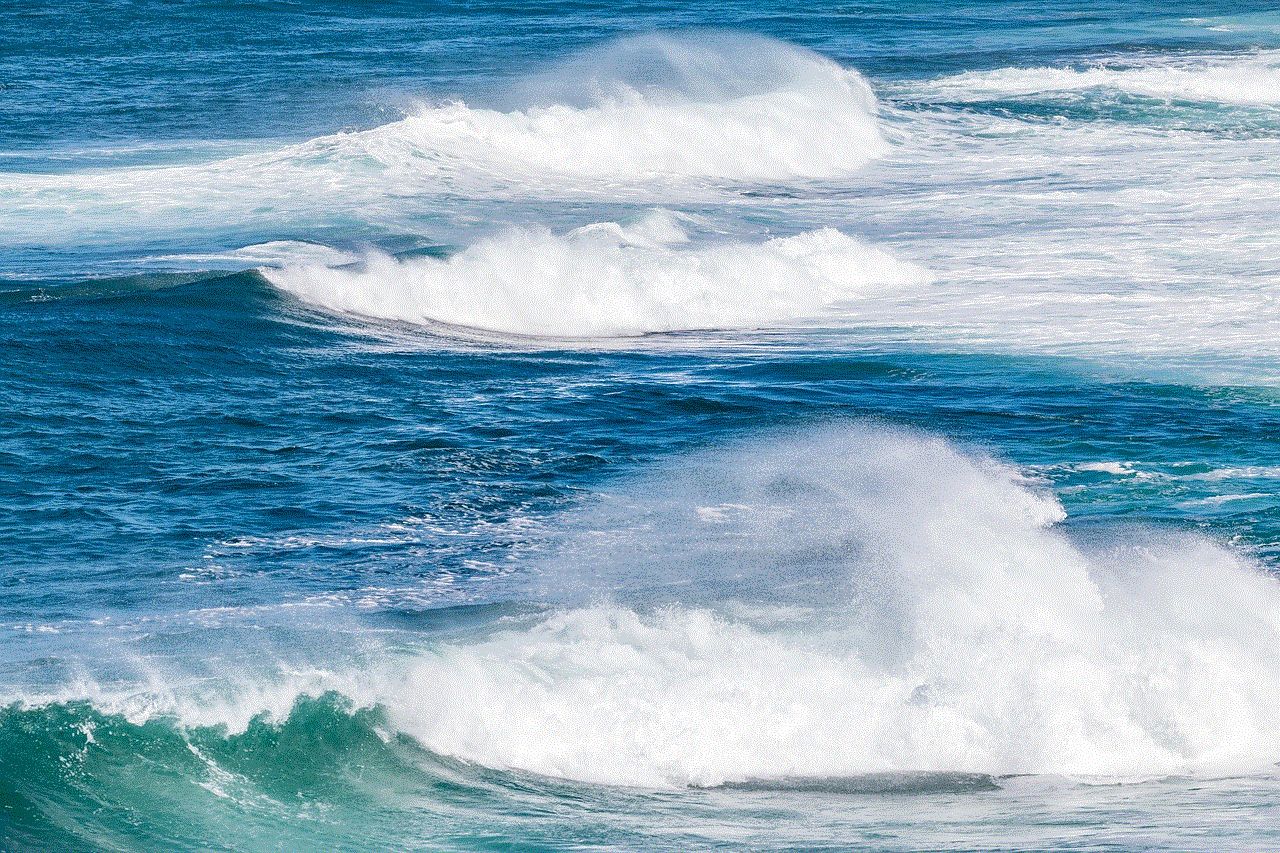
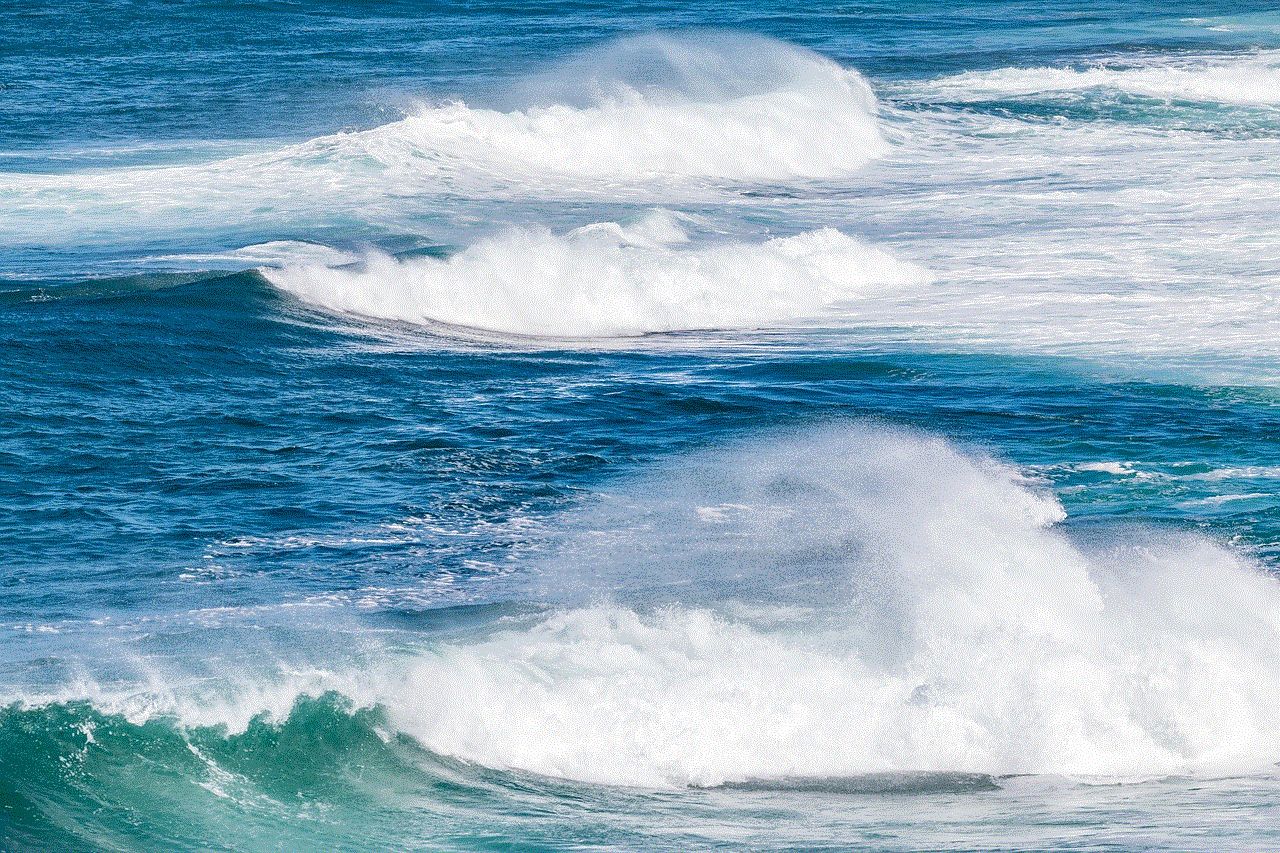
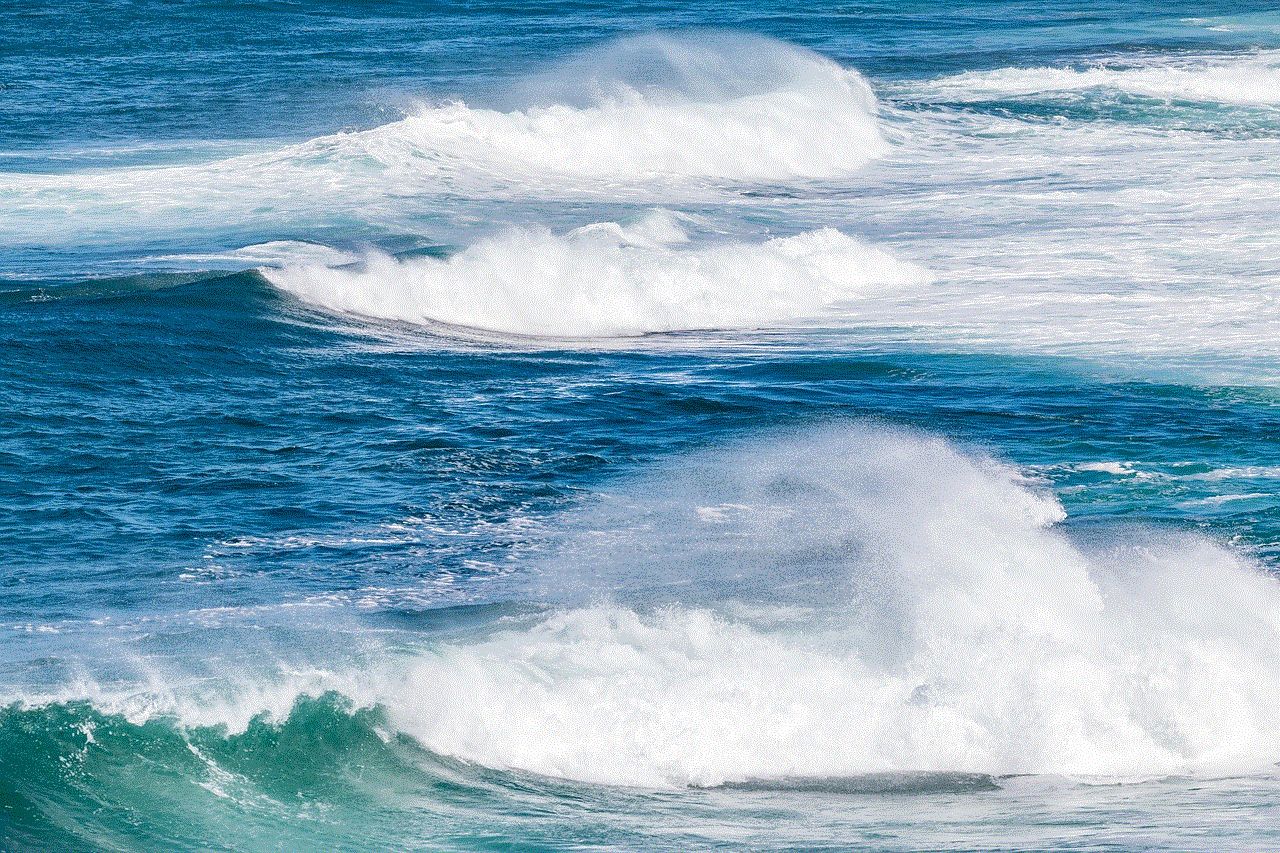
Tips for Parents
While changing the TV rating on Disney Plus is a great way to control the content your children can access, it is important to remember that this is not a foolproof method. Some shows and movies may have a lower rating but still contain mature themes or language that may not be suitable for all children. Therefore, it is essential to closely monitor your child’s viewing habits and have open communication about what they are watching.
Additionally, parents can also utilize the “Kids Mode” feature on Disney Plus, which only shows content that is appropriate for children under the age of seven. This can be enabled in the parental control settings, and it restricts access to all content rated above TV-Y7.
In Conclusion
Disney Plus TV rating is an essential tool for parents to control the type of content their children can access on the platform. Changing the TV rating is a simple and effective way to ensure that your children are only watching age-appropriate content. By following the steps outlined in this article, you can easily change the TV rating on Disney Plus and create a safe and positive viewing experience for your family. Remember to monitor your child’s viewing habits and have open communication about the type of content they are watching.
4th of july infographic
The 4th of July, also known as Independence Day, is a federal holiday in the United States commemorating the adoption of the Declaration of Independence on July 4, 1776. This significant day in American history marks the country’s independence from Great Britain and the birth of a new nation. Every year, Americans celebrate this holiday with parades, fireworks, barbeques, and other patriotic activities. In recent years, there has been a rise in the popularity of infographics to visually represent information and data. In this article, we will take a closer look at the 4th of July through the lens of an infographic, exploring the history, traditions, and celebrations of this important holiday.
History of the 4th of July
In order to truly understand the significance of the 4th of July, we must first delve into its history. The Declaration of Independence, drafted by Thomas Jefferson, was adopted by the Second Continental Congress on July 4, 1776. This document declared the 13 American colonies to be independent from British rule and laid the foundation for the United States of America. The first celebration of this historic event took place on July 4, 1777, with fireworks, parades, and other festivities.
Traditions and Celebrations
The 4th of July has become synonymous with certain traditions and celebrations that have been passed down through generations. One of the most iconic traditions is the reading of the Declaration of Independence. This tradition dates back to the first celebration in 1777 and is still practiced in many towns and cities across the country. Another popular tradition is the firing of cannons and muskets, which symbolizes the 13 gunshots that were fired in Philadelphia after the first public reading of the Declaration of Independence.
One of the most recognizable symbols of the 4th of July is the American flag. The flag, with its 13 stripes representing the original 13 colonies and 50 stars representing the current 50 states, is proudly displayed on buildings, homes, and cars across the nation. It is also common for people to wear clothing with the American flag or other patriotic symbols on this day.
Another popular tradition is the 4th of July parade. This tradition originated in the early 19th century and has evolved over the years to include floats, bands, and other performances. Parades are often followed by community picnics or barbeques, where people gather to enjoy food, drinks, and each other’s company.
Fireworks have become a staple of 4th of July celebrations. The first fireworks display in the United States was held on July 4, 1777, and has been a tradition ever since. Today, fireworks displays can range from small backyard shows to large, synchronized displays set to music. In fact, the 4th of July is the biggest day of the year for firework sales in the United States.
Infographic: Celebrating the 4th of July
In recent years, infographics have become a popular way to visually represent information and data. Let’s take a look at a 4th of July infographic that highlights some interesting facts and statistics about this holiday.
[Insert infographic here]
As we can see from the infographic, the 4th of July is a holiday that is deeply rooted in American history and traditions. Let’s explore some of the key points highlighted in the infographic.
1. The 4th of July is celebrated by over 300 million people in the United States. This number continues to grow as the country’s population increases.
2. 4th of July parades are held in over 60% of American towns and cities every year, making it one of the most popular traditions.
3. On average, Americans spend over $7 billion on food for 4th of July celebrations, with hot dogs being the most popular food item.
4. Fireworks are a big part of 4th of July celebrations, with over $1 billion spent on fireworks in the United States each year.
5. The American flag is a symbol of pride and patriotism, with 71% of Americans owning an American flag and 65% displaying it at their homes.
6. Independence Day is not only celebrated in the United States. Other countries, such as Denmark, Norway, and Portugal, also celebrate their independence on July 4th.
7. The 4th of July is a popular day for travel, with over 47 million Americans traveling more than 50 miles from home to celebrate the holiday.
8. The Declaration of Independence is one of the most significant documents in American history and is housed in the National Archives in Washington, D.C.
9. The 4th of July is a time for family and friends to come together, with 86% of Americans attending a 4th of July party or barbeque.
10. The 4th of July is also a time to honor and thank the men and women who have served and continue to serve in the United States Armed Forces.
Conclusion



The 4th of July is a holiday that holds a special place in the hearts of Americans. It is a time to celebrate the birth of a nation, honor its history, and come together as a community. Infographics are a great way to visually represent information and data, and this 4th of July infographic highlights some interesting facts and statistics about this holiday. From parades and fireworks to barbeques and family gatherings, the 4th of July is a day filled with tradition and celebration. So, as we approach this year’s 4th of July, let us remember the significance of this day and continue to pass down its traditions for generations to come.