find my iphone live not working
Find My iPhone is an essential feature in Apple devices that allows users to track their lost or stolen iPhones. It provides real-time location updates, enabling users to locate their devices on a map. However, there are instances when Find My iPhone live may not work as expected. In this article, we will explore some common issues that users might encounter with Find My iPhone live and discuss possible solutions.
1. Outdated iOS Version: One possible reason why Find My iPhone live may not work is an outdated iOS version. Apple regularly releases software updates that include bug fixes and improvements for their devices. To ensure that Find My iPhone live functions properly, make sure that your iPhone is running the latest iOS version. To update your iOS, go to Settings > General > Software Update.
2. Disabled Find My iPhone: Another reason why Find My iPhone live may not be working is if it is disabled on your device. Find My iPhone needs to be enabled for the live tracking feature to work. To check if Find My iPhone is enabled, go to Settings > [Your Name] > Find My > Find My iPhone. Make sure the toggle switch is turned on.
3. Poor Internet Connection: Find My iPhone live requires a stable internet connection to transmit location data. If you are in an area with a weak or no internet connection, Find My iPhone live may not work. Ensure that you have a strong Wi-Fi or cellular data connection to use this feature effectively.
4. location services Disabled: Find My iPhone relies on the device’s location services to provide accurate location information. If location services are disabled on your iPhone, it will affect the functionality of Find My iPhone live. To check if location services are enabled, go to Settings > Privacy > Location Services. Ensure that the toggle switch is turned on, and location services are allowed for Find My iPhone.
5. iCloud Account Issues: Find My iPhone is linked to your iCloud account, and any issues with your iCloud account can impact the functionality of this feature. If you are unable to log in to your iCloud account or experiencing any other issues, it may be the reason why Find My iPhone live is not working. Verify that your iCloud account is functioning properly by logging in on another device or contacting Apple Support for assistance.
6. Incorrect Apple ID: Ensure that you are signed in with the correct Apple ID on your device. Find My iPhone live may not work if you are using a different Apple ID than the one associated with your device. To check your Apple ID, go to Settings > [Your Name]. If you need to switch accounts, sign out and sign in with the correct Apple ID.
7. Device Offline or Powered Off: If your device is offline or powered off, Find My iPhone live will not be able to track its location in real-time. However, you can still view the last known location of your device before it went offline. When your device is turned on and connected to the internet, Find My iPhone live will resume tracking its location.
8. Location Settings for Find My iPhone: There is a setting within Find My iPhone that allows you to control who can see your location. If you have restricted the visibility of your location to specific contacts, Find My iPhone live will only work for those designated contacts. To adjust the location settings, go to Settings > [Your Name] > Find My > Share My Location. Ensure that you have selected the appropriate settings for Find My iPhone.
9. App Compatibility: Ensure that you are using the latest version of the Find My iPhone app. Older versions of the app may not support all the features, including live tracking. Check for app updates in the App Store and install any available updates to ensure compatibility and optimal performance.
10. Hardware Issues: In rare cases, Find My iPhone live may not work due to hardware issues with your device. If none of the above solutions work and you have ruled out any software-related problems, it is recommended to contact Apple Support or visit an authorized service center to get your device checked.
In conclusion, Find My iPhone live is a valuable tool for locating lost or stolen iPhones. However, several factors can affect its functionality. By ensuring your device is updated, Find My iPhone is enabled, and you have a stable internet connection, you can maximize the effectiveness of this feature. If you encounter persistent issues, it is advisable to seek assistance from Apple Support or authorized service centers to resolve any potential hardware or software-related problems.
text killer for android
Title: The Best Text Killer Apps for Android: Enhancing Your Messaging Experience
Introduction:
In today’s fast-paced digital world, text messaging has become an integral part of our communication. To make the most out of this form of communication, Android users have access to a wide range of text killer apps that enhance their messaging experience. These apps offer various features like scheduling messages, automatic responses, SMS backup, and more. In this article, we will explore some of the best text killer apps available for Android users, highlighting their key features and benefits.
Paragraph 1: Textra
Textra is a highly customizable text killer app that offers an intuitive user interface and a wide range of customization options. Users can choose from over 180 different themes, bubble styles, and app icons. It also supports chat heads, quick reply, and scheduled messages, making it a versatile choice for Android users looking to personalize their messaging experience.
Paragraph 2: Pulse SMS
Pulse SMS is a popular text killer app that offers seamless syncing across multiple devices. Users can send and receive text messages from their phone, tablet, or computer , making it convenient for those who frequently switch between devices. The app also offers features like message backup, search, and a powerful spam filter, ensuring a clutter-free messaging experience.
Paragraph 3: Mood Messenger
Mood Messenger is another excellent text killer app for Android that combines beautiful design with powerful features. With a wide range of themes, fonts, and backgrounds, users can personalize their messaging interface to match their mood. The app also offers features like SMS scheduling, quick replies, group messaging, and a private box for secure conversations.
Paragraph 4: Chomp SMS
Chomp SMS is a feature-rich text killer app that offers a variety of customization options and useful features. Users can customize the appearance of their messaging interface, including bubble color, font, and notification icons. Additionally, Chomp SMS offers features like SMS blocker, passcode lock, scheduled messages, and quick reply, enhancing the overall messaging experience.
Paragraph 5: Android Messages
Android Messages is the default text messaging app for many Android devices, and it continues to evolve with new features. The app offers a clean and intuitive interface, along with features like group messaging, read receipts, and Rich Communication Services (RCS) support. Users can also send and receive messages from their computer using the Android Messages web client.
Paragraph 6: Handcent Next SMS
Handcent Next SMS is a powerful text killer app that offers a plethora of features to enhance the messaging experience. It supports SMS scheduling, blacklisting, pop-up notifications, and a private box for secure conversations. The app also offers a variety of themes, fonts, and stickers, allowing users to personalize their messaging interface.
Paragraph 7: GO SMS Pro
GO SMS Pro is a popular text killer app known for its extensive customization options and advanced features. Users can choose from hundreds of themes, stickers, and fonts to personalize their messaging interface. The app also offers features like private messaging, dual SIM support, SMS blocker, and a cloud backup service for messages and settings.
Paragraph 8: QKSMS
QKSMS is a lightweight and elegant text killer app that focuses on simplicity and ease of use. It offers a clean and minimalistic interface with features like night mode, quick reply, and MMS support. QKSMS also supports Android Wear devices, allowing users to read and reply to messages directly from their smartwatch.
Paragraph 9: Handcent SMS
Handcent SMS is a feature-packed text killer app that offers a wide range of customization options and advanced features. Users can personalize their messaging interface with themes, fonts, and bubble styles. The app also offers features like SMS scheduling, private box, SMS blocker, and a powerful search function to quickly find specific messages.
Paragraph 10: YAATA SMS
YAATA SMS is a highly customizable text killer app that offers a range of advanced features. Users can personalize their messaging interface with themes, fonts, and chat bubble styles. The app also offers features like SMS scheduling, auto-reply, blacklisting, and a backup and restore option for messages.
Conclusion:
Text killer apps for Android provide users with a range of advanced features and customization options to enhance their messaging experience. Whether it’s scheduling messages, automatic responses, or personalizing the messaging interface, these apps offer a wide range of functionalities. With the abundance of choices available, Android users can easily find the perfect text killer app that suits their needs and preferences. So, go ahead, explore these apps, and take your messaging experience to the next level!
how do you make a pinterest board private
How to Make a Pinterest Board Private: A Step-by-Step Guide
Pinterest is a popular social media platform that allows users to discover, save, and organize ideas and inspiration from all over the web. While most Pinterest boards are public and can be seen by anyone, there are times when you might want to keep your boards private, either to protect your personal content or to collaborate on a project with a select group of individuals. In this article, we will guide you through the process of making a Pinterest board private, step-by-step.
1. Log in to your Pinterest account:
– Launch your preferred web browser and go to www.pinterest.com.
– Enter your email address and password associated with your Pinterest account.
– Click on the “Log in” button to access your Pinterest profile.
2. Access your boards:
– Once you are logged in, you will be taken to your Pinterest home feed.
– In the top-right corner of the screen, you will find a profile button with your profile picture or initials. Click on it to open a drop-down menu.
– From the drop-down menu, click on “Boards” to access your Pinterest boards.
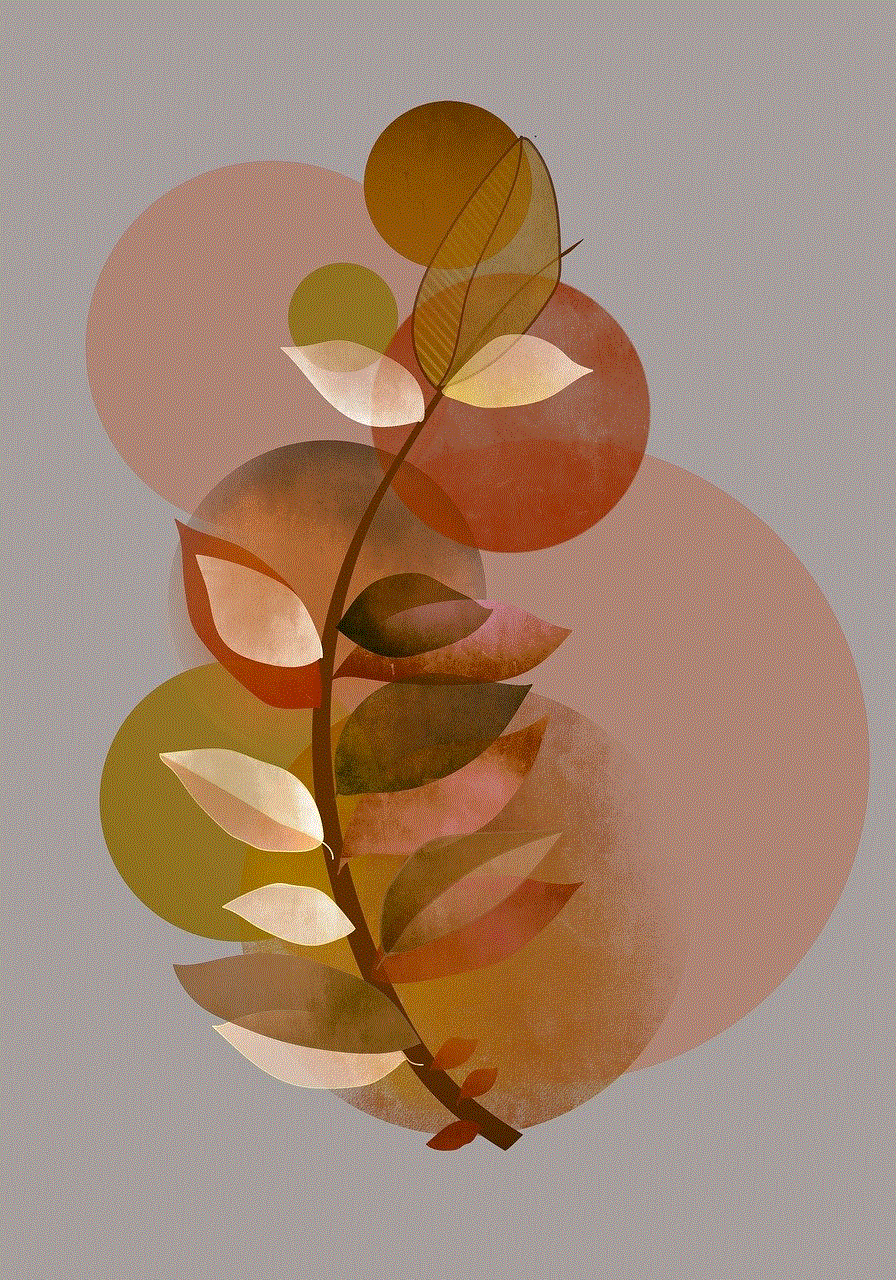
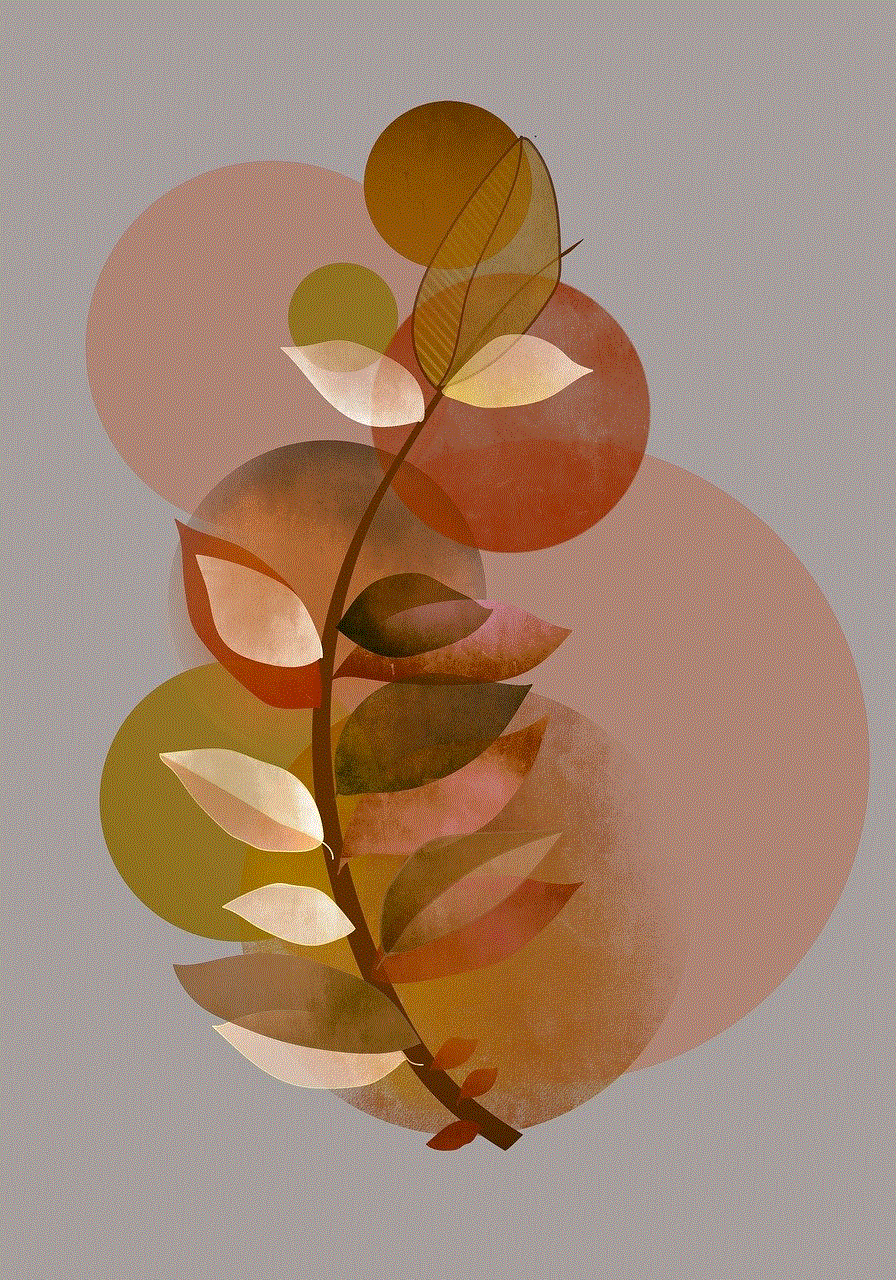
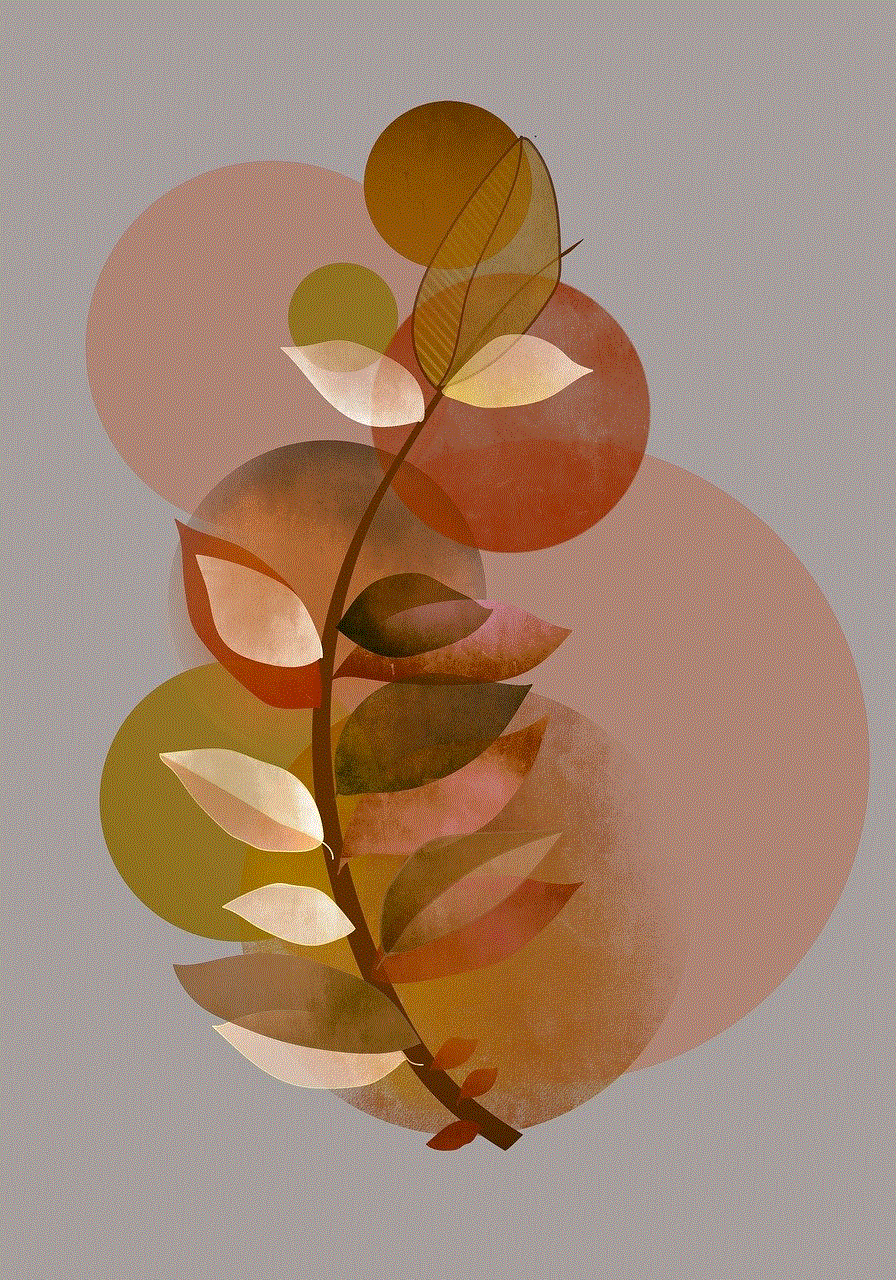
3. Select the board you want to make private:
– In the “Your Boards” section of the page, locate the board you wish to make private.
– Click on the board to open it.
4. Edit the board settings:
– Once the board is open, navigate to the top-right corner of the page.
– You will find a button with three dots in a vertical line. Click on it to open a menu of options.
– From the menu, click on “Edit board” to access the board’s settings.
5. Change the board visibility:
– In the “Edit board” window, you will see the “Who can see this board?” section.
– By default, the visibility setting is set to “Public.” Click on the drop-down menu to reveal other options.
– Select “Secret” from the drop-down menu to make the board private.
6. Save the changes:
– After selecting “Secret,” you will notice that the board visibility changes to private.
– Scroll down to the bottom of the window and click on the “Save” button to save the changes you made.
7. Customize additional privacy settings:
– If you want to further customize the privacy settings of your board, you can do so by enabling or disabling certain features.
– In the “Edit board” window, you will find options such as “Collaborators,” “Allow comments,” and “Allow others to save from this board.”
– Toggle these options on or off according to your preferences.
8. Add collaborators (optional):
– If you want to collaborate on the private board with others, you can add specific people as collaborators.
– In the “Edit board” window, locate the “Collaborators” option.
– Click on the “Add” button and enter the email addresses or Pinterest usernames of the individuals you want to invite as collaborators.
– Click on the “Invite” button to send them an invitation.
9. Manage privacy settings from the board overview:
– After making a board private, you can easily check and manage its privacy settings from the board overview page.
– Return to your Pinterest home feed by clicking on the Pinterest logo in the top-left corner of the screen.
– Locate the profile button with your profile picture or initials in the top-right corner of the screen and click on it.
– From the drop-down menu, click on “Boards” to access your Pinterest boards.
– In the “Your Boards” section, you can see which boards are private by looking for the “Secret” label beneath the board’s name.
10. Repeat the process for other boards:
– If you have multiple boards that you want to make private, repeat the steps outlined above for each board individually.
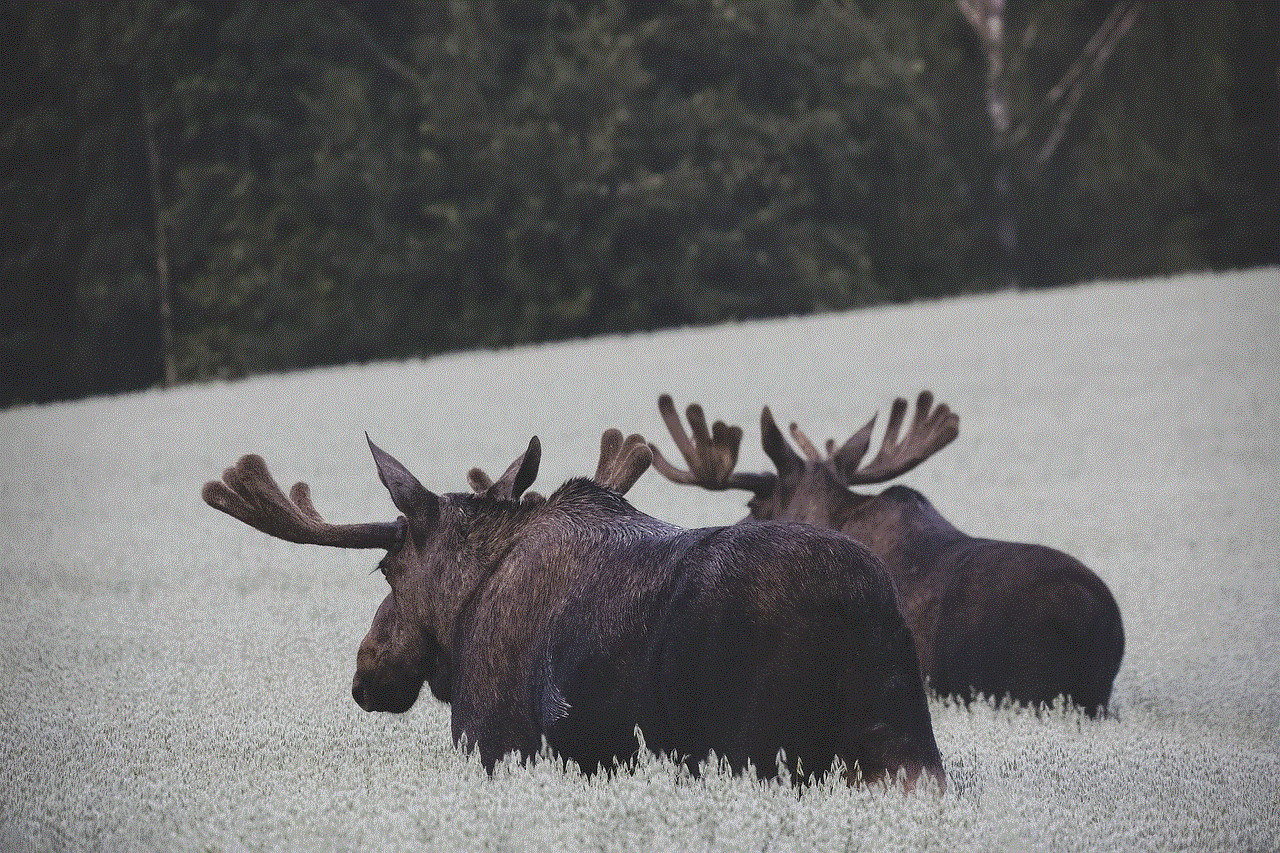
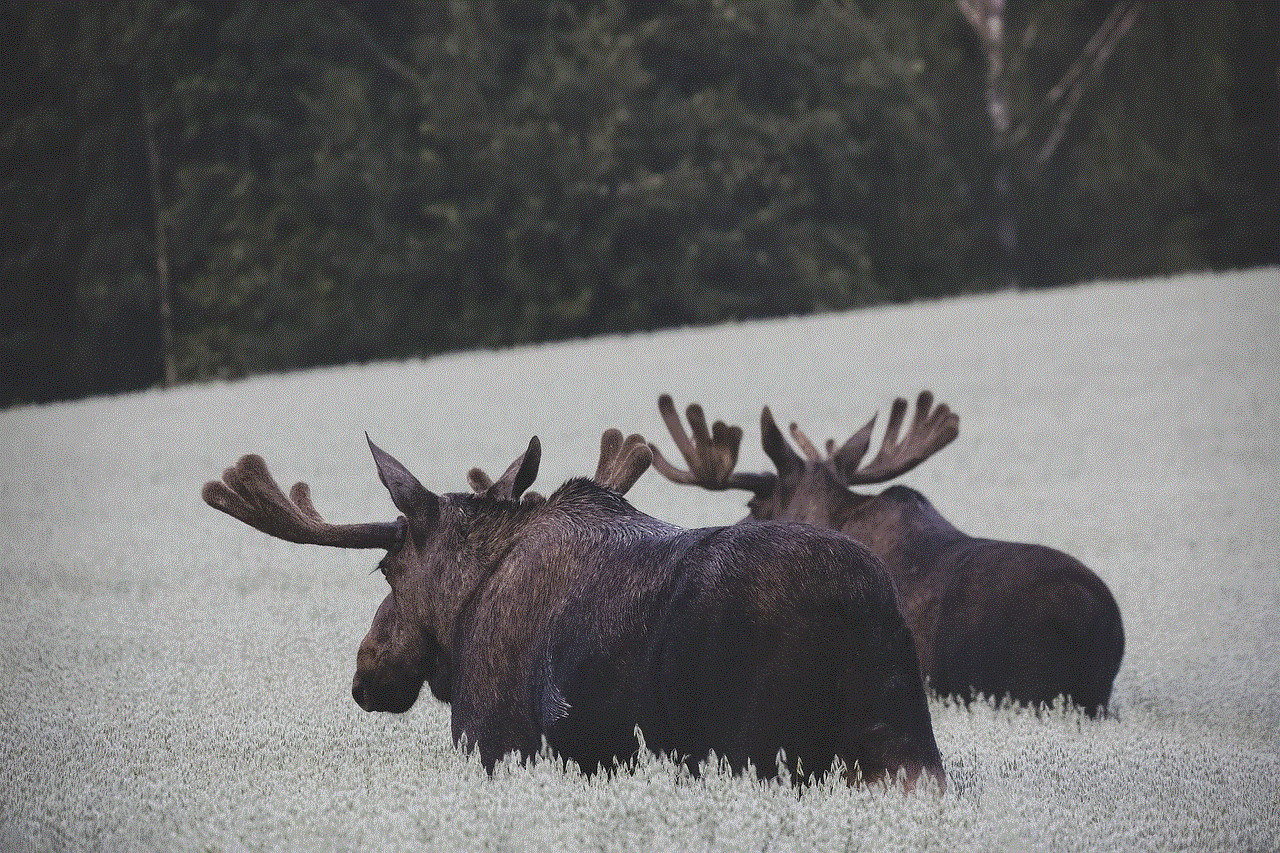
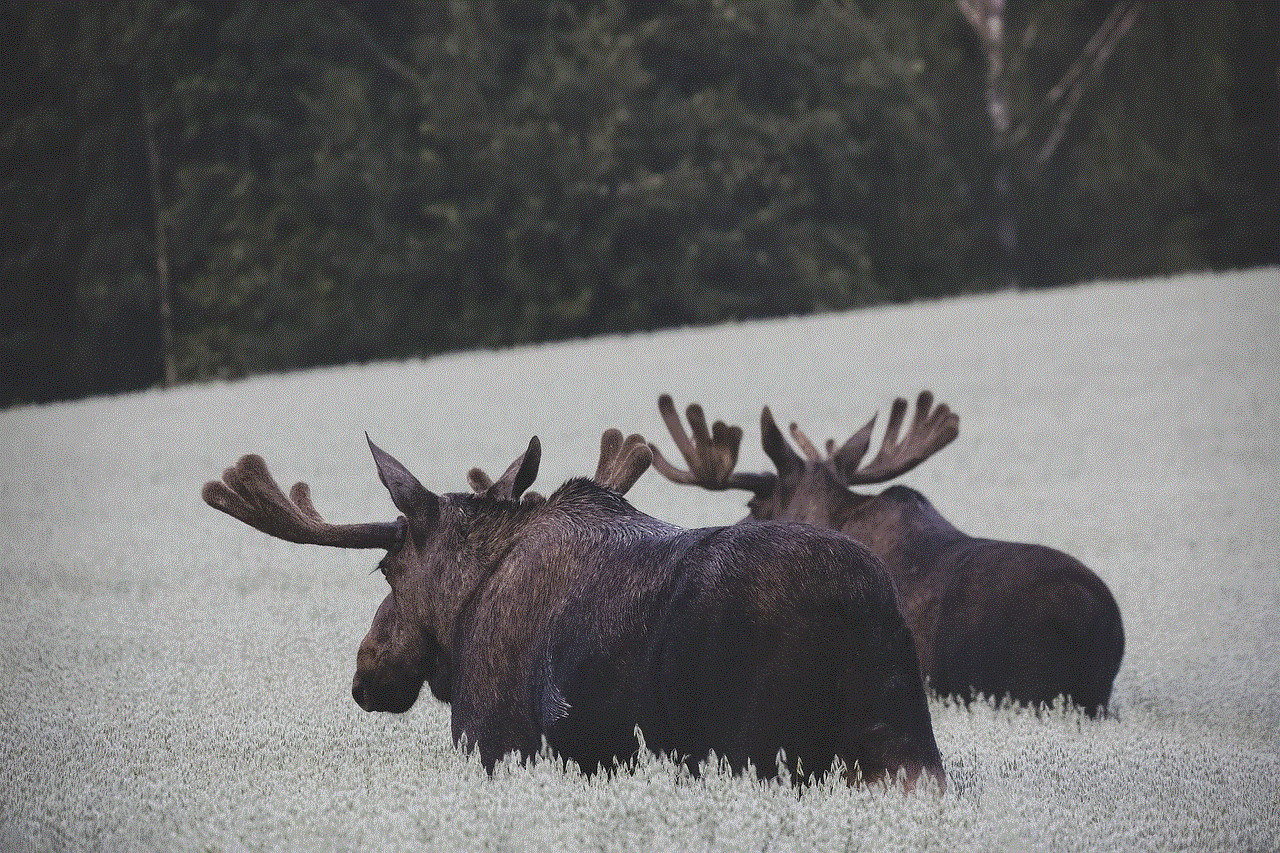
Making a Pinterest board private is a simple and effective way to protect your personal content or collaborate privately with a select group of individuals. By following the step-by-step guide provided in this article, you can ensure that your boards are only visible to those you choose to share them with. Take control of your privacy on Pinterest and enjoy the platform with confidence.